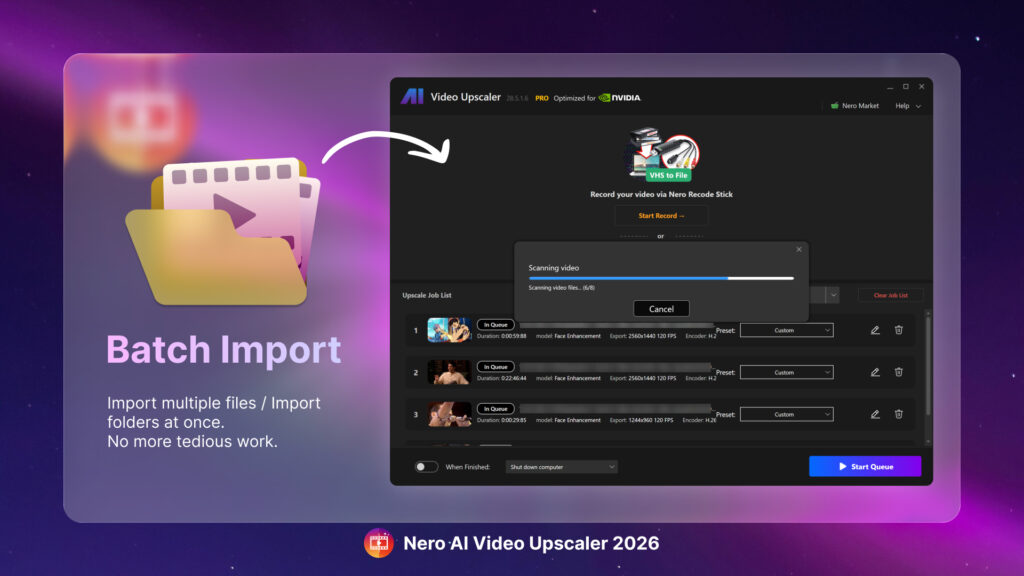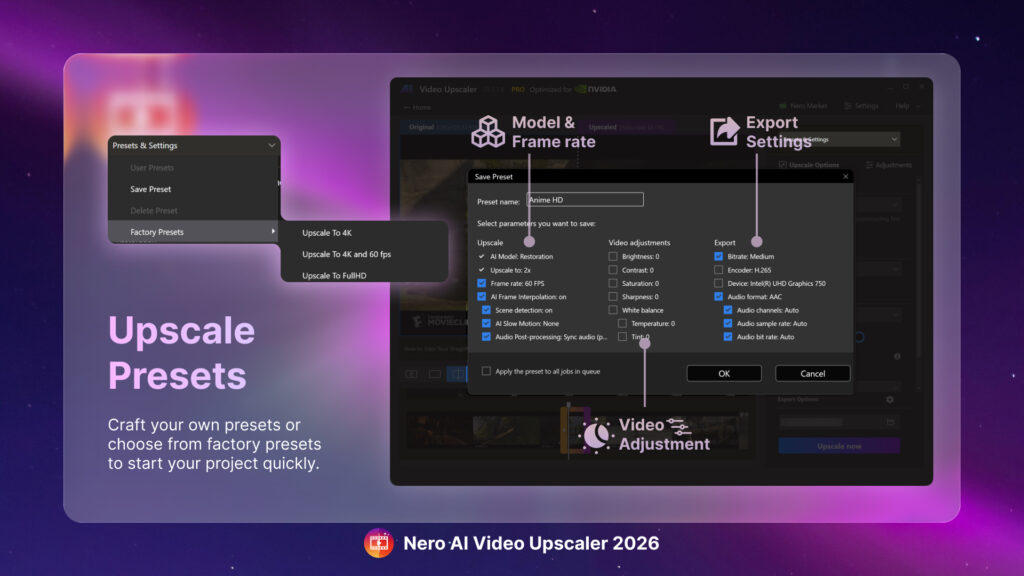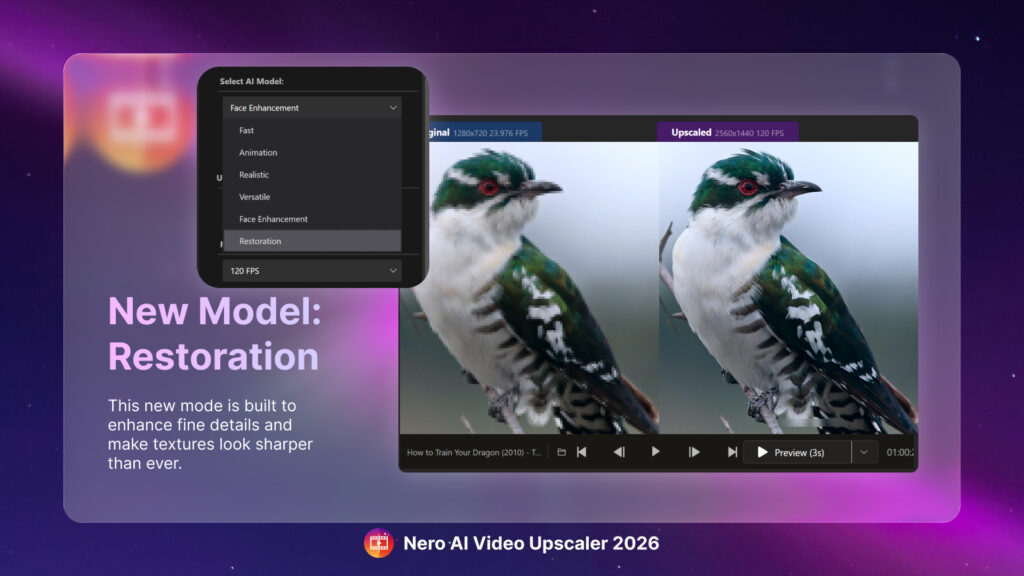Have you ever needed to enhance multiple videos but found manually configuring settings for each clip tedious and time-consuming? With Nero AI Video Upscaler 2026, you can now batch import multiple videos, apply saved presets, and enhance your footage efficiently—all in one streamlined workflow. The new Enhance Detail Model ensures maximum sharpness and detail, making your videos look better than ever.
Guide
1: Batch Import Videos
-
Drag and drop multiple videos or an entire folder into Nero AI Video Upscaler.
-
All files are automatically prepared for processing.
2: Select AI Model and Presets
-
Clicking Edit to update the settings
-
Choose the AI model for enhancement (e.g., Enhance Detail Model for maximum clarity).
-
Apply a saved preset or create a new one, including resolution, frame rate, AI frame interpolation, output format, and AI model settings.
3: Start Batch Processing and Export
-
Click Start Queue to process and export all imported videos at once.
💡Tip: Presets ensure consistent results and save time for future projects.
Upgrade Tip
✅ Available with Nero AI Video Upscaler 2026 Version
-
The new Enhance Detail Model, Batch Import, and Presets features are available for active Nero AI Video Upscaler subscribers and Nero AI Video Upscaler 2026 version users.
-
If using an older version, upgrade now to unlock AI-driven video enhancement and batch processing capabilities.