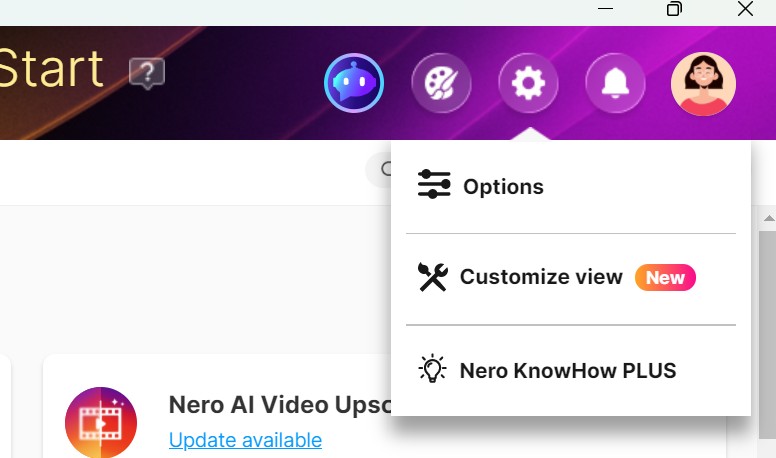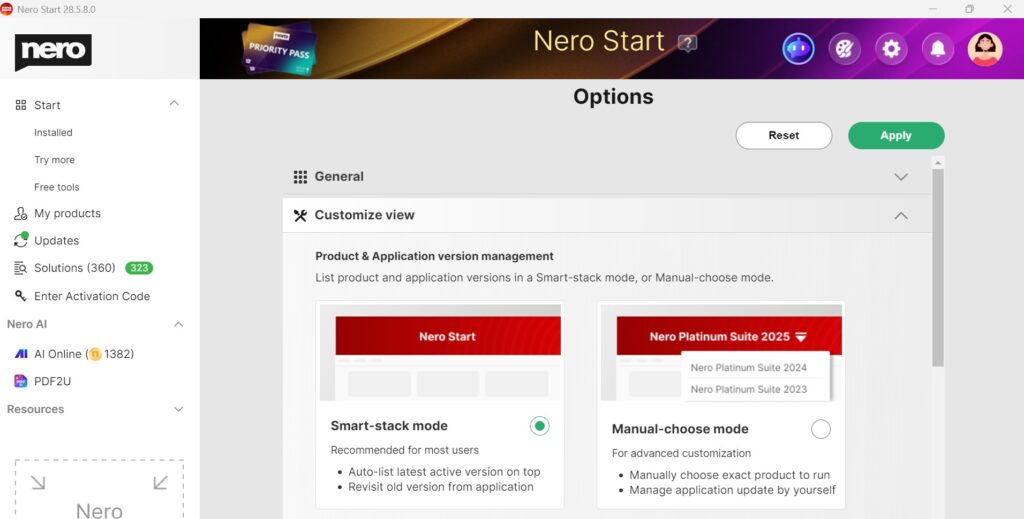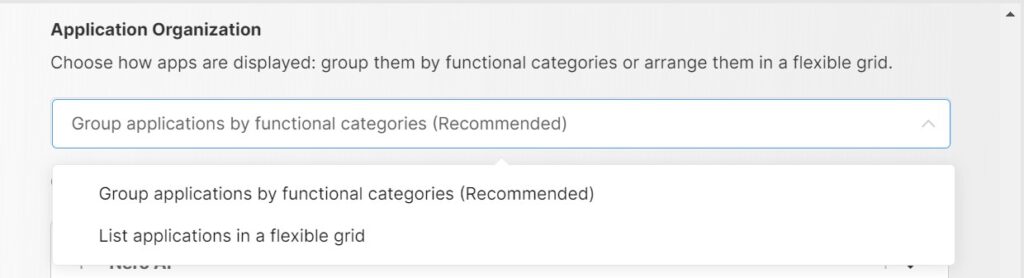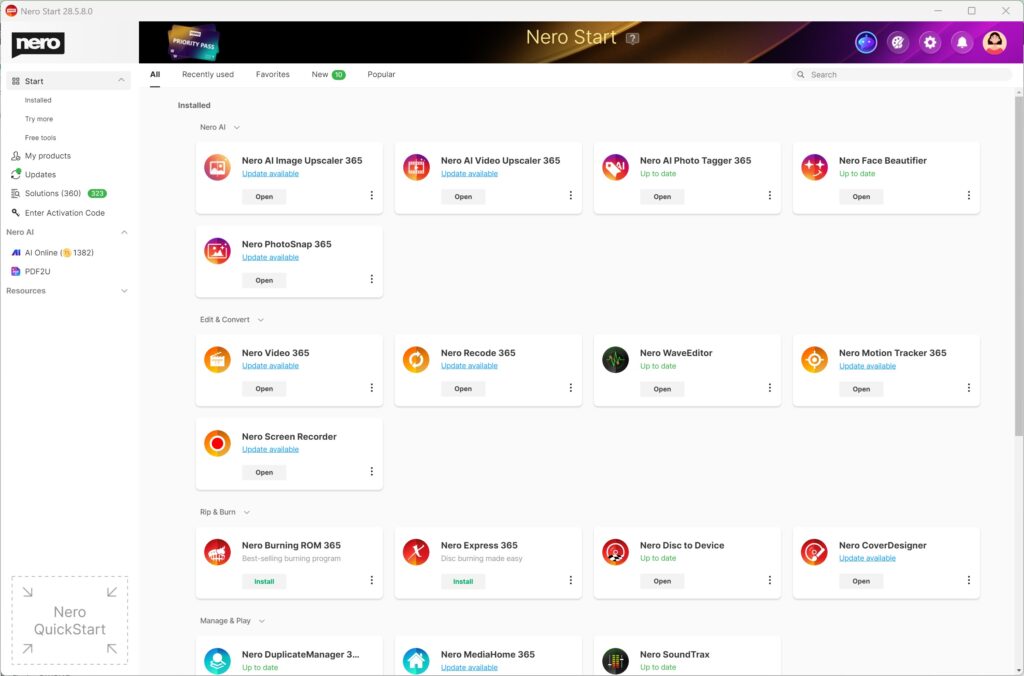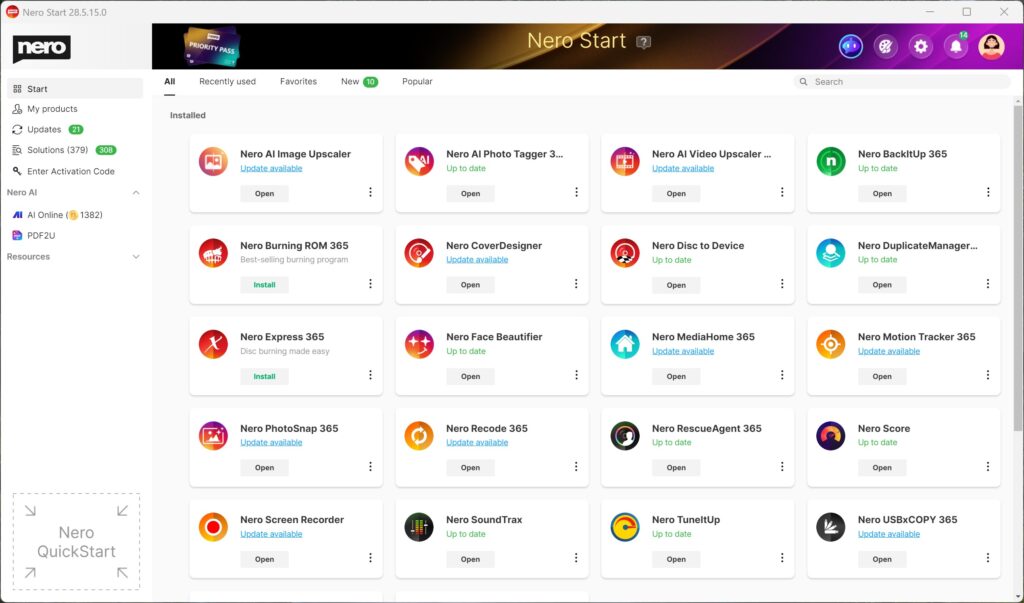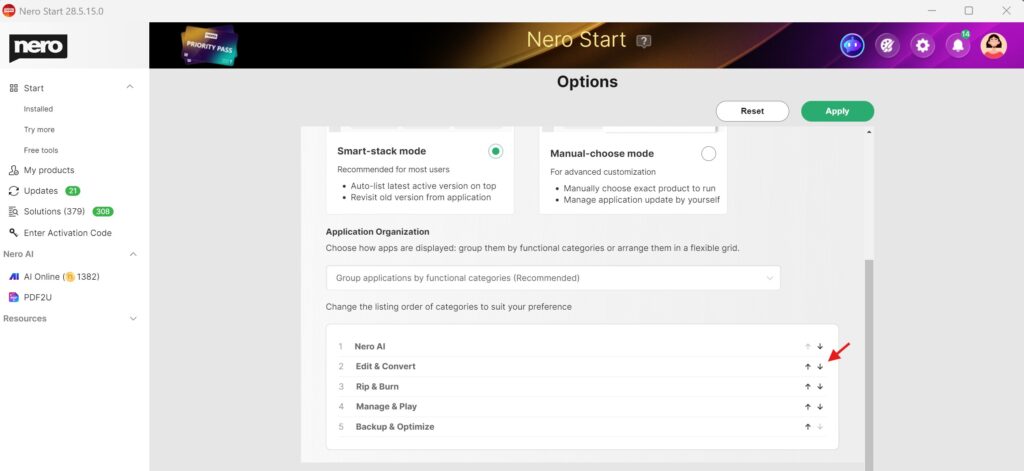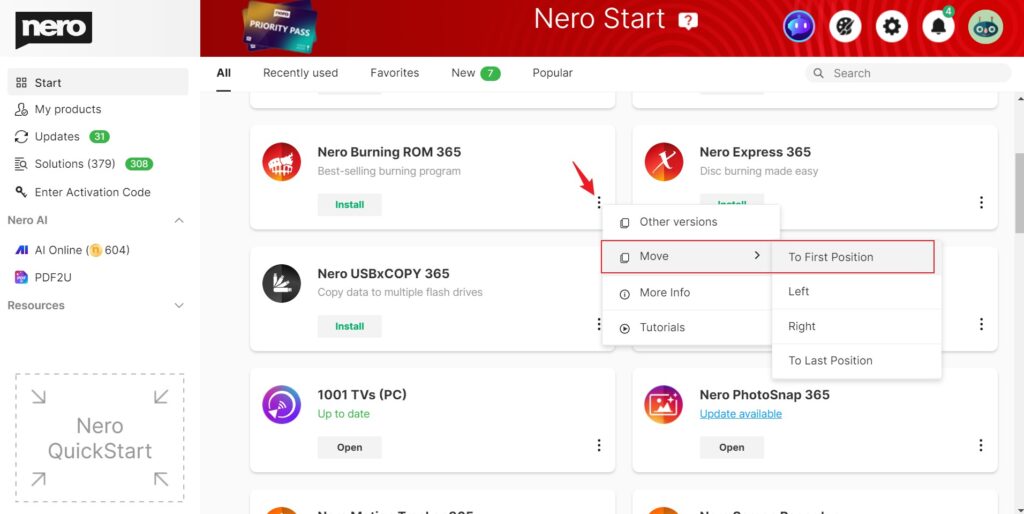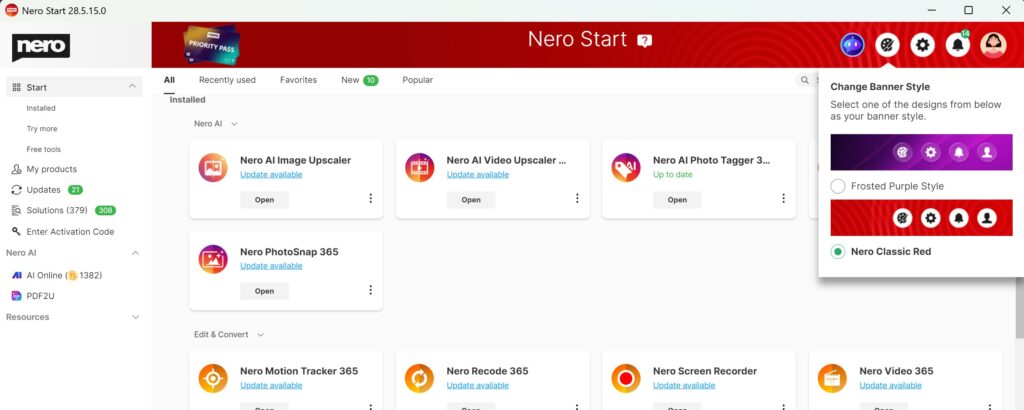With the latest update, you can customize how Nero Start looks and works. Follow the steps below to personalize your workspace:
Option 1: Product and Application Version Management
Steps:
-
Go to the top bar in Nero Start.
-
Click the Option button → select Customize View.
-
In the Product and Application Version Management category, choose your preferred mode:
-
Smart Stacking Mode (Recommended): Automatically launches the latest active version with one click.
-
Manual Selection Mode (Advanced): Select which product/version to launch for full control.
Option 2: Organize Your Apps
Steps:
-
Open the Option button → select Customize View.
-
In the Application Organization category, choose how your apps are displayed:
-
Group by Functional Category: Organizes apps by function.
-
Grid View: Arrange apps in a flexible grid layout.
-
Rearrange Apps:
-
If Group by Functional Category is selected, you can change the category order in the Customize View options.
-
To change an individual app’s position, go to Start view → right-click ‘…’ on the app → select Move.
-
Move the app to first/last or shift it left/right as needed.
Option 3: Change Banner Style
Steps:
-
Go to the top bar → click the Banner Style icon.
-
Select your preferred banner:
-
Nero Classic Red: Keep the classic look.
-
Frosted Purple Style: Refresh Nero Start with a modern frosted-glass effect (latest generation only).
Option 4: Customize Your Profile Avatar
Steps:
-
Go to the top bar → click your Account icon.
-
Click Edit to open the Change Avatar dialog.
-
Choose an avatar:
-
Select from Pre-set
-
Upload Your Own Picture: Choose an image from your device.
-
✨Try AI Online Avatar: Login with your Nero Account to create a brand-new avatar using the online AI tool.
- If your account has credits, trying the new AI avatar is free!
Note: The AI process has been updated with the latest AI model, giving you better results – it’s worth trying again!