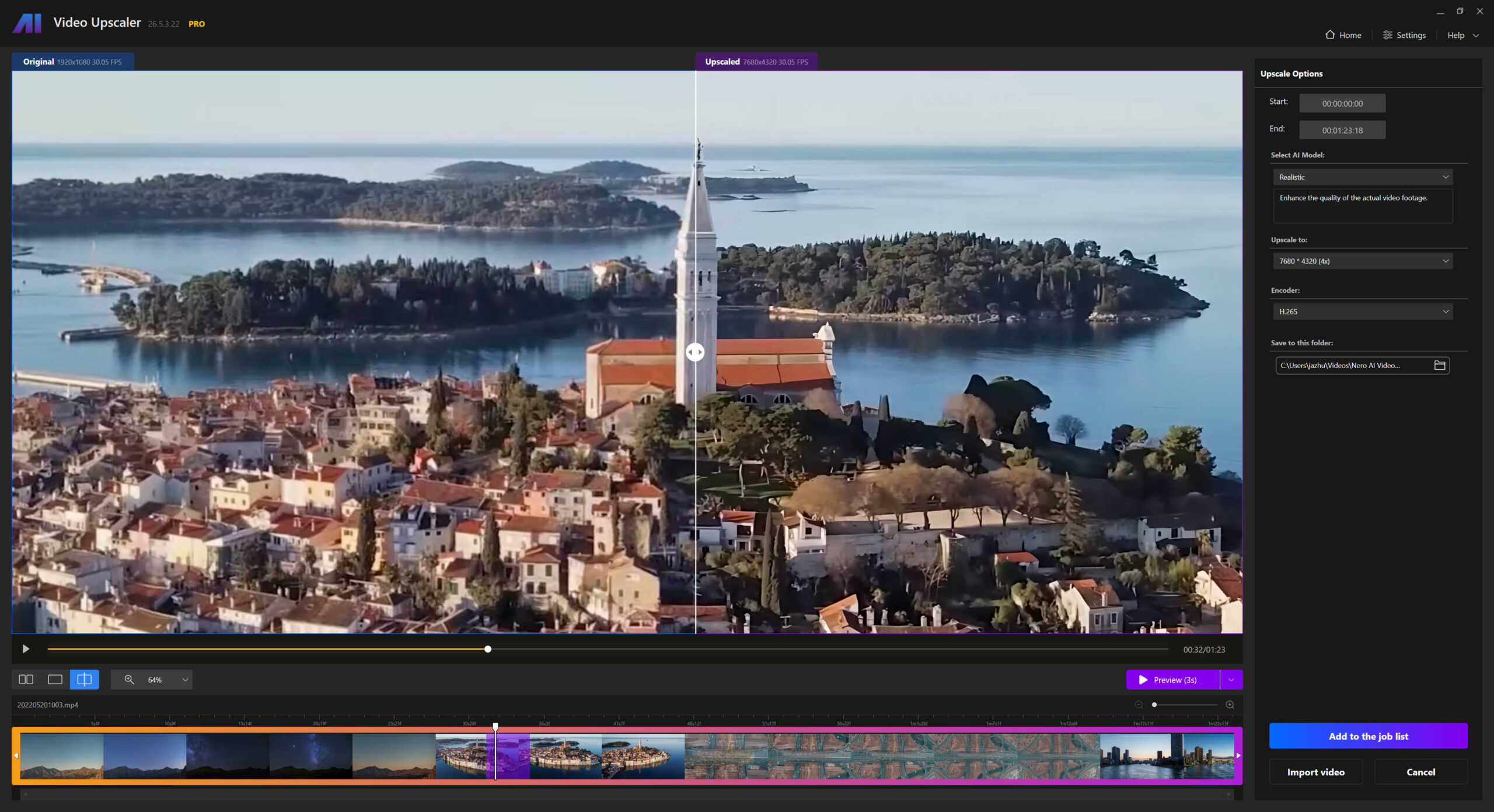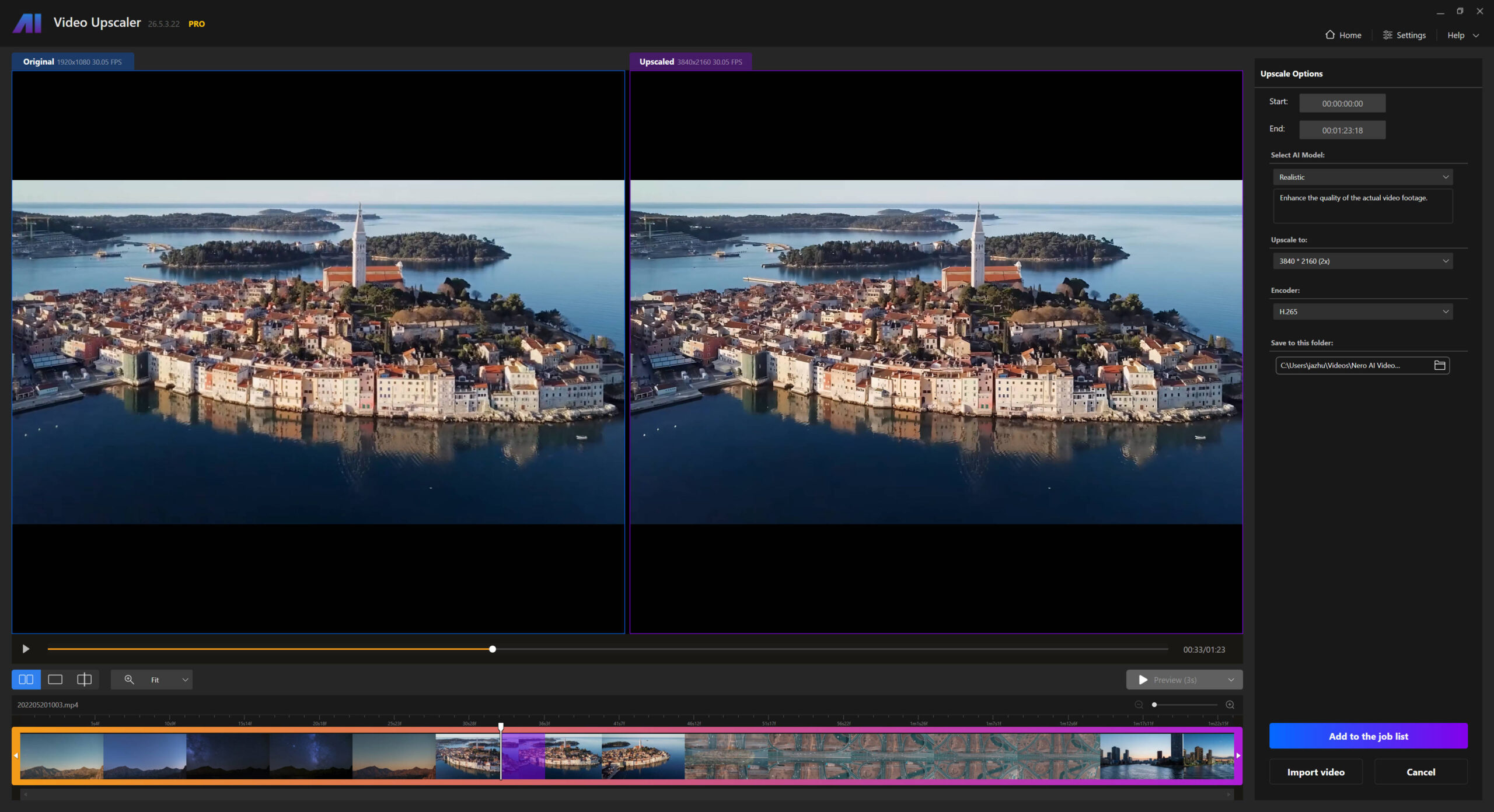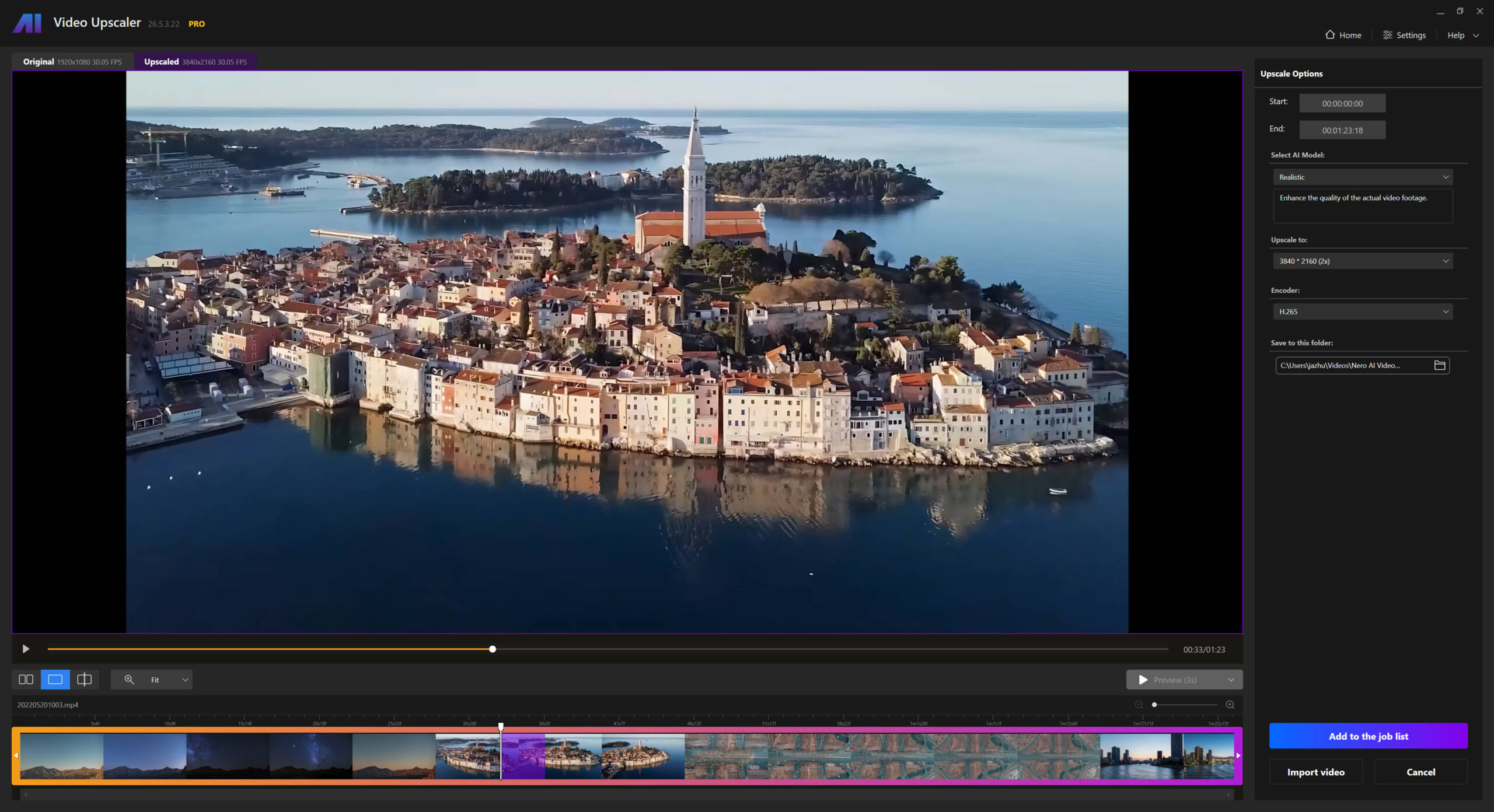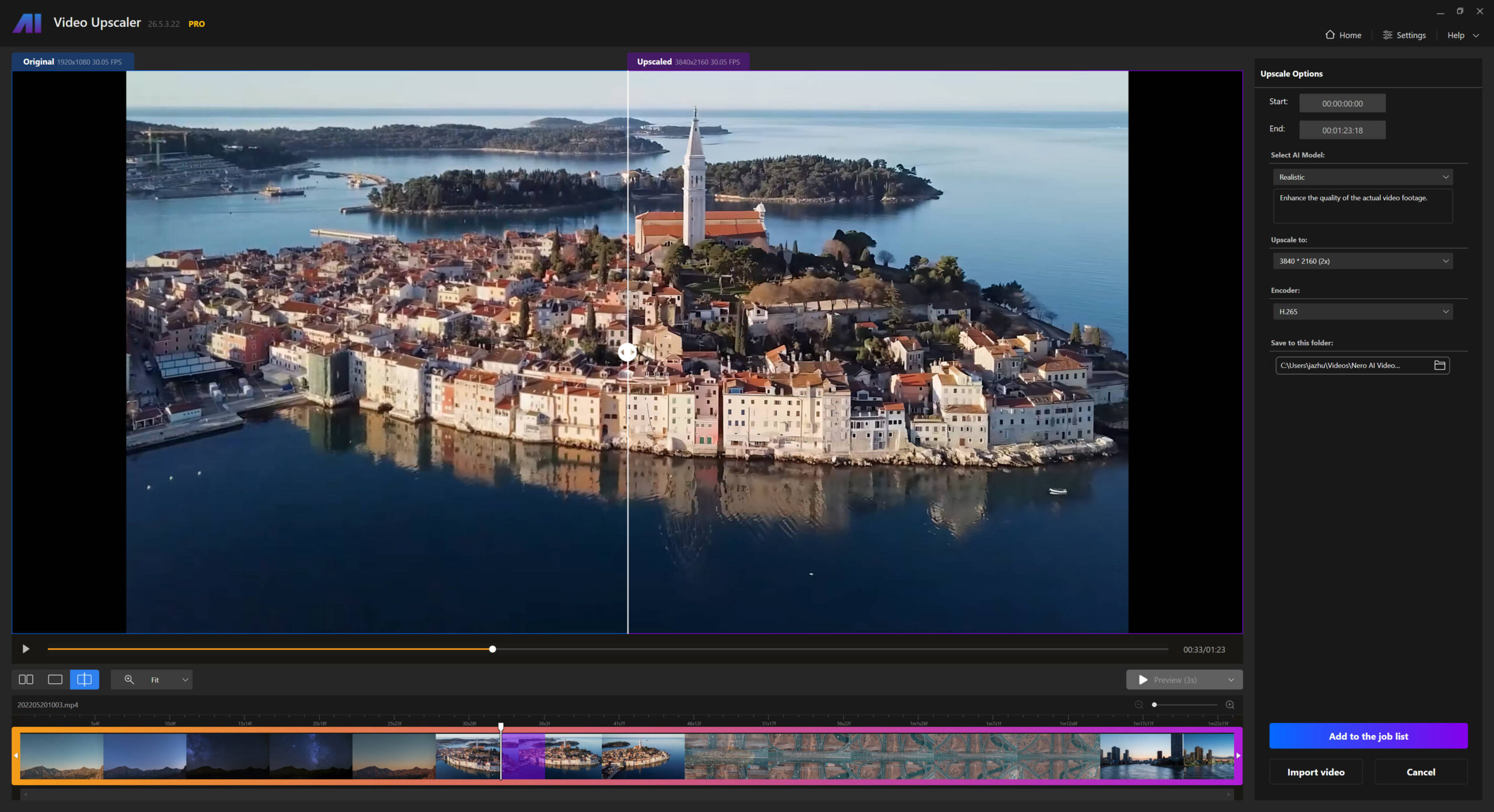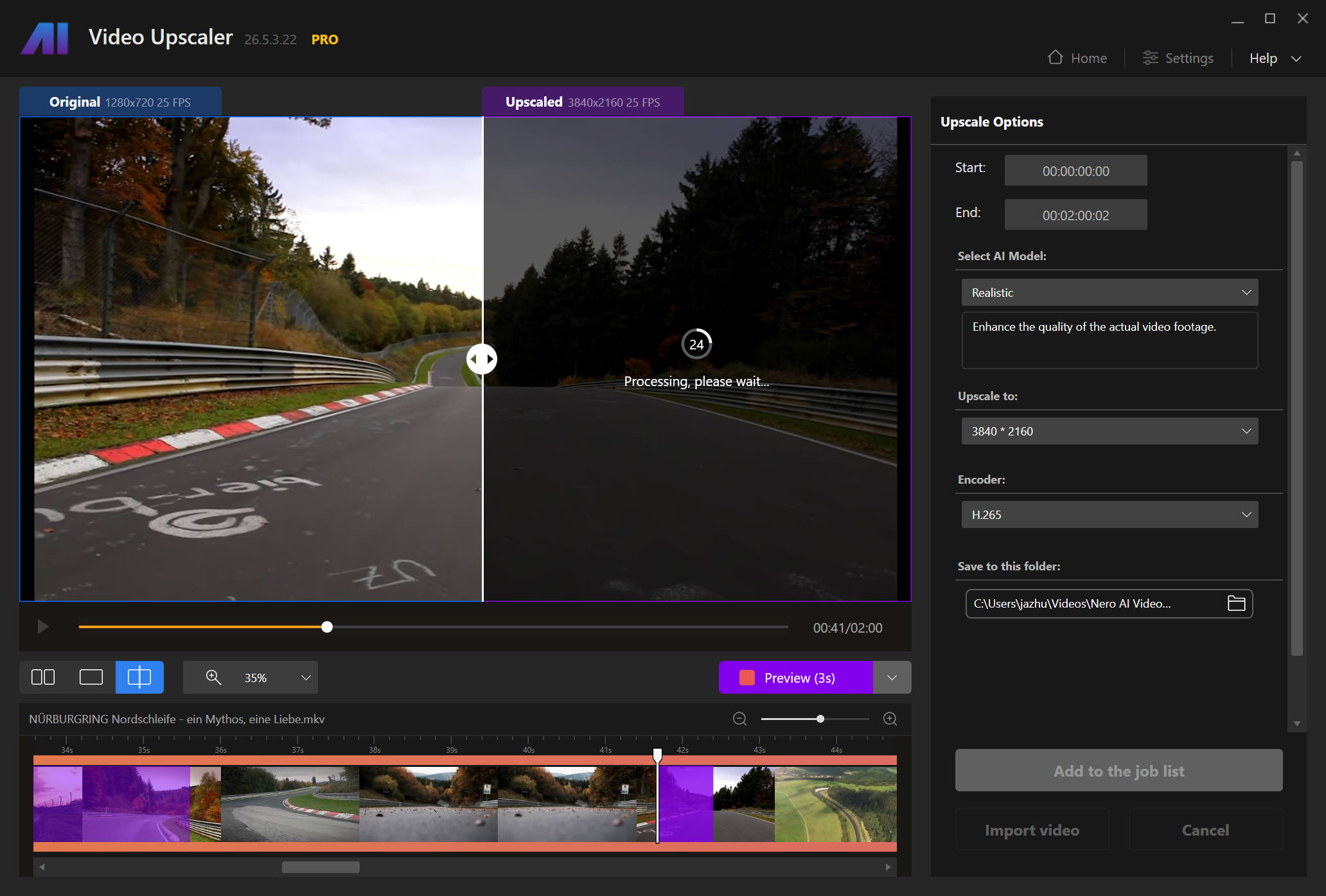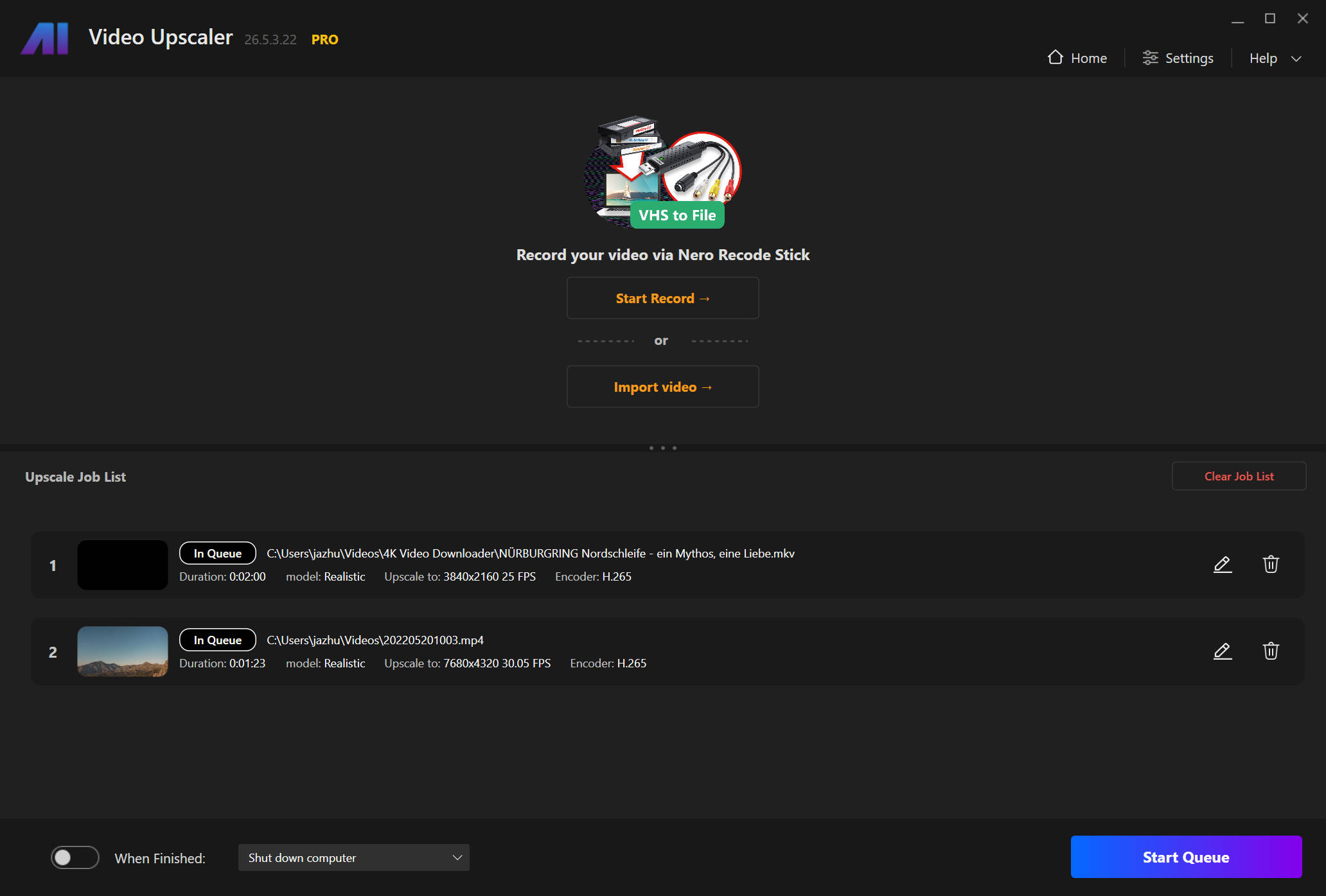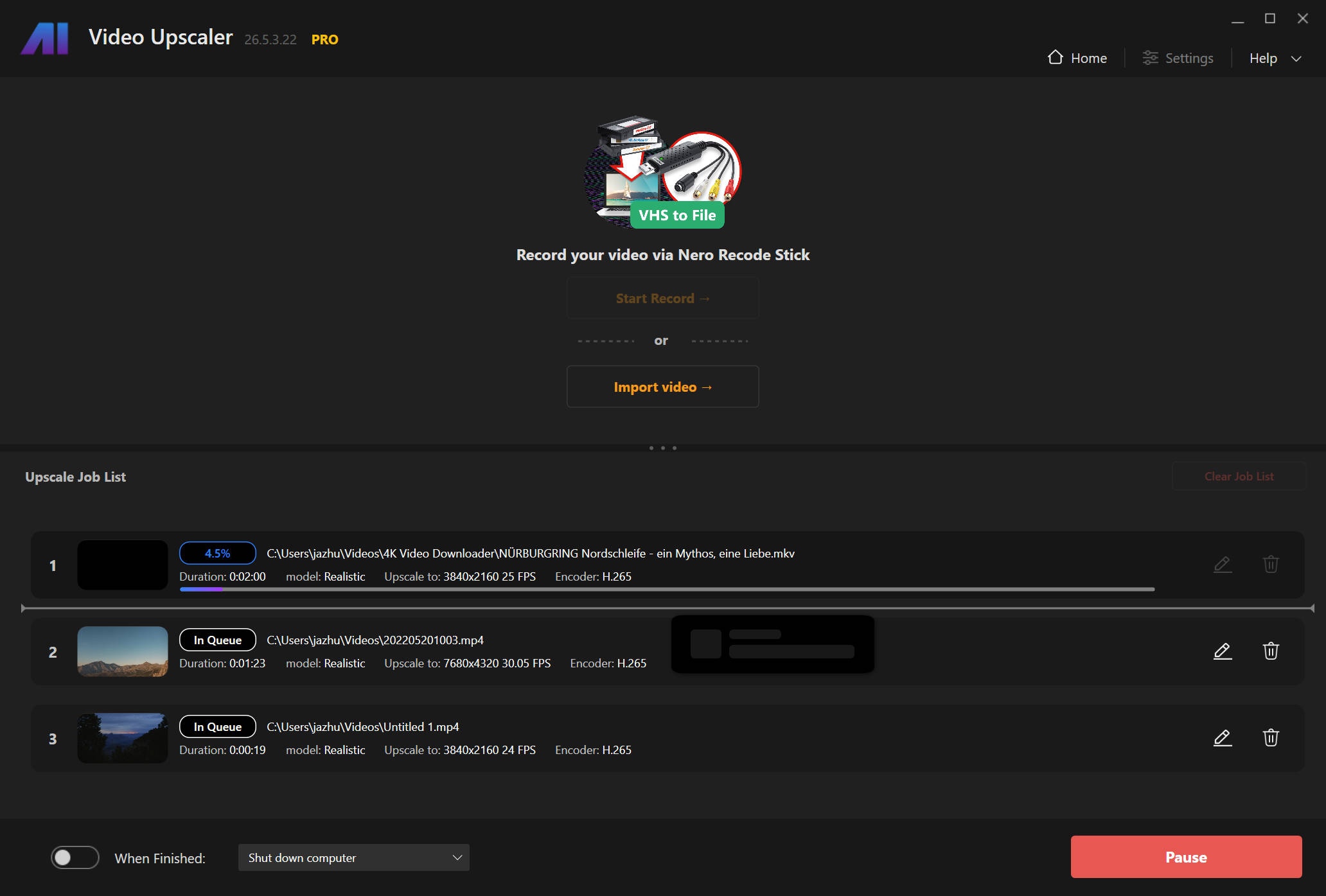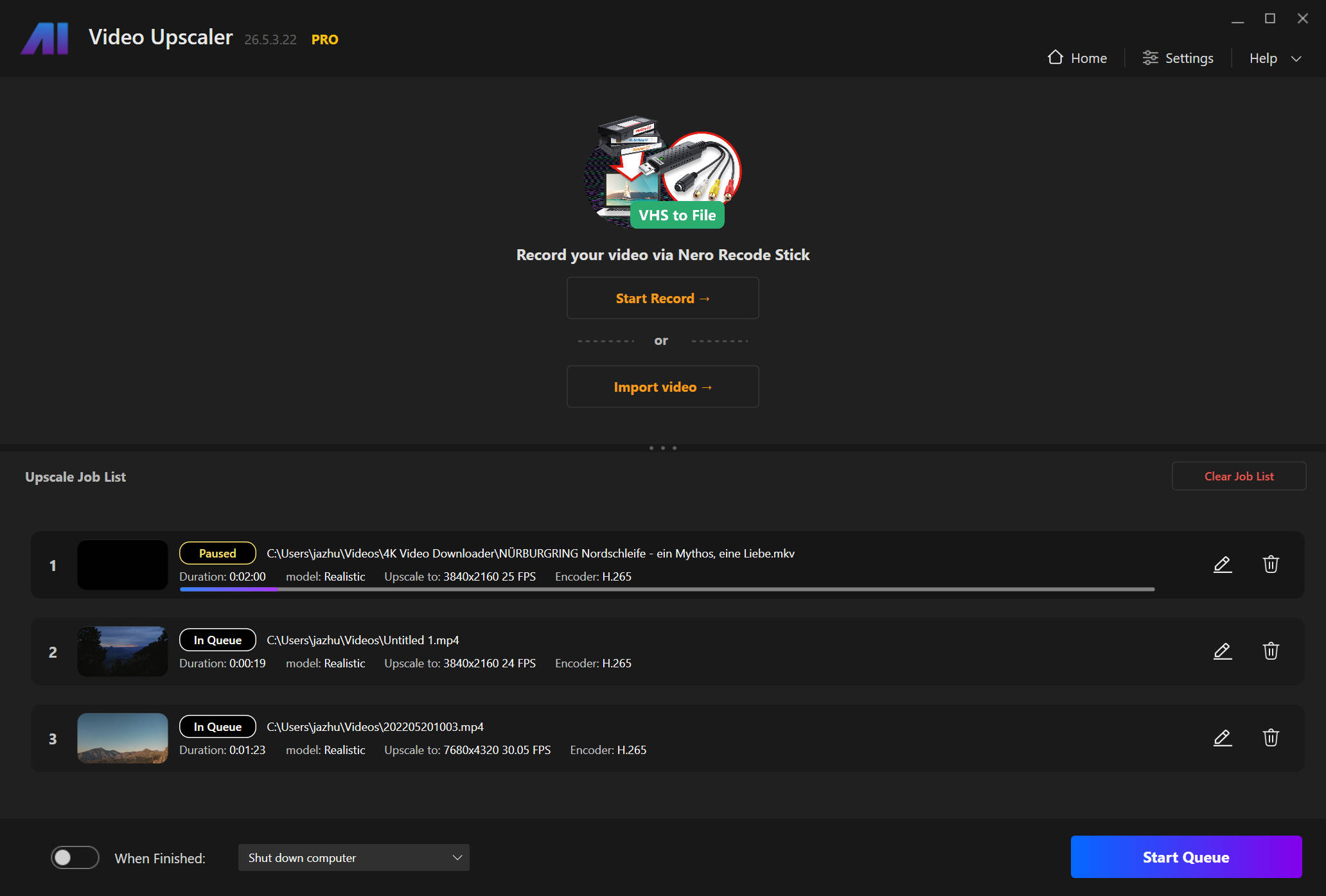Welcome to the new version of Nero AI Video Upscaler*. We have implemented some new features for the convenience of your video processing.
New Preview Function
The new preview function provides 3 methods for view the upscaling result.
Comparison view
Single view
Split view
You can also enlarge the video to preview the details by using the mouse wheel or by the zoom selection.
To preview the upscaled result, please use the “Preview” button on the preview window or above the timeline after setting all the upscaling parameters and waiting for the processing completes.
Batch process
Use the “Add to the job list” button to add the current upscaling task to the job list.
Click the “Start Queue” button to start processing all the videos in the list.
Click the “Pause” button if you want to edit the current processing job. Please note that the processed part will be abandoned if you edited the job.
To edit the jobs in the list, click the “edit” button or double click the job to open the editing panel. If you don’t want to save the editing result, please use the “Cancel” or “Home” button to return to the homepage.