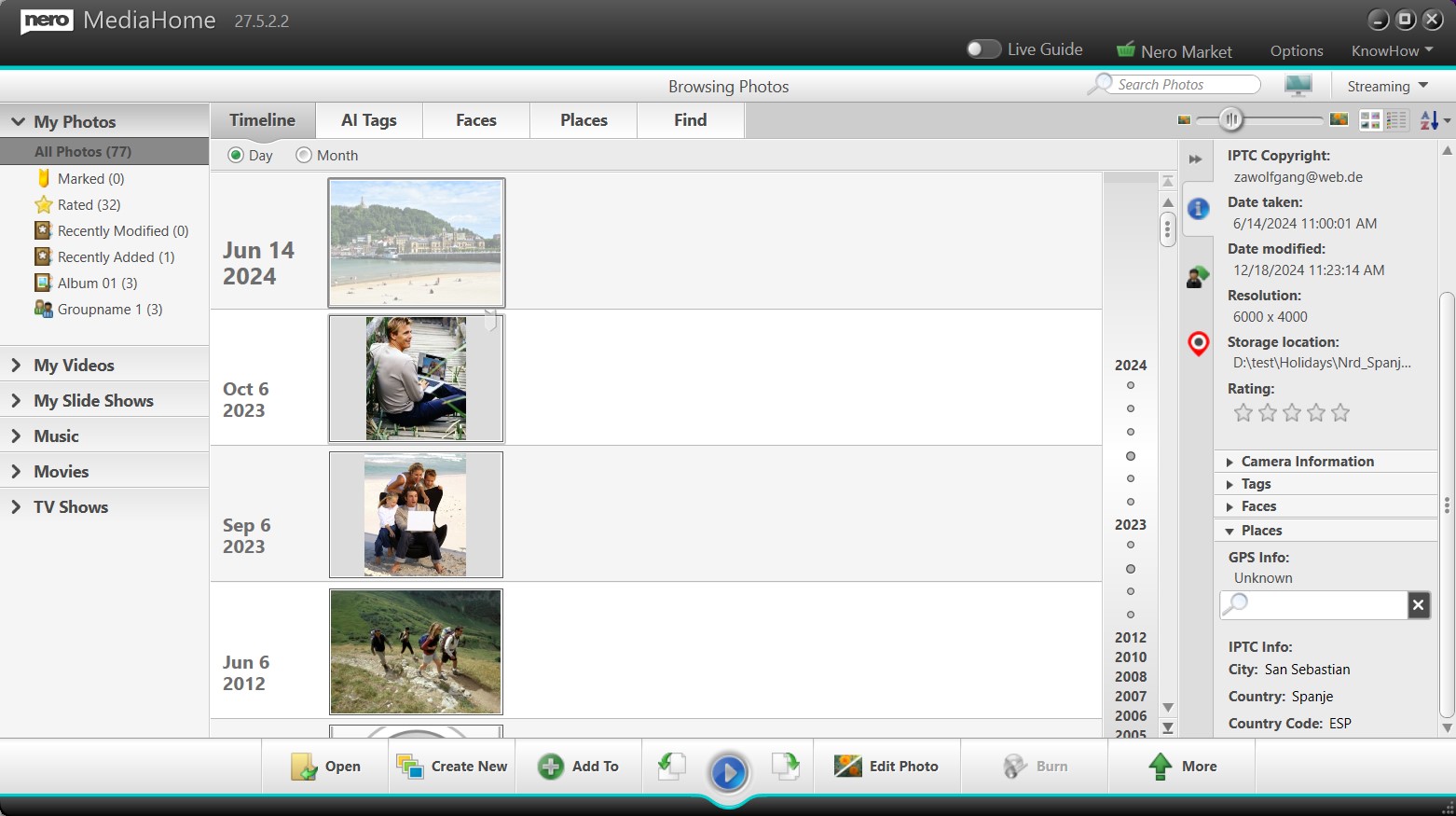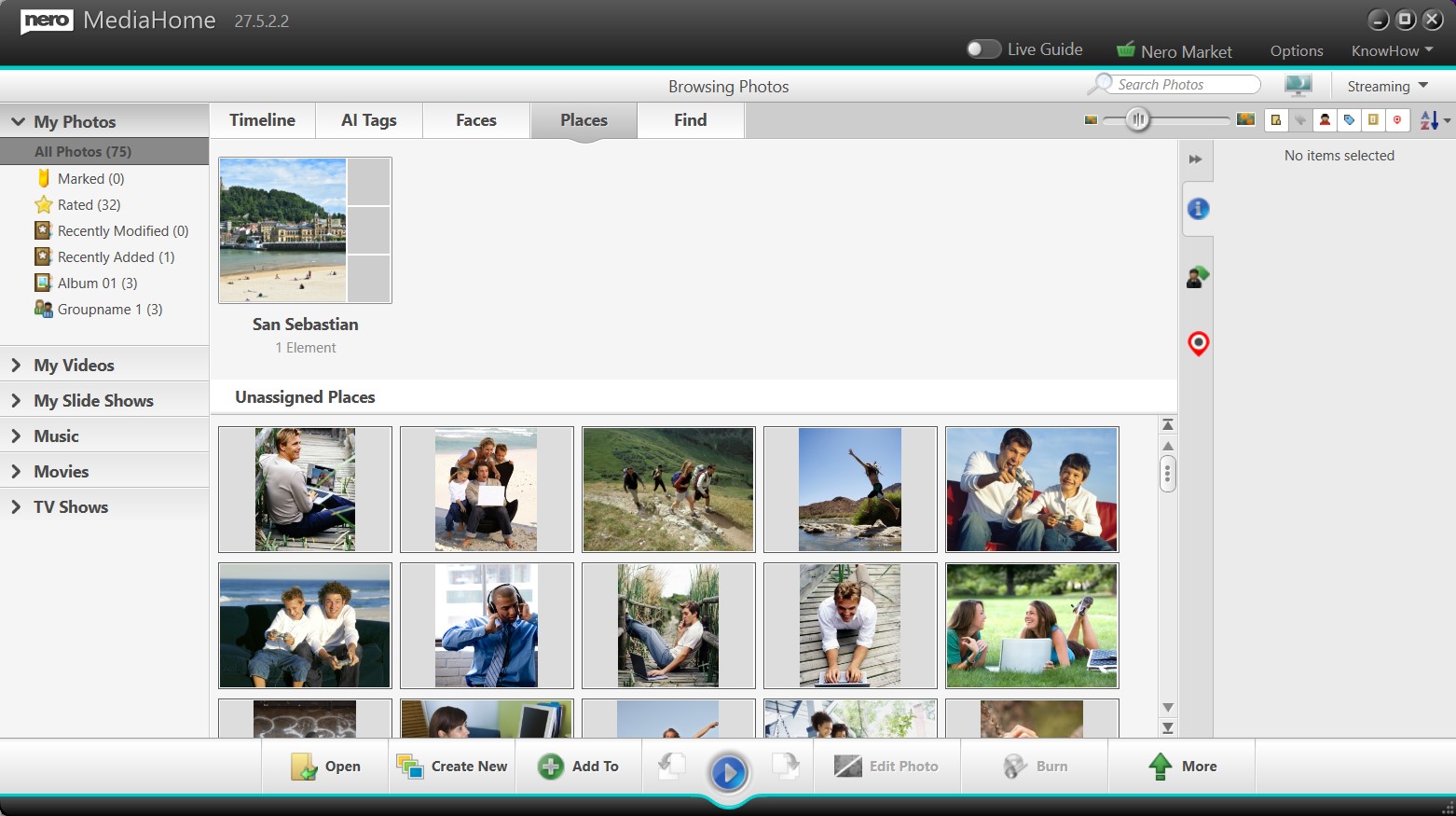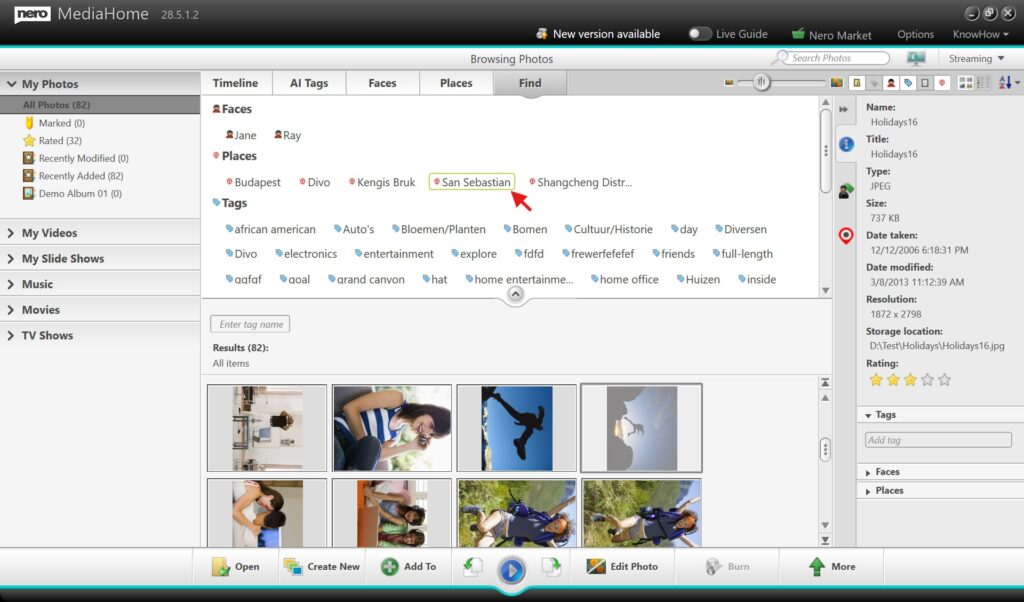Sometimes you add location, captions, or copyright info directly on your camera, but after importing your photos into the application, that information isn’t visible or usable. With the new IPTC support in Nero MediaHome, all your metadata—including place details—can now be easily viewed, searched, and exported. This makes it simple to organize your library and make the most of the information you’ve already added.
Guide
First, add the folder as a watch folder in Nero MediaHome.
1: View and Edit IPTC Metadata
- Select a photo in your Library.
- If IPTC metadata is available, basic fields will be listed in the right Info panel, e.g., location, title, copyright, creator.
- Tip: Location information appears under the Places
- In Place tab, IPTC place info will be grouped together with any existing Places if available.
- You can also edit IPTC metadata directly in Nero MediaHome and save your changes.
2: Search Photos by IPTC Tags
- Open the Find
- Select IPTC Place Tag (or other IPTC fields) to filter your photos.
Upgrade Tip
Older versions of Nero MediaHome could not display or use IPTC data from imported photos. Upgrade to Nero MediaHome 2026 or Platinum 2026 to fully leverage the metadata you added during shooting.
Visited 276 times, 1 visit(s) today