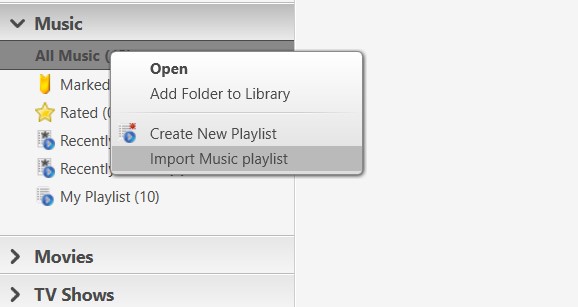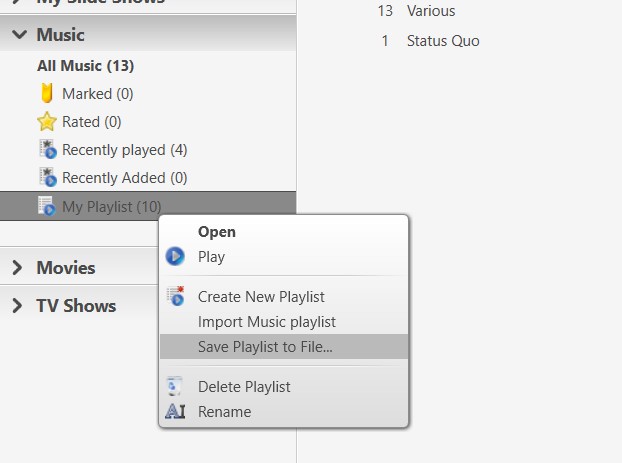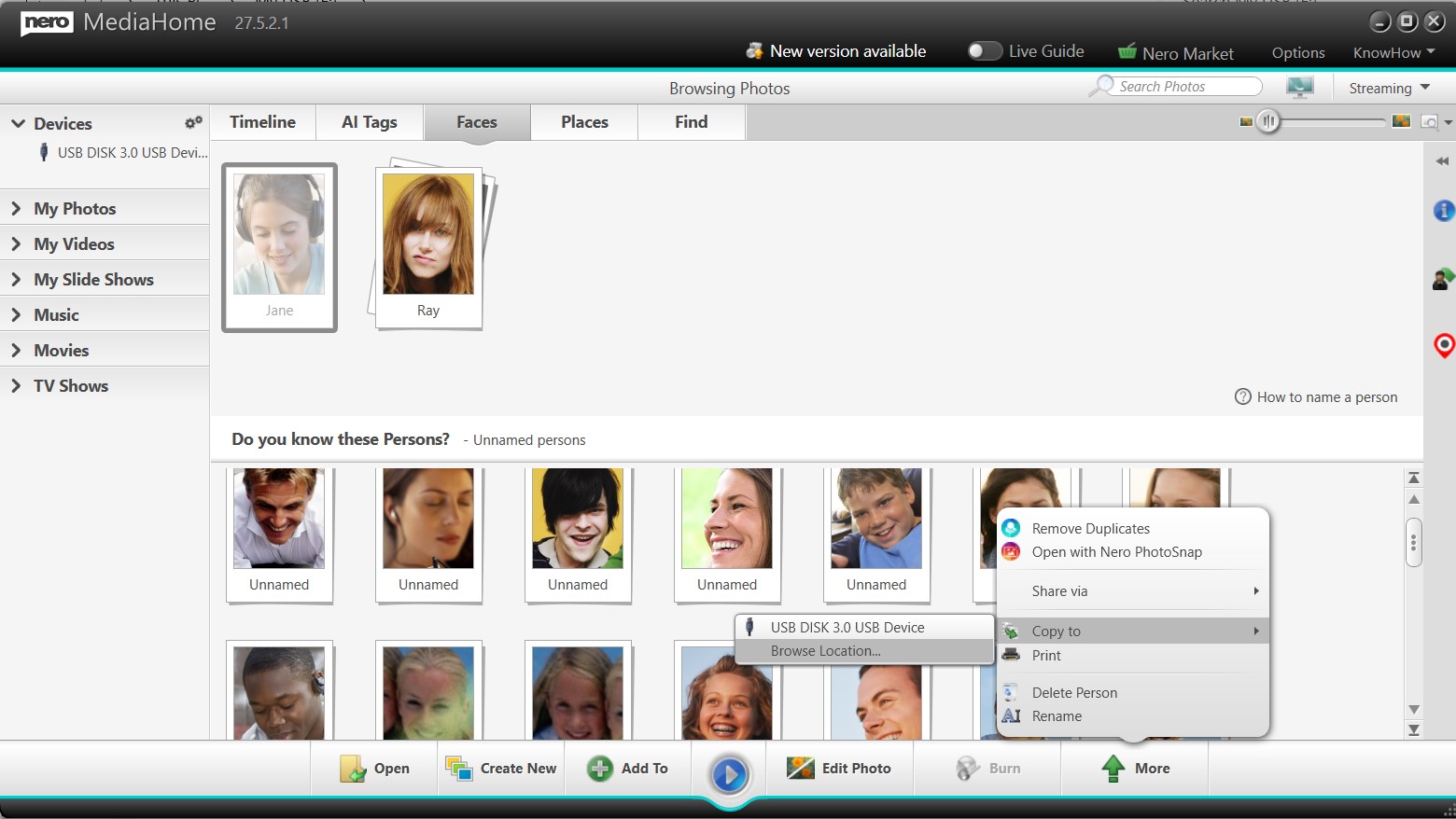Have you spent time creating playlists in one application only to find they can’t be used elsewhere? Or carefully organized photo and video collections in Nero MediaHome but were restricted to exporting only to external devices? The latest update addresses both: music playlists in popular formats—especially the universal m3u8 format—can now be imported and exported across apps. At the same time, photo and video collections can be exported directly to any local folder, providing greater flexibility for sharing, backup, and cross-device use.
Guide
1: Import Music Playlists
- Go to the Music → Select All Music → right-click (context menu) → Import Music Playlist → select your playlist file.
- Supported formats: m3u, m3u8, PLS, WPL
- Imported playlists appear in your library, ready for playback, editing, or integration.
⚠️ Note: When importing playlists (e.g., m3u8), Nero MediaHome will only import files that are accessible:
-
If some files in the playlist cannot be accessed (e.g., stored in cloud services or unavailable drives), those entries will be automatically removed after import.
-
If none of the files are accessible, the entire playlist will not be imported.
2: Export Music Playlists
- Go to Music → select an organized music playlist → right-click → Save Playlist to File → choose the destination folder or device.
- Supported formats: m3u, m3u8
Tip: Supported playlist formats make your music lists usable across different applications.
3: Export Photo and Video Collections to Local Folders or Devices
- Open your photo/video library → select a collection (by Faces, Places, or album).
- Click More → Copy to → browse to choose any local folder or select an external device.
Tip: Folder and album structure is preserved, keeping your collections organized.
Upgrade Tip
Older versions only allowed exporting to device and did not support importing music playlists in popular formats like m3u8. Upgrade now to seamlessly import/export playlists, share well-organized collections across devices, and fully leverage your app library.