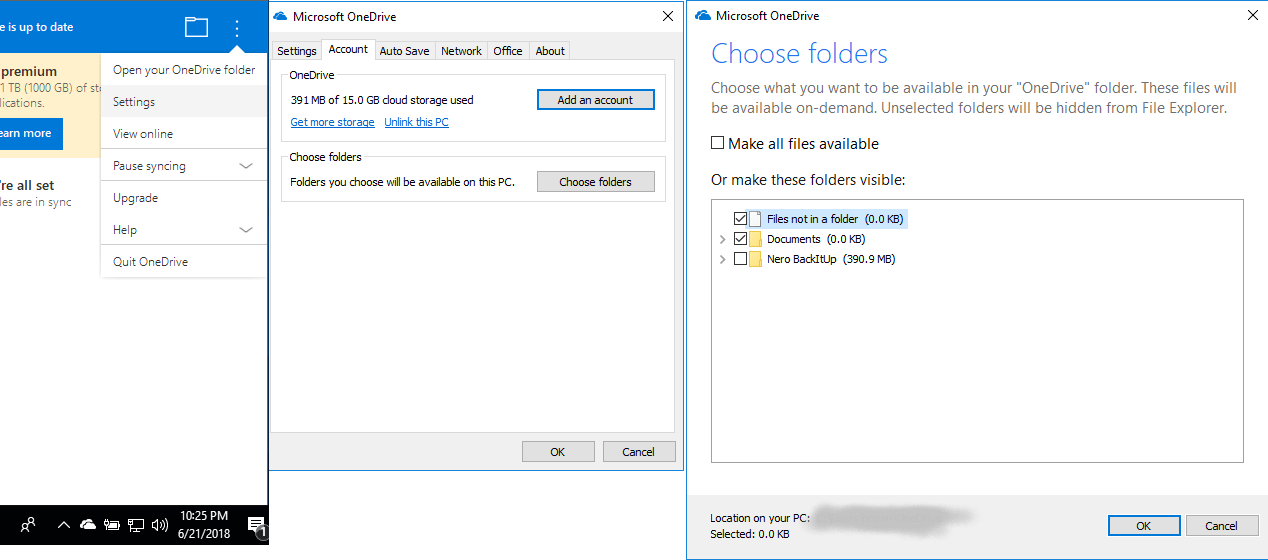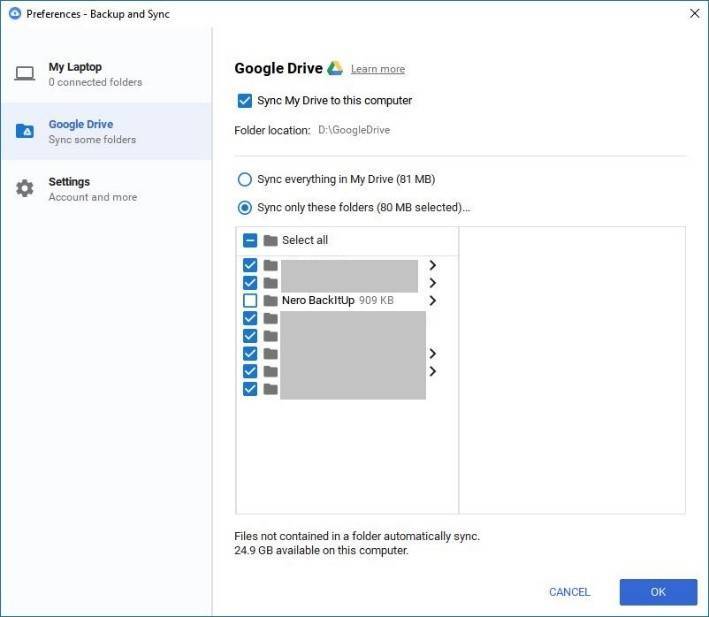When using Nero BackItUp with your OneDrive or Google Drive account, you might find it useful to understand some basic options you have, and understand issues you might run into.
1. Online Backup is interrupted
Nero BackItUp will provide some reasons in the left panel in case the backup is not complete or cannot be completed. This might be due to the fact the network is disconnected or there is not enough space on the online storage space to complete the backup.
2. Manually change Online Backup Options
If you you clicked “Edit” in the pop up menu to manually change the backup source or other options for backup, but it does not work, please note that this is only functional when the backup job is not running.
3. Check your Online Backup Jobs
When you select “Browse Backup Online” in the left panel or “Browse Target” in the job pop-up menu, Nero BackItUp will open the default browser of Microsoft OneDrive or Google Drive to let you check.
4. Avoid duplicated Syncing in Microsoft OneDrive
If your PC already has installed Microsoft OneDrive Client, and in there you have enabled “sync all OneDrive folders to local PC”, then you will find that the backup data will be synced to your PC again. This is not necessary and will eat up your disk space.
In this case, please open Microsoft OneDrive client, select the “Account” tab, click “Choose Folders”, uncheck the folder “Nero BackItUp”, then click “OK”. Afterwards the backup data will not sync to your local PC twice.
5. Avoid duplicated Syncing in Google Drive
If your PC already has installed latest Google Drive client “Backup and Sync”, and in the application settings “Sync everything in My Drive” is enabled , the backup data will be synced to your PC again.
In this case, please open the Google Drive tab in the preference of “Backup and Sync”. First select “Sync only these folders”, then uncheck the folder “Nero BackItUp” under the root folder, and click “OK” to apply the modifications. Afterwards the backup data will not sync to your local PC twice.
Nero KnowHow 00130