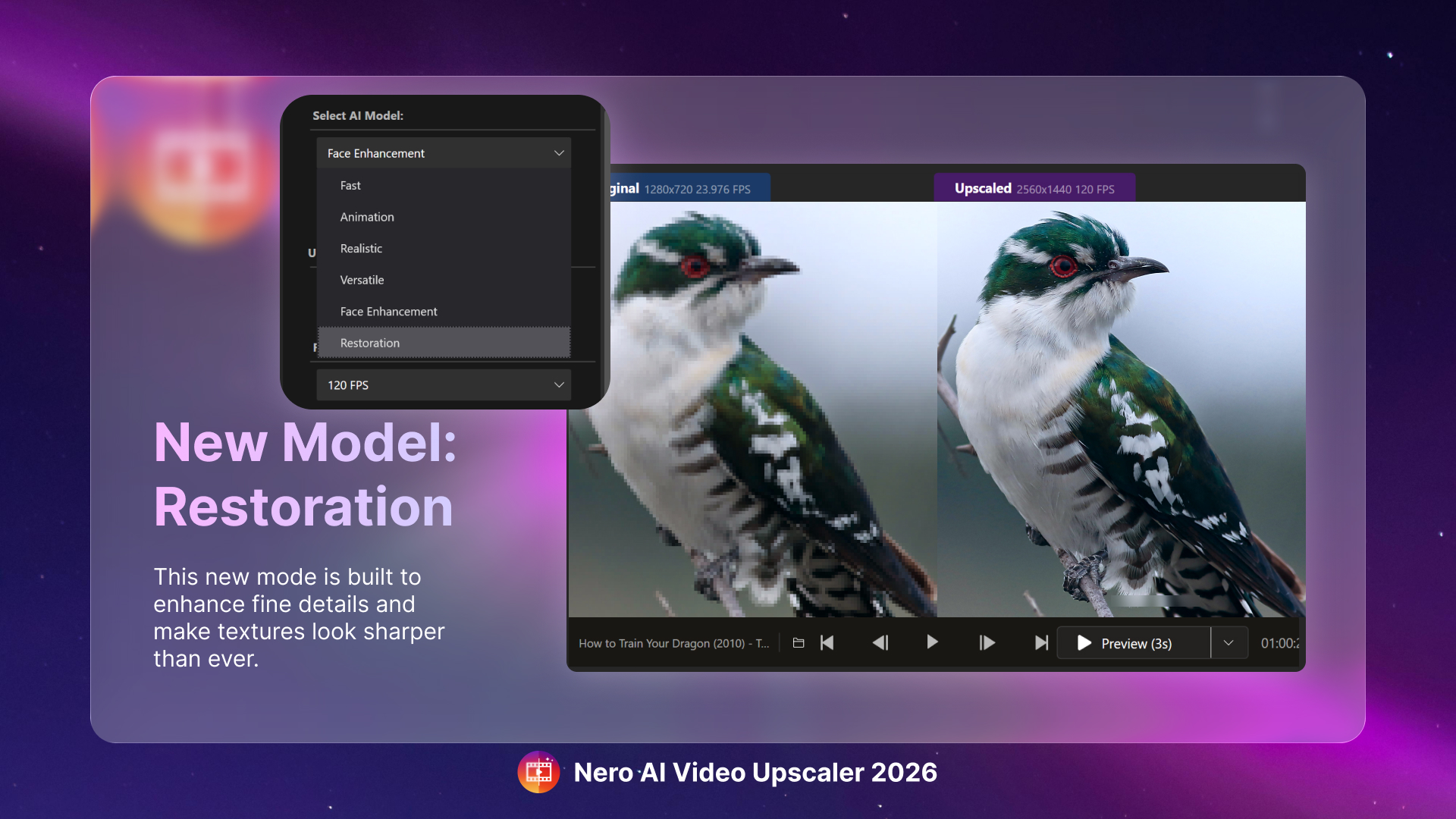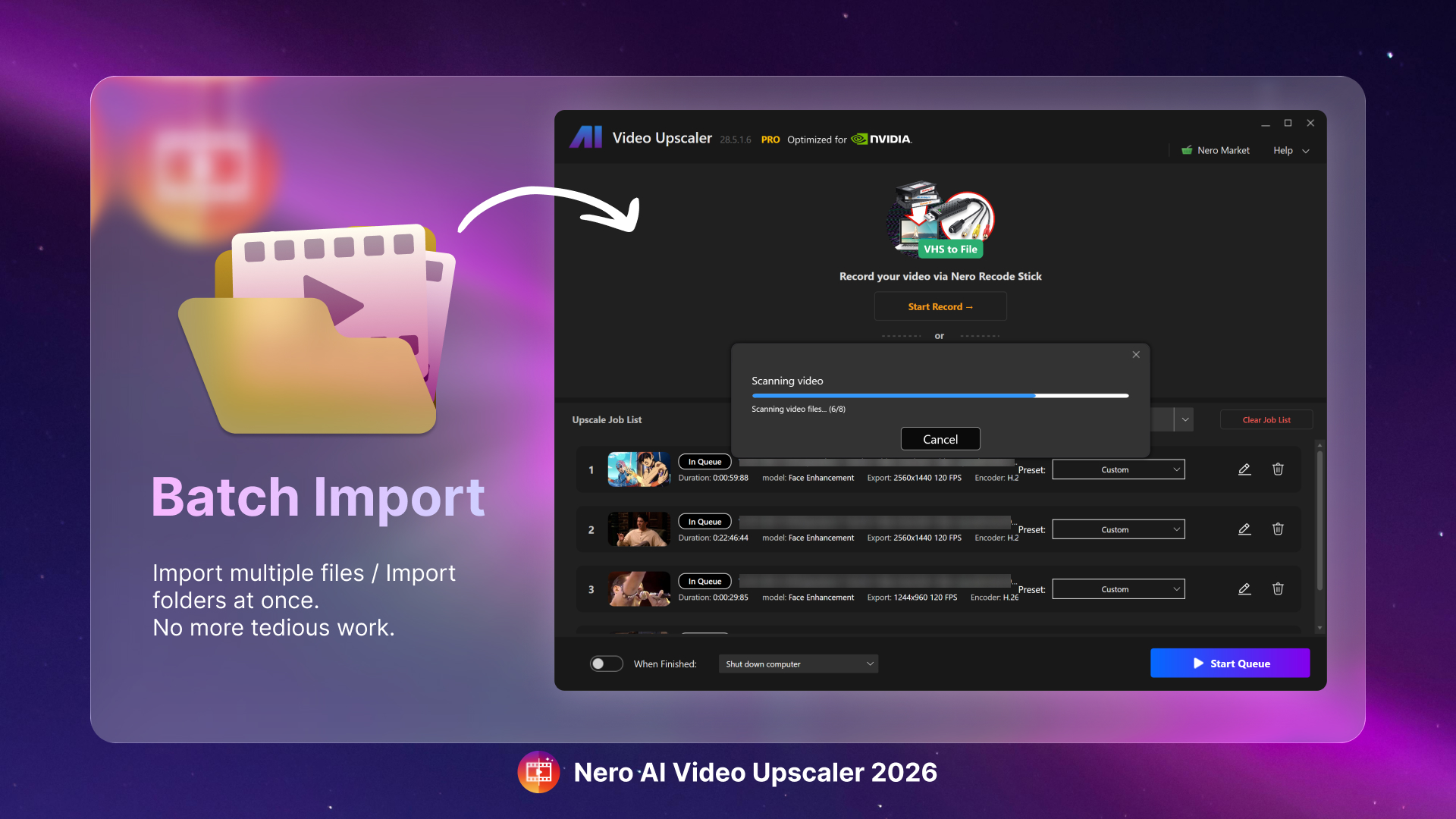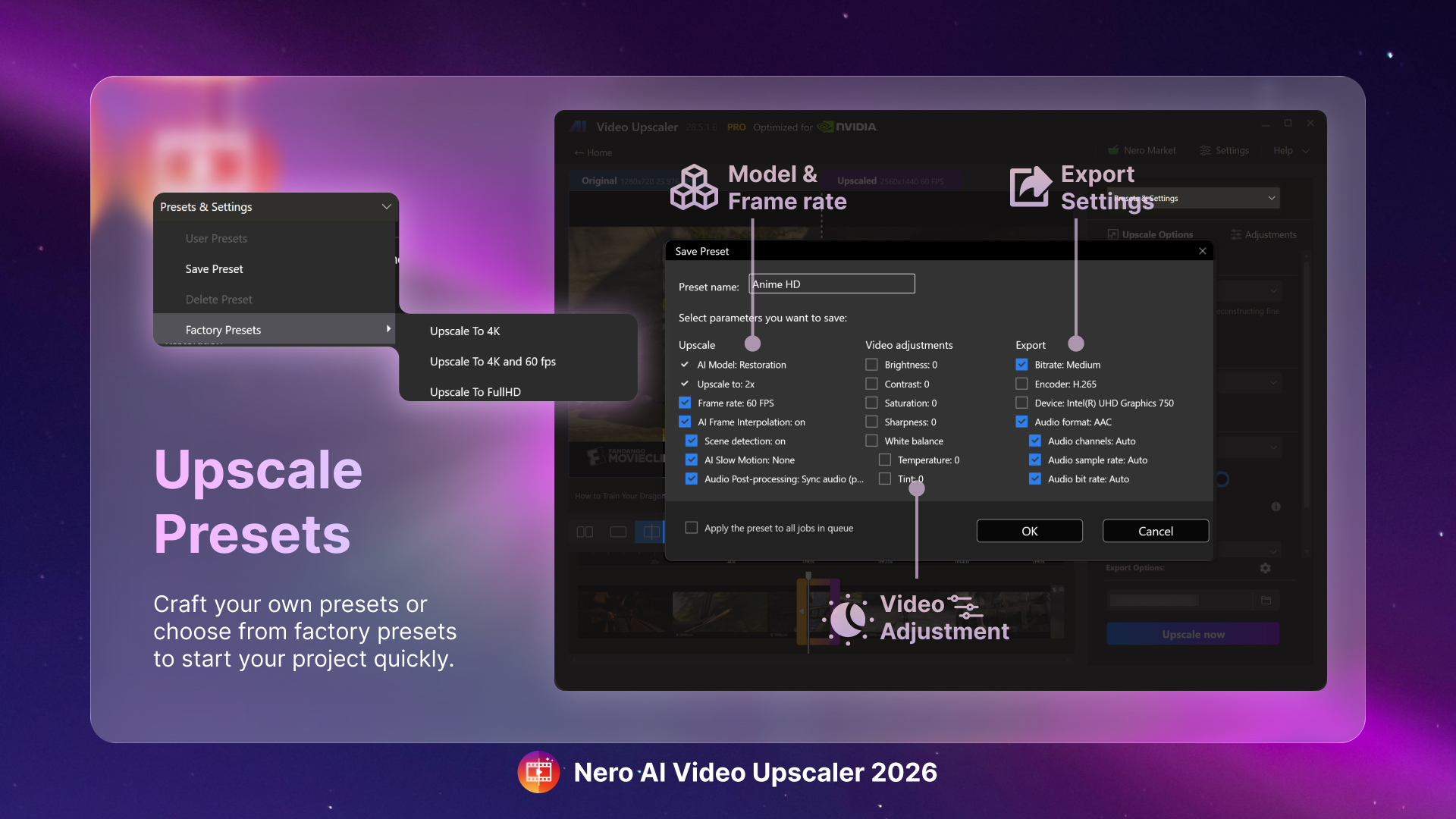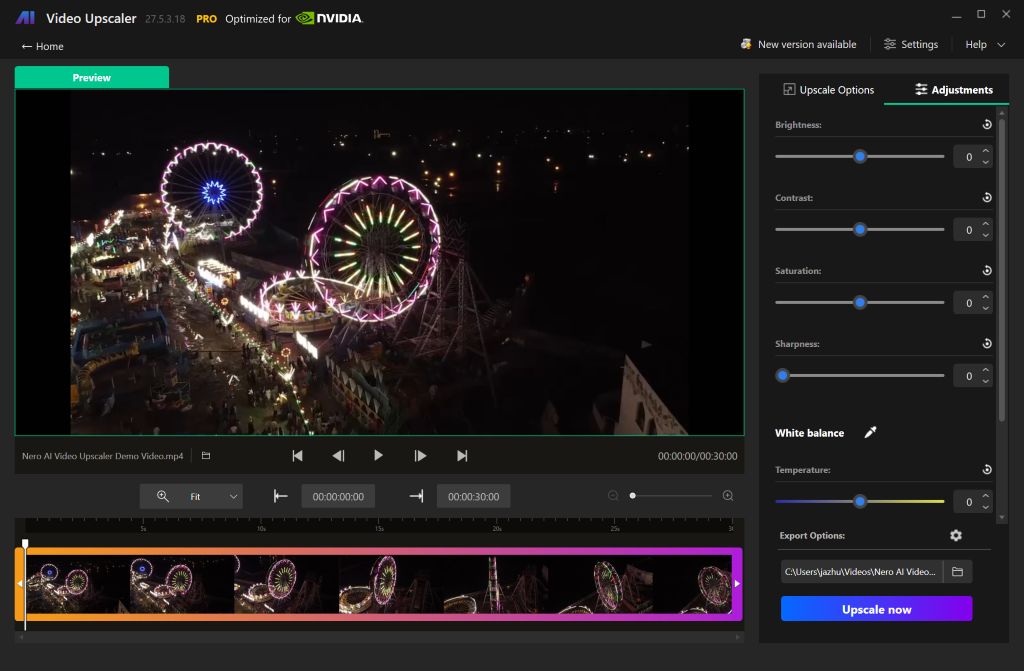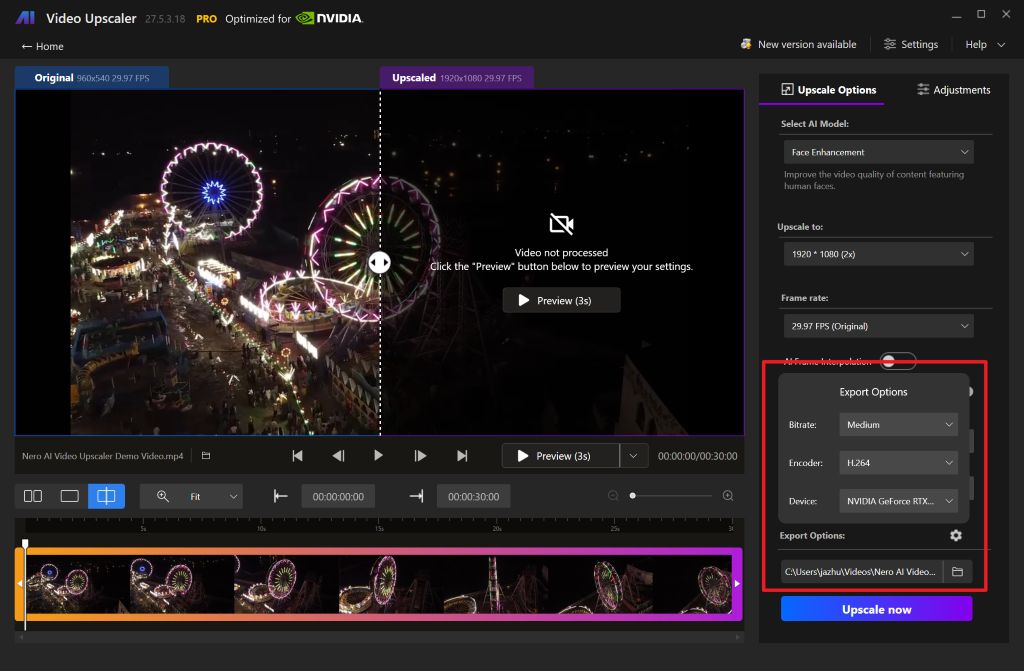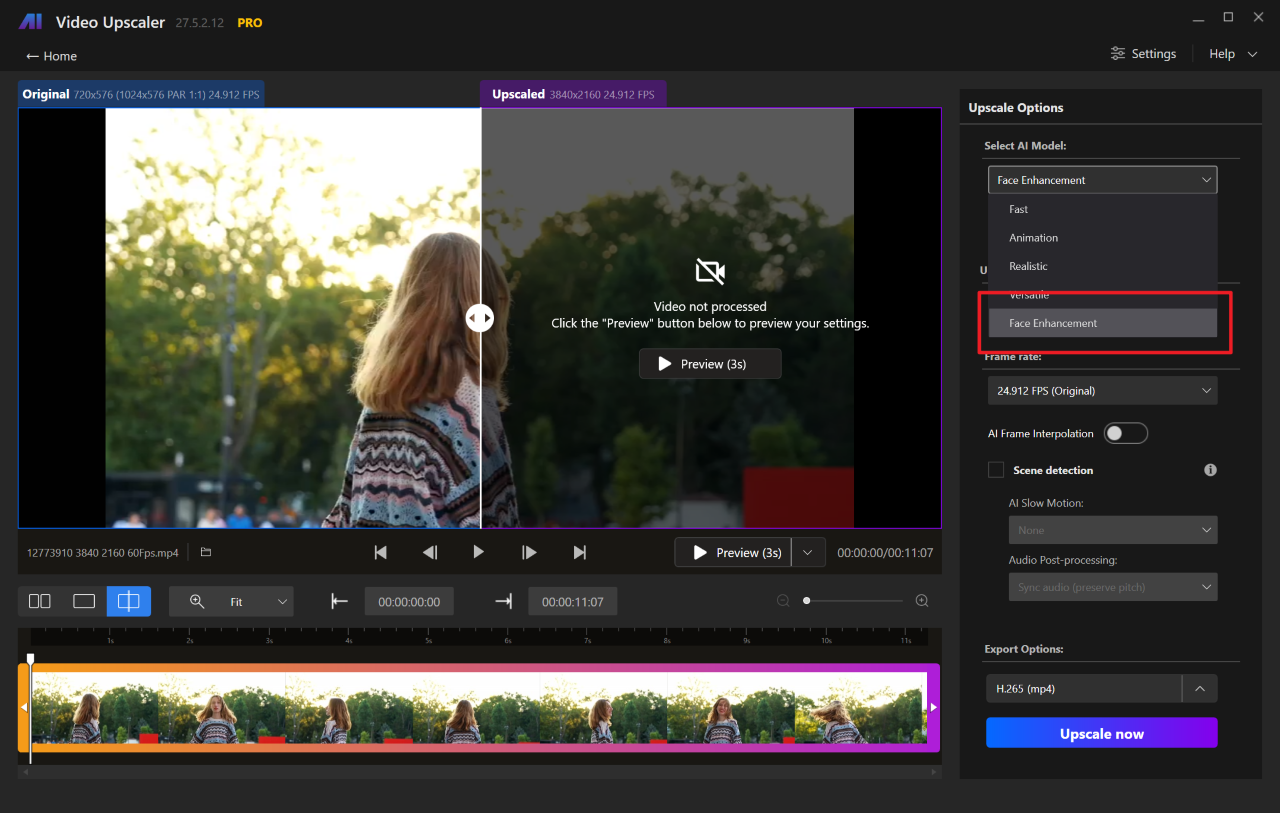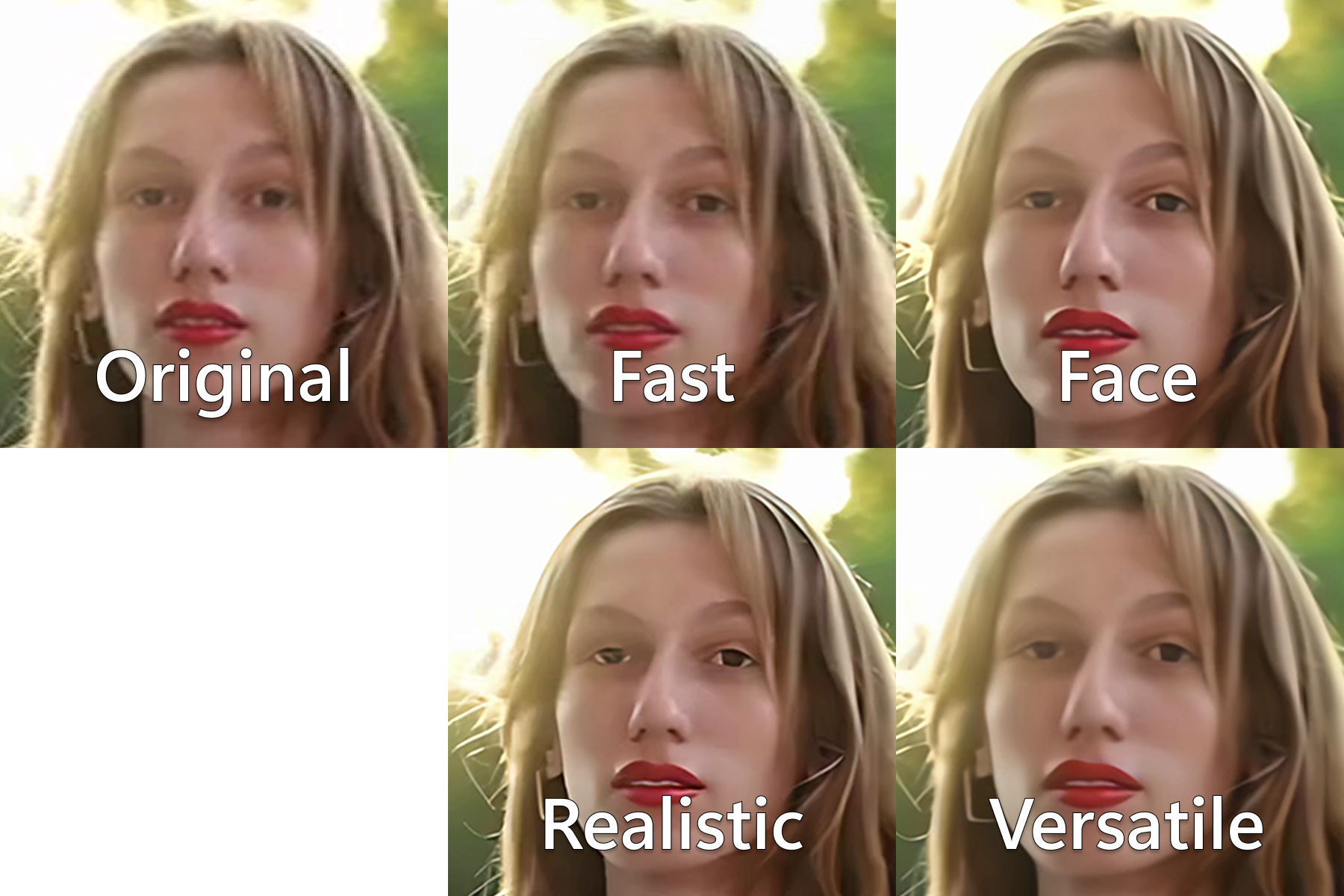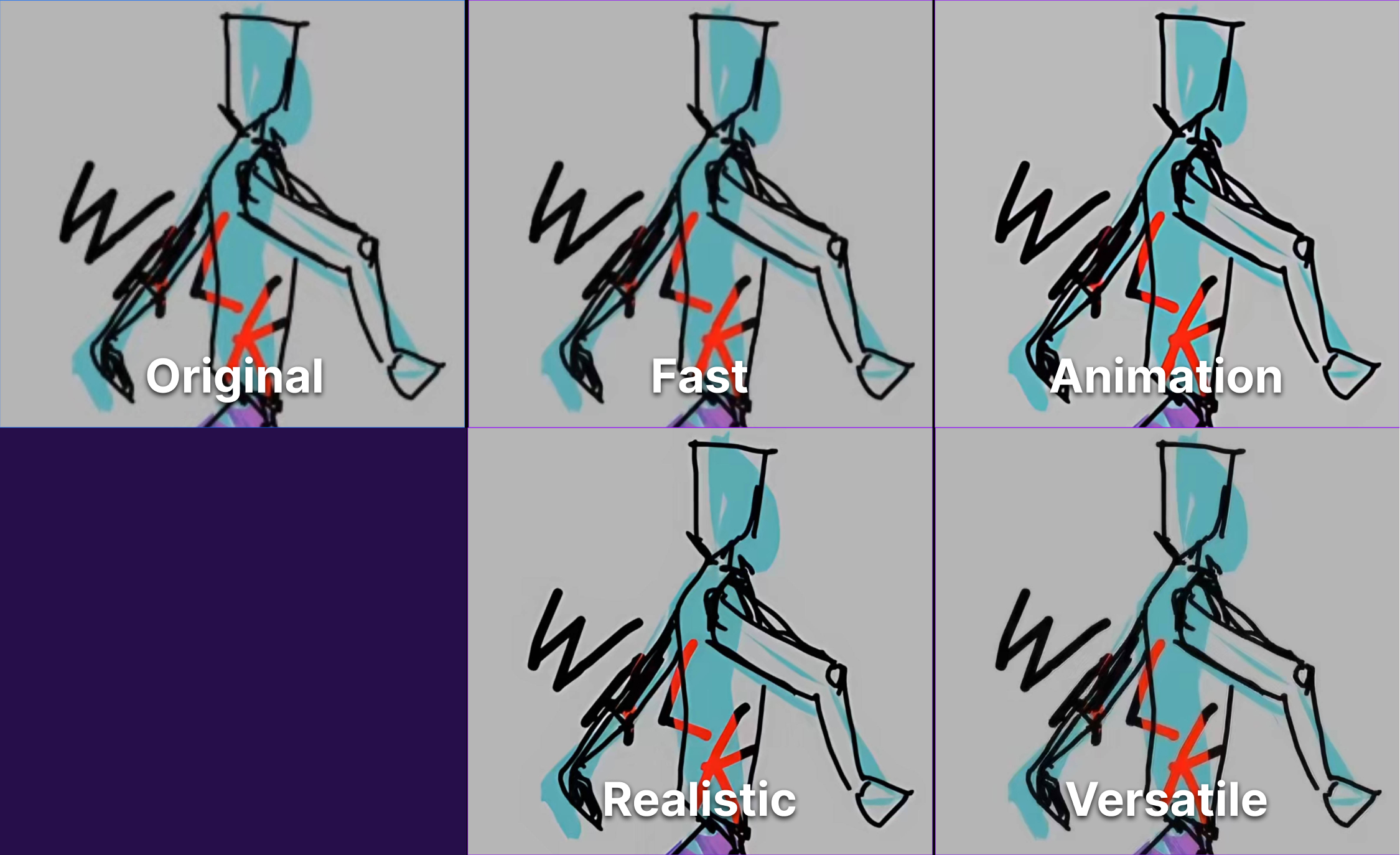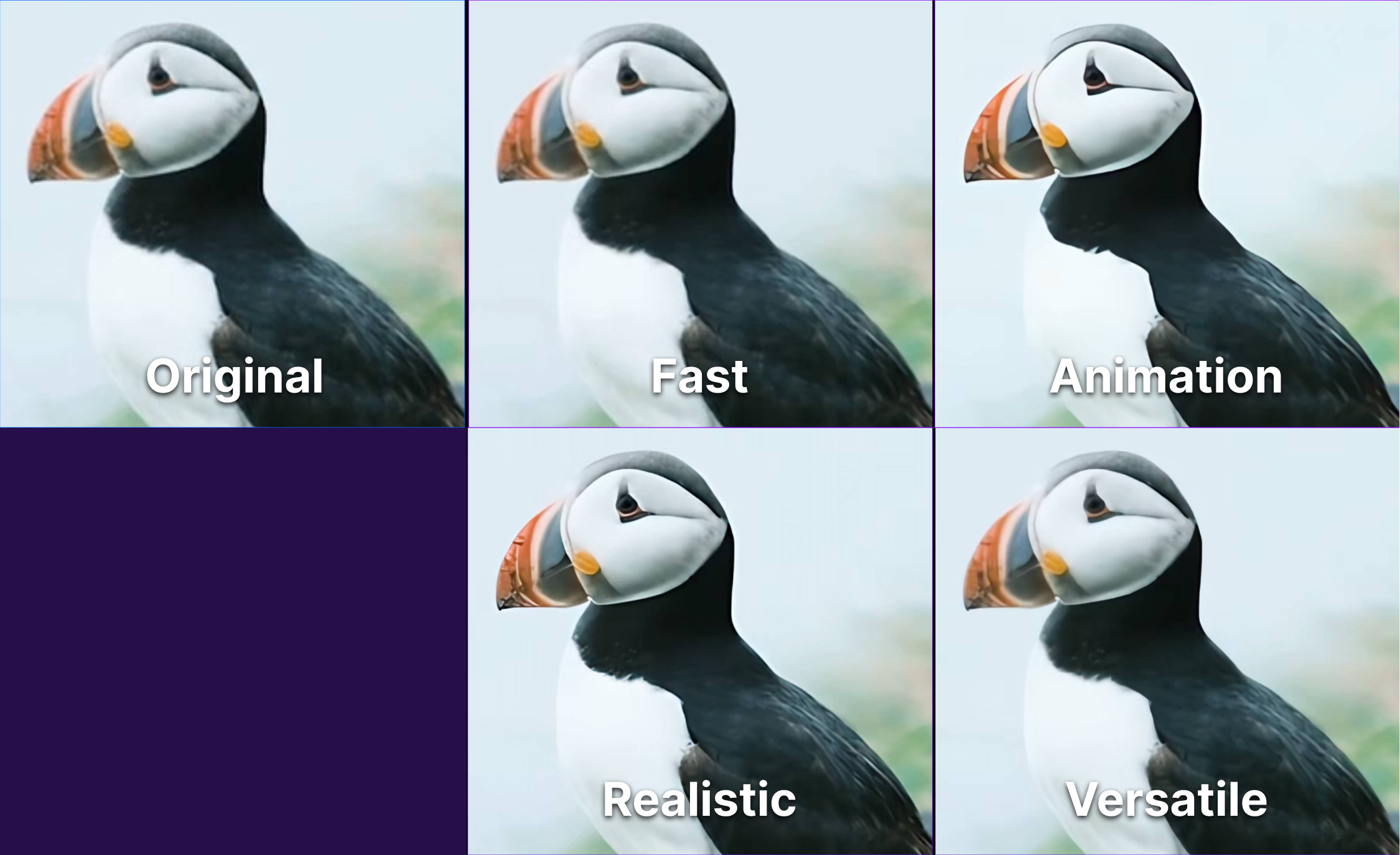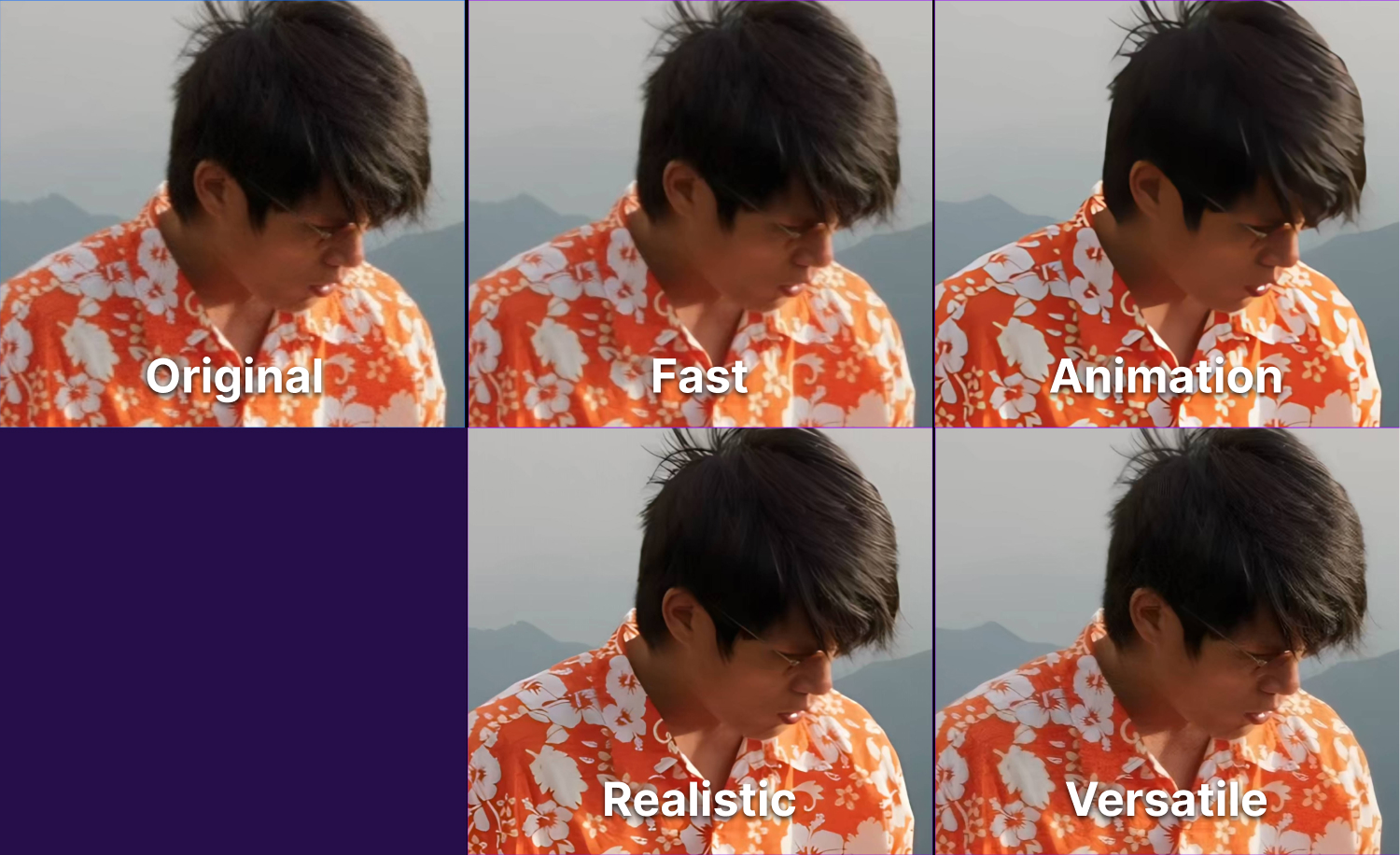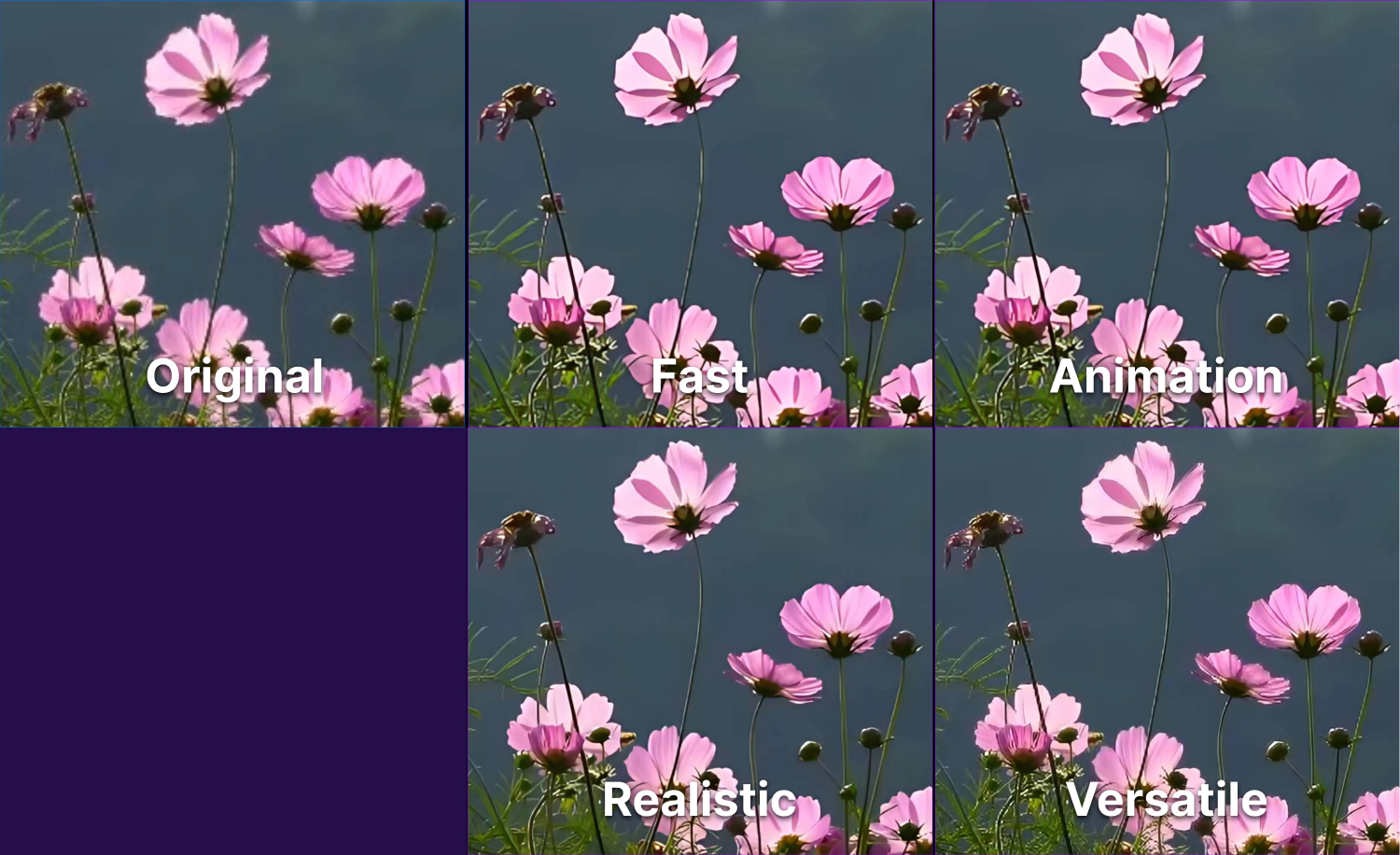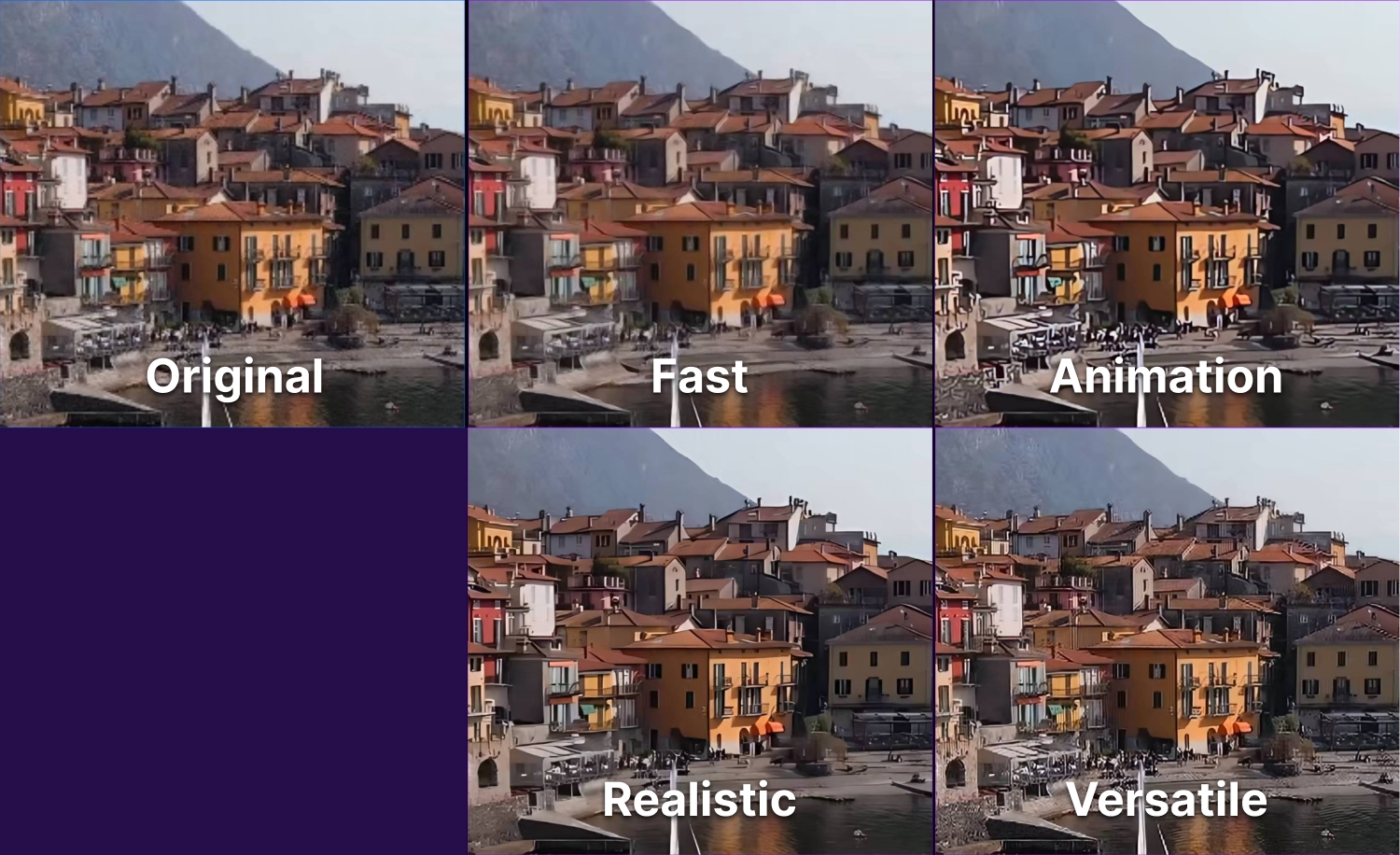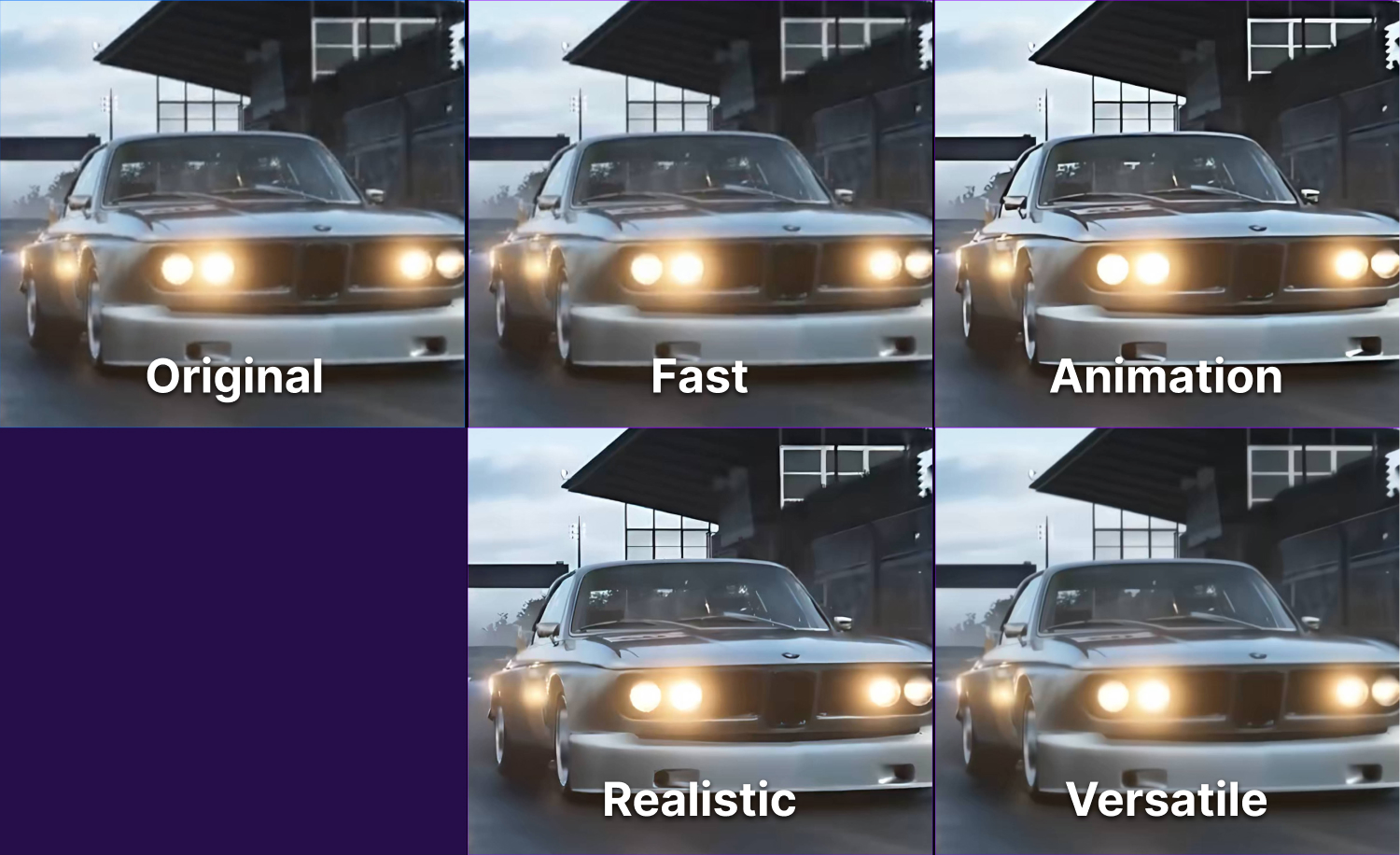The wait is over—Nero AI Video Upscaler 2026 is here, and it comes packed with powerful new features designed to make your video enhancement workflow faster, smarter, and more flexible. Whether you’re a content creator, filmmaker, or simply someone who wants the best quality from their videos, this update is built with you in mind.
✨ New Enhance Detail Model
Bring out every nuance in your footage with the brand-new Enhance Detail model. Designed for users who want maximum sharpness and texture, this AI model goes beyond resolution upscaling to intelligently restore fine details, making old or low-resolution videos look sharper than ever before. Perfect for archival material, family videos, or professional projects where clarity matters most.
📂 Batch Video Import
Tired of loading files one by one? The Batch Video Import feature lets you add multiple videos at once for upscaling. Simply drag and drop entire folders into the app, and Nero AI Video Upscaler will automatically prepare them for processing. This means less time managing files and more time focusing on the results.
⚙️ Save & Load Presets for Batch Processing
Efficiency just got an upgrade. With the new Save and Load Presets, you can store your favorite settings—AI model, resolution, output format—and apply them instantly to future projects. Combined with batch processing, this feature is a game-changer for professionals handling large volumes of videos.
🚀 Built for Speed and Flexibility
These new tools aren’t just about convenience—they’re about giving you a workflow that adapts to your needs. Whether you’re enhancing a single clip with maximum detail or processing dozens of videos overnight, Nero AI Video Upscaler 2026 delivers a seamless editing experience.
✅ Availability
The new features in Nero AI Video Upscaler 2026 are available exclusively for:
-
Active subscriptions
-
Nero AI Video Upscaler 2026 Lifetime version
If you’re using an earlier lifetime version, upgrade today to access the new Enhance Detail Model, Batch Video Import, and Save & Load Presets.
👉 Upgrade now and unlock the full power of AI-driven video upscaling.