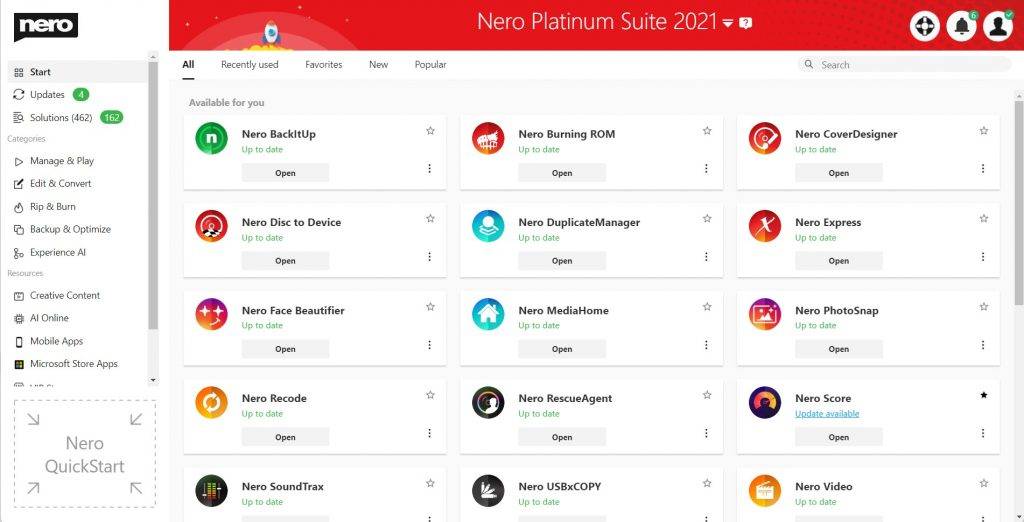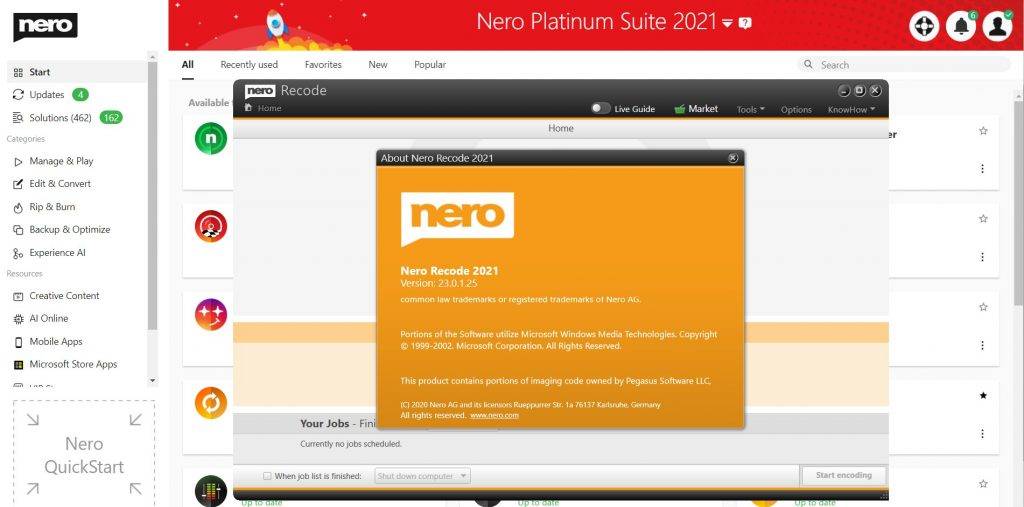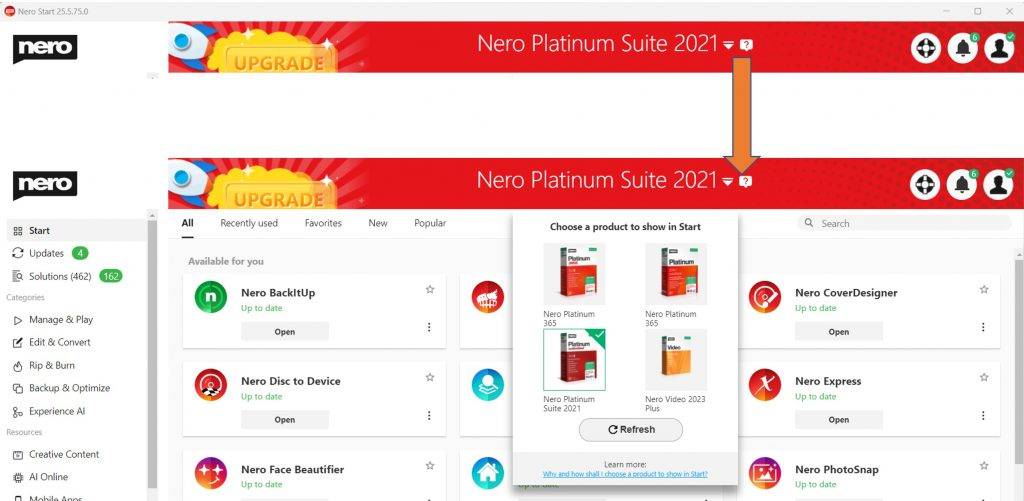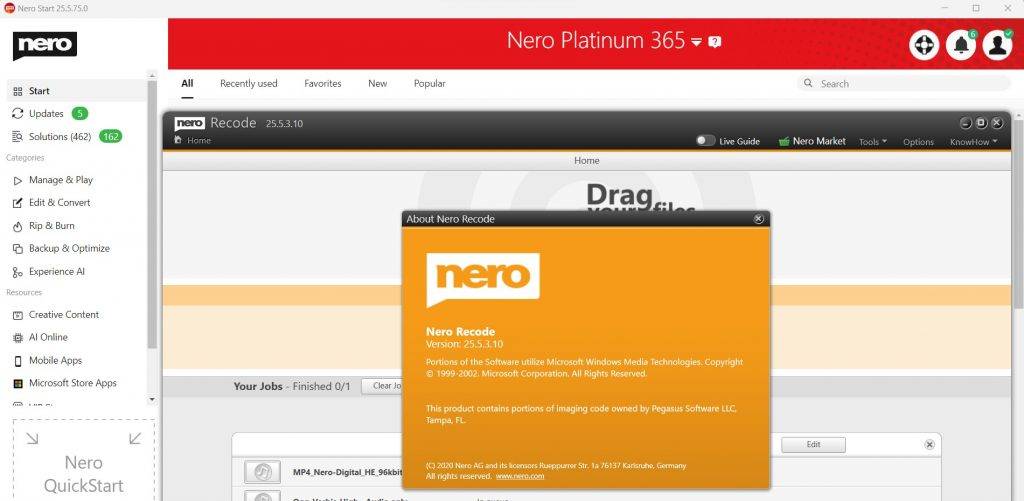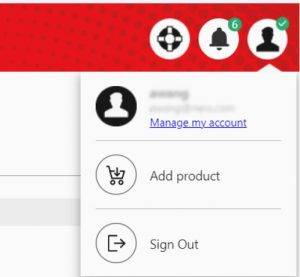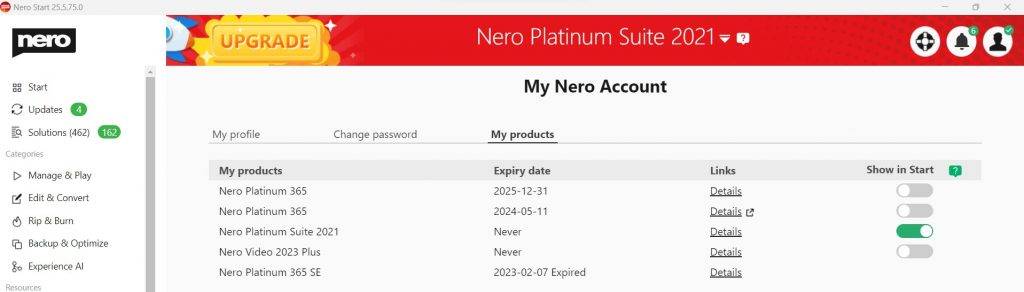From Nero Start v.26.6.5.0, to launch the latest application version, you can simply tap the app button to automatically launch the latest active version. It is not necessary to choose product at header anymore. To access an older Nero application, please navigate to the ‘More > Other Versions’ section in the app button. Here, you can effortlessly install, launch, or uninstall previous versions.
Please find more details at:
New Nero Start – Launch any version with ease, 7-day Free Trial Giveaway
If you are still using old Nero Start versions, we suggest you to update to latest one.
Nero Start(before v.26.6.5.0), as your hub to manage all your Nero programs, it always show the applications of your selected product in Start view. Your selected product name will be listed at Nero Start header bar. If you own several Nero products, you can choose one to show its applications in Start view according to your preference.
For example, in below screen, the Start view lists all your applications of Nero Platinum Suite 2021:
If you start an application from Start view now, e.g. started Nero Recode as below, Nero Recode 2021 will be started.
Then you may wondering, if I have multiple Nero products, how do I choose which product shall be listed in Start view?
There are two places you can choose the product, and just in 2 steps.
1. Nero Start header bar
You will find a ‘drop-down’ arrow beside your product name at Nero Start header bar if you own several Nero products.
- Step 1 – clicking drop-down icon: you will see all your Nero products from the list. The product with green mark is the one which listed in Start view now.
- Step 2 – choose the product: Now you can click the product from the list to choose it. For example, I clicked Nero Platinum 365 now.
After I selected ‘Nero Platinum 365’ from the product list, the product name at header bar will be changed. If now I click the Nero Recode button from Start view, I will get the Nero Recode subscription version, see below:
2. Nero Start > Manage my account
You also can choose the product to show in Start view in ‘My Nero Account’ view.
- Step 1 – click ‘Manage my account’: Clicking ‘Manage my account’ from the menu of ‘Account Settings’ will open ‘My Nero Account’ view. The product whose ‘switcher’ is turned on is the one which listed in Start view now.
- Step 2 – turn on the ‘switcher’ for your product: Turn on the ‘switcher’ of the product you want to show in Start view.
As same as in product drop-down menu, the Start view will show the applications from new product once you switched.
Now, just try, feel free to change your product to show it in Start view. Please contact Nero support if you still feel confusion.
Nero KnowHow 00315