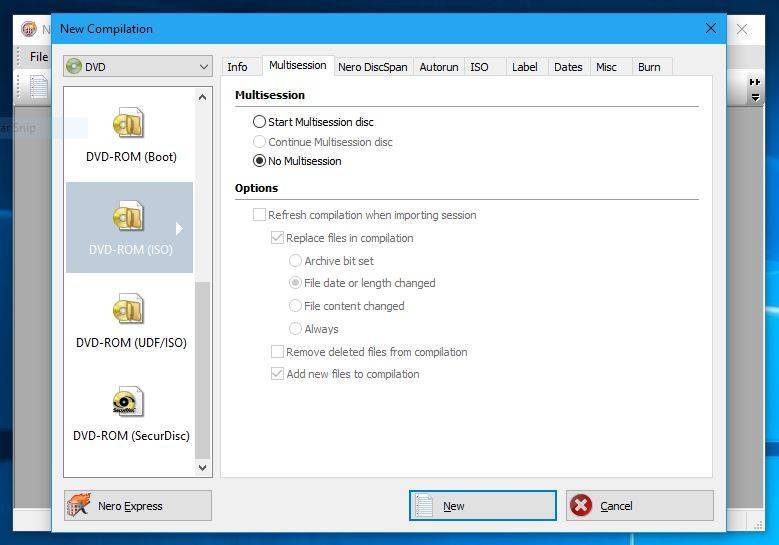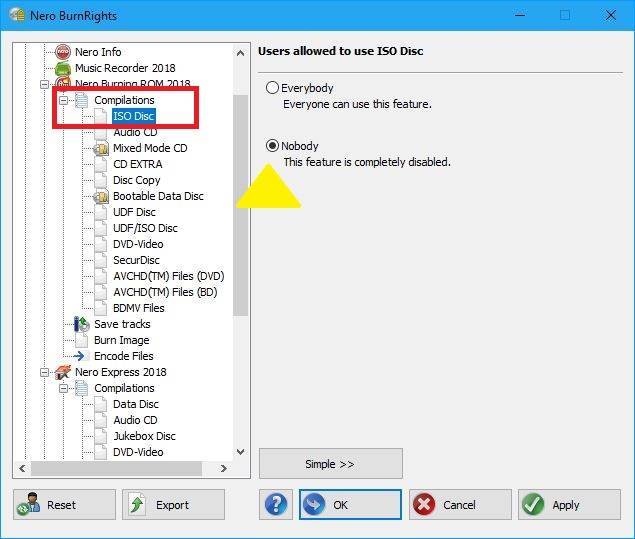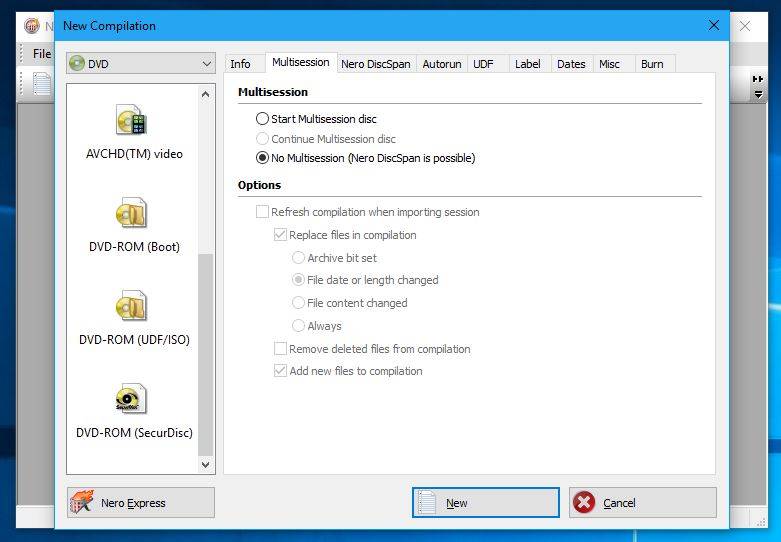Nero BurnRights is an application available within Nero Volume License Products, only.
Nero BurnRights easily allows domain administrators to manage the behavior of Nero applications related to burning and other functions.
In this FAQ we show you how to set the type of burning compilation in Nero Volume License Products.
Let us assume you want to disable “ISO Disc” support which is available as a burn option in the compilation type selection in Nero Burning ROM (screenshot below) as well as Nero Express.
Launch Nero BurnRights and enable “Advanced” mode.
In the left panel, expand the item “Nero Applications”, find and expand the item “Nero Burning Rom 2018” or “Nero Express 2018”. Then expand the item “Compilations”.
Under this item, all supported types of compilations are listed. Click the type “ISO Disc” and in the right panel change from “Everybody” to “Nobody’’. Click “Apply” or “OK” to apply the changes.
When starting Nero Burning Rom 2018 (and later) or Nero Express 2018 (and later) again, “ISO Disc” support and the ISO tab will be hidden.
Other functions manageable with Nero BurnRights
- Enabling and disabling burn function for Nero Applications
- Enabling or disabling individual applications of Nero Volume License Suites
- Enforcing encryption for burning with SecurDisc in Nero Burning Rom 2018 (and later) or Nero Express 2018 (and later)
- Set SecurDisc as the only burning option with one click in Nero Burning Rom 2018 (and later) and Nero Express 2018 (and later)
- Backup or deploy the Nero BurnRights configuration to all PCs
For details on other functions click on the link of the dedicated FAQs above.
Nero KnowHow 00100