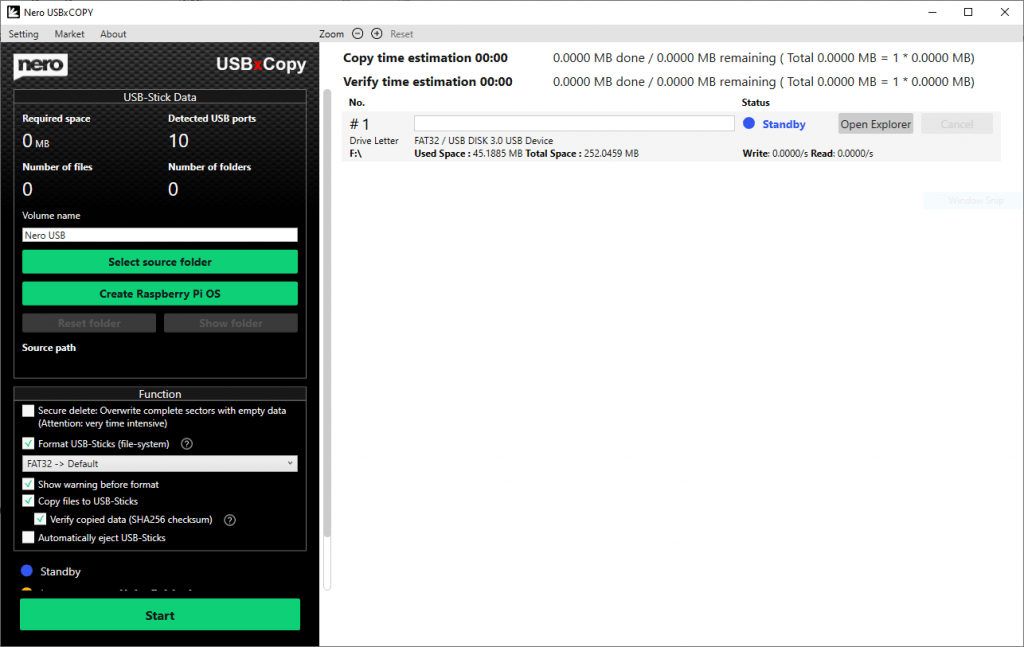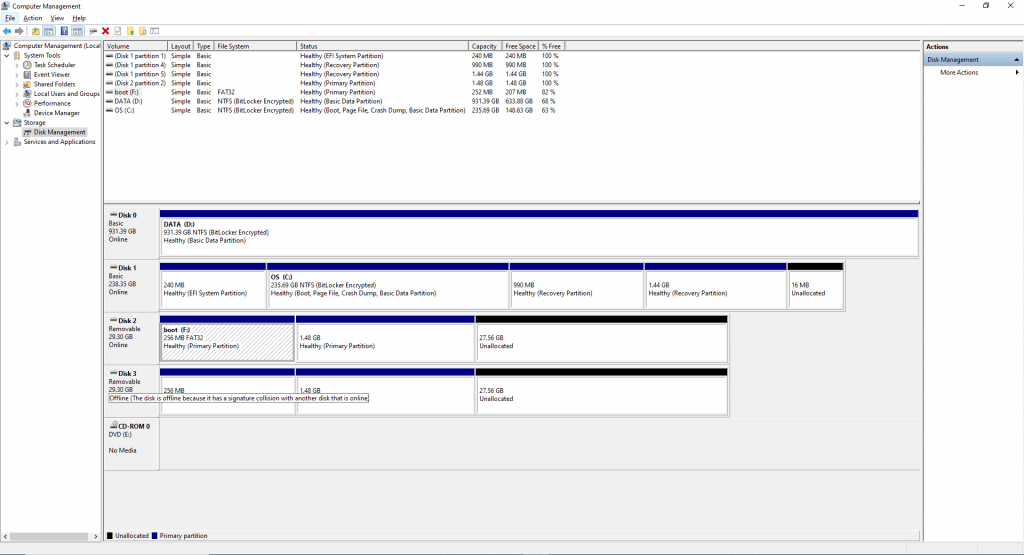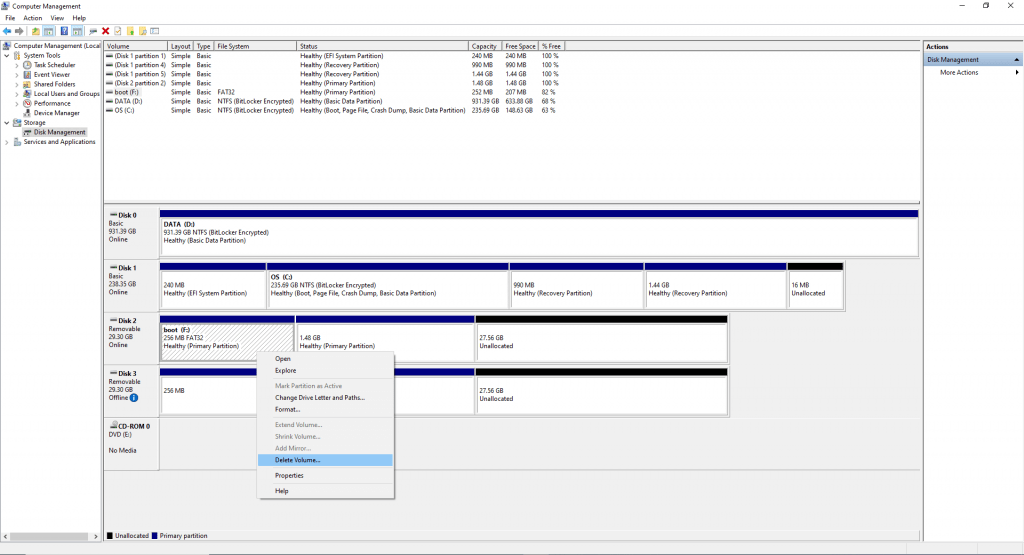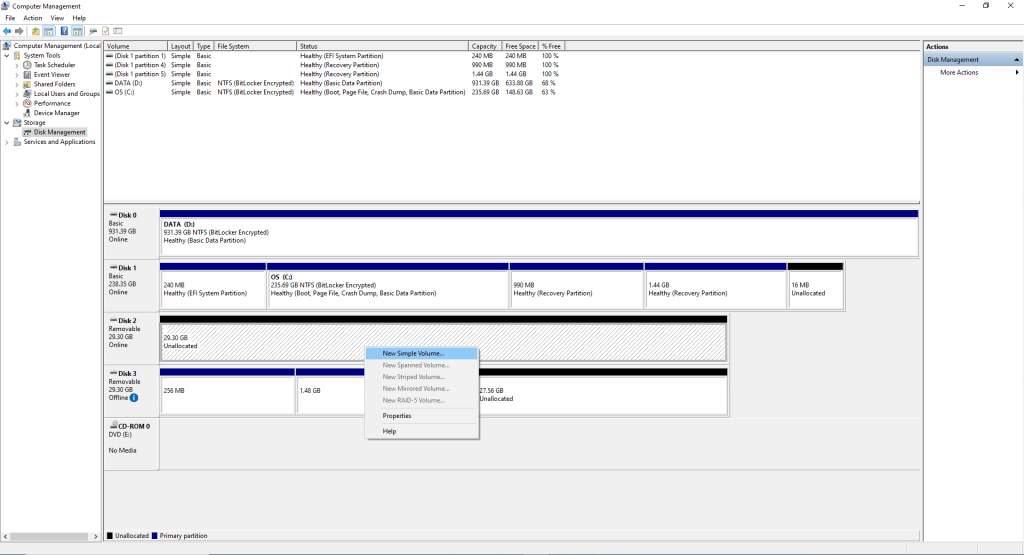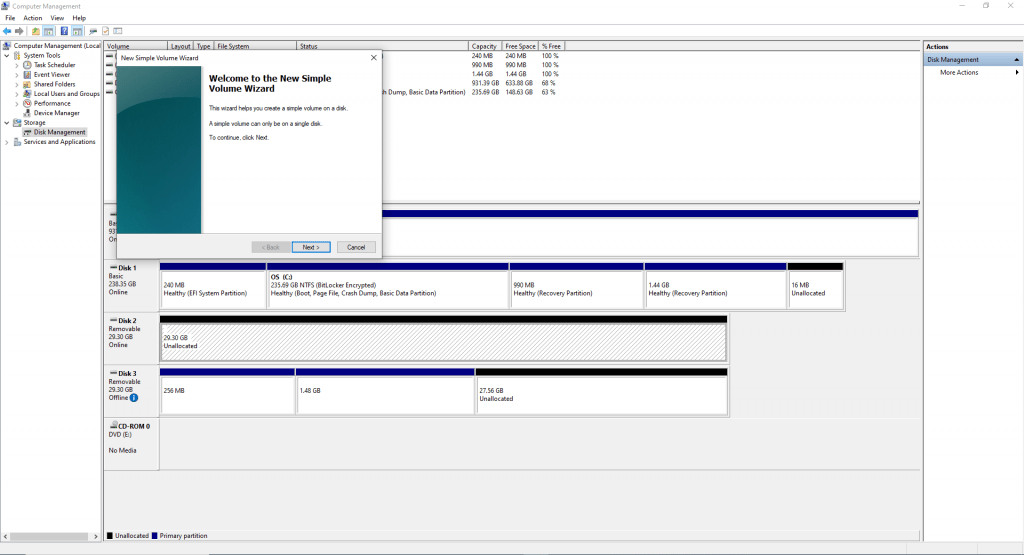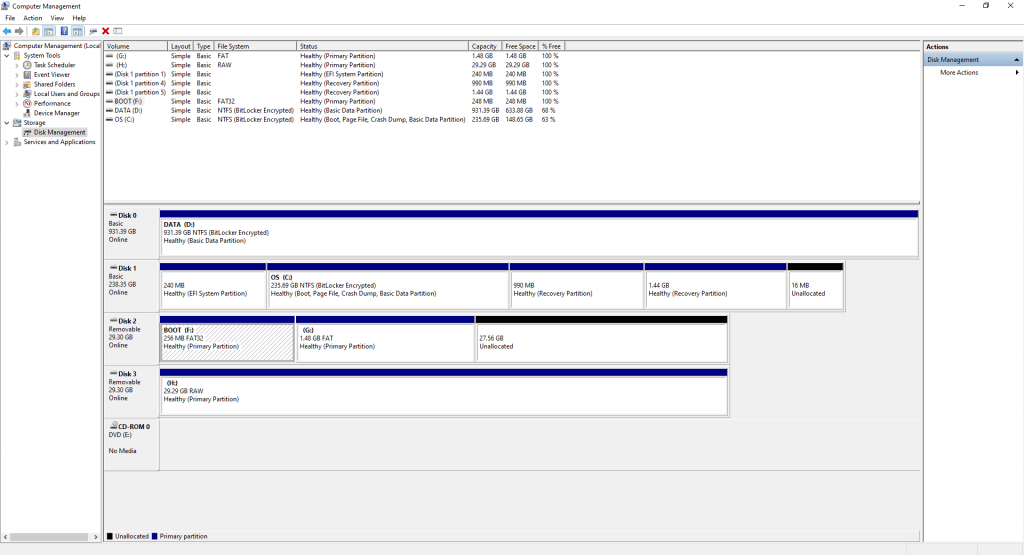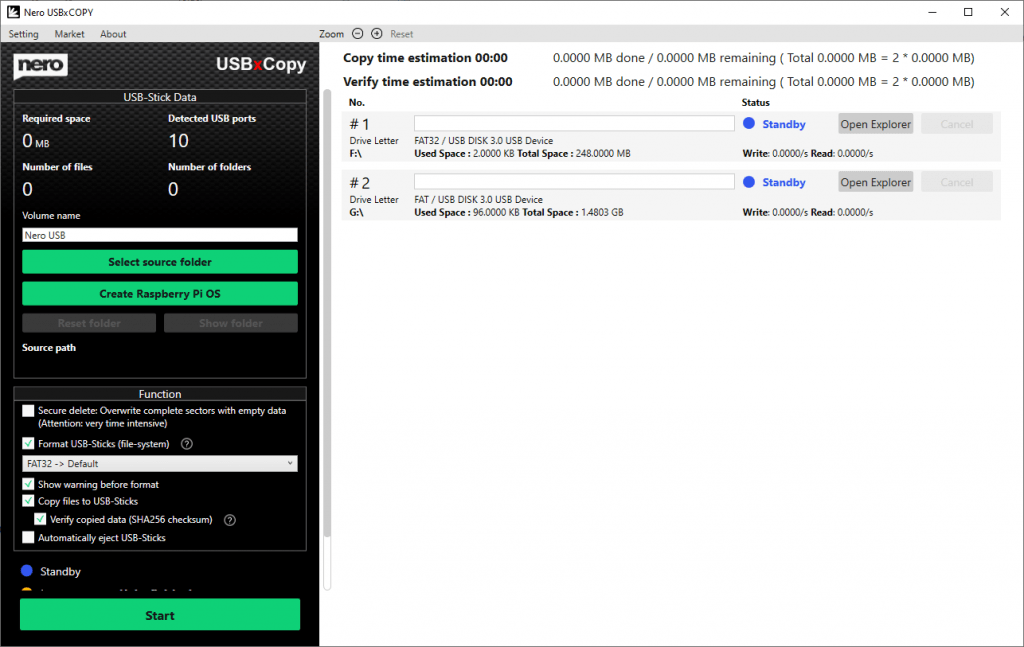Nero USBxCOPY supports to create Raspberry Pi OS for multiple SD cards or sticks. There is no problem using these SD cards or memory sticks on the Raspberry Pi. For Windows, if you insert a single SD card or memory stick, the Windows system can also correctly identify the device.
But, if you connect multiple SD cards or sticks that have been created as Raspberry Pi OS to Windows at the same time, the system can only correctly recognize the first device. As shown in the screenshots below – the system can only recognize one disk (actually it is a SD card), and the other is offline. This is caused by some system limitations.
You have to reset the disk volume information for these cards or sticks, if you want to make use of them at Windows system again.
Please follow below steps to update the removable disk volume information:
- Please open system ‘Computer Management’ > Storage > Disk Management. You may see some removable disks are marked as offline.
- Select a removable disk to update the volumes info. I will start with Disk 2, as an example. Please make sure you are operating on a right disk!
- Right click the ‘boot’ of Disk 2. Delete Volume. Click OK in system confirm message.
- Please delete the volume to another primary partition of Disk.
- Now Disk 2 is unallocated.
- Please new simple volume from context menu.
- Follow the system wizard to continue.
- Please delete and new volume information for all sticks. It is fine to keep one stick as old volume information.
- After all are finished, please plug out all sticks and attached them back one by one. Then system will recognize all your sticks.
Nero KnowHow 00231