3.2.1.41 (1.0.22.0 Microsoft Store version) – Add the “RAID” marker for the software mode RAID disks
3.2.1.30 (1.0.18.0 Microsoft Store version) – Support disk speed test to test the performance of SSD/HDD
The disk test has two modes: quick test and detailed test.
Quick test only tests the disk sequential read and write speed to let you know the difference of actual disk speed compared to the nominal speed in the specification and the performance when copying large files from one place to another.
Detailed test tests 4K random read and write speed additionally to let you know the disk performance when running applications (e.g video games) or system startup.
Disk score = (Sequential read + Sequential write)/2 + (4K random read + 4K random write)/2
3.2.1.13 – Support sign in with Nero Account and submits the score with your nickname.
3.2.1.10 – Removed the initialization time for AVC encoding and decoding tests to provide more accurate scores
3.2.1.2 – Added the Metaverse test to benchmark the 3D rendering frame rate of the GPU
Nero Score = (CPU score + GPU score)/2
CPU score = (CPU AI + CPU AVC)/2
GPU score = (GPU 3D + GPU AVC)/2
3.0.1.20 – Added AVC decoding/encoding test for GPU and CPU
Nero Score = (CPU score + GPU score)/2
CPU score = (CPU AI + CPU AVC) / 2
GPU score = GPU AVC
1.0.0.00 – Initial version with CPU-based AI inference test for photo tagging
Nero Score = CPU AI
Nero KnowHow 00248

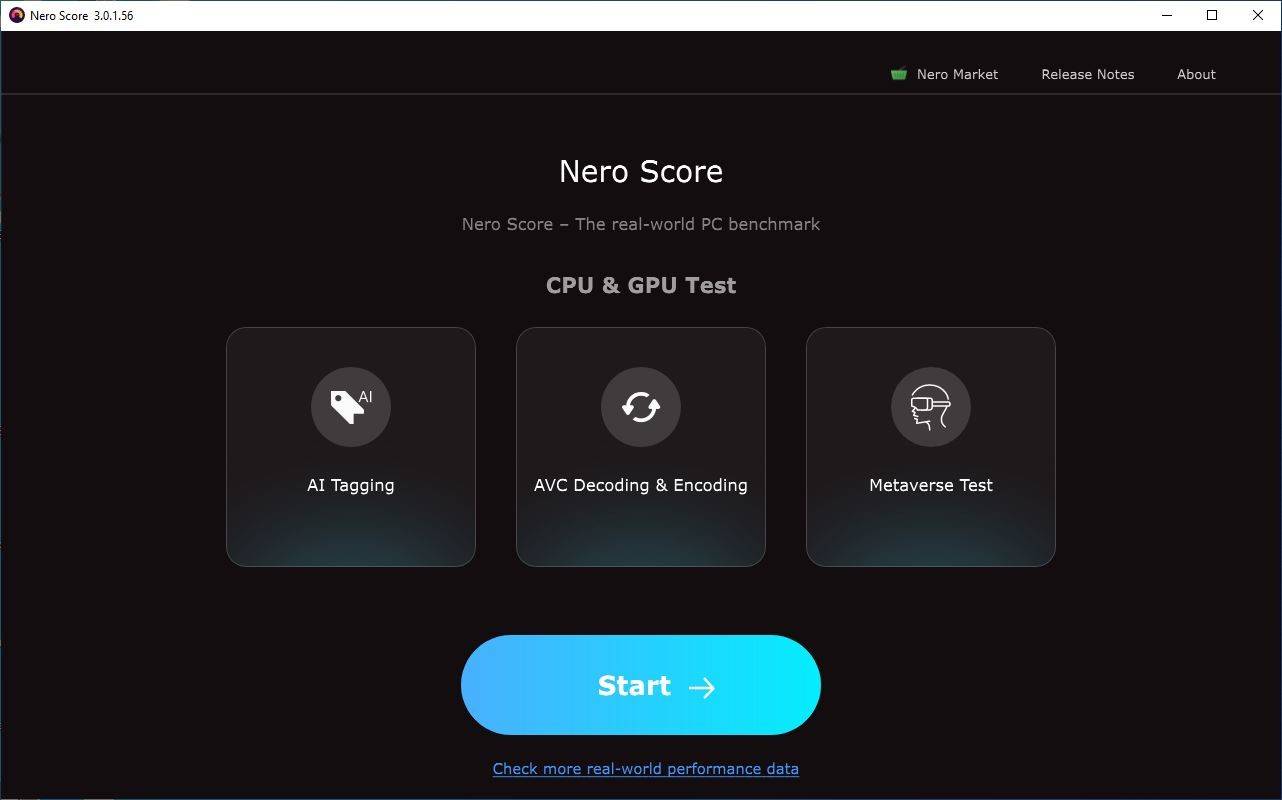
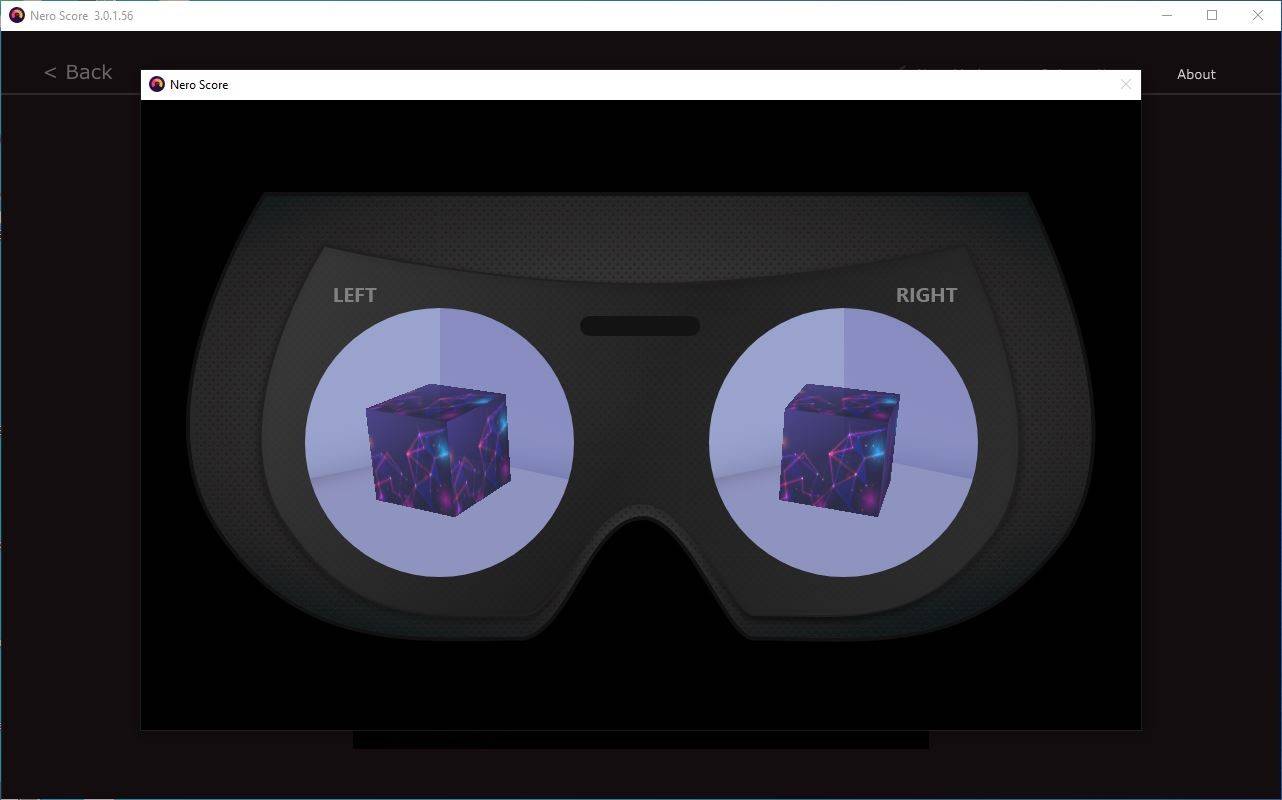
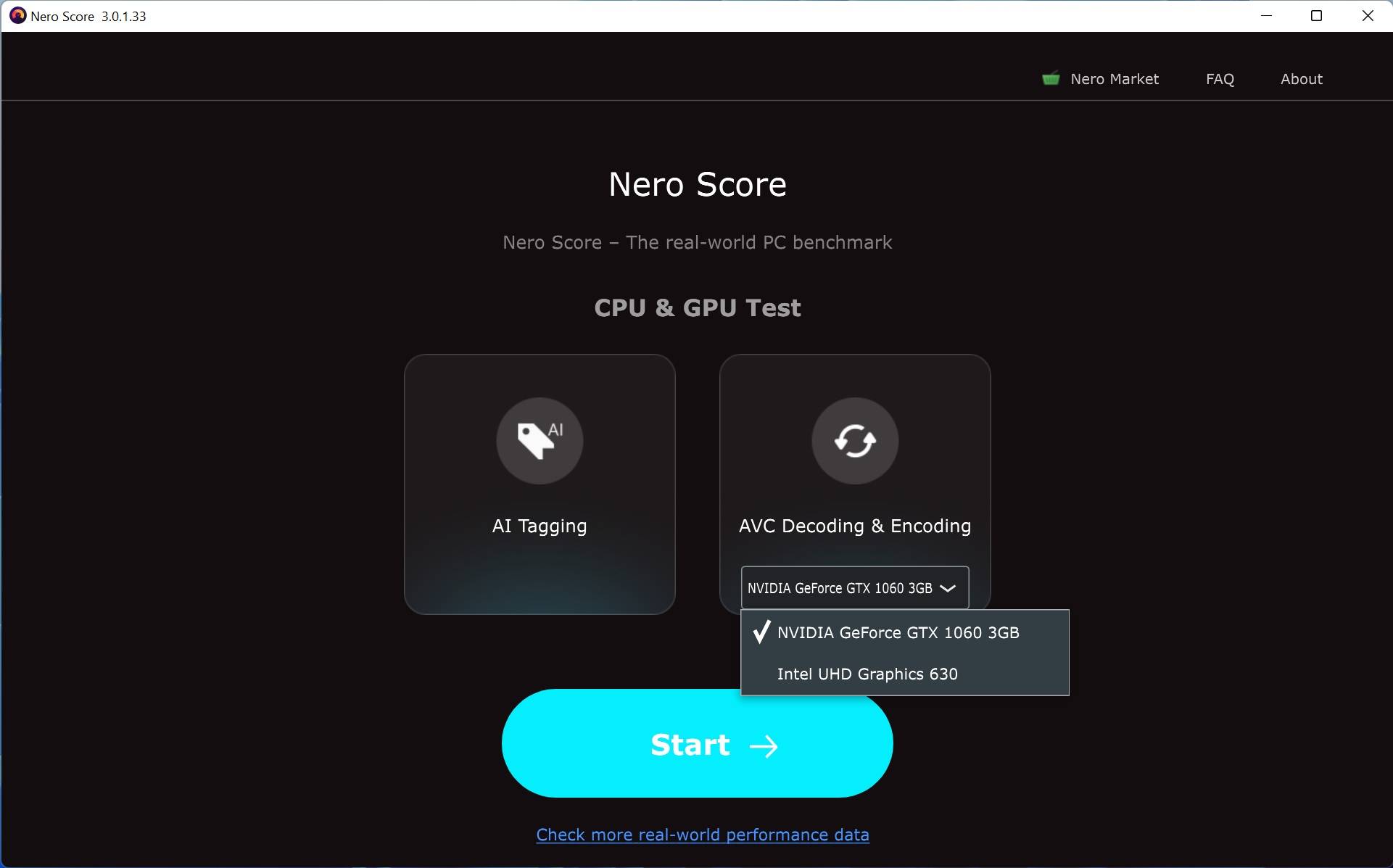

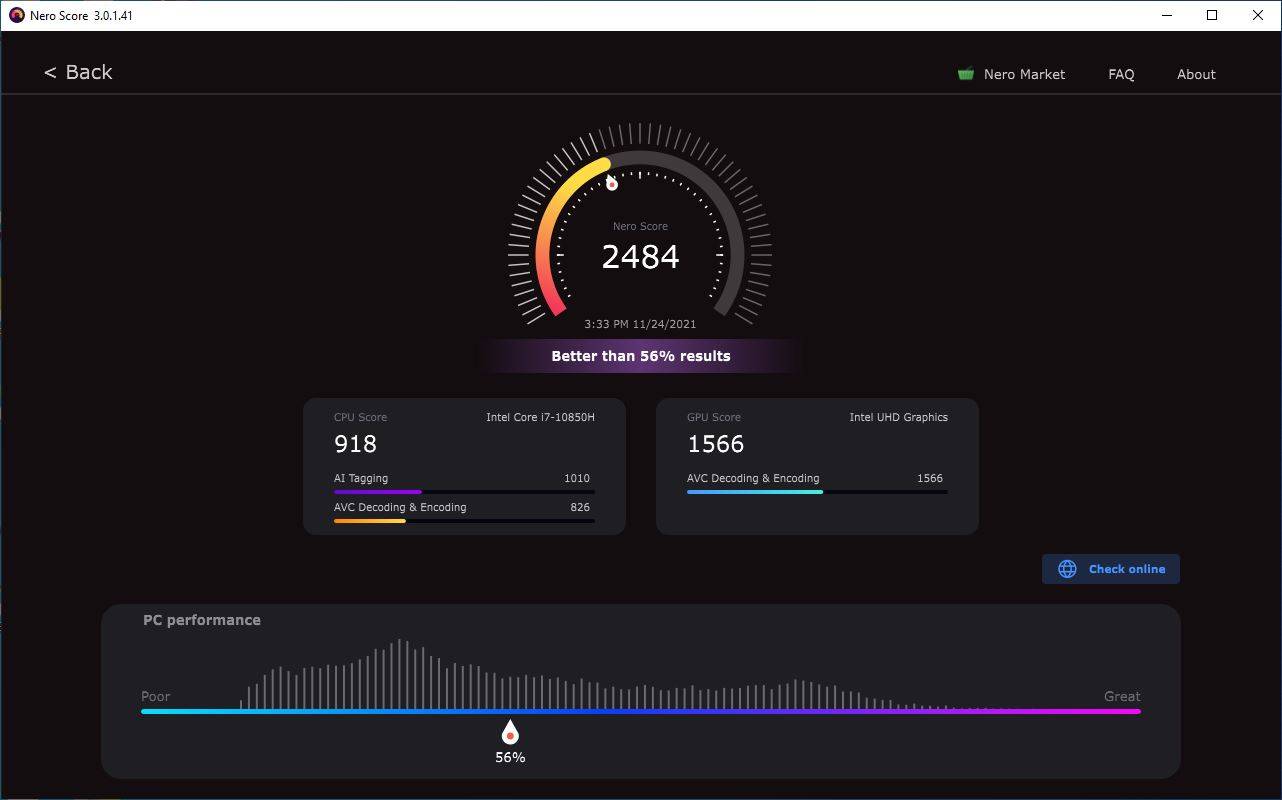
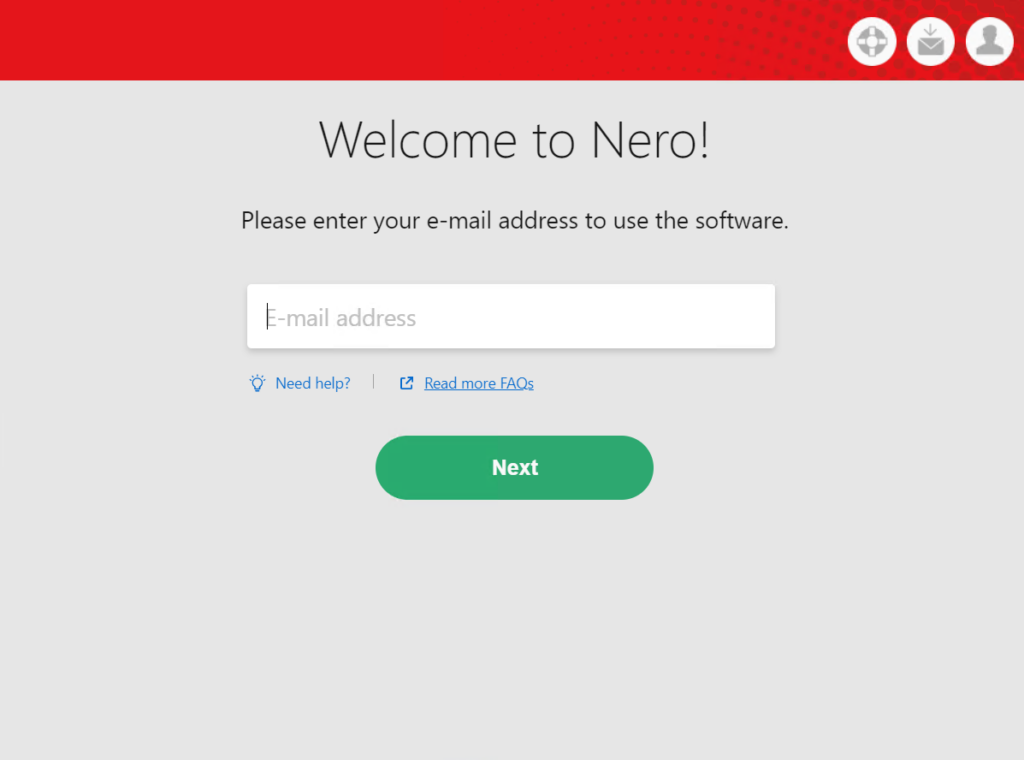
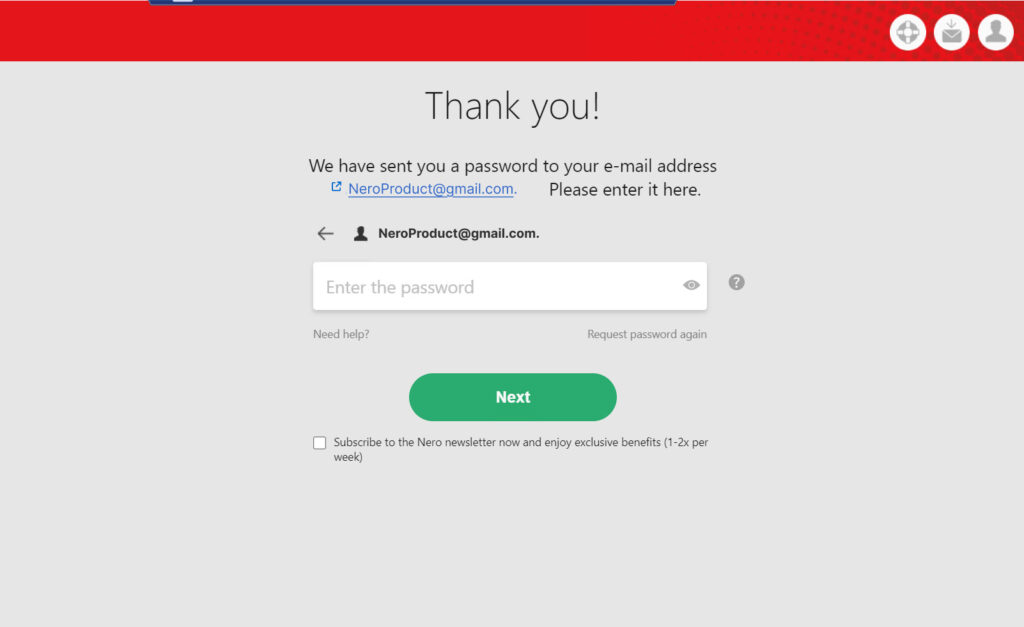
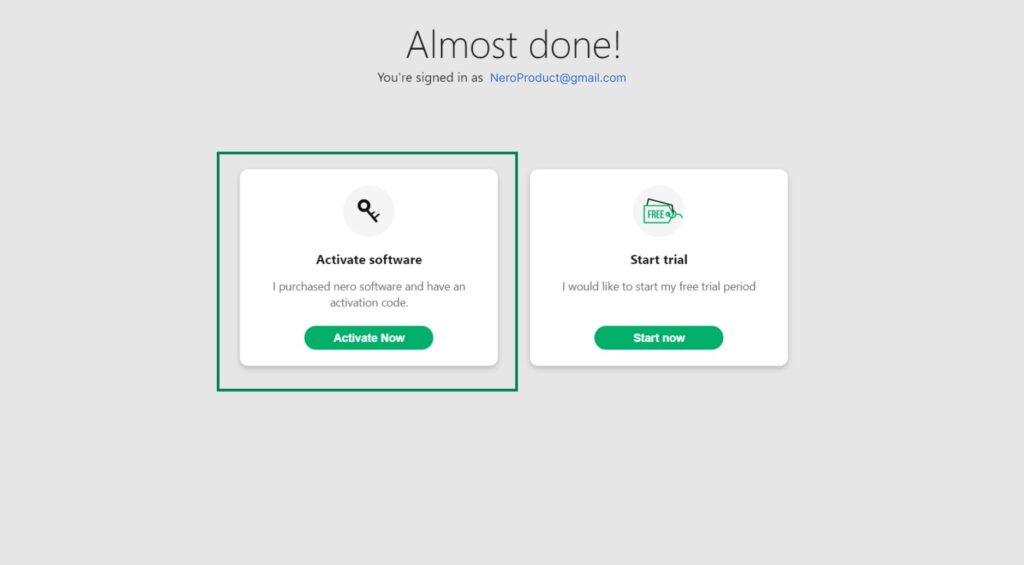
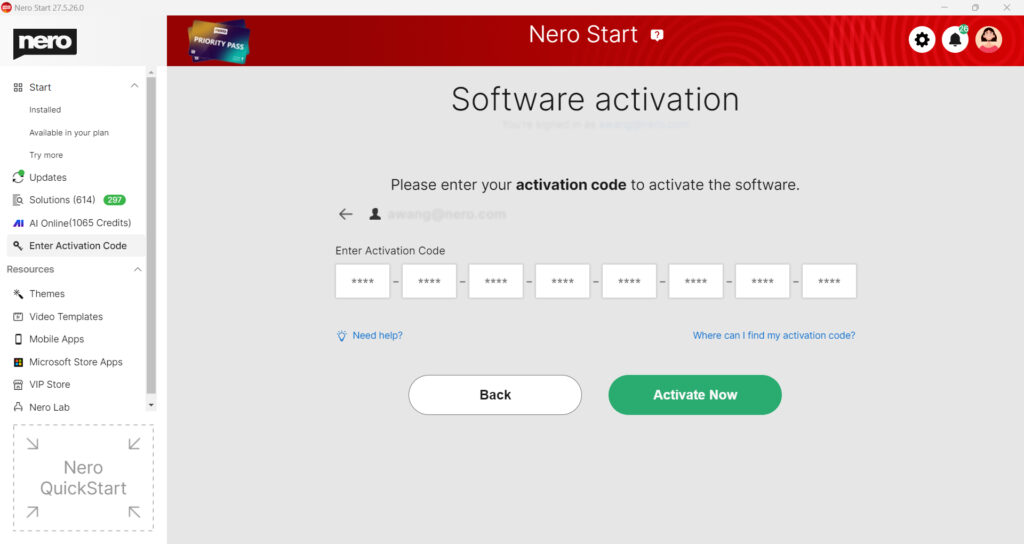
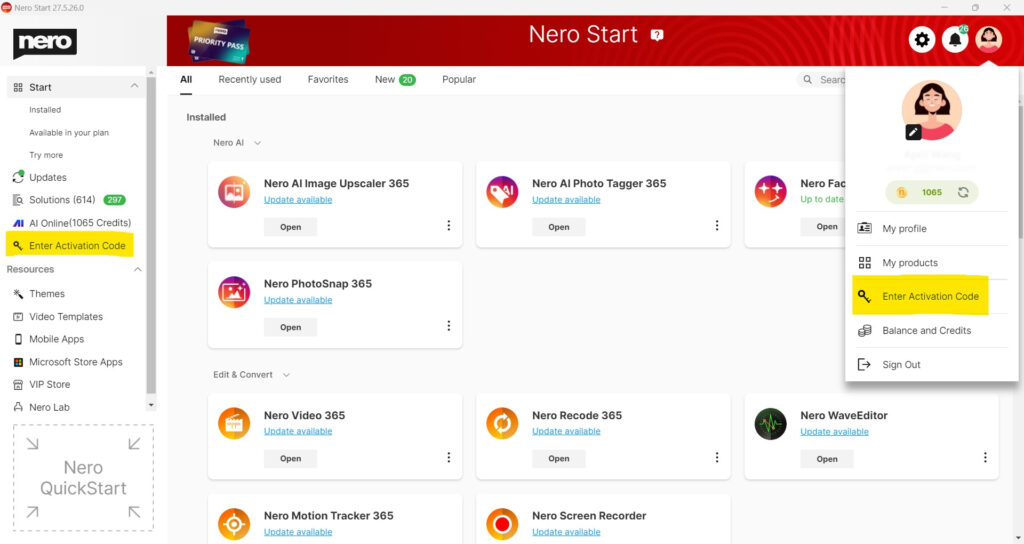 .
.