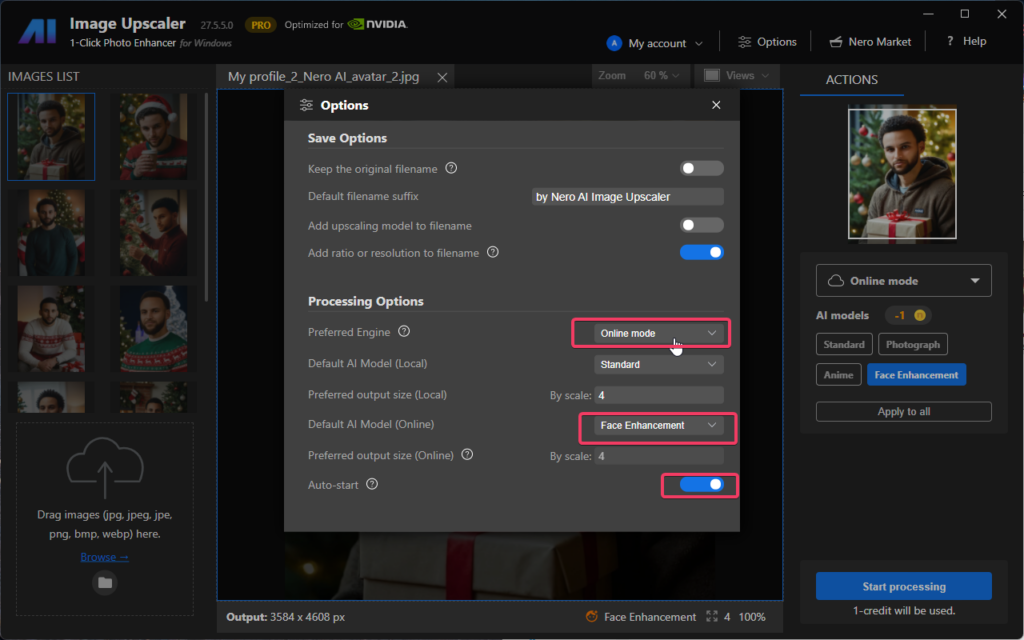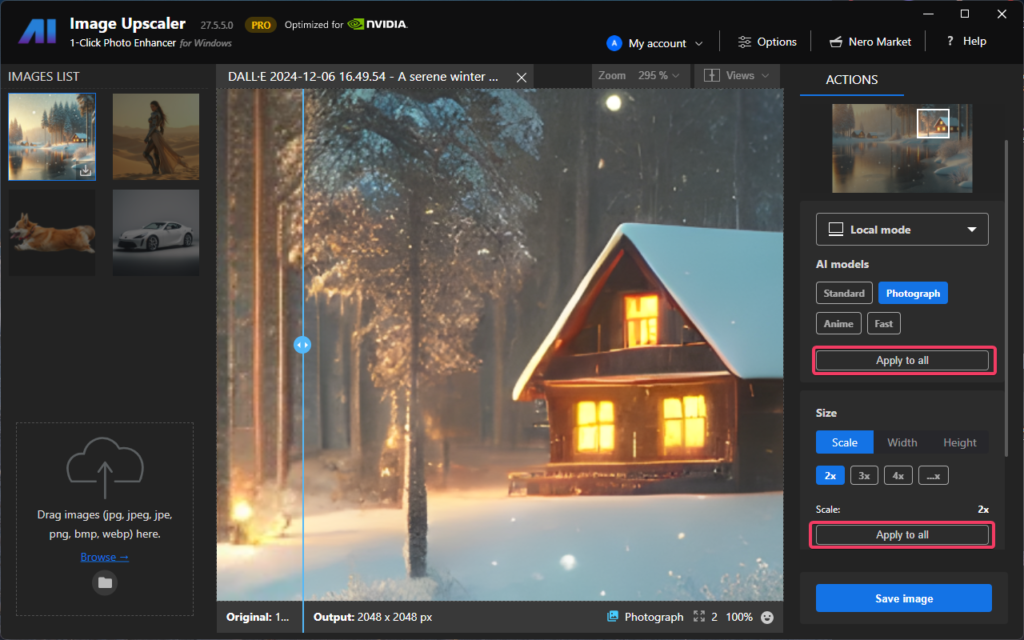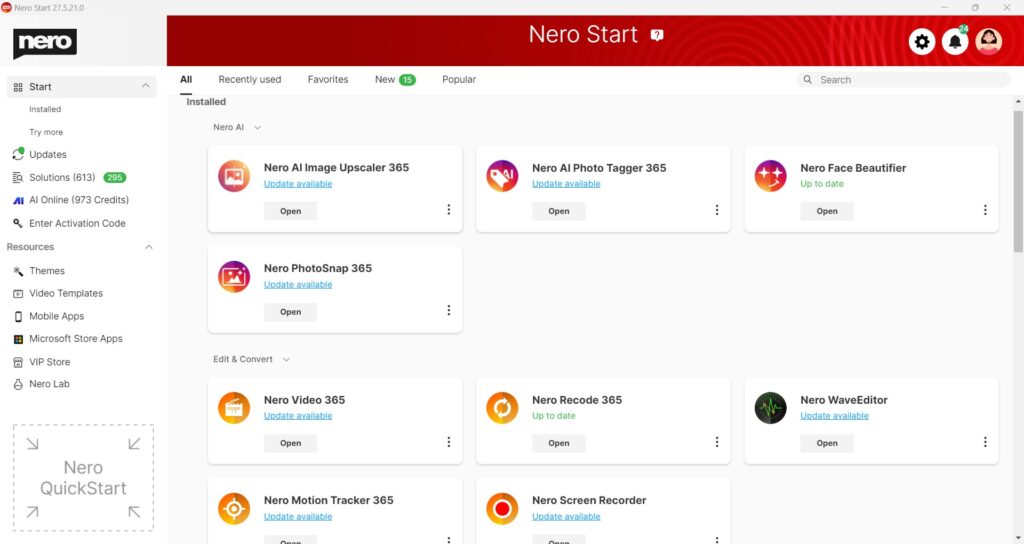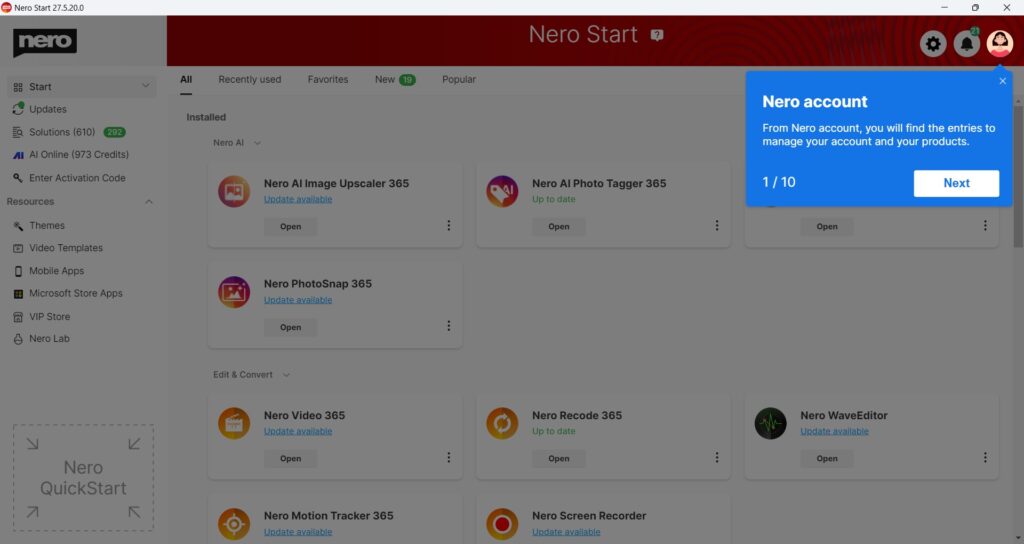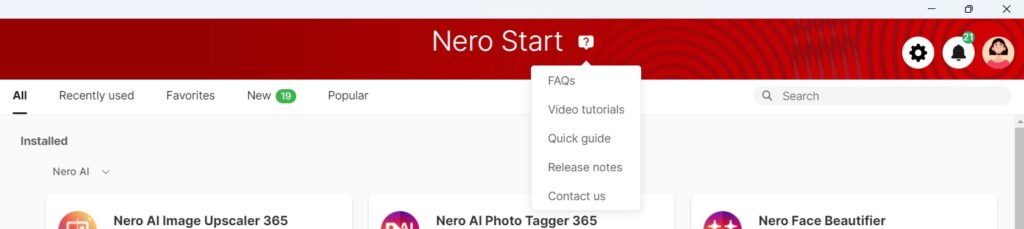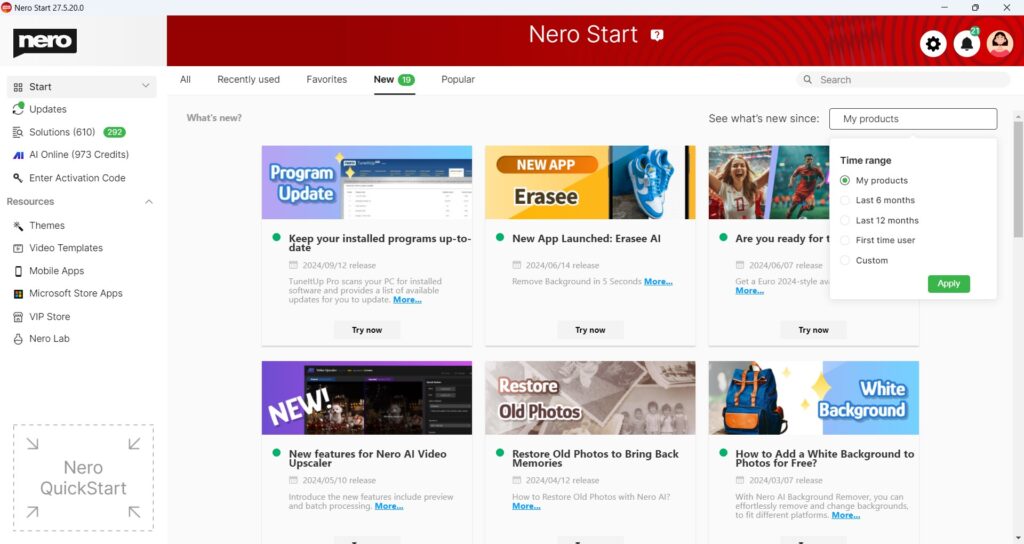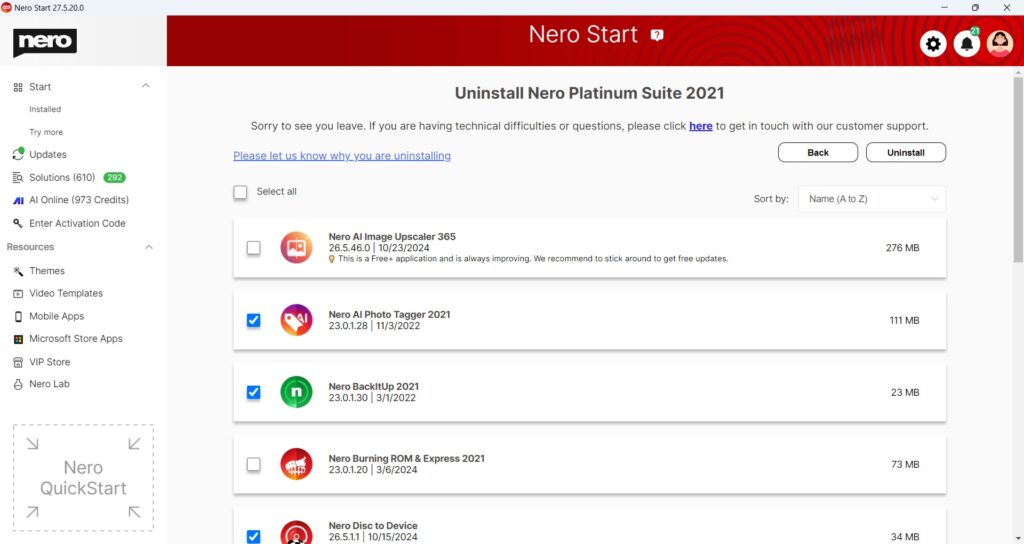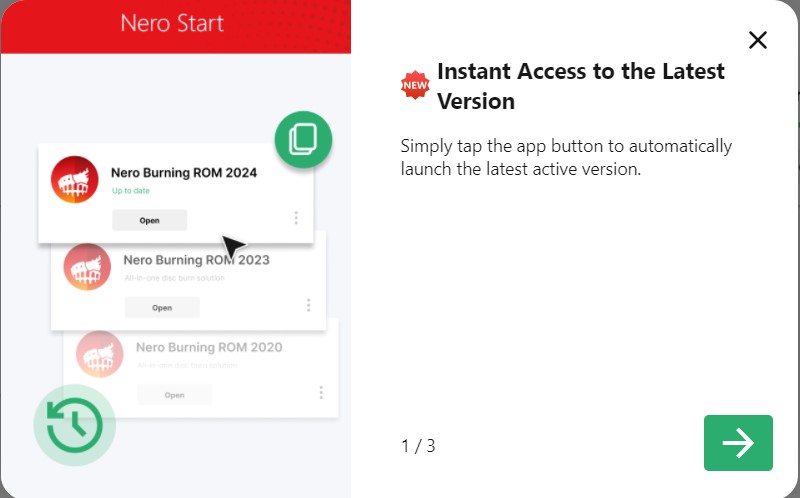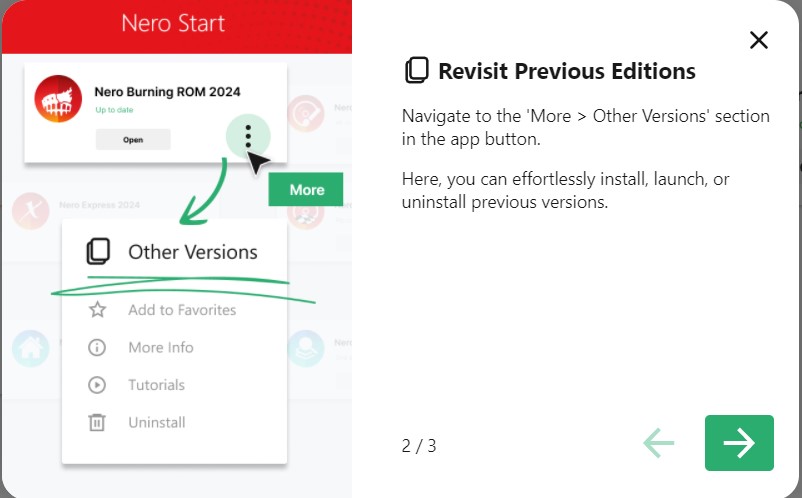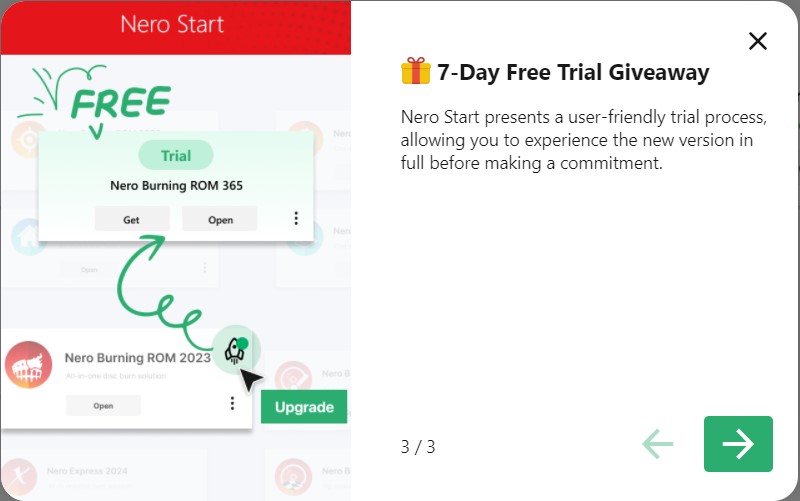New features
- Now you can set the default upscaling ratio and models for all remaining unprocessed images with just 1-click.
- via Options page:
- via the processing control zone:
- via Options page:
The size settings of scale rate is only available for local models. We will make it possible for online models soon.
For more infomation, please refer to How to set model and size settings to all unprocessed photos quickly with Image Upscaler