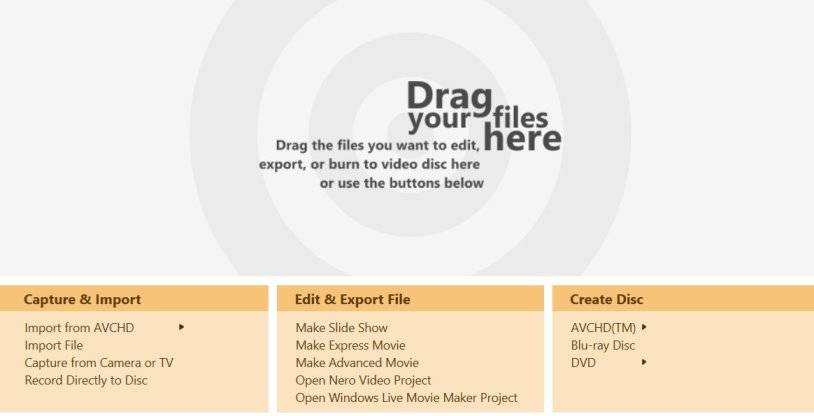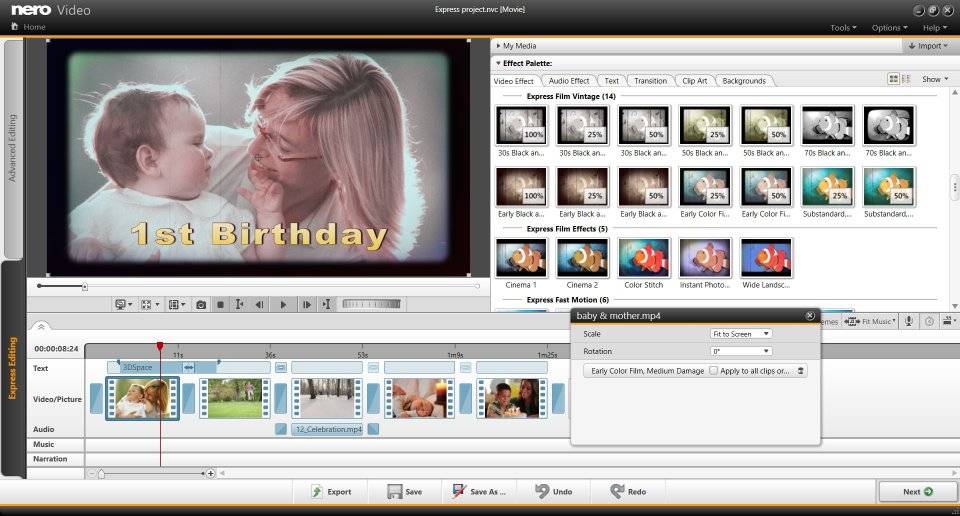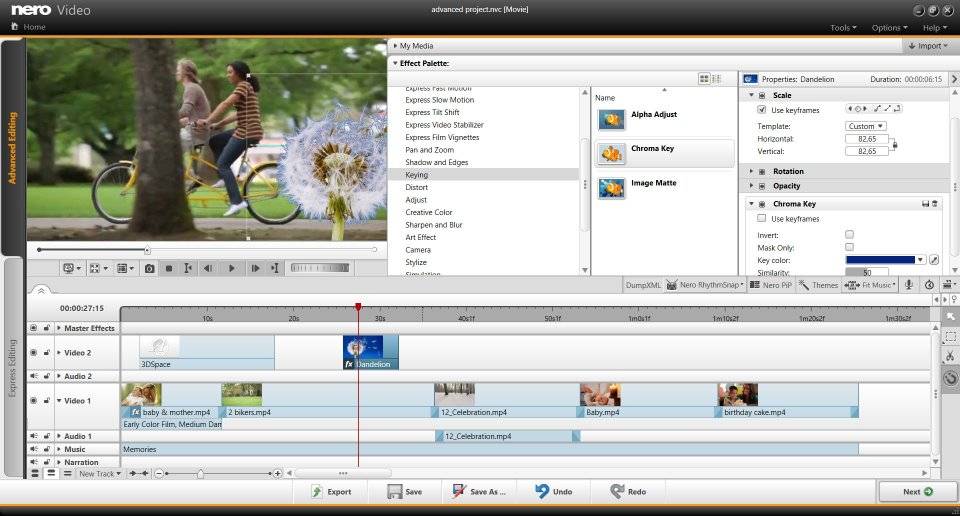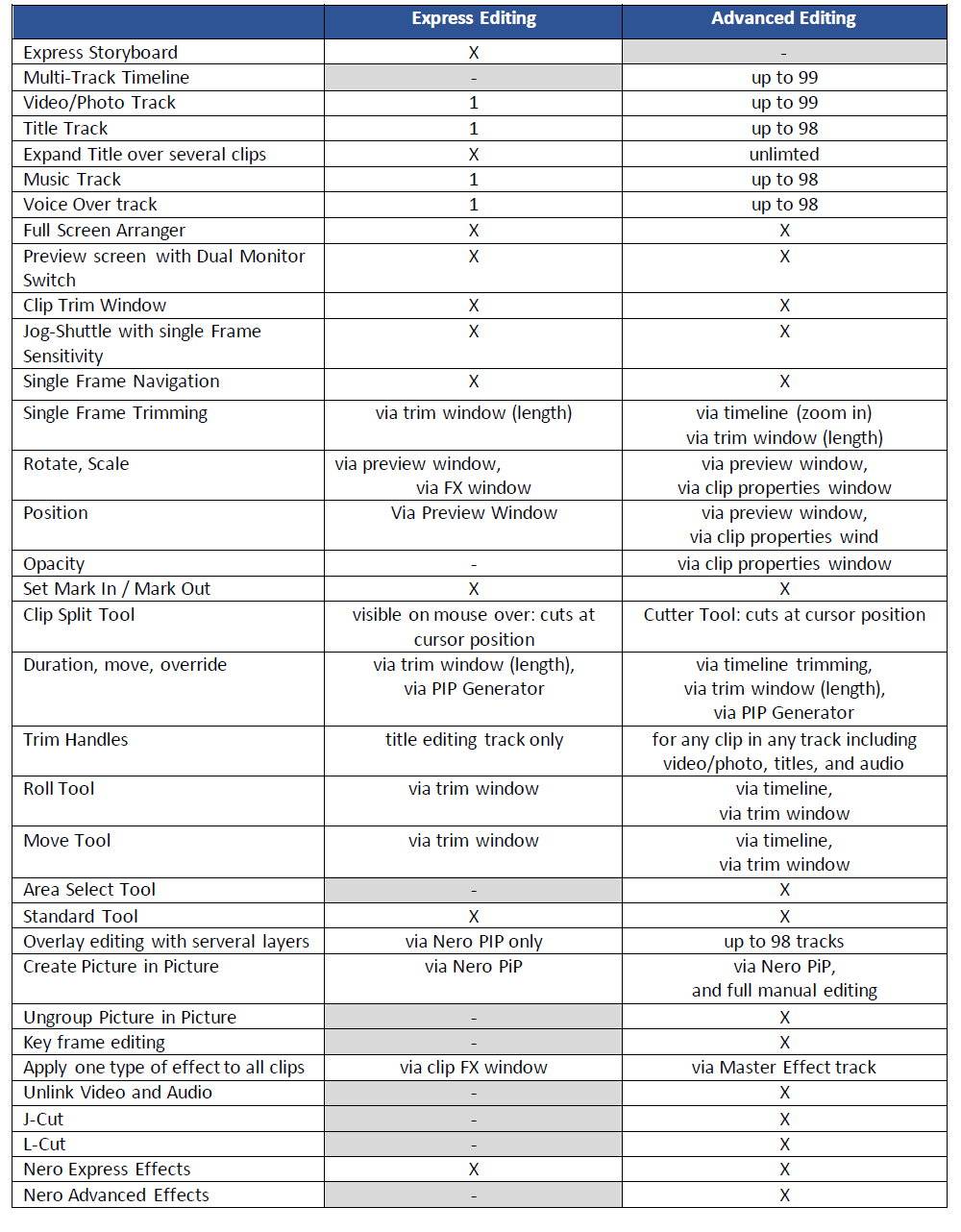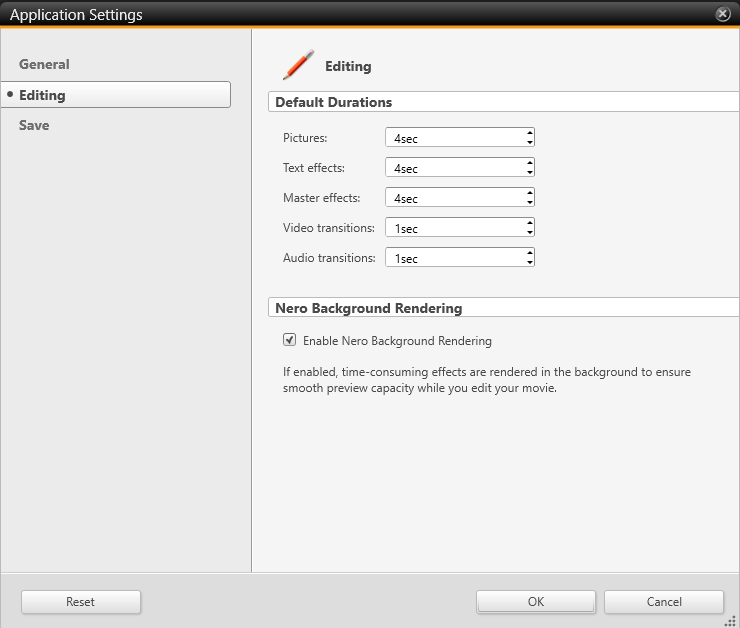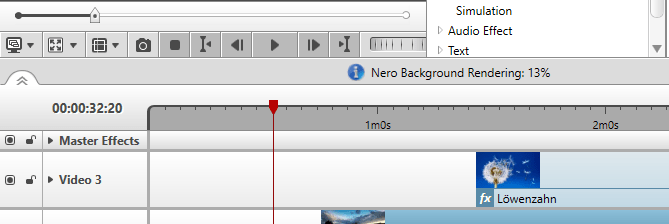You have the choice of selecting ‘Make Express Movie’ or ‘Make Advanced Movie‘ within ‘Nero Video‘ ‘Home Screen‘ as well as in the project itself.
‘Express Editing‘ is optimized for quick results. ‘Nero Video‘ express mode is very easy to use, still you will realize that probably 90% of your jobs can already be done here. Compared to ‘Advanced Editing’ you have some limitations: no multi-track editing, no aditional trimming options, no keyframing, no advanced video and audio filters.
Also for users with higher ambitions Nero Video ‘Express Editing‘ is the perfect choice for rough cuts and quick trimming. You also have dedicated preset ‘Nero Express Video Effects‘ templates that you just drag and drop to your clip.
Starting with Nero 2017 you also have a great function called ‘Multi Export‘ in ‘Express Editing‘. This allows you to export individual clips within one project in only one export process. This way you save a lot of time.
Nero Video ‘Advanced Editing‘ comes into place when you want to create video projects with all the bells and whistles of a pro movie. ‘Advanced Editing’ gives you timeline based multi-track editing with numerous layers, a higher varitety of trimming tools, more video and audio filters. A key differentiator is the availability of keyframe editing that you can utilize for moving path animations, picture in picture overlays, and also for almost all of the advanced video effects. In here you also have the option of customizing video effects and save them as your personal drag & drop effect template for frequent re-use. Such newly created personal drag & drop effect templates will also work in your ‘Express Editing‘ projects.
Once started a project you also have the option of hot switching from ‘Express Editing’ to ‘Advanced Editing’ so that you can further fine tune your project started in ‘Express Editing‘.
Check out below table for a detailed comparison.
Tip: Get to know more about Nero Video Express Editing and Advanced Editing in ‘Nero KnowHow 00073’
Nero KnowHow 00027