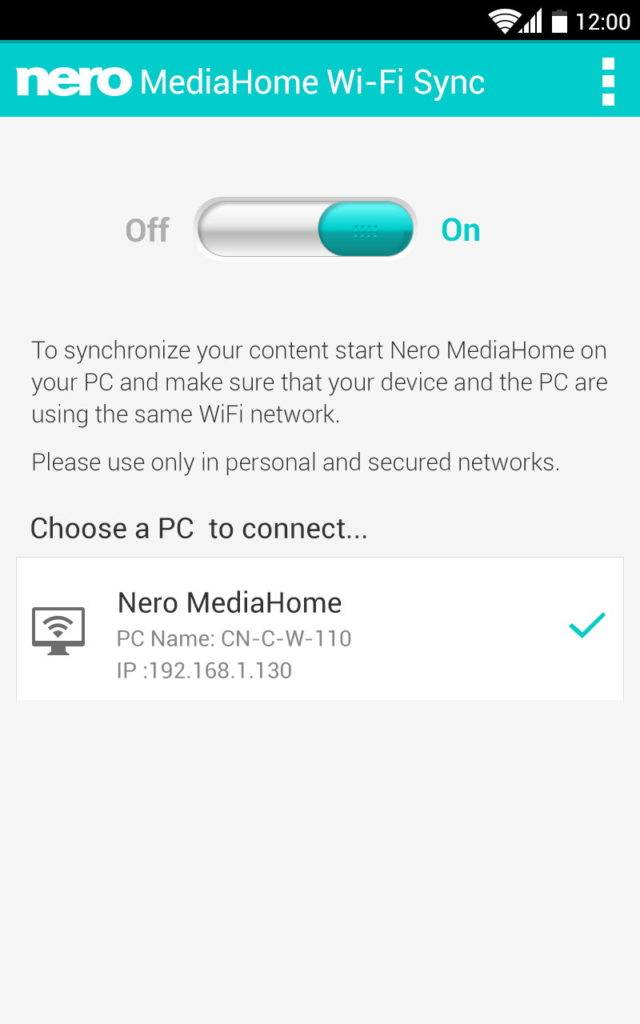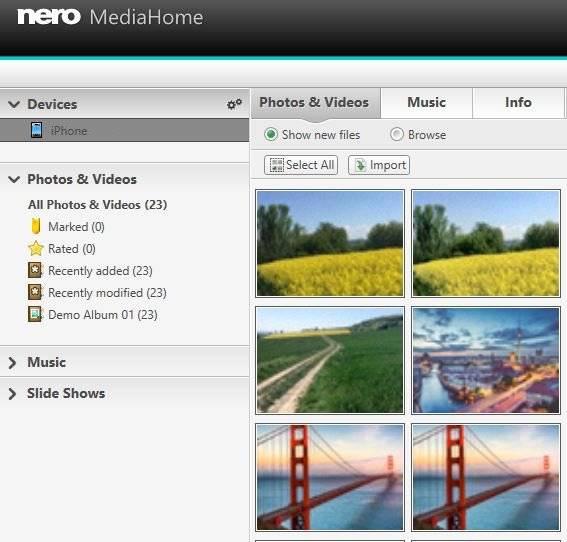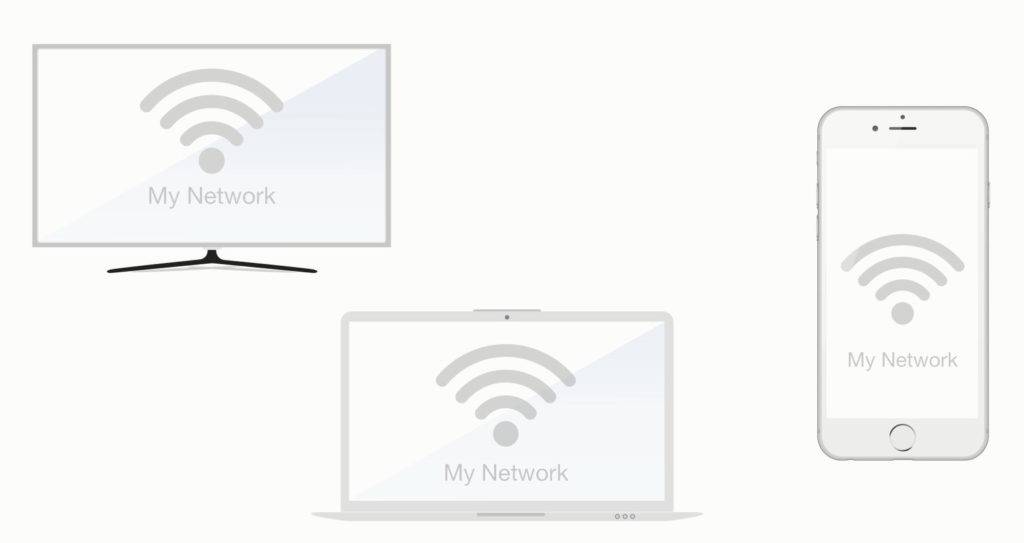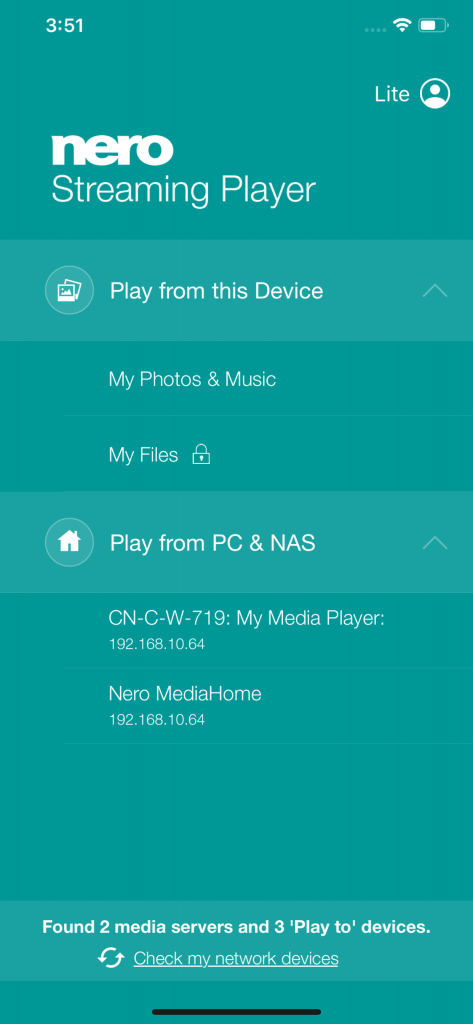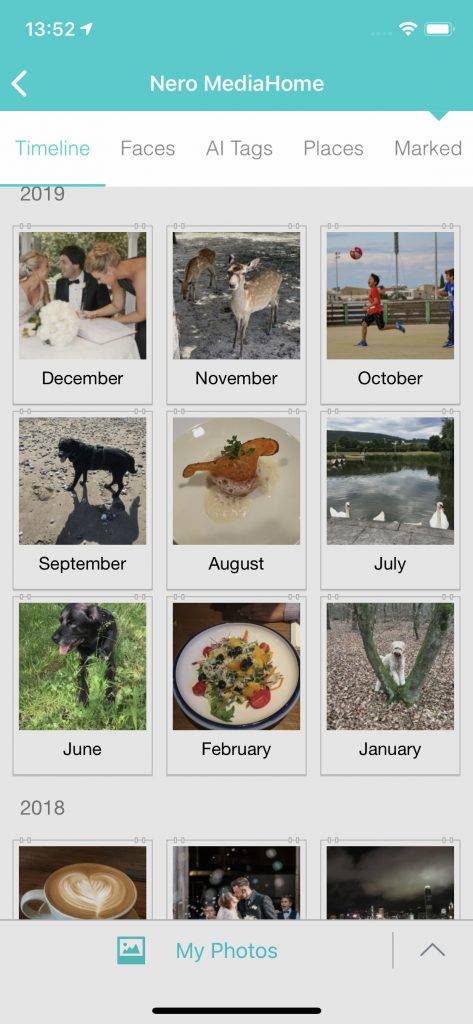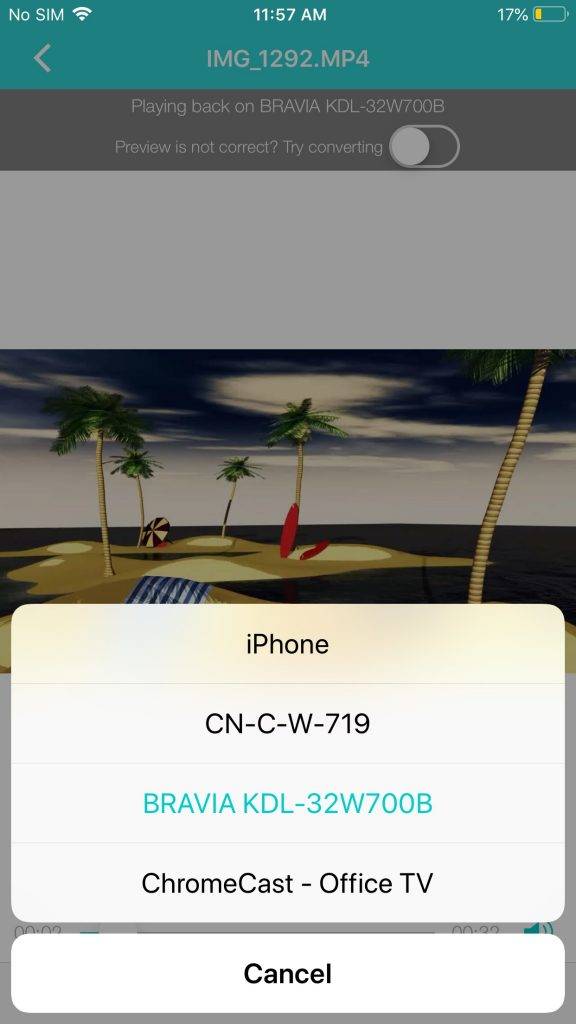I bet you know this situation: you have lots of photo and video stuff on your smartphone that you want to archive on your PC. At the same time you have some favorite videos and fine tuned photos on your PC that you want to have on your smartphone to take with you.
Thanks to ‘Nero MediaHome WiFi Sync’ in combination with ‘Nero MediaHome’ on your PC there is an easy, wireless, fast and reliable solution providing all you ever wanted.
‘Nero MediaHome WiFi Sync’ works both ways: it wirelessly archives media files located on your mobile device to your PC, and it sends selected media files from your PC to the mobile device. Comfortable auto-conversion included, if needed.
Make sure your mobile device and your PC are logged in to the same network. Open ‘Nero MediaHome’ on your PC. Switch on ‘Nero MediaHome WiFi Sync’. ‘Nero MediaHome’ on your PC will be auto-detected within the app and you are ready to start. In case you have more than one PC with ‘NeroMediaHome’ running in your network select the suitable one.
‘Nero MediaHome’ on your PC shows your mobile device in the device list top left. Click on your device, select photos and videos, and press ‘import’.
For transferring photos and videos from ‘Nero MediaHome’ to your mobile device, select files in ‘timeline’ view, ‘faces’ or ‘places’ view. Then drag and drop your photos and videos to your mobile device in the device list. Transferring will start immediately.
Install the iOS and Android app for free via the respective app store. Works in combination with Nero MediaHome 2017, Nero 2017 Platinum, Nero 2017 Classic, Nero Video 2017.
Also check the video tutorial
Nero KnowHow 00051