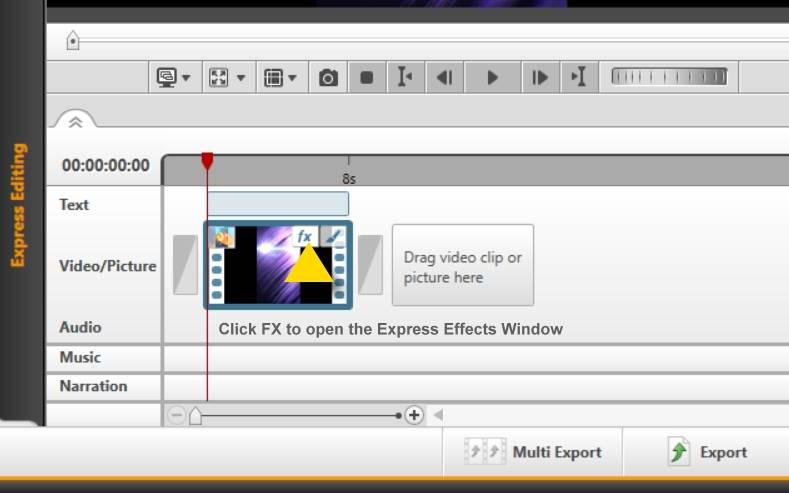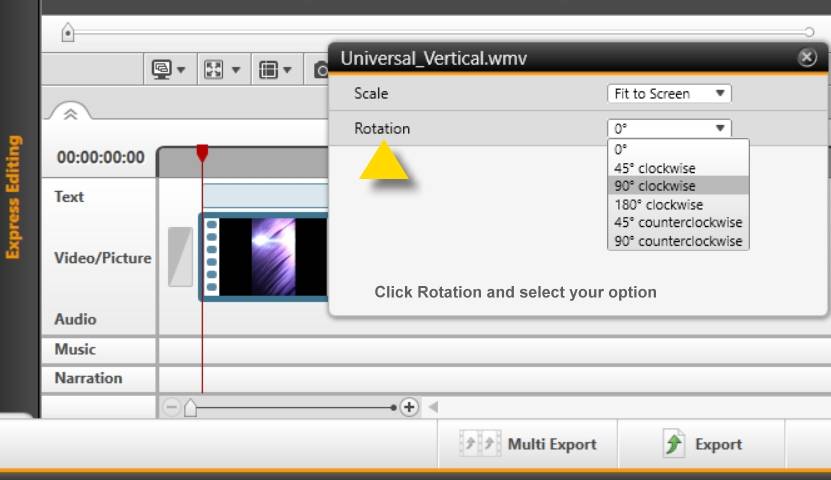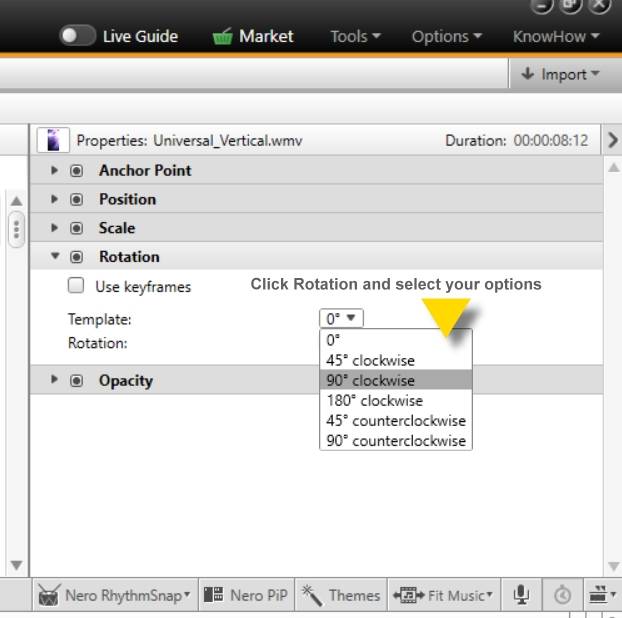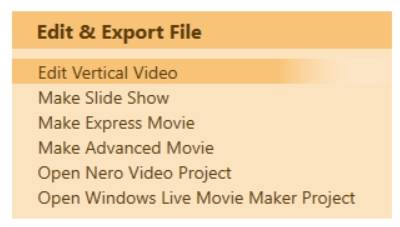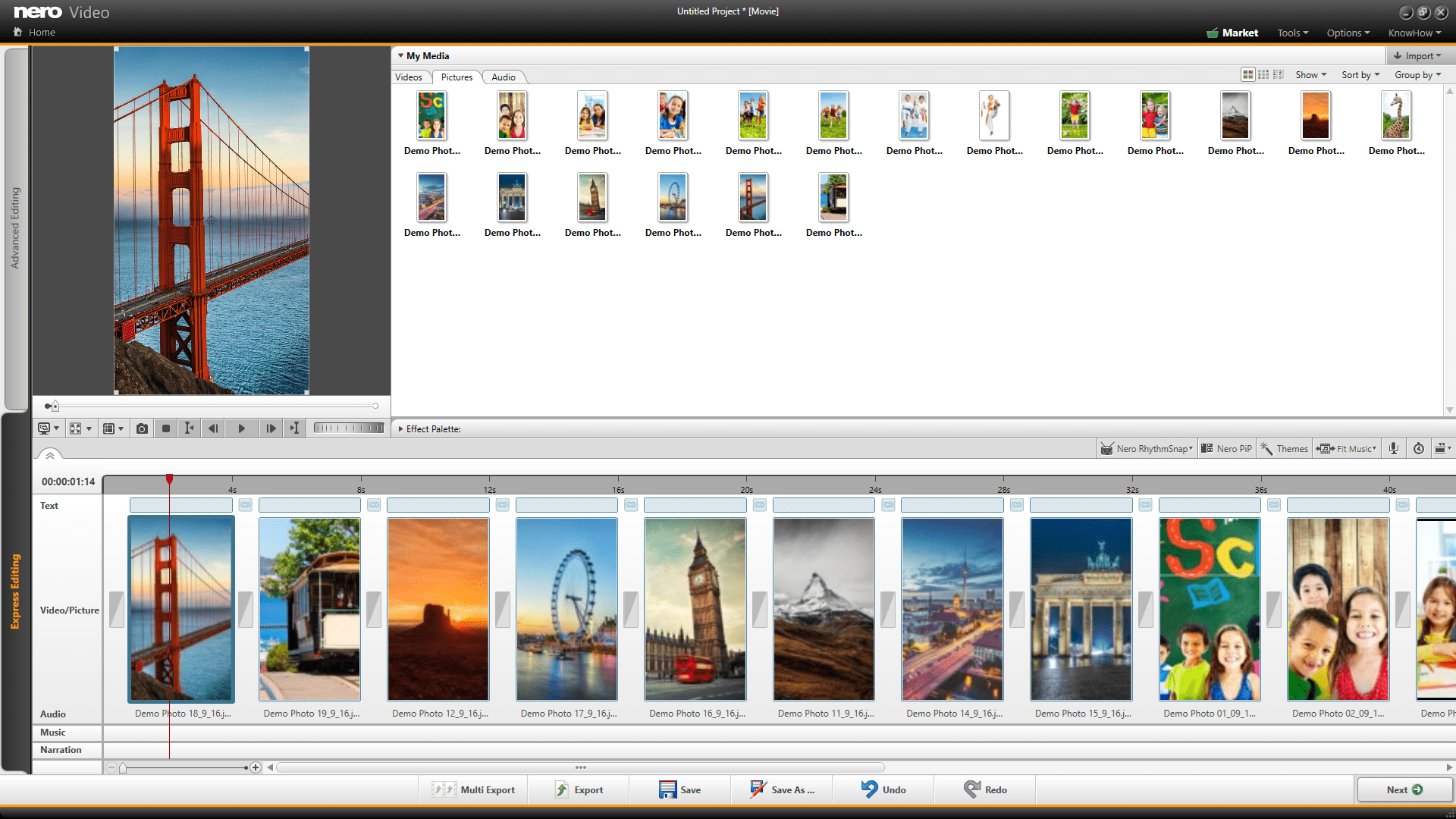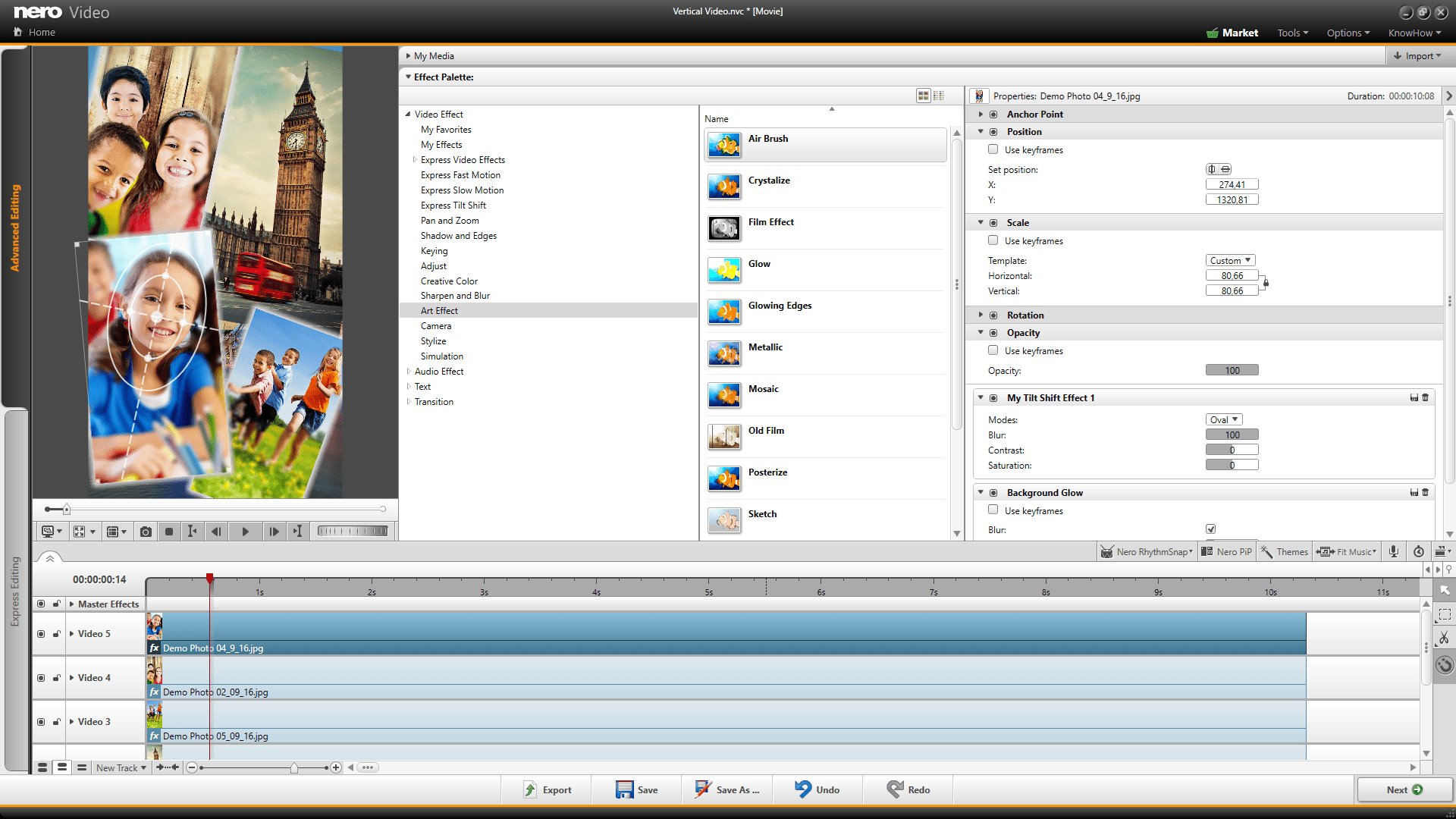You can rotate photos and videos in Nero Video in Express Editing via the FX control window or in Advanced Editing via the Effect Palette and the Properties window.
Express Editing
Place your clip in the timeline. Hover over the thumbnail and you will see two icons. Click on the FX icon to open the Express Effect Window. Click on Rotation and select your option.
Advanced Editing
Place your clip in the timeline. Click on Effect Palette to open the associated Effect Properties window. Click on Rotation and select your option.
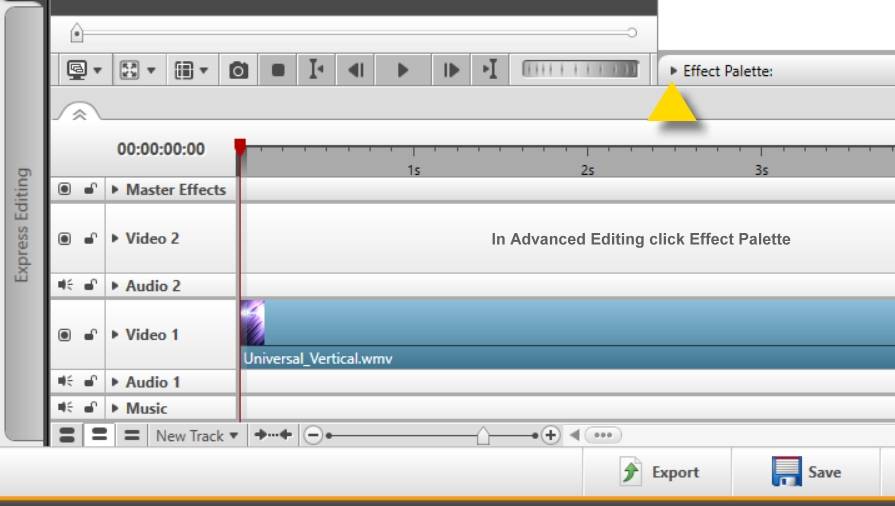
Tip: If you have shot photos and videos with your smartphone in portrait orientation you can also natively edit these in Nero Video Vertical Editing mode and export as vertical video. To do so, go to home screen and select ‘Edit Vertical Video’. Also see Nero KnowHow 00083
Nero KnowHow 00167