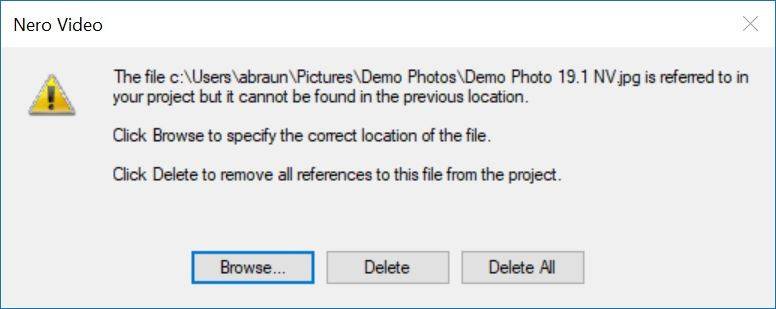When opening a saved project in Nero Video, the application checks if all files associated to your timeline project are available. This means: all files (video, photo, audio) that you have imported to your project and used within your project timeline – before saving and closing it last time – will be checked for.
If Nero Video shows this message with one or the other file reference, the following problem scenarios and possible solutions apply.
Problem 1
Some or all of the media that you have used in the project timeline reside on an external drive that you disconnected in the meantime.
Solutions
- Attach your drive with the respective media used in your project again, click ‘Browse’ and navigate to the folder that contains the file with the name mentioned in Nero Video message box. Select the file and click ‘open’. Nero Video will re-link all files that reside in the same location automatically
- If you have moved individual files to other folders, Nero Video will show the same dialog box again, asking for another respective file name. If you have deleted single files in the given location on purpose, click ‘delete’, and continue step by step
- If you have deleted all other files, or if you want to start the project anyway, click on ‘delete all’
Note: if you deleted linked files in the source location permanently, Nero Video cannot restore these files within a project. So, be careful when permanently deleting source files that are associated to a project.
TIP-1: When editing projects, we recommend always importing all media files from externally attached drives or devices to reside in a hard disk inside of your PC. Otherwise, you will have the risk of losing these files forever due to e.g. deletion on the external drive. In such a case, Nero Video will not be able to restore your project – i.e. relink your files
TIP-2: For more details on what a project is and what project files are about, check Nero KnowHow 00029.
Problem 2
Some or all of the media that you have used in the project timeline reside in a folder that you have moved to a different folder path inside your PC or an external drive.
Solutions
- In Nero Video dialog box click on ‘Browse’ and navigate to the respective folder on your PC that contains the file with the name mentioned in Nero Video message box. Select the file and click ‘open’
- If this relates to an external drive, and for other steps and processes, please check the steps and tips mentioned above
Nero KnowHow 00120