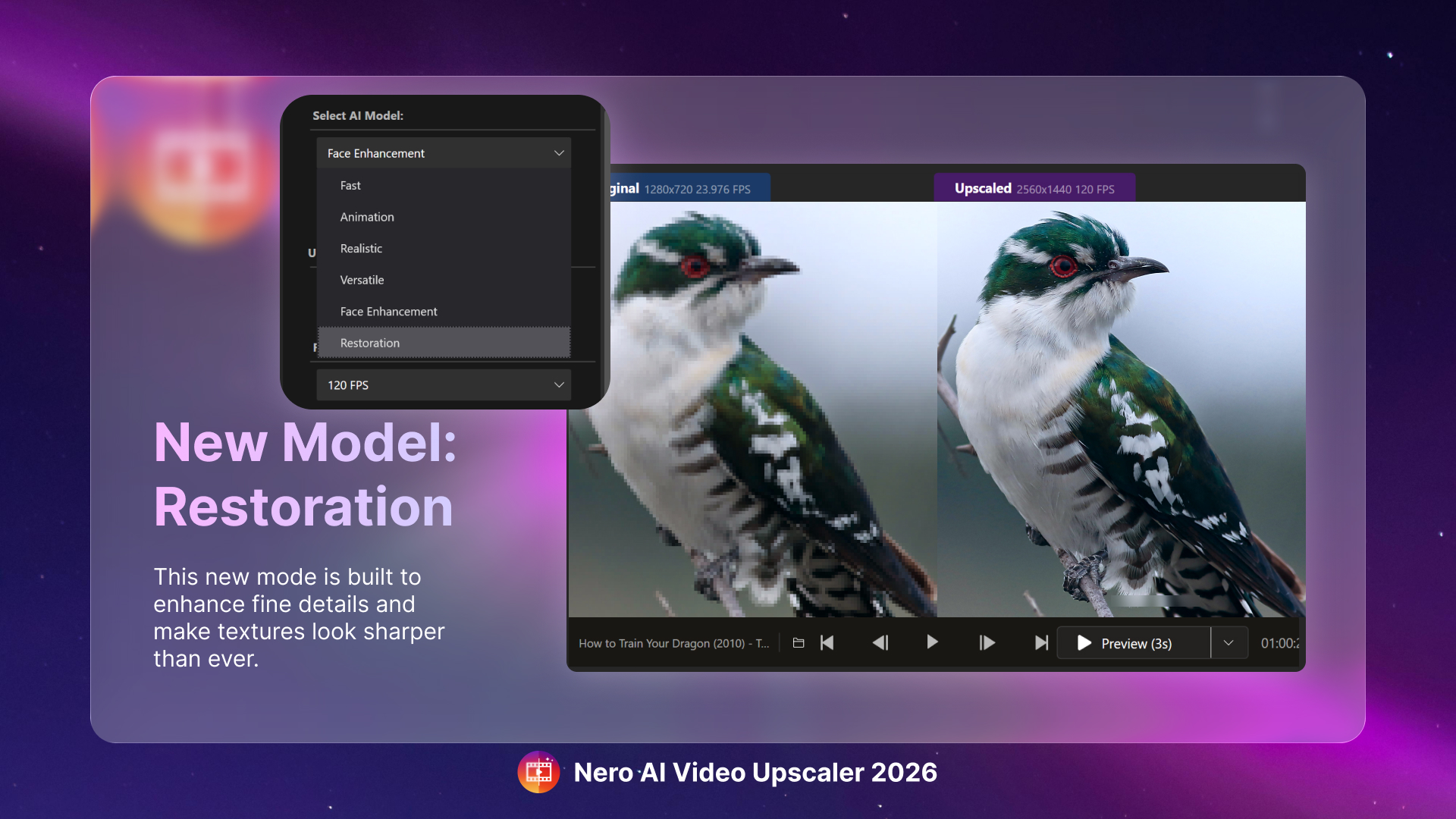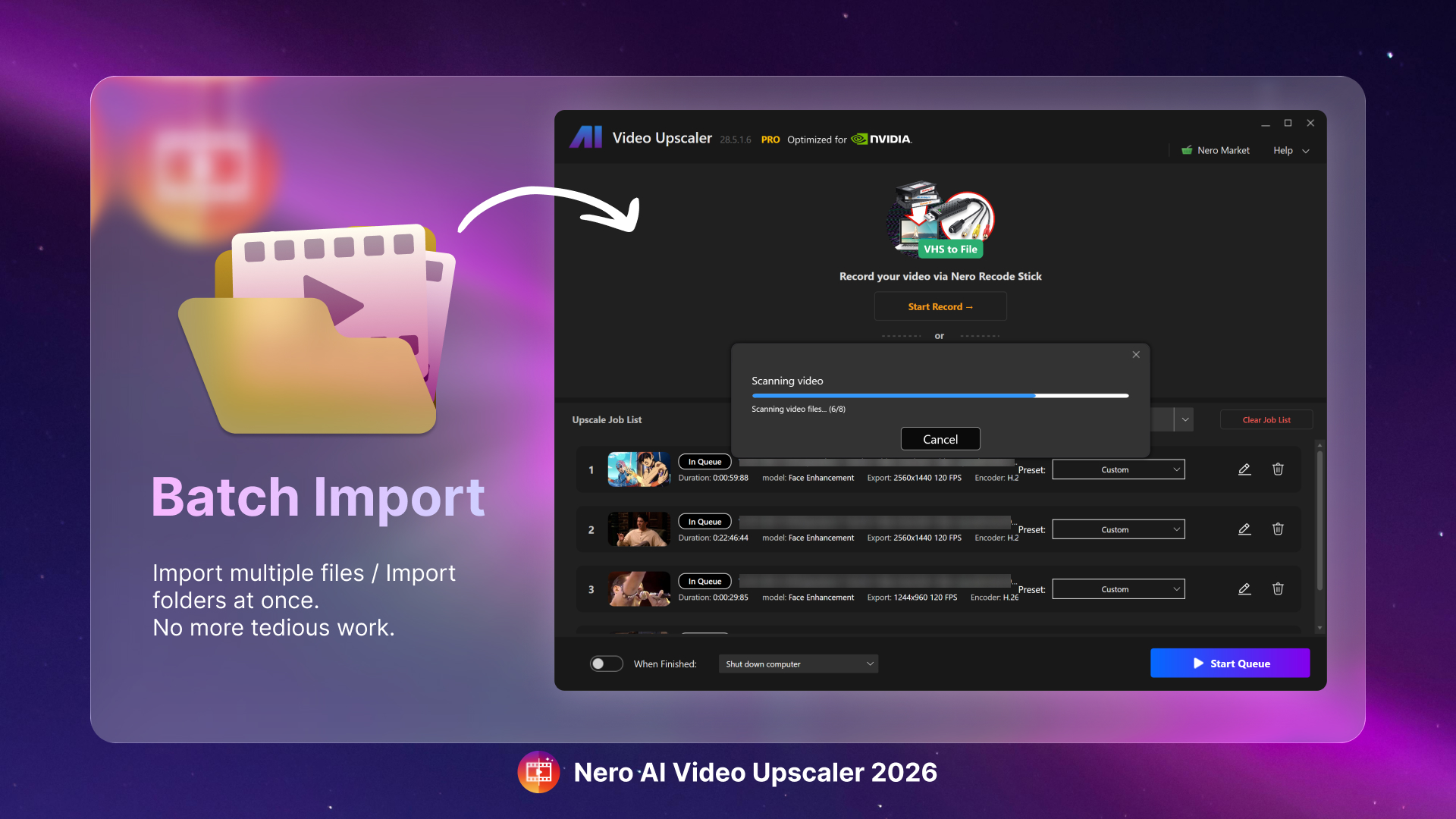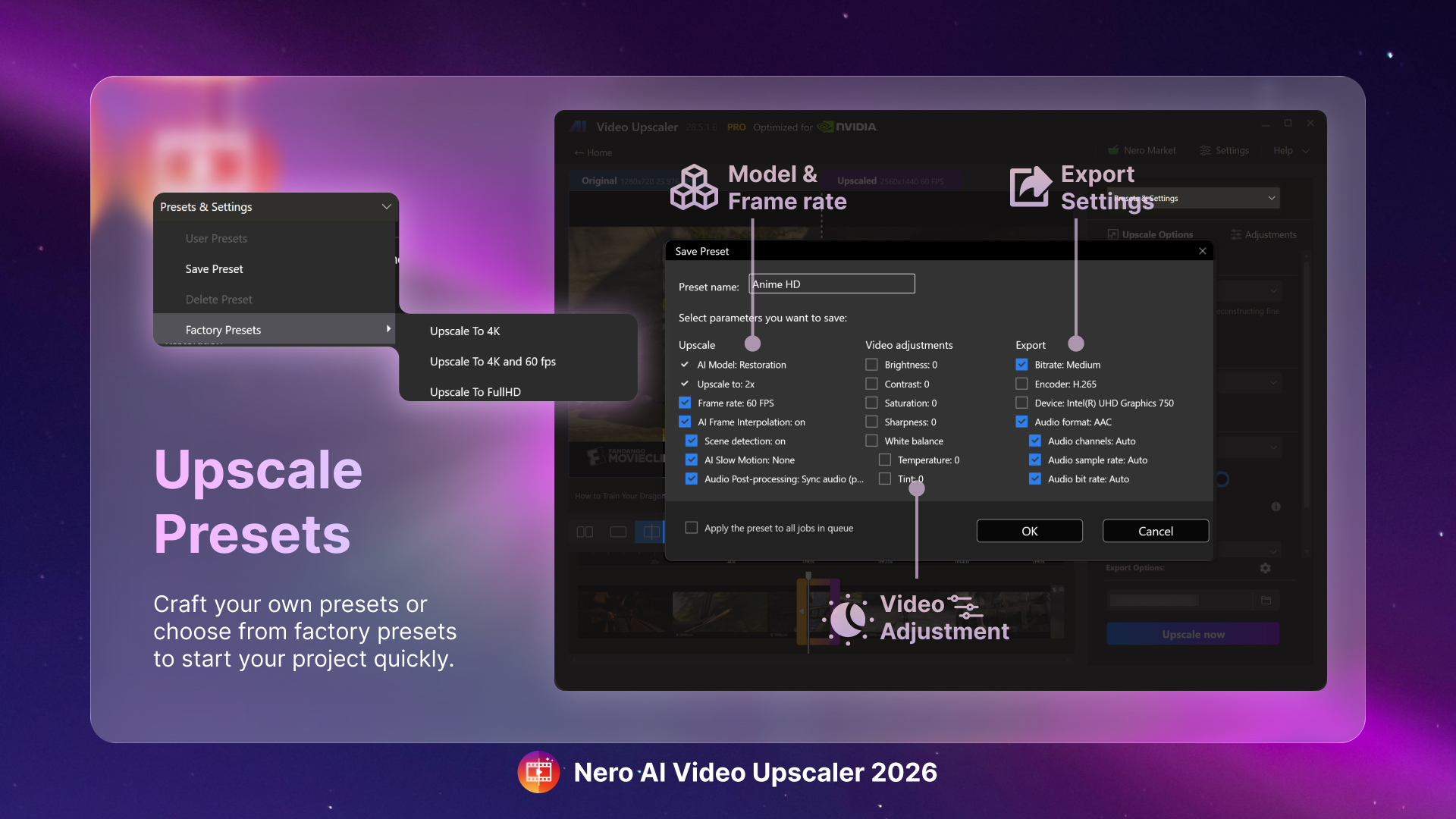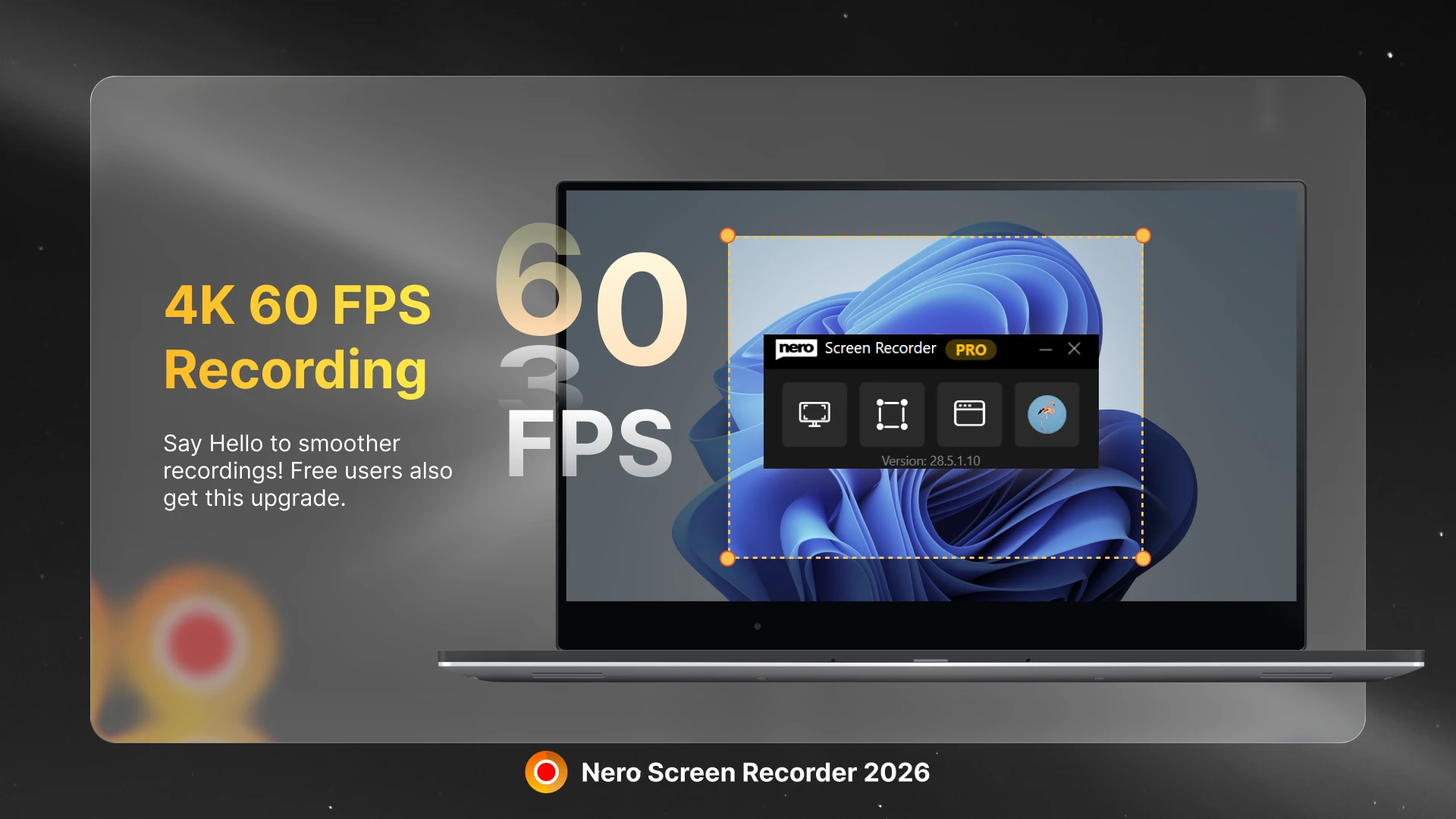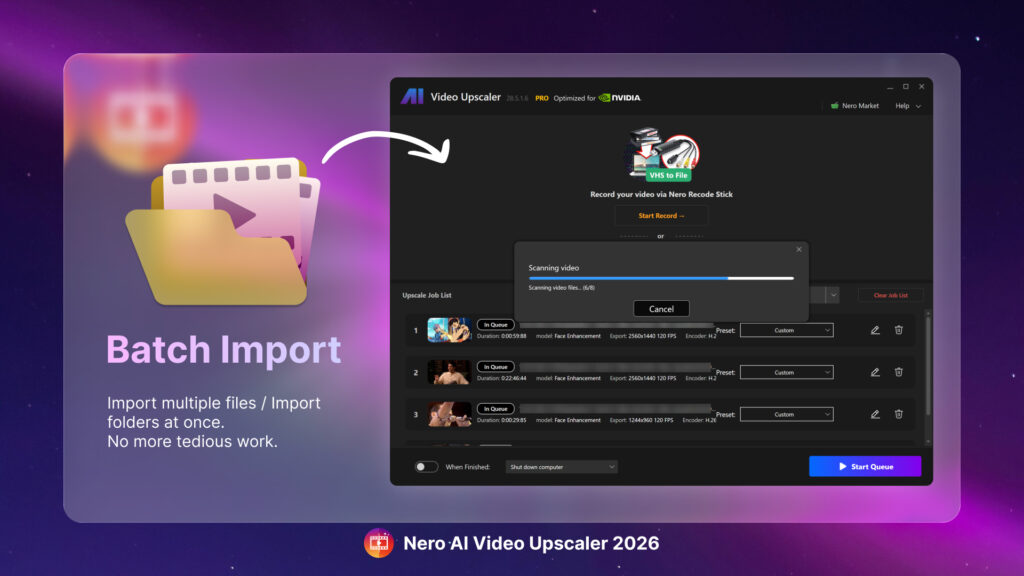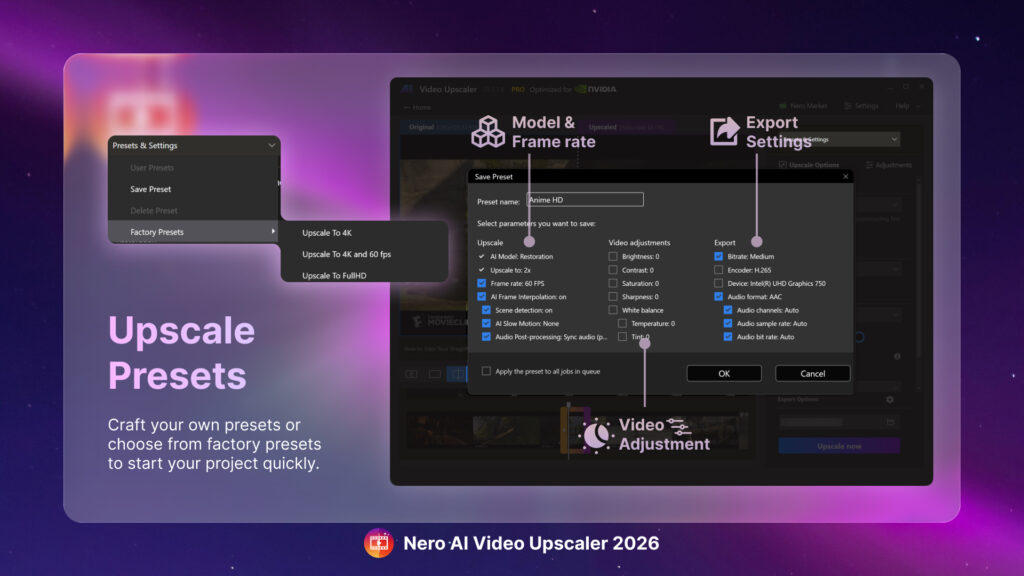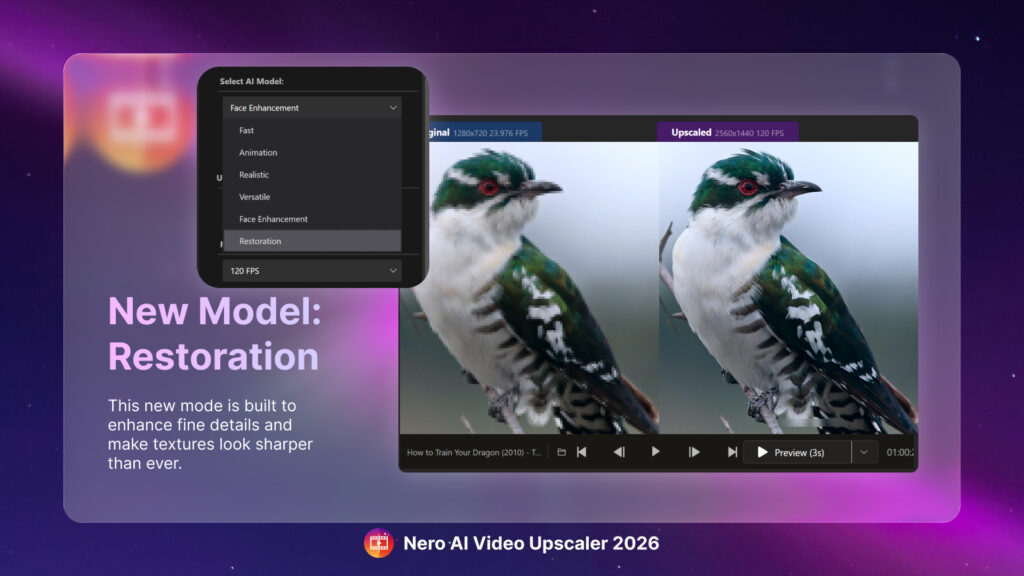In the ever-evolving landscape of Windows operating systems, the inclusion of different feature sets can sometimes leave users scratching their heads, especially when it comes to the Windows N editions. This article takes a deep dive into the recently updated Media Feature Pack list designed specifically for Windows N editions, explaining what these packs are, why they matter, and how users can effectively reinstall necessary media technologies in their systems.
What Are Windows N Editions?
Windows N editions are tailored versions of Microsoft Windows that cater to markets in the European Economic Area. Due to legal regulations that require Microsoft to provide a version of Windows without its media functionalities, N editions do not come pre-equipped with media-related technologies. This means tools like Windows Media Player, Groove, Movies & TV, and Skype are absent out of the box.
But fret not! Enter the Media Feature Pack, which serves as a pacifier for users who wish to restore these stripped features.
The Media Feature Pack Explained
The Media Feature Pack is a downloadable add-on that reinstates those missing functionalities in the Windows N editions. By installing this pack, users regain access to:
- Windows Media Player: The classic media player for Windows that plays picture, music, and video files.
- Groove and Movies & TV: Services that integrate media libraries and provide streaming options.
- Voice Recorder and Skype: Tools designed for audio capture and video conferencing, respectively.
Compatibility Notes
The latest information regarding the Media Feature Pack can be found on Microsoft’s support page, which meticulously lists every available pack starting from Windows 8.1 N editions up to the current Windows 11 N editions.
How to Install the Media Feature Pack
For Windows 10 N:
- Click on the Start button.
- Navigate to Settings > Apps.
- Search “Optional features“.
- Click on Add a feature and find the Media Feature Pack from the list of optional features.
For Windows 11 N:
- Click on the Start button.
- Go to Settings > Apps.
- Search “Optional features“.
- Select View features next to Add an optional feature and look for the Media Feature Pack.
Early Versions Note
While some Media Feature Packs for earlier versions of Windows 10 are standalone downloads, from version 1909 onward, the packs are only available as an optional feature.
The List of Media Feature Packs
| Below is a concise catalog of Media Feature Packs, breaking down the historical timeline of when these were made available: | Windows Version | Media Feature Pack Release Date |
|---|---|---|
| Windows 8 N | Original Edition | |
| Windows 8.1 N | April 2014 | |
| Windows 10, Version 1508 | November 2015 | |
| Windows 10, Version 1607 | August 2016 | |
| Windows 10, Version 1703 | April 2017 | |
| Windows 10, Version 1803 | April 2018 | |
| Windows 10, Version 1903 | May 2019 | |
| Windows 10, Version 21H1 | May 2021 | |
| Windows 11 N | Latest Updates Available |
Note: For versions 1909 and beyond, the Media Feature Pack is an optional feature rather than a separate install.
Why Should You Care?
For users, having access to a full suite of multimedia technology enhances the overall experience of their operating system. Whether it’s for casual media consumption, professional audio/video work, or staying connected with friends through Skype, these functionalities are indispensable.
Failure to install the Media Feature Pack might feel like rolling a new vehicle out of the showroom without a radio—functional yet strangely devoid of a fundamental feature.
Conclusion: Jump Back Into the Media Pool
The Media Feature Pack is crucial for those using Windows N editions who want a seamless experience akin to standard releases. If you’re among those users, take action by installing the appropriate Media Feature Pack based on your Windows version and reclaim the multimedia functionalities you deserve.
By staying informed with updates and guides like these, you not only enhance your user experience but also arm yourself against potential headaches caused by missing features. So dive in, enjoy your media content, and keep exploring the rich features Windows has to offer!
Source: Microsoft Support Media Feature Pack list for Windows N editions – Microsoft Support