Nero DuplicateManager Photo Supported Image Formats
- Bitmap (BMP)
- Joint Photographic Expert Group (JPEG, JPG, JPE)
- Portable Network Graphics (PNG)
- Tagged Image File Format (TIFF, TIF)
- Camera RAW Image (Supported cameras)
Nero KnowHow 00302
Nero DuplicateManager Photo Supported Image Formats
Nero KnowHow 00302
If you experience this problem, it is basically caused by two main reasons:
We suggest you start “Nero Start” to double-check your product status. You are likely to encounter the below scenarios in Nero Start:
Regarding ‘Repair Nero Product’, you can find more detail at:
Why does Nero Start show the “Repair Nero Product” screen and how to continue?
If your product does include Nero DVD Player and still cannot start the application smoothly according to the instructions in this FAQ, don’t hesitate to get in touch with our customer service for help: feedback@nero.com.
Nero KnowHow 00301
We are glad to introduce the new 4.0 version of Nero DVD Player with all the newly designed user interfaces. Hope this update can bring some new feelings to you.
New functions:
Nero KnowHow 00261
To get better tracking results, you shall choose the proper target to track. The target shall have enough features for the application to distinguish between the target and the background. If you choose a plain color to track, the application will not be able to recognize the tracking area with the background. Before starting tracking, please preview your video and check if the target’s size changes much or not. If the target’s size does not change much, turn off the “Adaptive scaling“ option to get better accuracy and performance.
Q: Why do I need to install the other video extensions from Microsoft Store?
A: The Motion Tracker uses a new 64-bit architecture based on the Microsoft Media Foundation technology which means the video decoding and encoding is different from Nero Video. Microsoft Media Foundation must use video extensions to decode and encode some videos like HEVC.
Q1: Some videos can be imported to Nero Video but cannot be used in Motion Tracker, what should I do?
A: You can export the source video to AVC with the original resolution in Nero Video first. Then import the exported AVC video to Nero Video to do motion tracking.
Q2: Some video preview is not good/black/flickering in Motion Tracker, what should I do?
A: You can export the source video to AVC with the original resolution in Nero Video first. Then import the exported AVC video to Nero Video to do motion tracking.
Q3: The preview is different between the Nero Video and Motion Tracker, what should I do?
A: You can export the tracked result in Motion Tracker to video first. Then import the exported video to Nero Video to do further editing.
Q: What is the function of the “HWA“ button? Why is the button disabled sometime?
A: The “HWA“ button is used to switch between hardware acceleration and software acceleration during playback. When the hardware acceleration is enabled, the button’s color turns orange. The button will be disabled when the video codec does not support hardware or software acceleration.
Nero KnowHow 00288
Sim, se ambas as versões estiverem instaladas no mesmo PC, isso é possível com alguma solução alternativa. Por padrão, o Nero Video não suporta menus personalizados criados com o Nero Vision no Nero 9. Siga os passos mencionados abaixo. Isso deve funcionar de forma idêntica para modelos de menu criados automaticamente do Nero Vision Xtra (Nero 10).
Copie seu menu de disco personalizado do Nero 9 localizado na pasta “C:\Users\<User>\Documents\NeroVision\Templates\CE” para “C:\Users\<User>\Documents\NeroVideo\Templates\CE” que é usado para Nero Video 2019.
1. Navegue até cada pasta de menu de disco e encontre um arquivo com a extensão “* .tpl”. (abaixo exemplo mostra pasta “This PC\Documents\NeroVideo\Templates\ CE \ 1\ TemplateCreatedbyNero9\SD.4.3”)
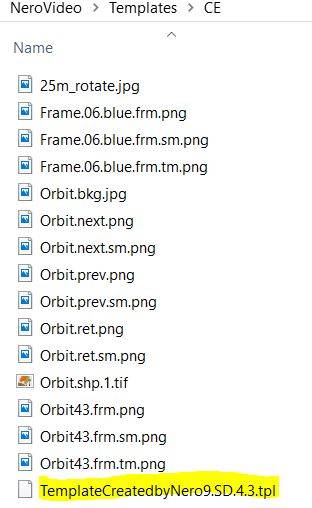
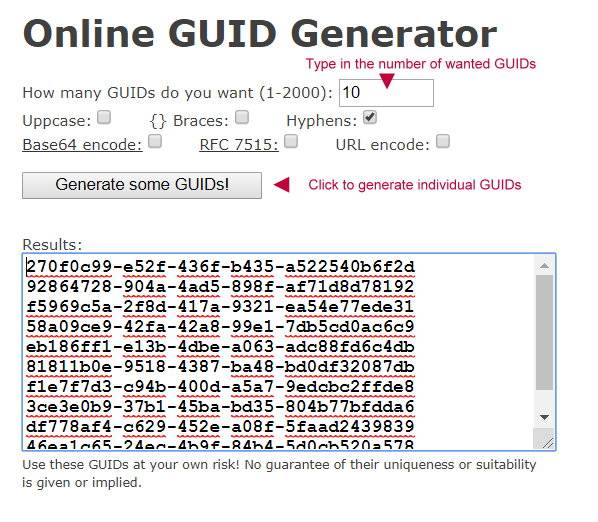
4. Clique em um espaço vazio após a entrada“<metadata>”(4º elemento na linha)
5. Insira uma nova string “<GUID>{******}</GUID>”
6. Cole seu GUID nos colchetes {******}. Isto será como, por exemplo:

8. Abra o modelo na página de seleção do menu Nero Video em “Meus modelos de menu”
9. Faça isso para cada menu que você deseja entregar de Nero Vision para Nero Video
Nero KnowHow 00160