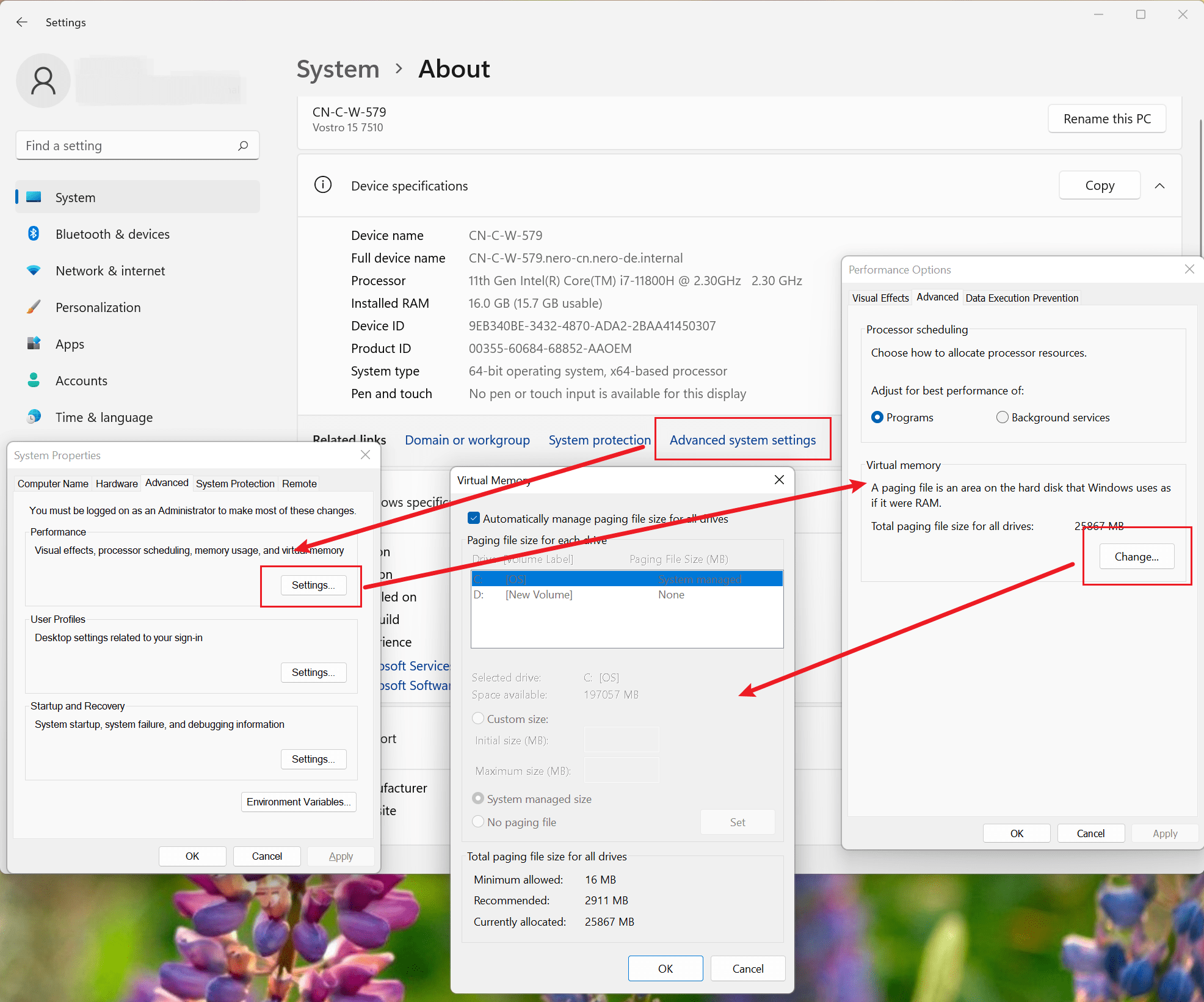The “out of memory” issue is due to the memory allocation errors that occur in Windows 10/11, you can refer to the links below.
To work around this issue, manually configure the size of the page file. To do this, follow these steps:
- Press the Windows logo key + the Pause/Break key to open System Properties.
- Select Advanced system settings and then select Settings in the Performance section on the Advanced tab.
- Select the Advanced tab, and then select Change in the Virtual memory section.
- Clear the Automatically manage paging file size for all drives check box.
- Select Custom size, and then set the “Initial size” and “Maximum size” values for the paging file. We recommend that you set the initial size to 1.5 times the amount of RAM in the system.
- Select OK to apply the settings, and then restart the system. If you continue to receive “out-of-memory” error messages, increase the “initial size” of the page file.
Nero KnowHow 00303
Memory allocation errors can be caused by slow page file growth – Windows Client | Microsoft Learn
Visited 1,529 times, 1 visit(s) today