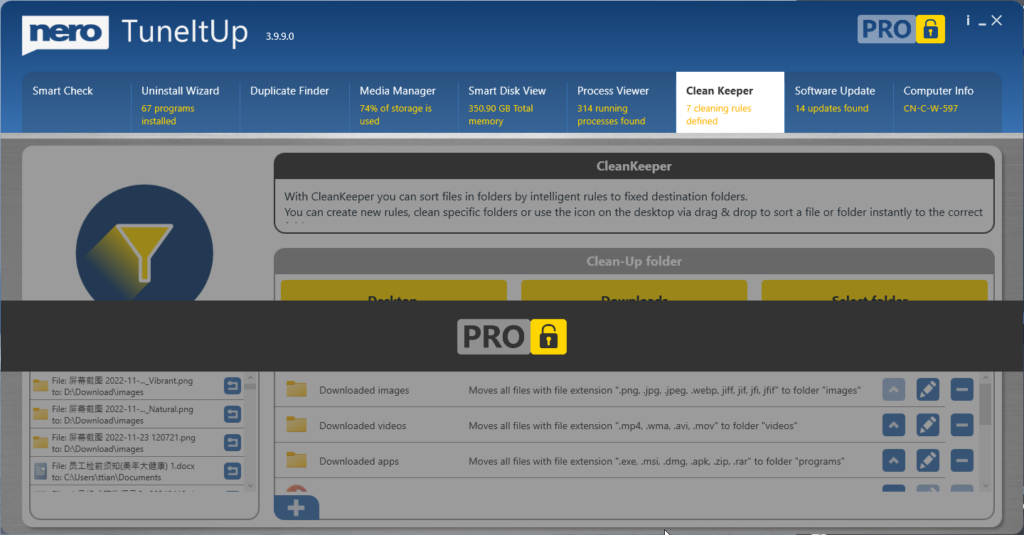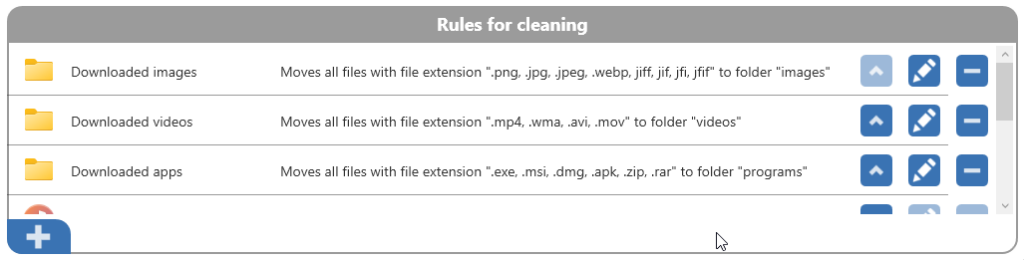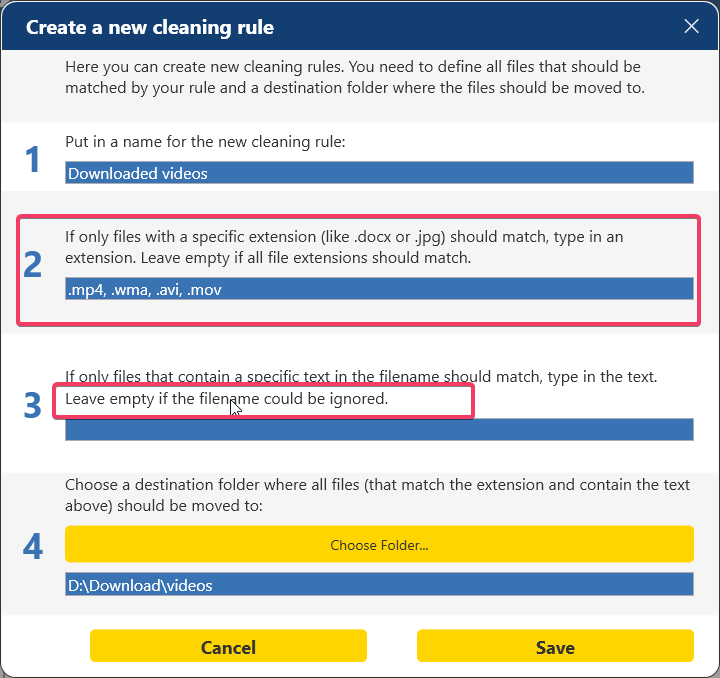This update includes:
- a fix for the issue where the UI is grey-out after human-machine verification.
- some regular minor issue fixed and improvements.
This update includes:
The newly launched Nero Start application incorporates extensive user feedback to deliver a streamlined and adaptable application launch experience.
With Nero Start new mode, now you can:
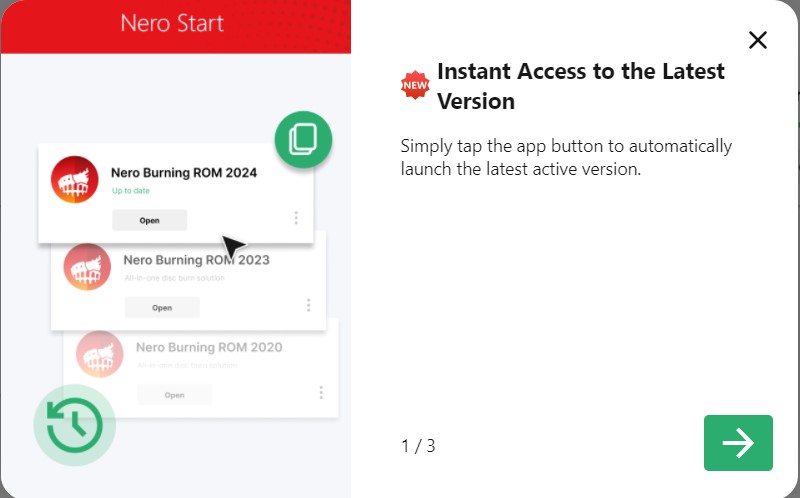
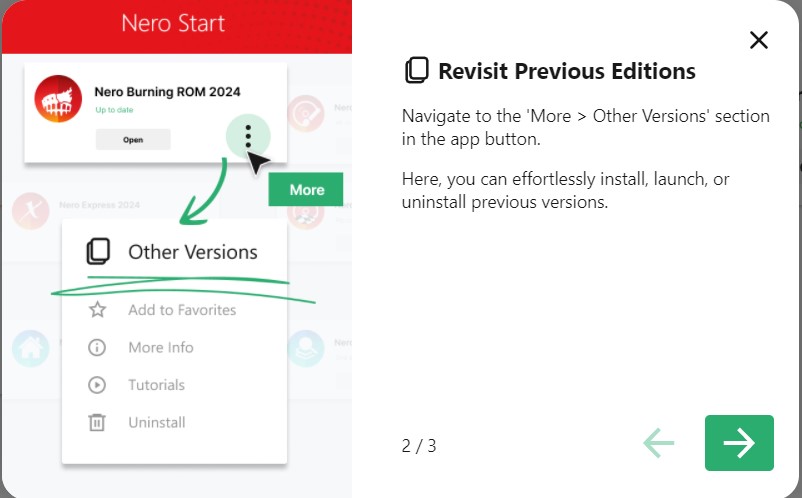
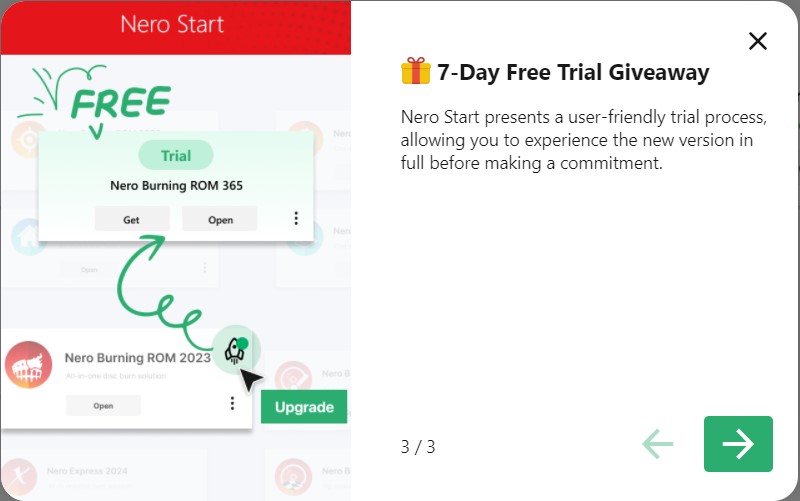
Discover the new mobile application: Erasee – Remove Background in 5 Seconds. Try it now: https://pcai.nero.com/erasee .
Inside of Nero Start you will be prompted to enter your activation code. Depending on the product you have purchased this code might be located in different places:
Boxed products typically come with an installation CD. Inside of the CD case or on the the paper sleeve you will find your activation code required to activate the software. Typically it consist of 32 characters in blocks of 4 with dashes in between.
Another option for boxed products is that the code is actually printed on the cash register receipt. In this case the code the code typically starts with NERO followed by several characters. This code needs to be entered to activate your product.
The product cards typically contain a download link and your personal activation code printed on it. The activation code typically consist of 32 characters in blocks of 4 with dashes in between and needs to be entered to activate your product.
With the new CleanKeeper feature since TuneItUp Pro v3.6.0.6, you can easily clean up and organize your Desktop, Downloads, and any other folders you want to keep tidy and organized.
CleanKeeper provides a default rule to clean up your Desktop and Downloads folders:
Moreover, you can create your own rules if you don’t like the default file handling method.
For example, here’s how I automatically clean up my installers and apps by moving them to my D drive.
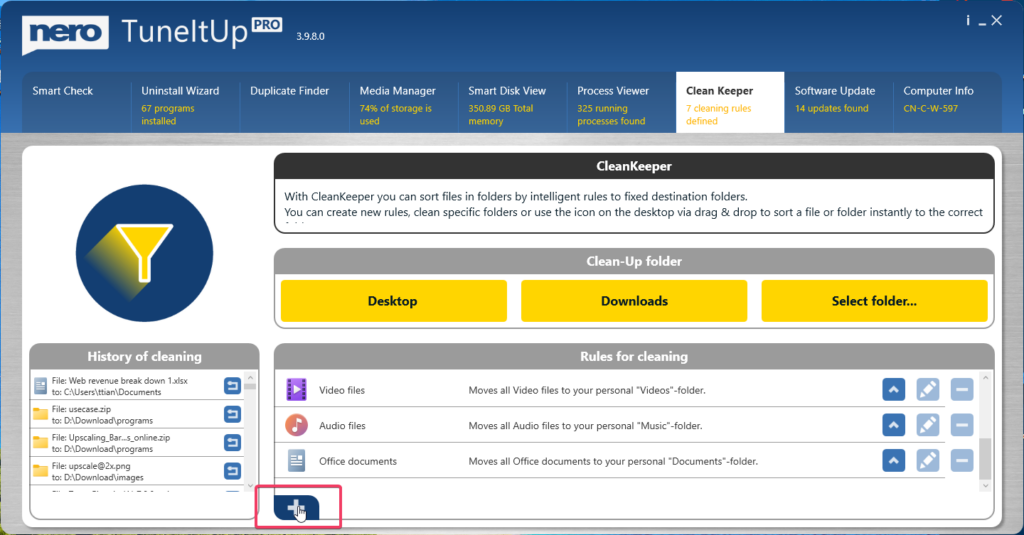
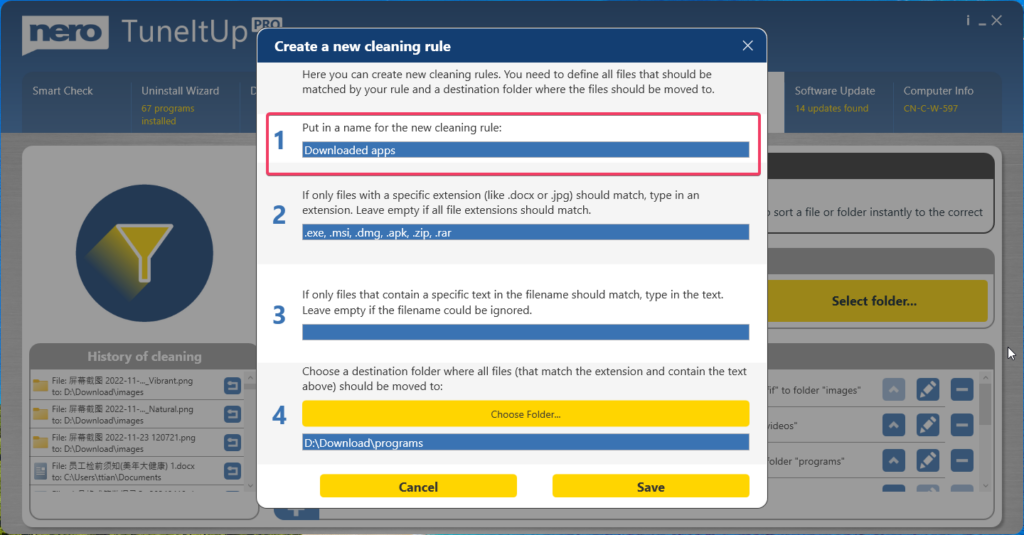

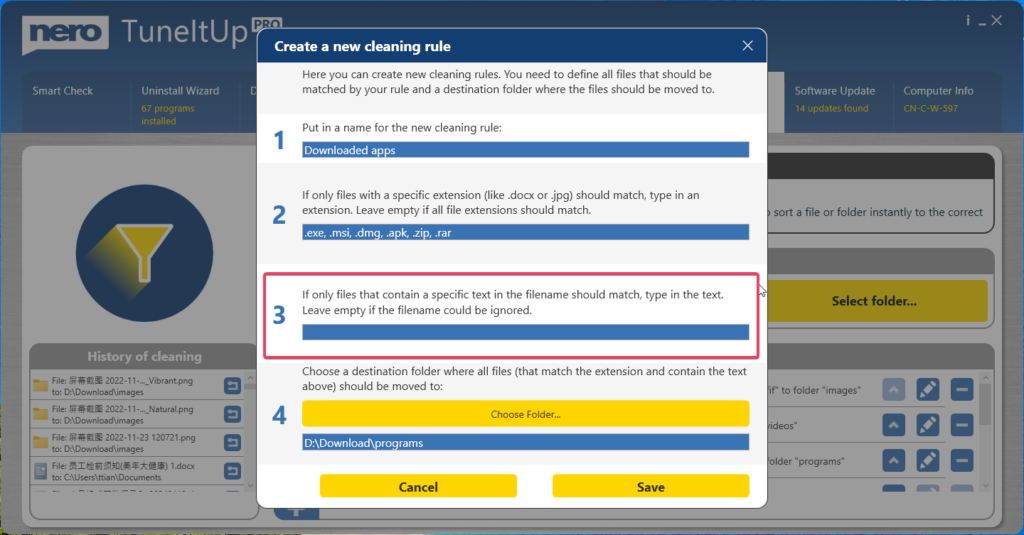
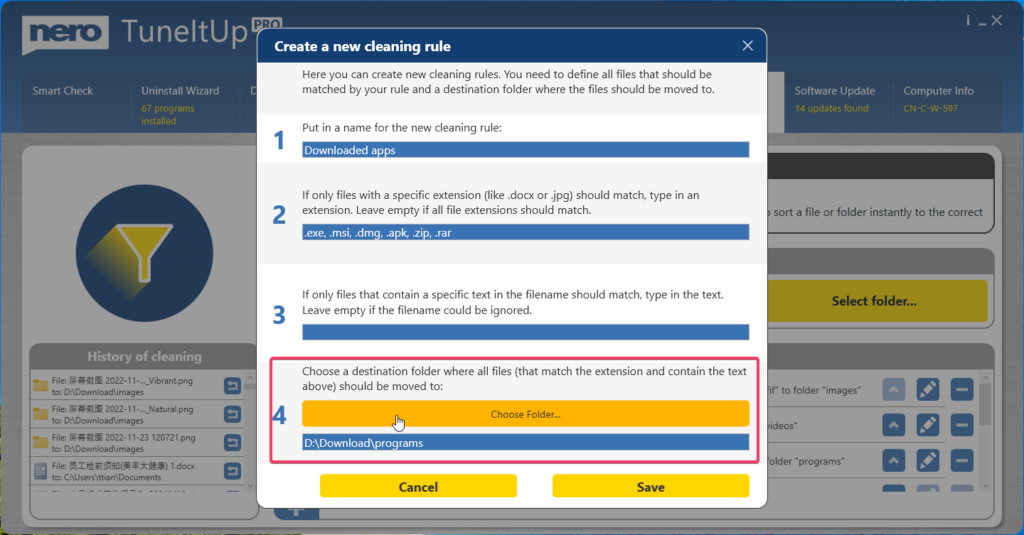
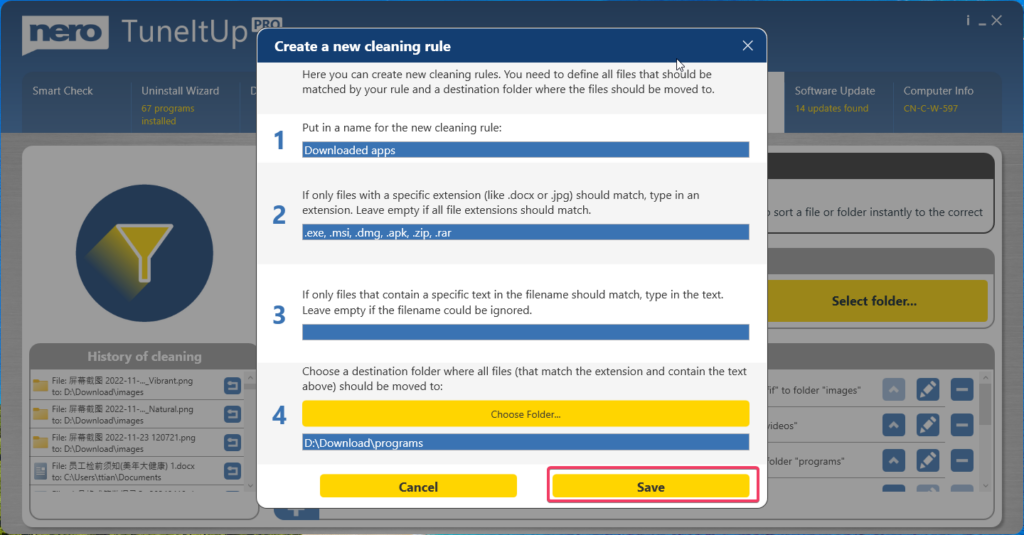
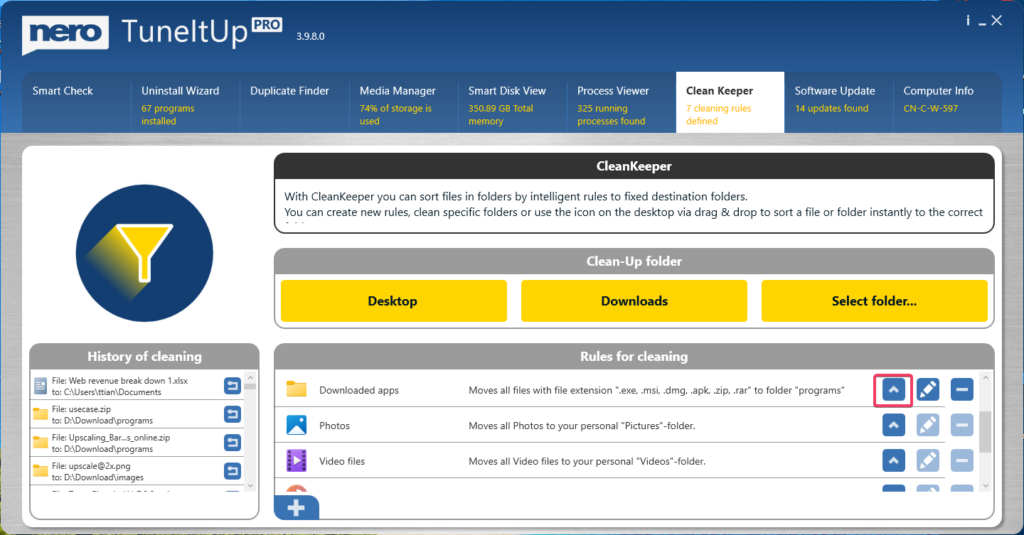
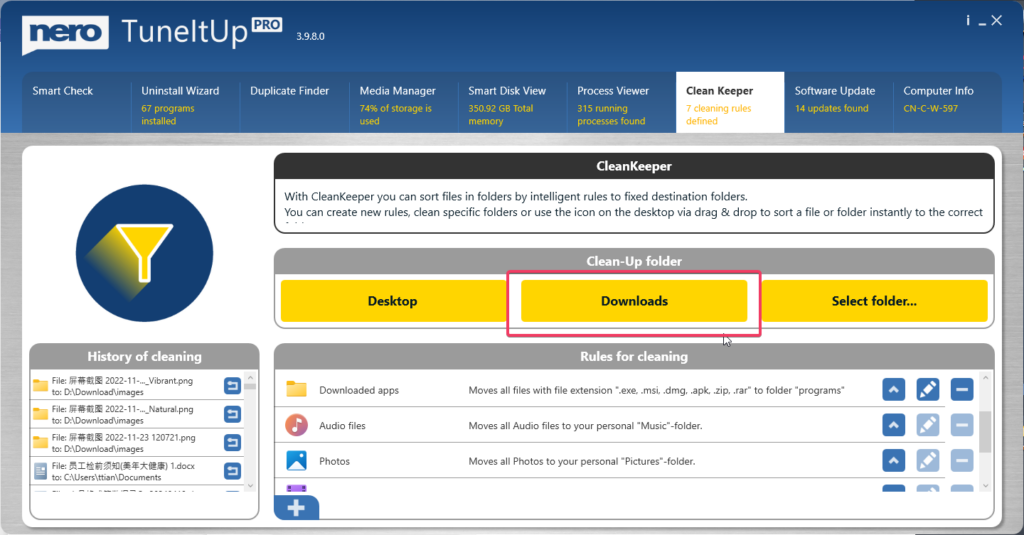
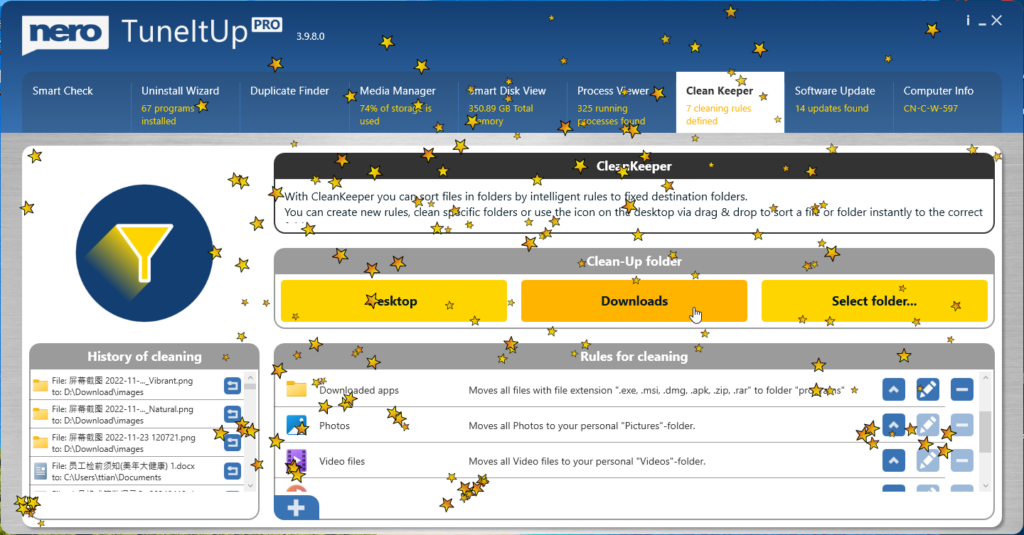
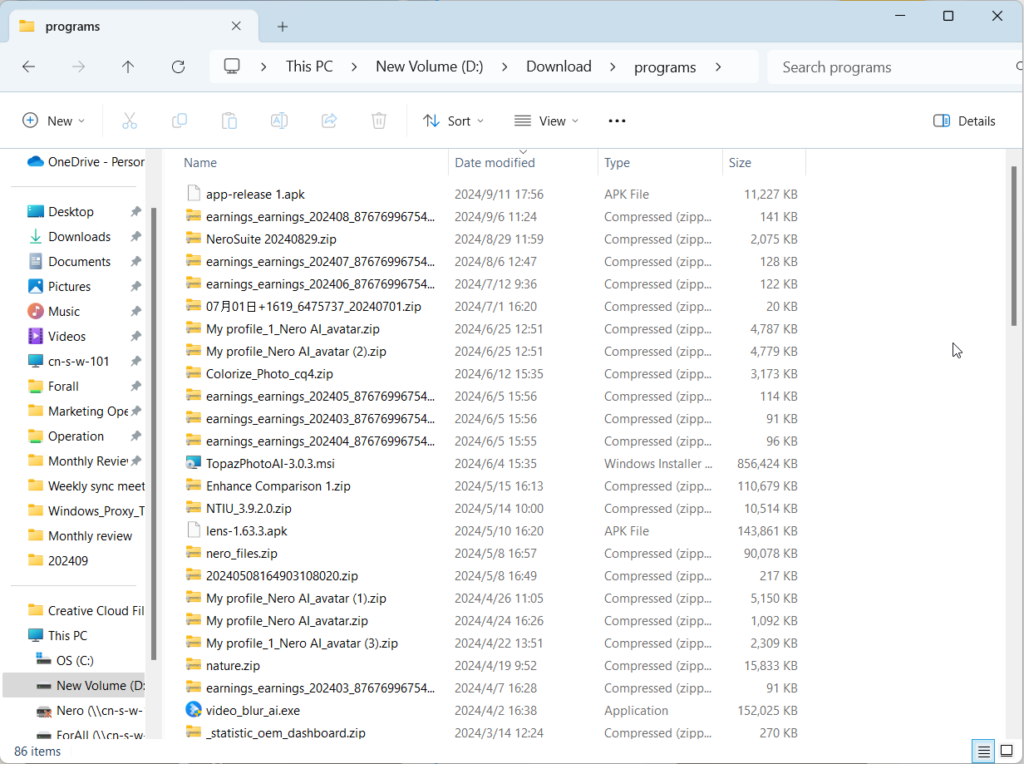
Finally, you can revert files from the History list if you decide you don’t want them cleaned up after all.