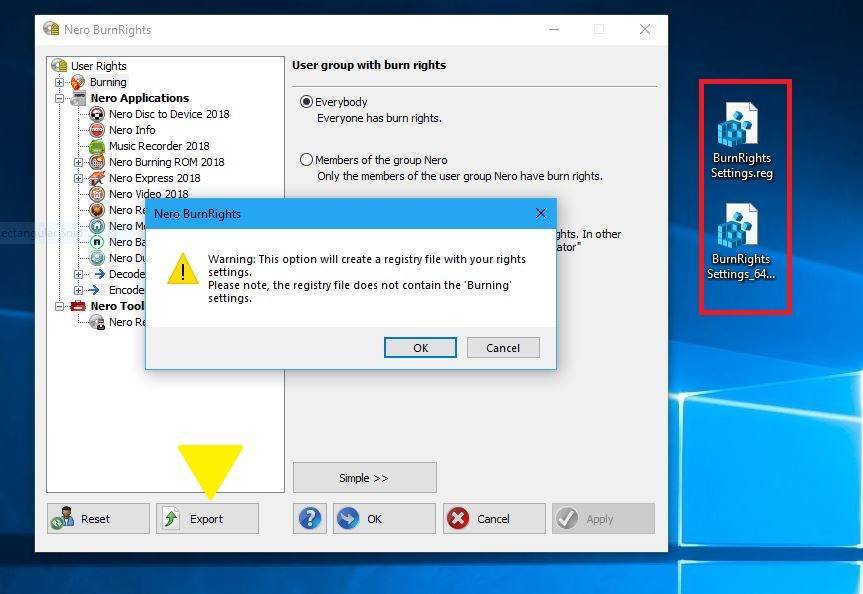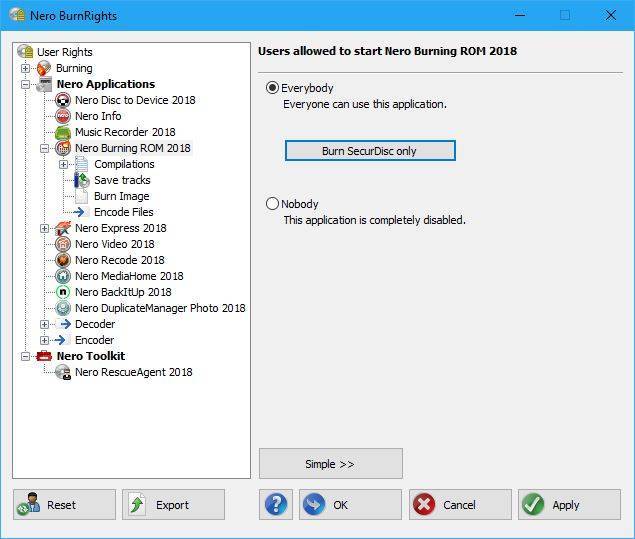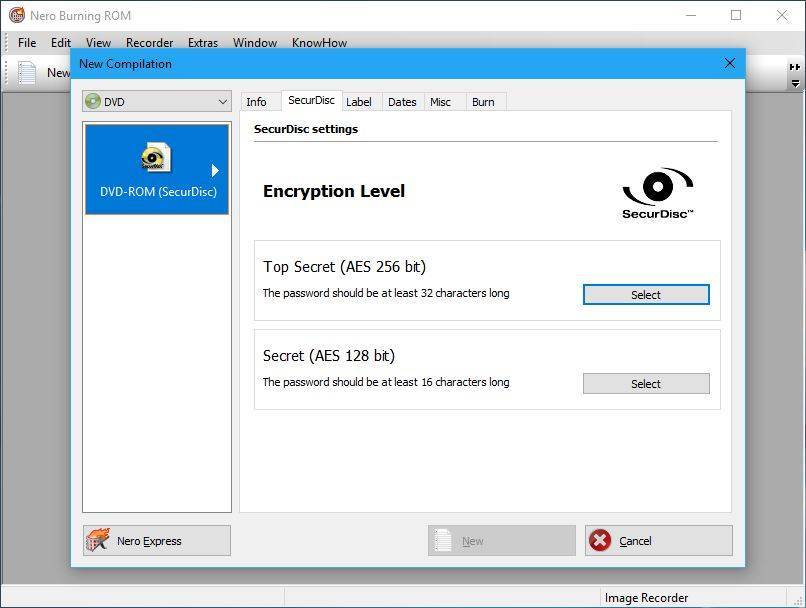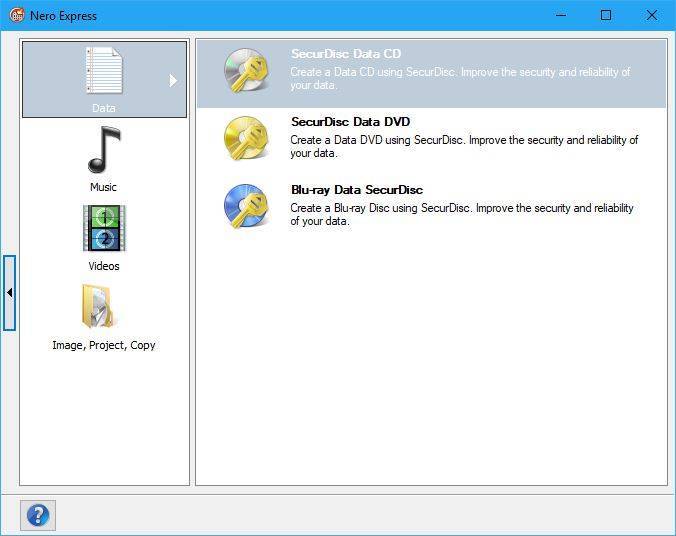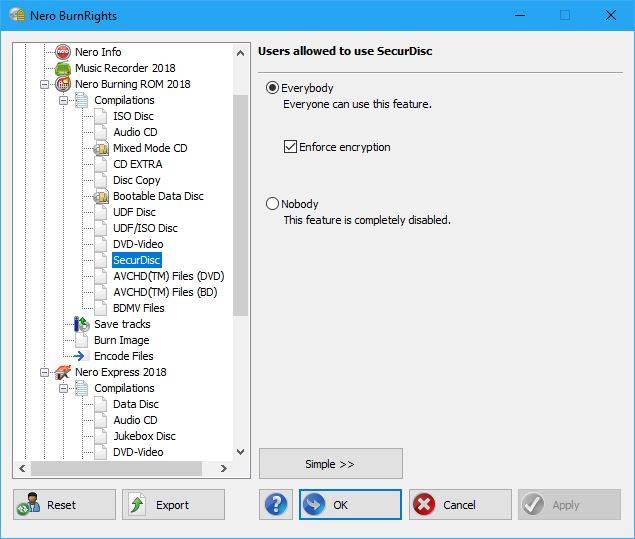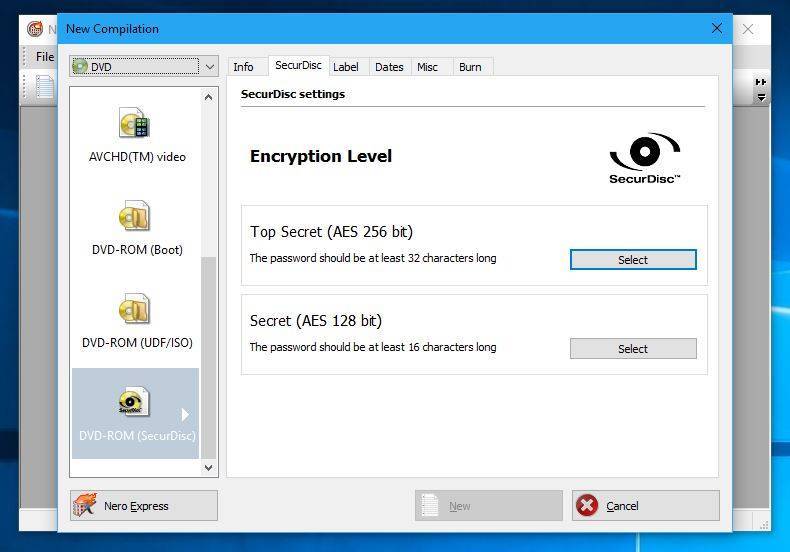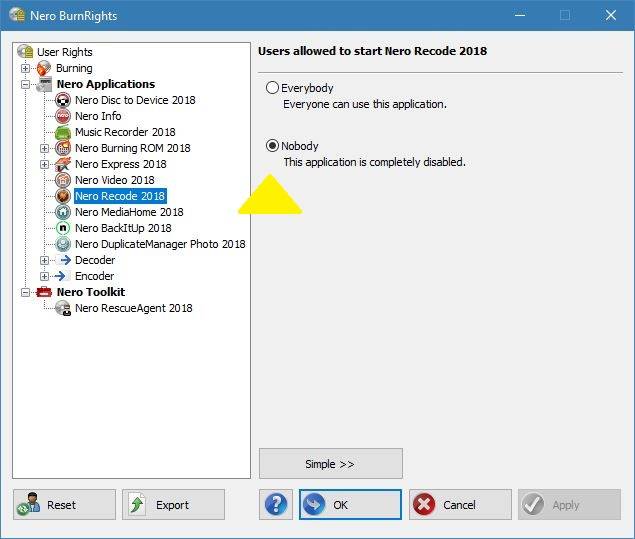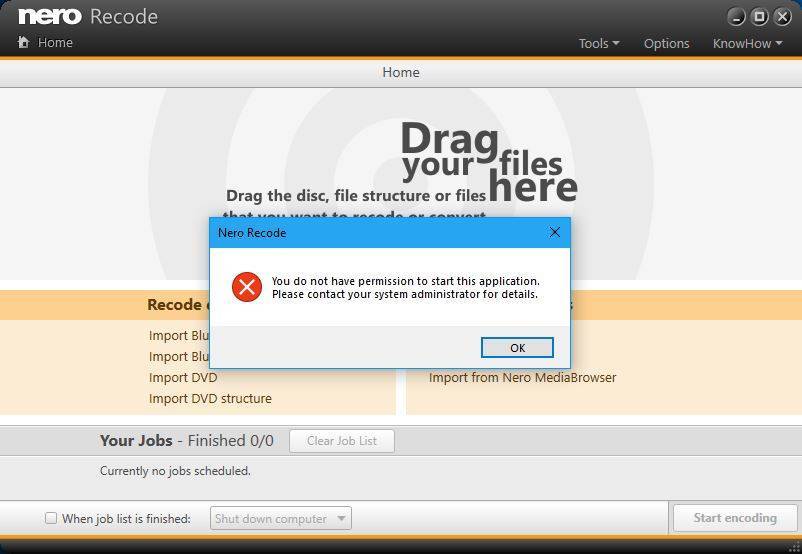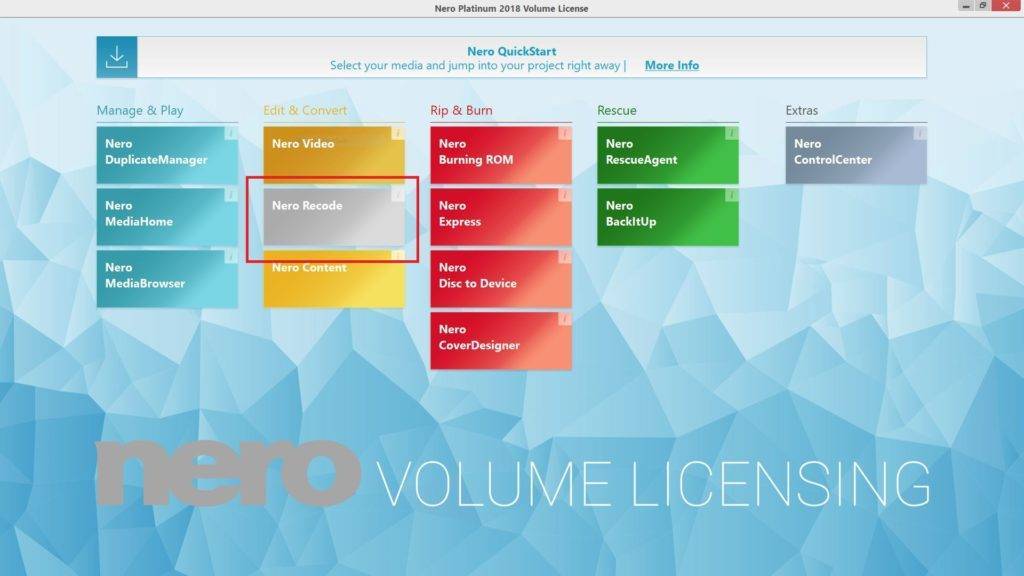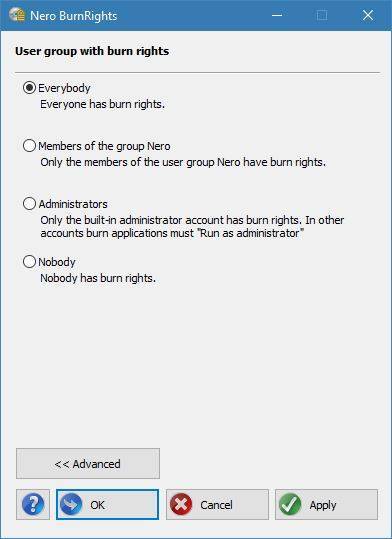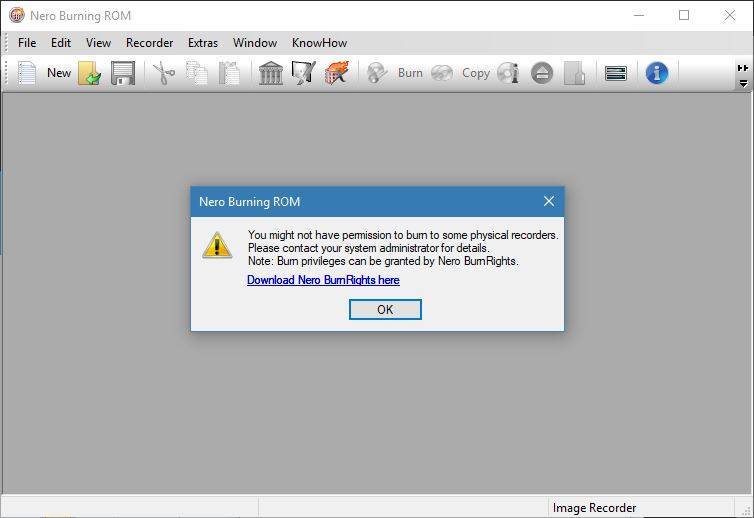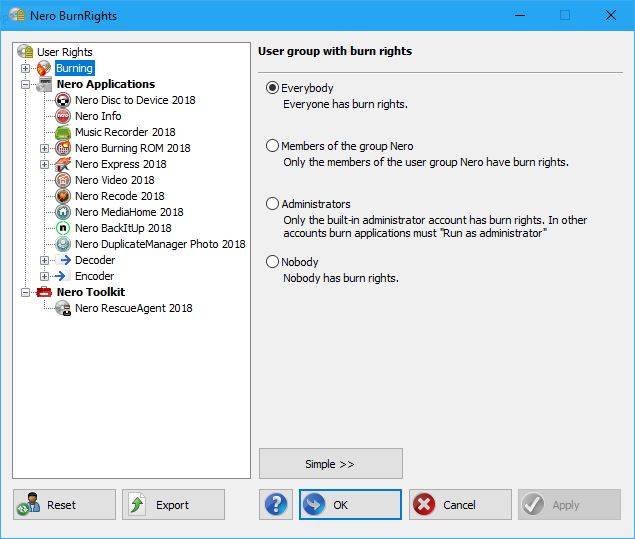Nero BurnRights is an application available within Nero Volume License Products, only.
Nero BurnRights easily allows domain administrators to manage the behavior of Nero applications related to burning and other functions.
In this FAQ we show you how a domain administrator can backup or deploy the Nero BurnRights configuration to all PCs.
Nero BurnRights can export configurations via registry file format.
Launch Nero BurnRights, after the configuration is done and click the “Export” button.
The configuration will be exported as two registry files: one for Windows 32 bit operating systems, the other one Windows 64 bit operating systems. Domain administrators can deploy the settings by running the registry file in each PC or push the settings via domain policy.
Other functions manageable with Nero BurnRights
- Enabling and disabling burn function for Nero Applications
- Enabling or disabling individual applications of Nero Volume License Suites
- Setting the type of compilation in Nero Burning Rom or Nero Express
- Enforcing encryption for burning with SecurDisc in Nero Burning Rom 2018 (and later) or Nero Express 2018 (and later)
- Set SecurDisc as the only burning option with one click in Nero Burning Rom 2018 (and later) and Nero Express 2018 (and later)
For details on other functions click on the link of the dedicated FAQs above.
Nero KnowHow 00103