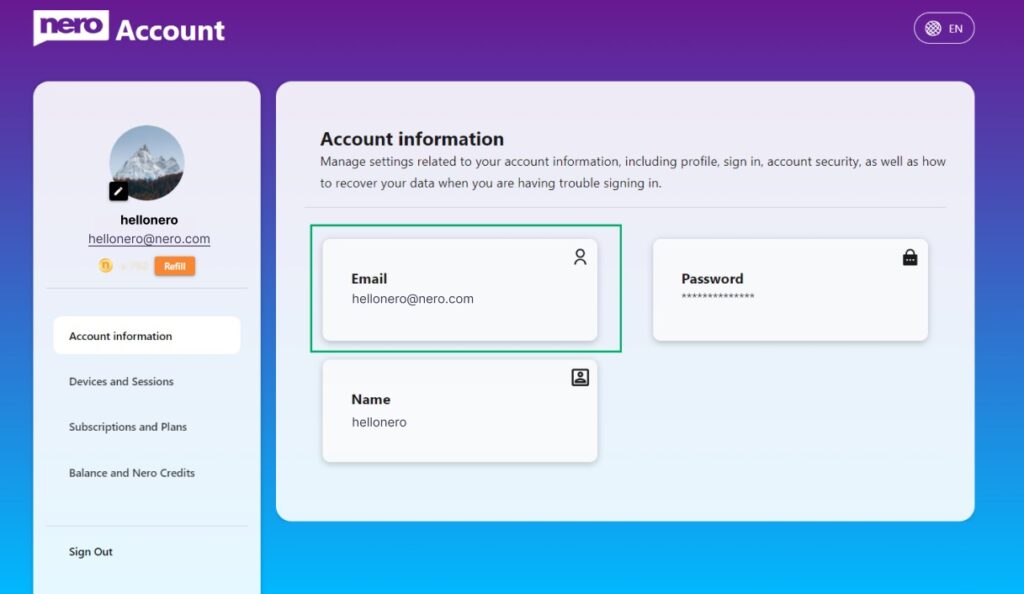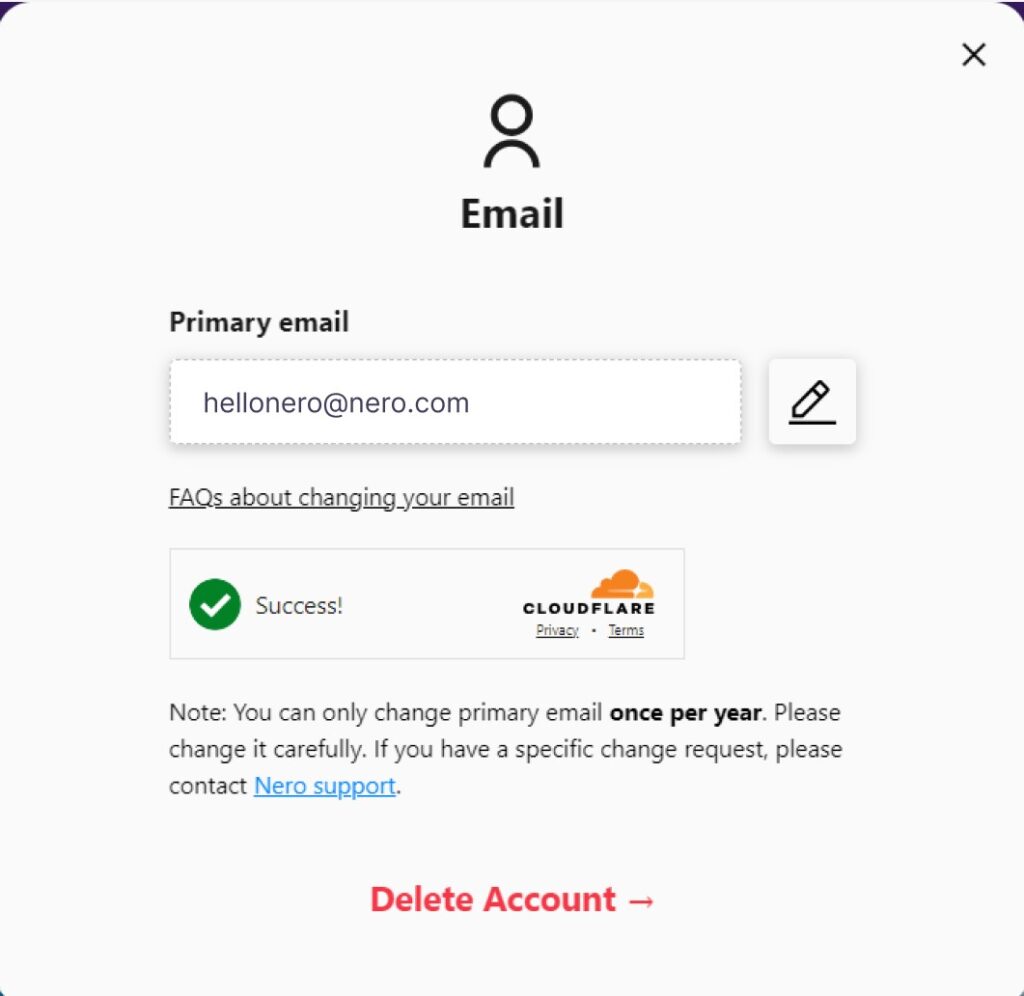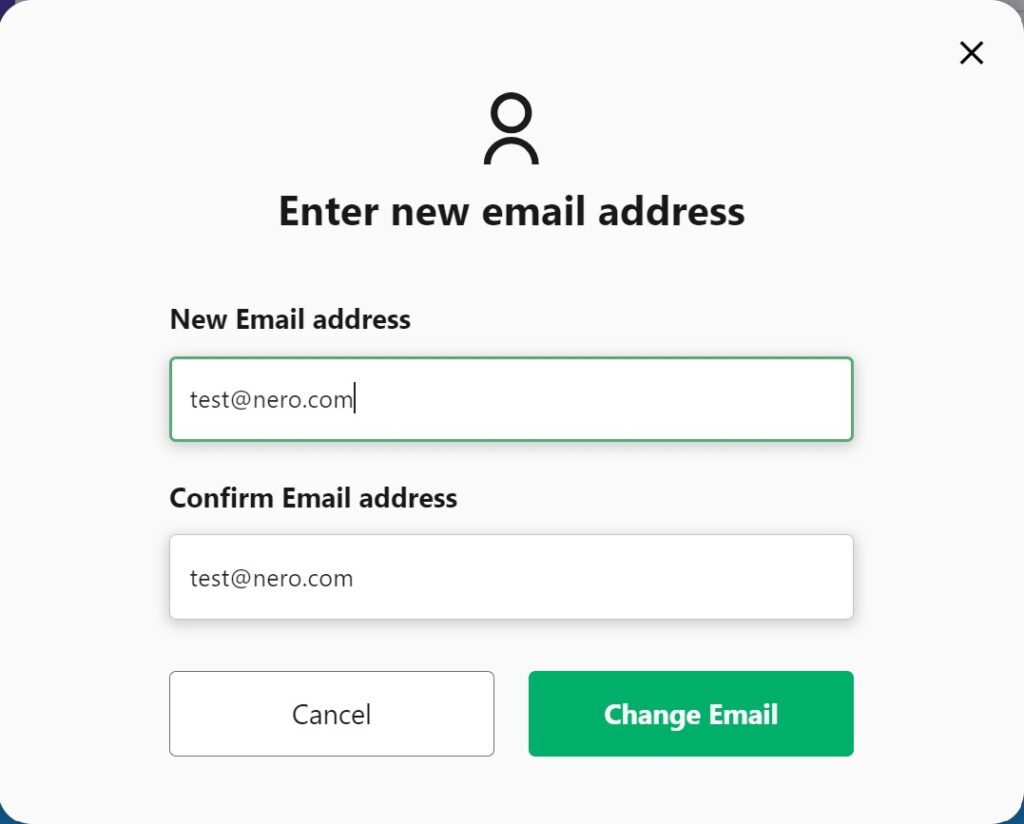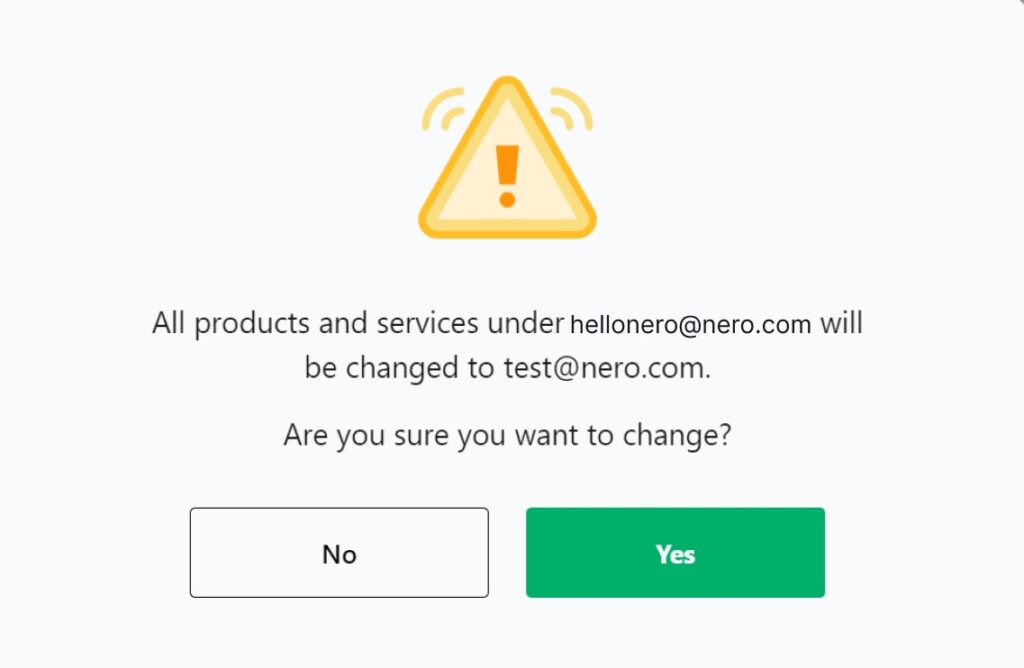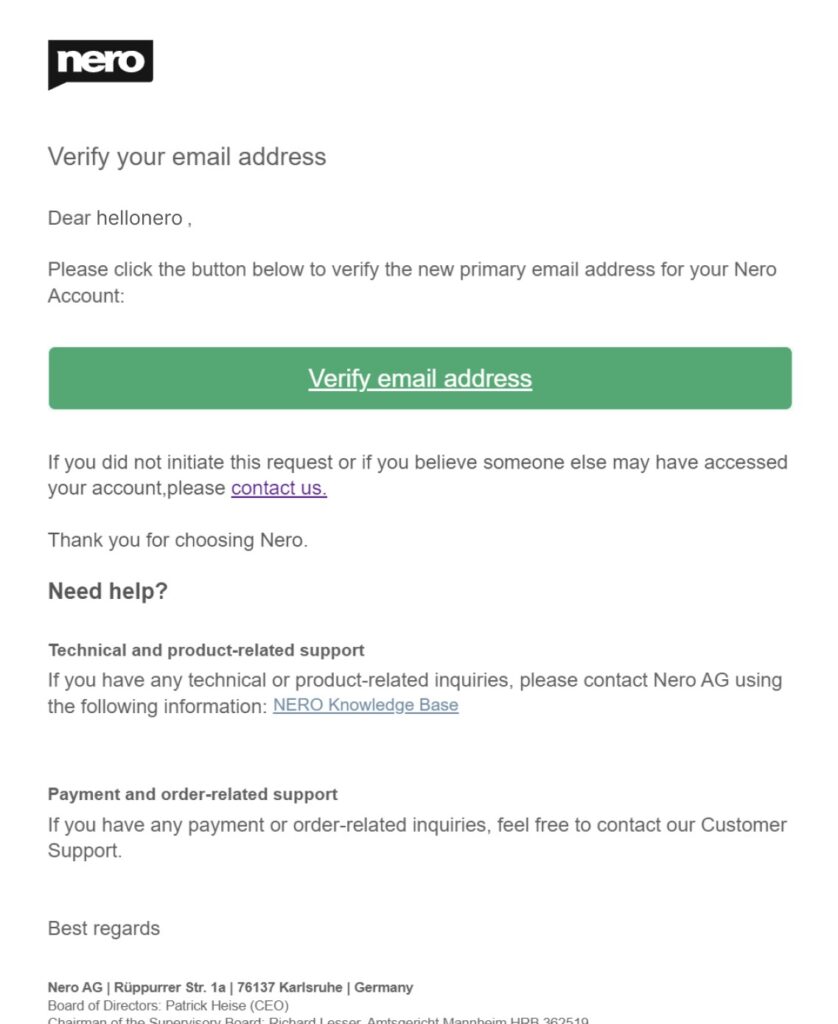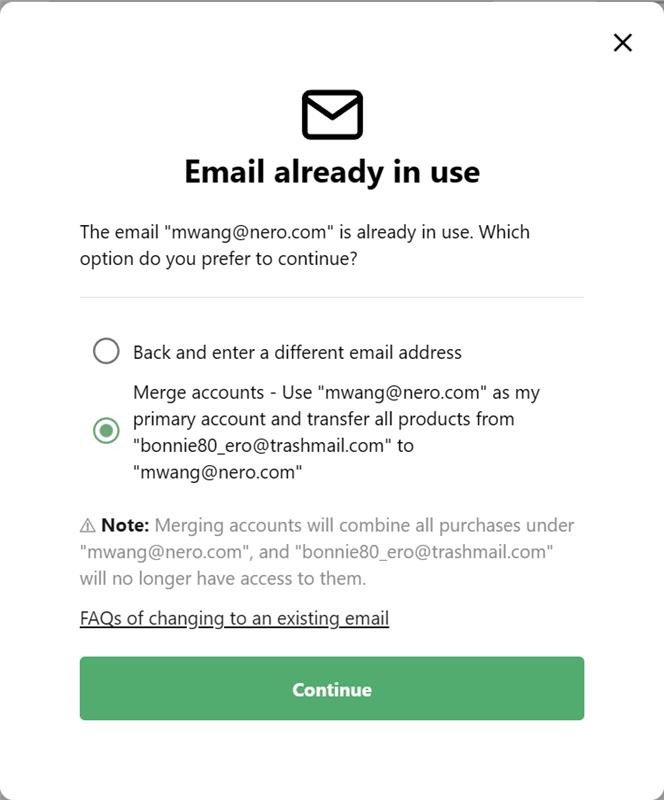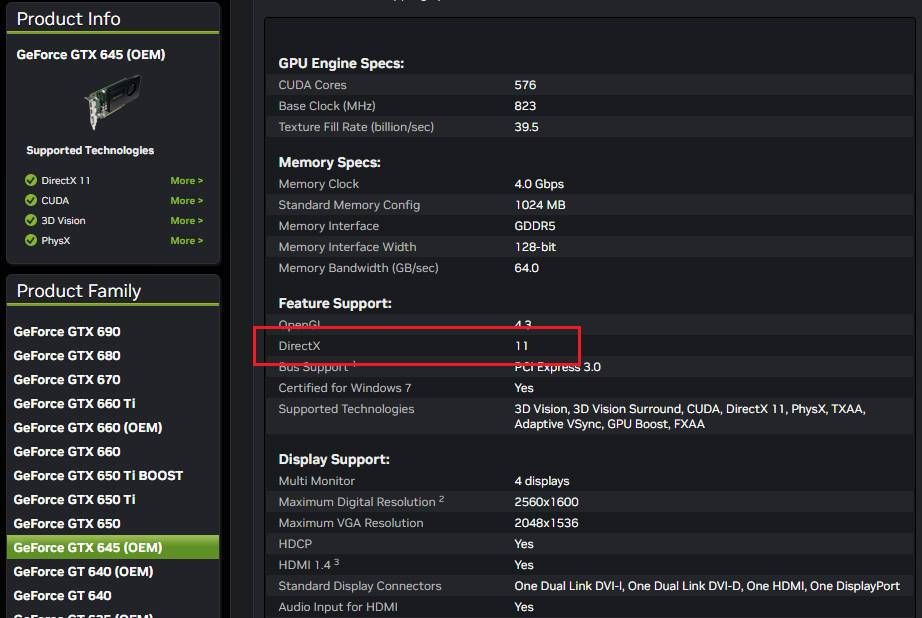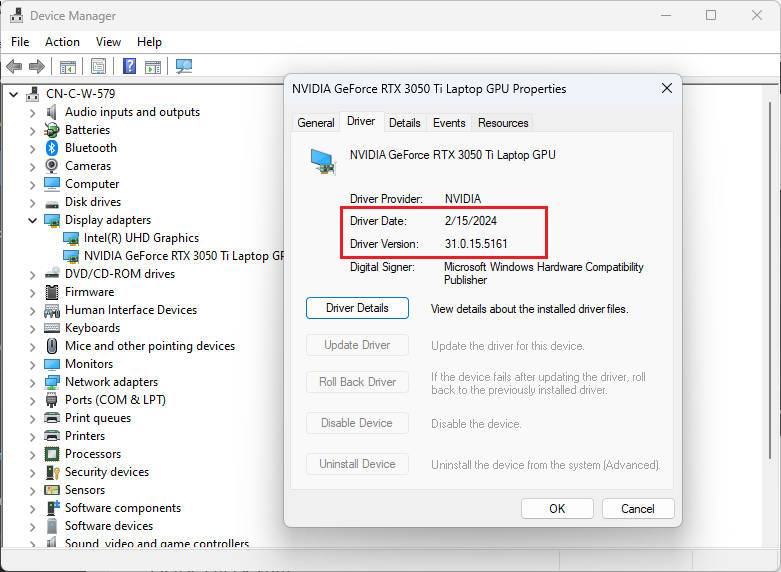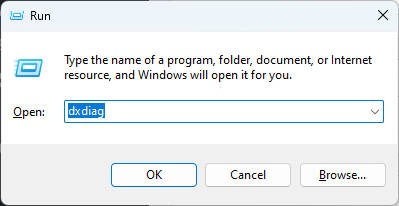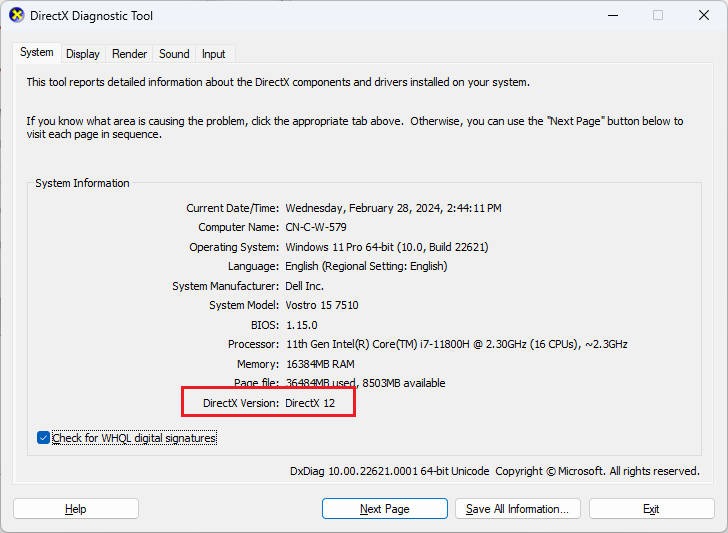The latest version of Nero TuneItUp Pro features a powerful new software update capability.
It scans your PC for installed software and provides a list of available updates.
Quick Start Guide
- Launch TuneItUp Pro 3.9.8.0 and navigate to the Software Update tab
- The program will automatically scan all your installed applications
- Available updates will be displayed as shown below
- Select the apps you wish to update, then click the Update now button to begin
- Click Next to proceed
- The update process may take some time. If it’s taking too long, you can skip an update by clicking the Skip button
- Upon successful completion, the status will be displayed
- Click Close to finish the process
Why isn’t it working?
- First, this feature is only available in the Pro version. If you’re using the free version, click the lock button to upgrade.
- Secondly, you need an internet connection to use this feature.
- Thirdly, some applications may require a PC restart to complete the update process.
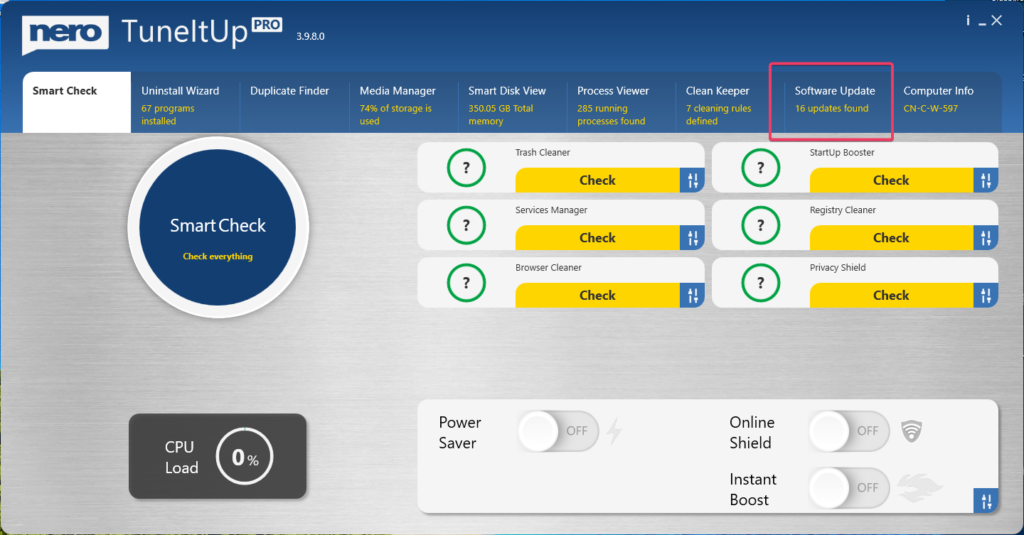
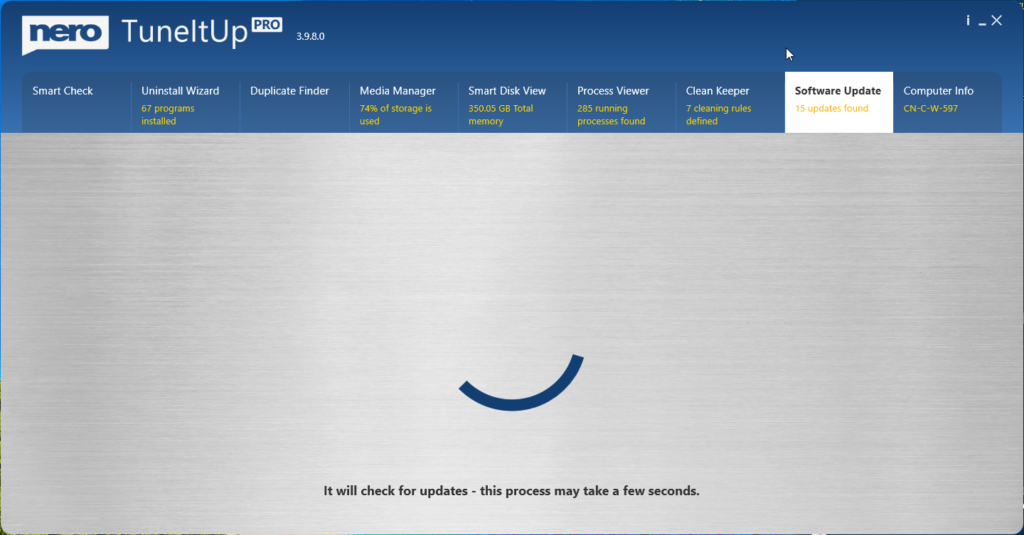
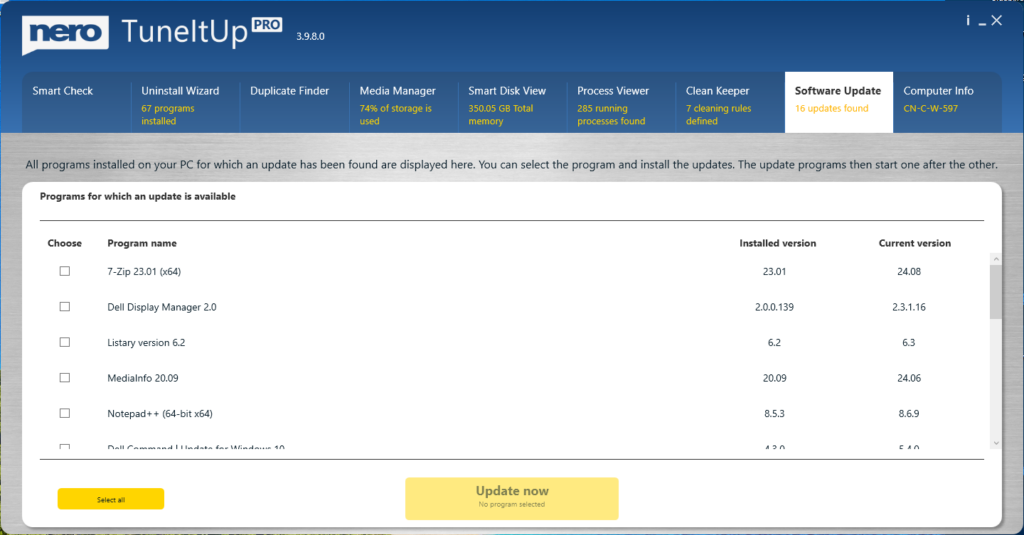
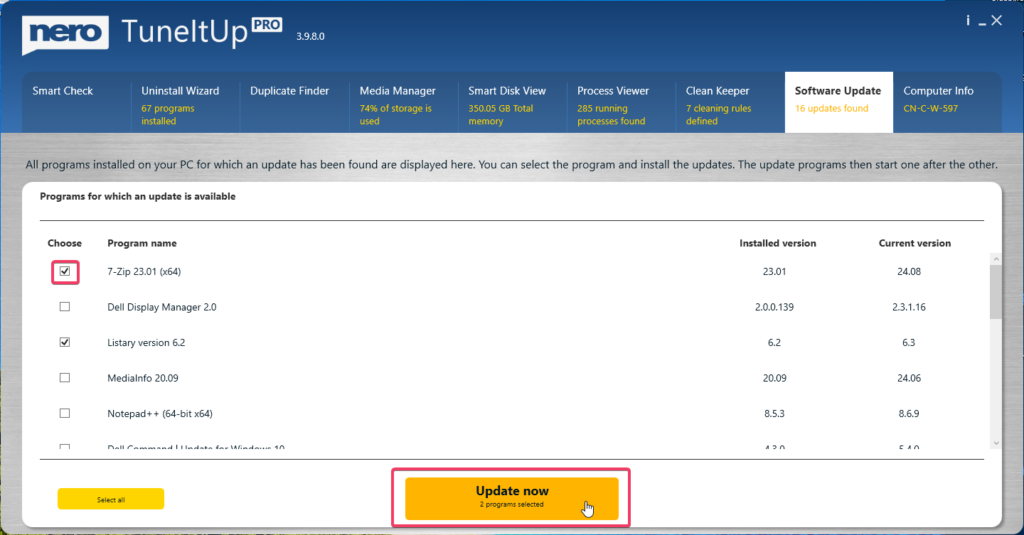
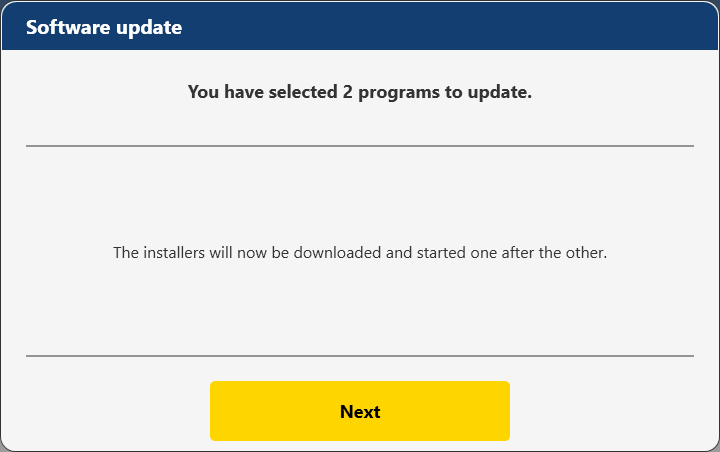
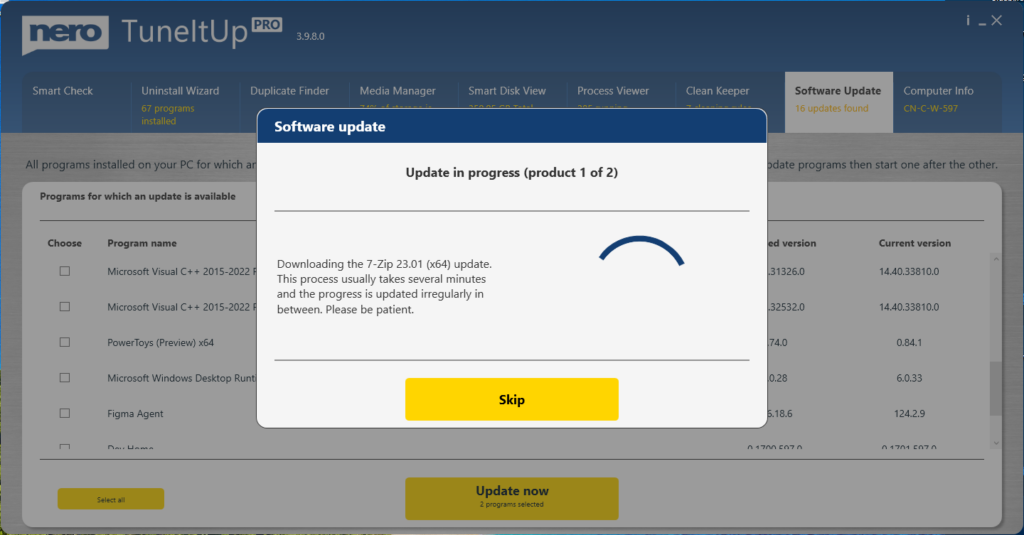
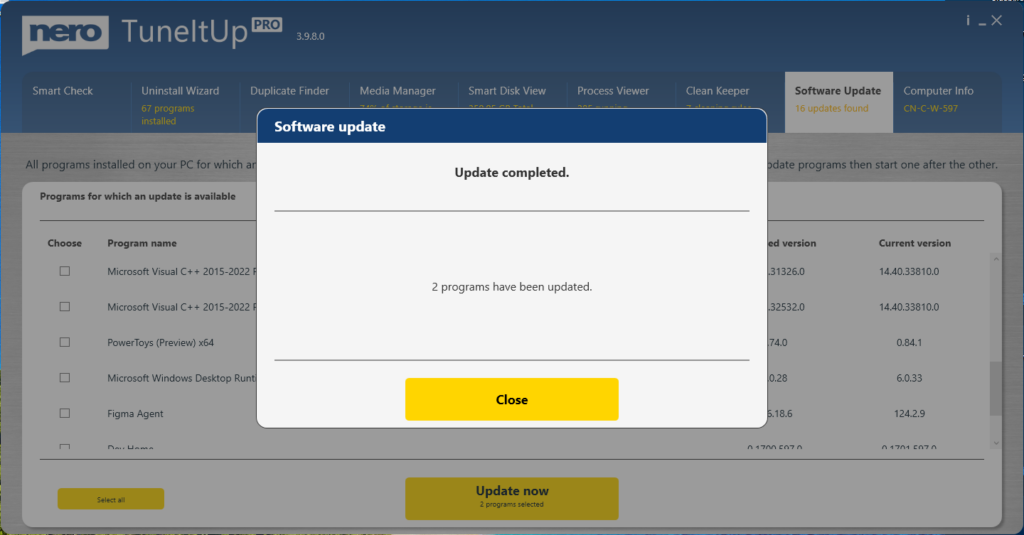

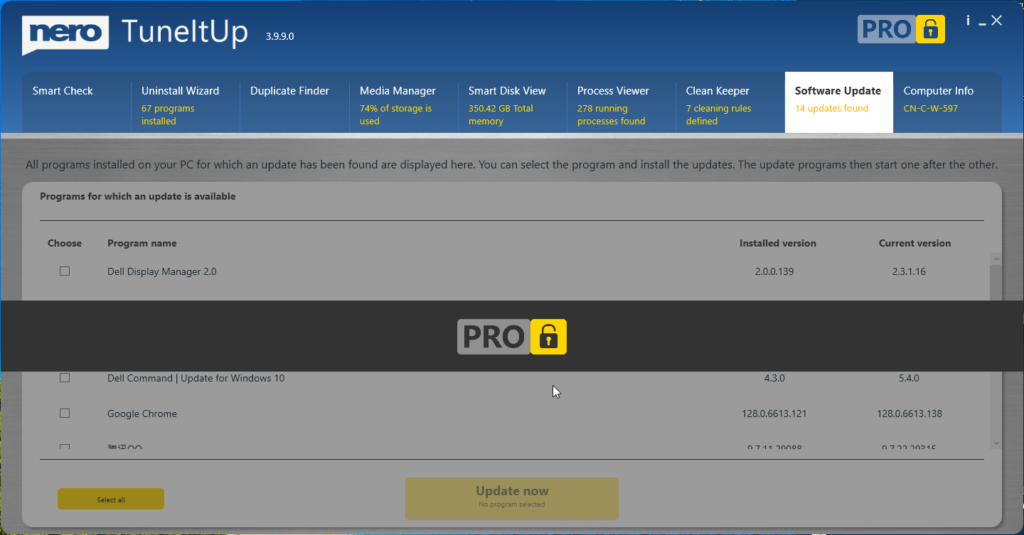
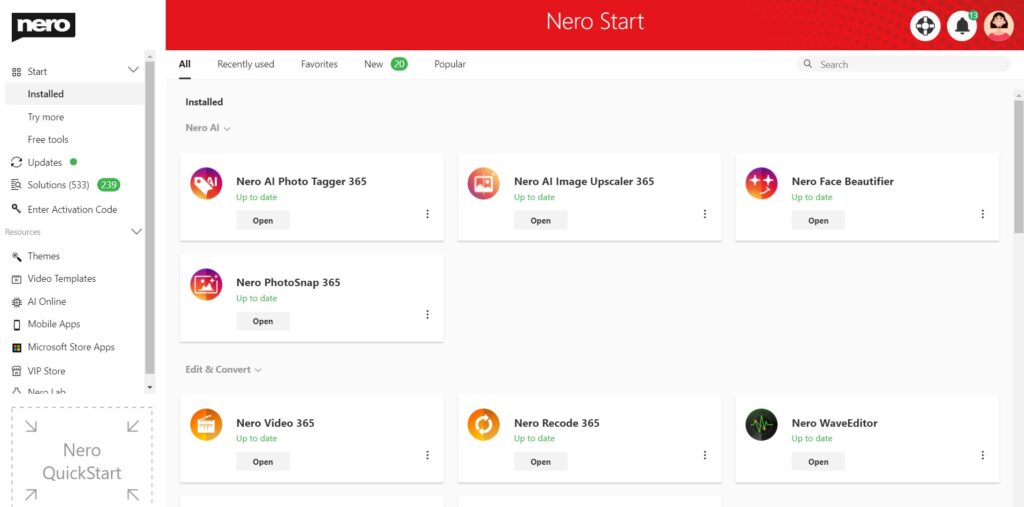
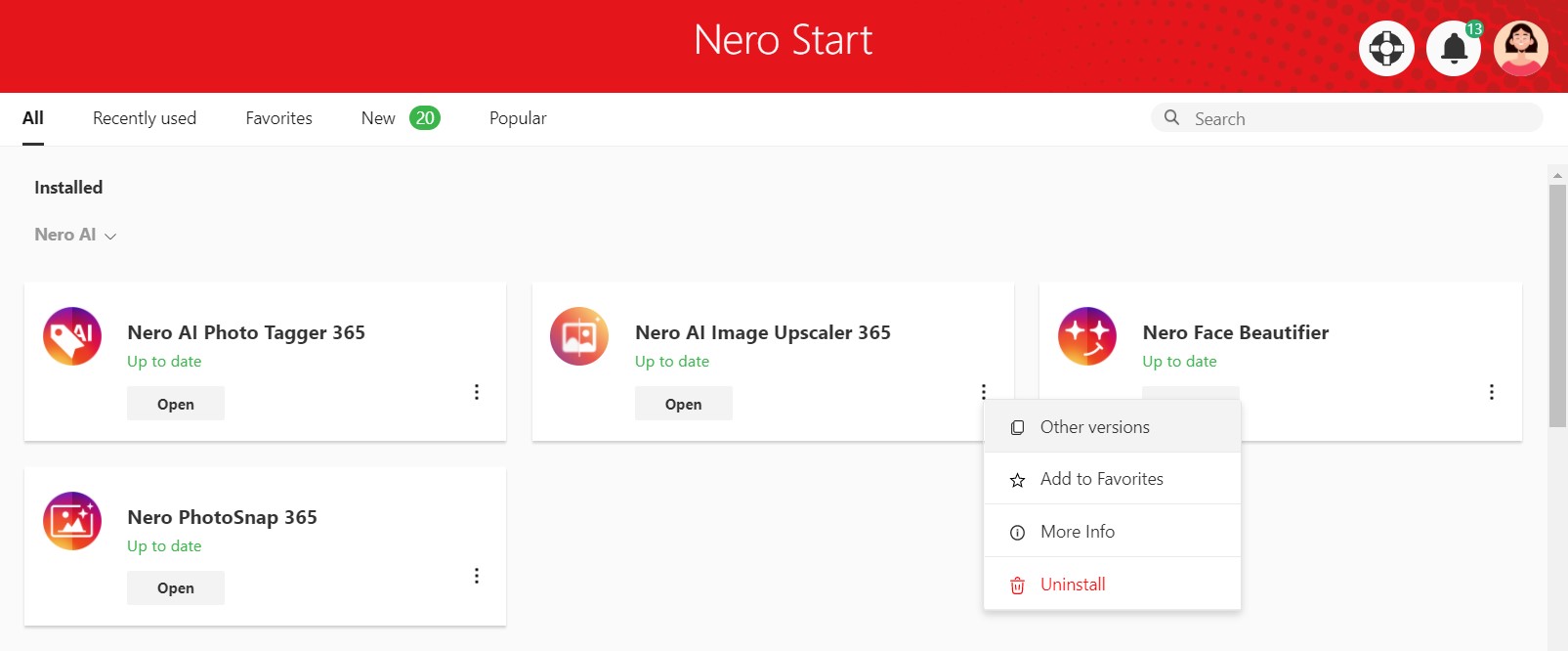
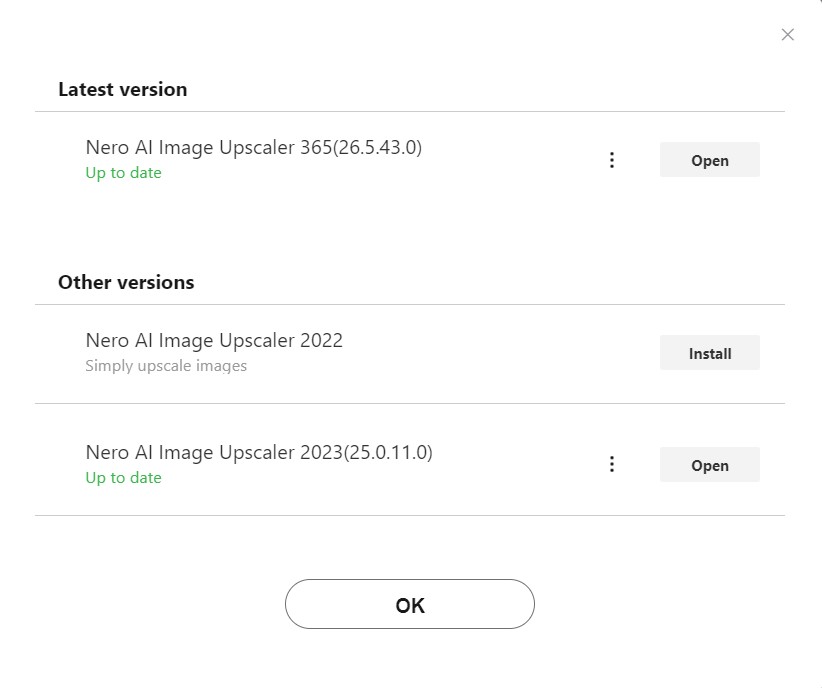
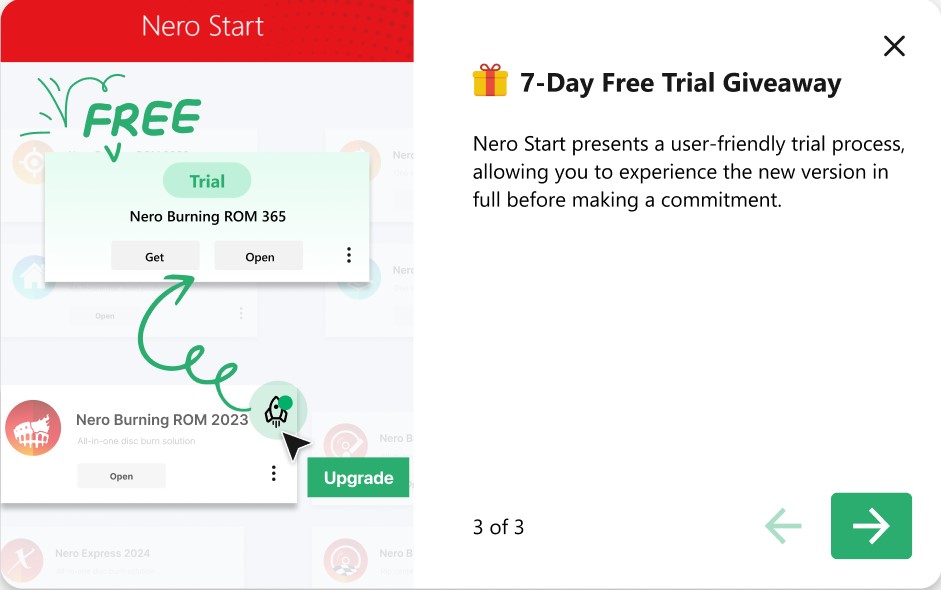
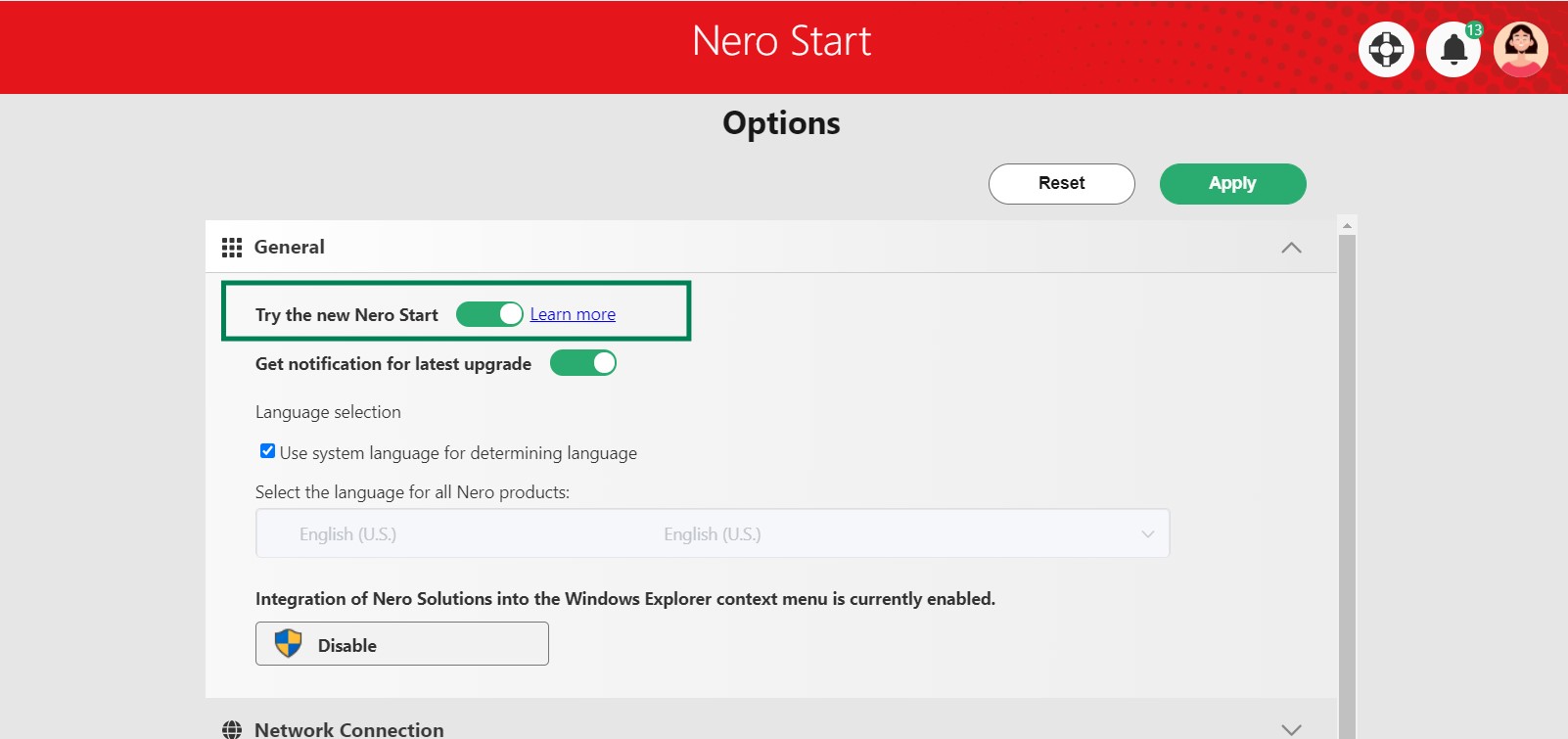
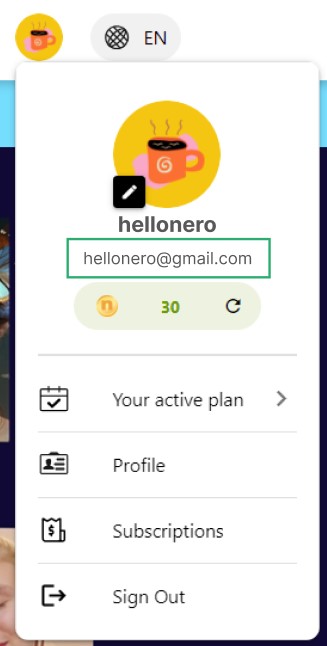
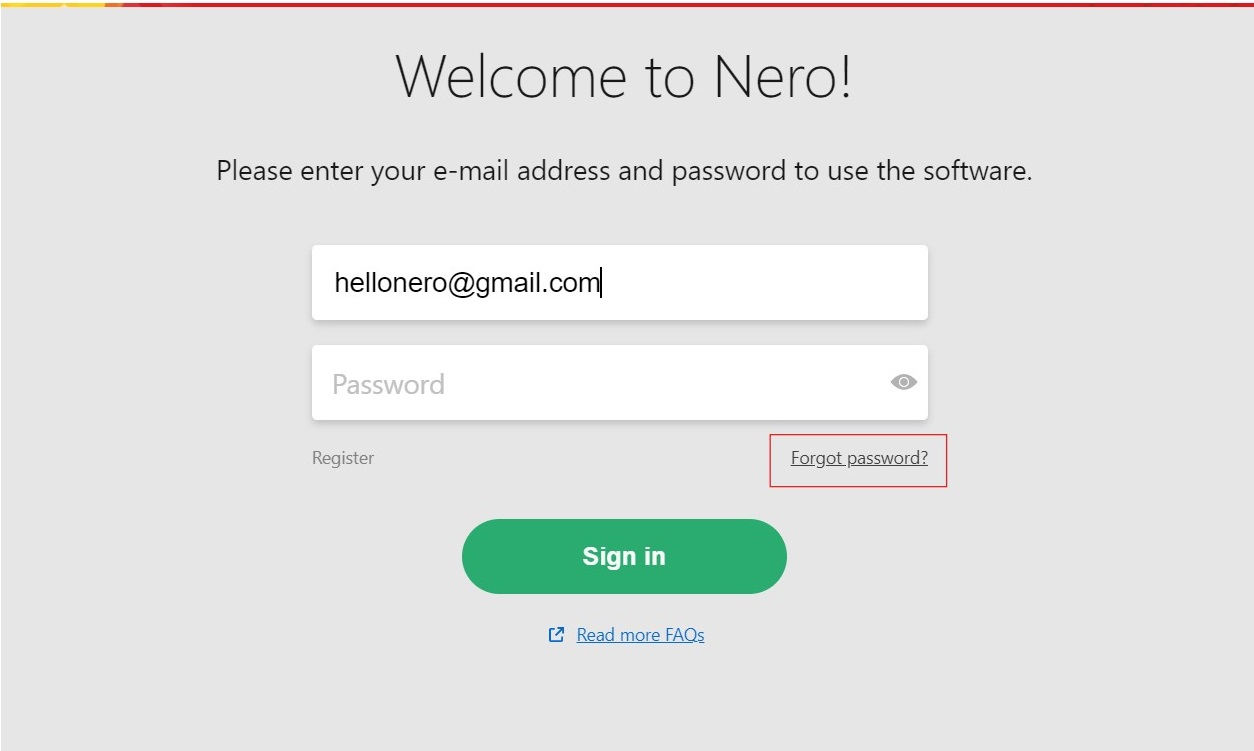
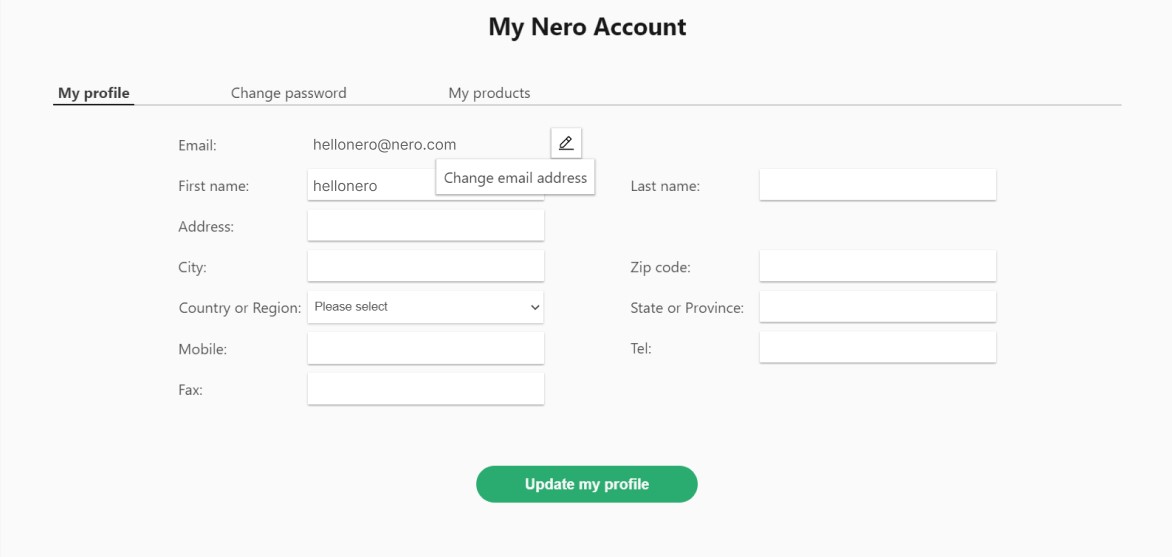 Nero Account online page will be opened. The email change need to be done in the Nero Account online page. Maybe another login will be required if you have never open Nero Account online page before.
Nero Account online page will be opened. The email change need to be done in the Nero Account online page. Maybe another login will be required if you have never open Nero Account online page before.