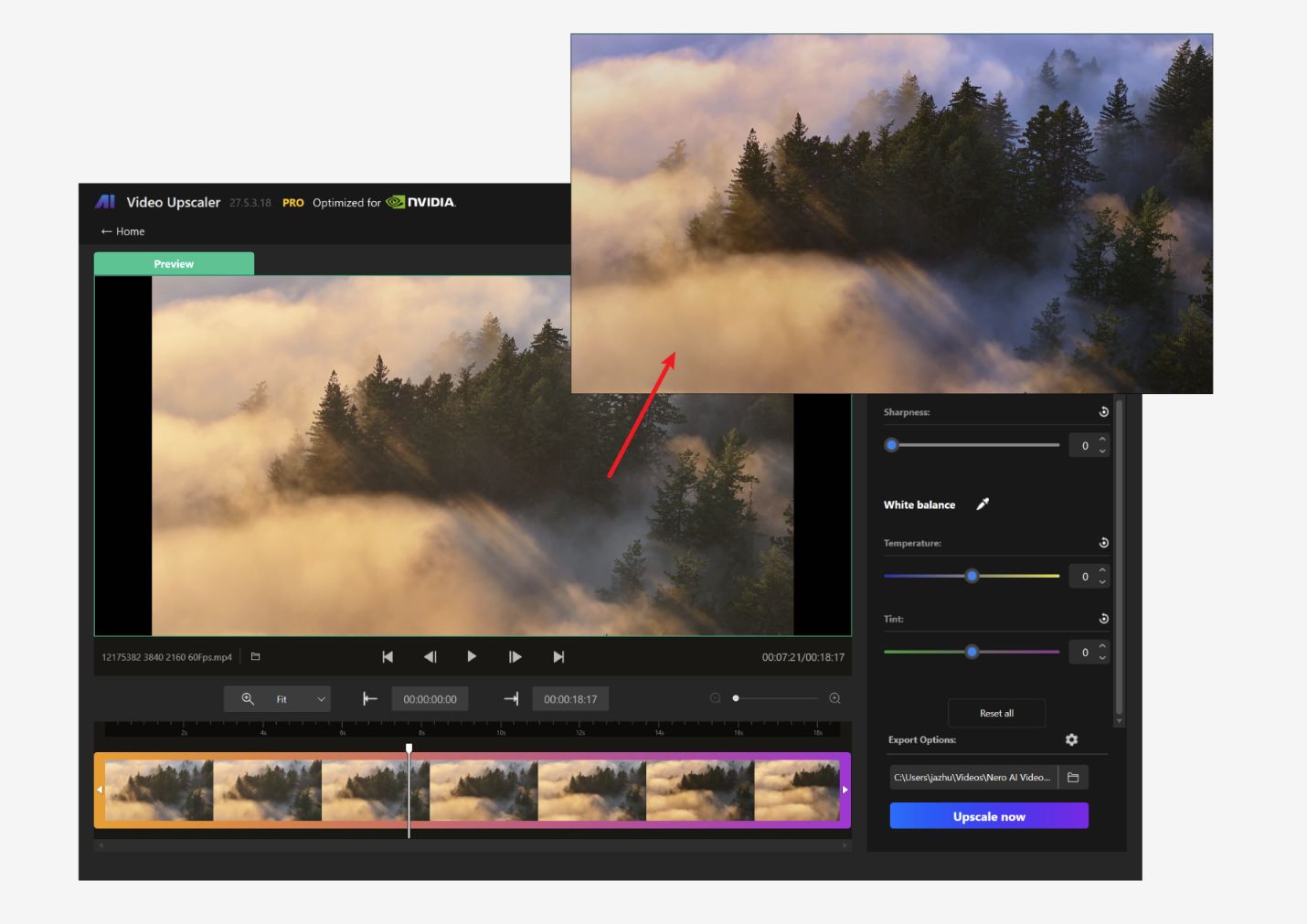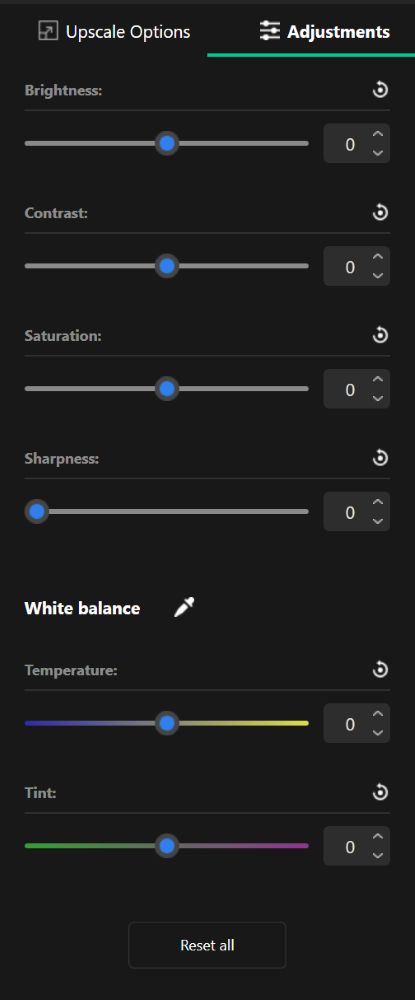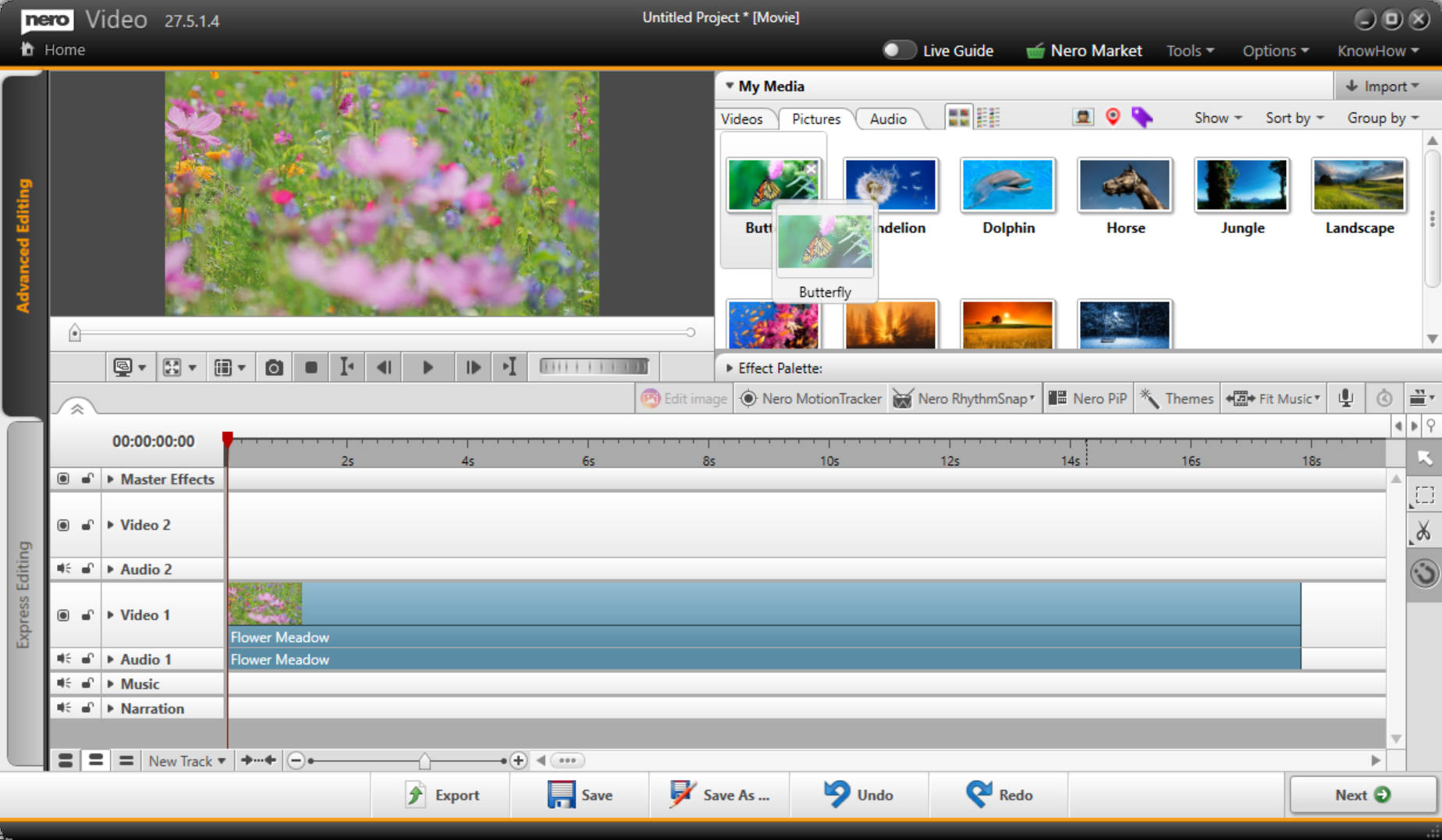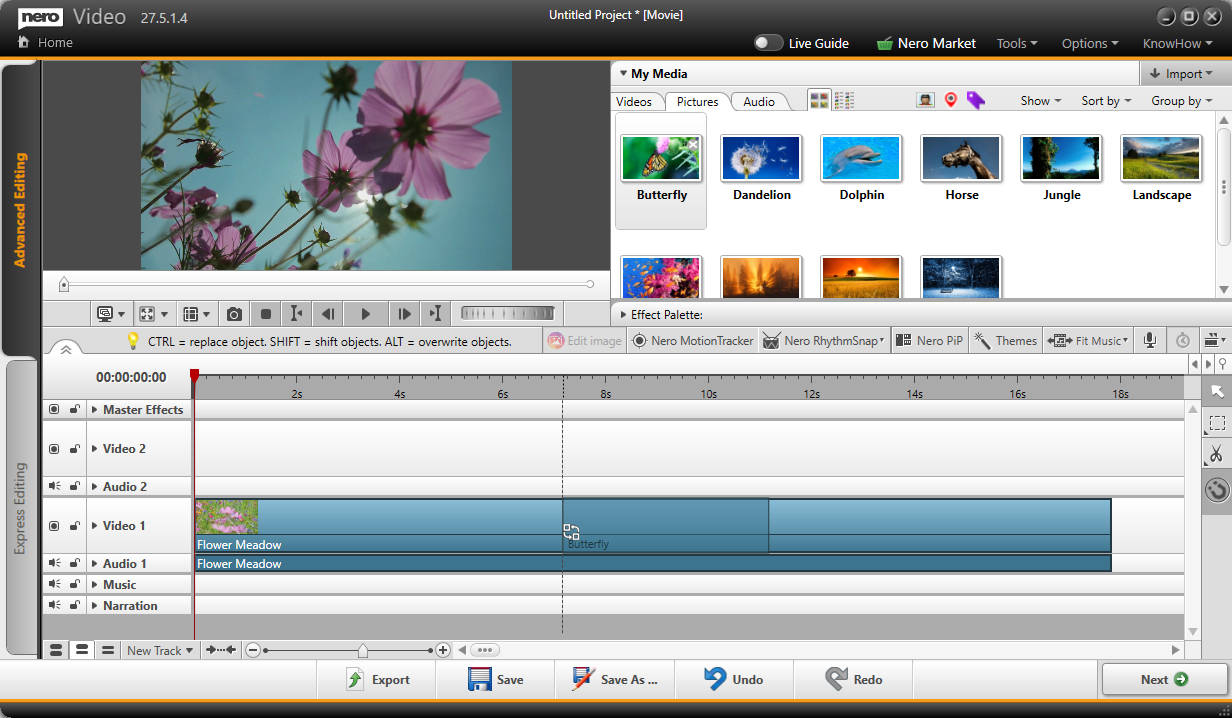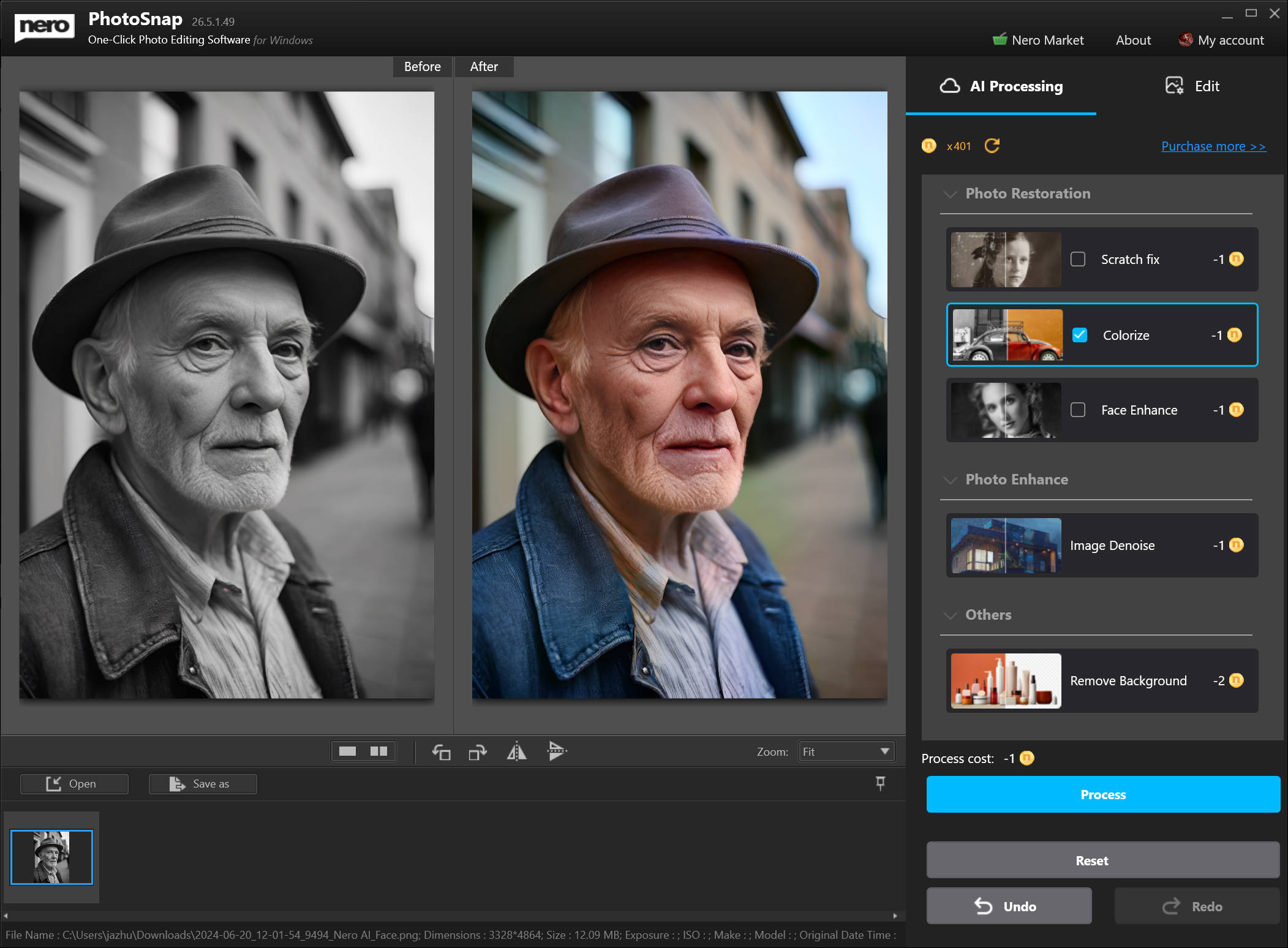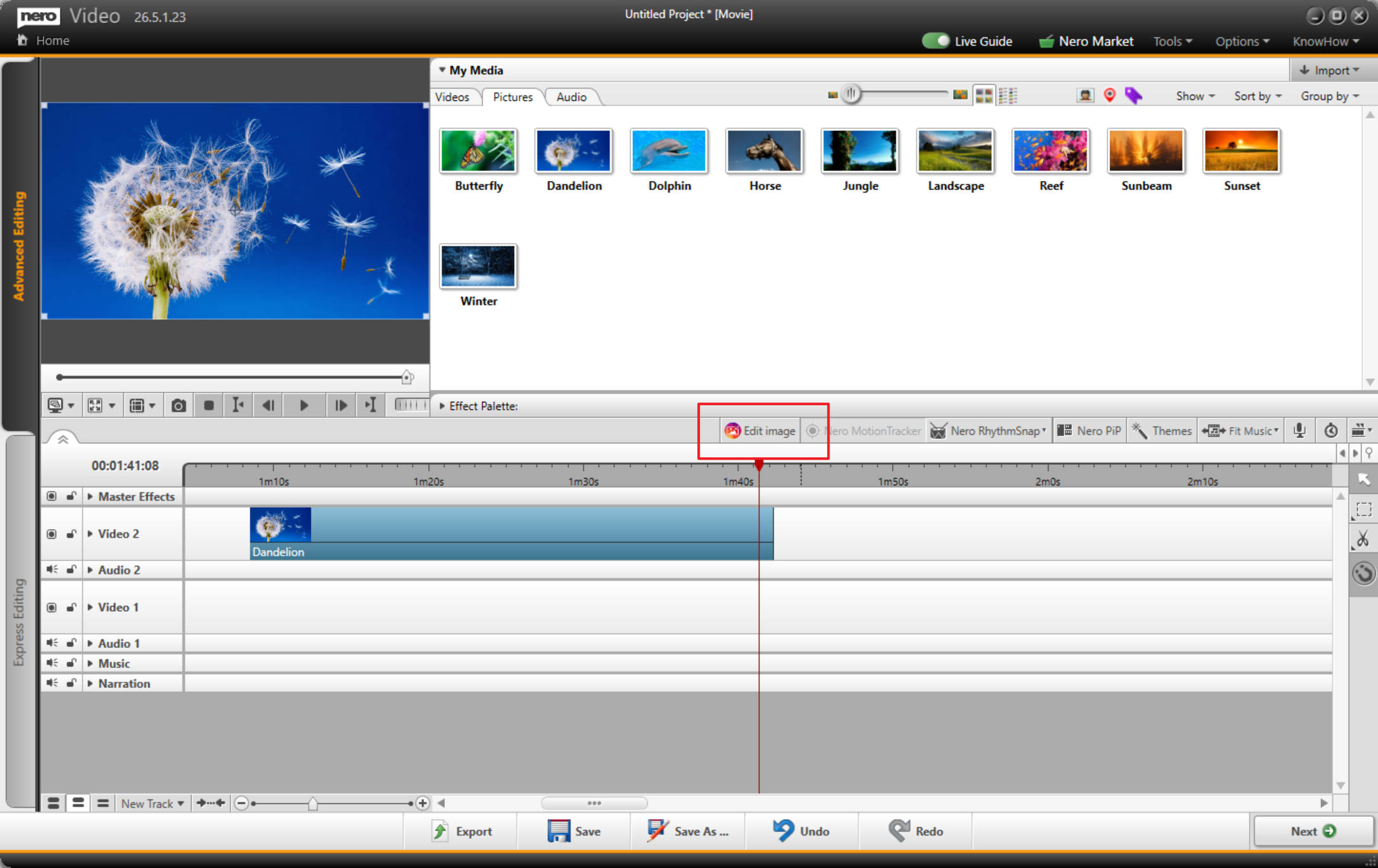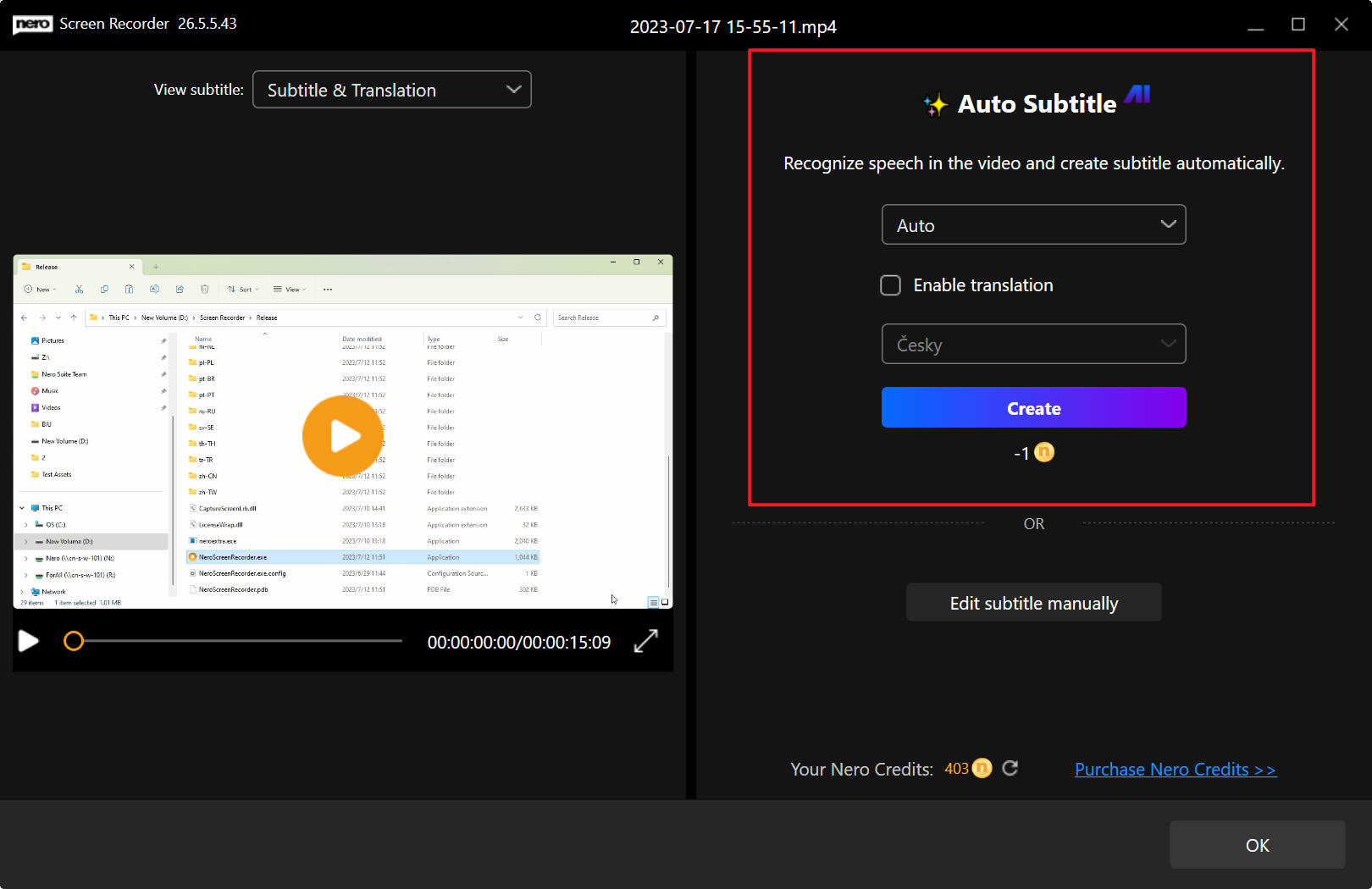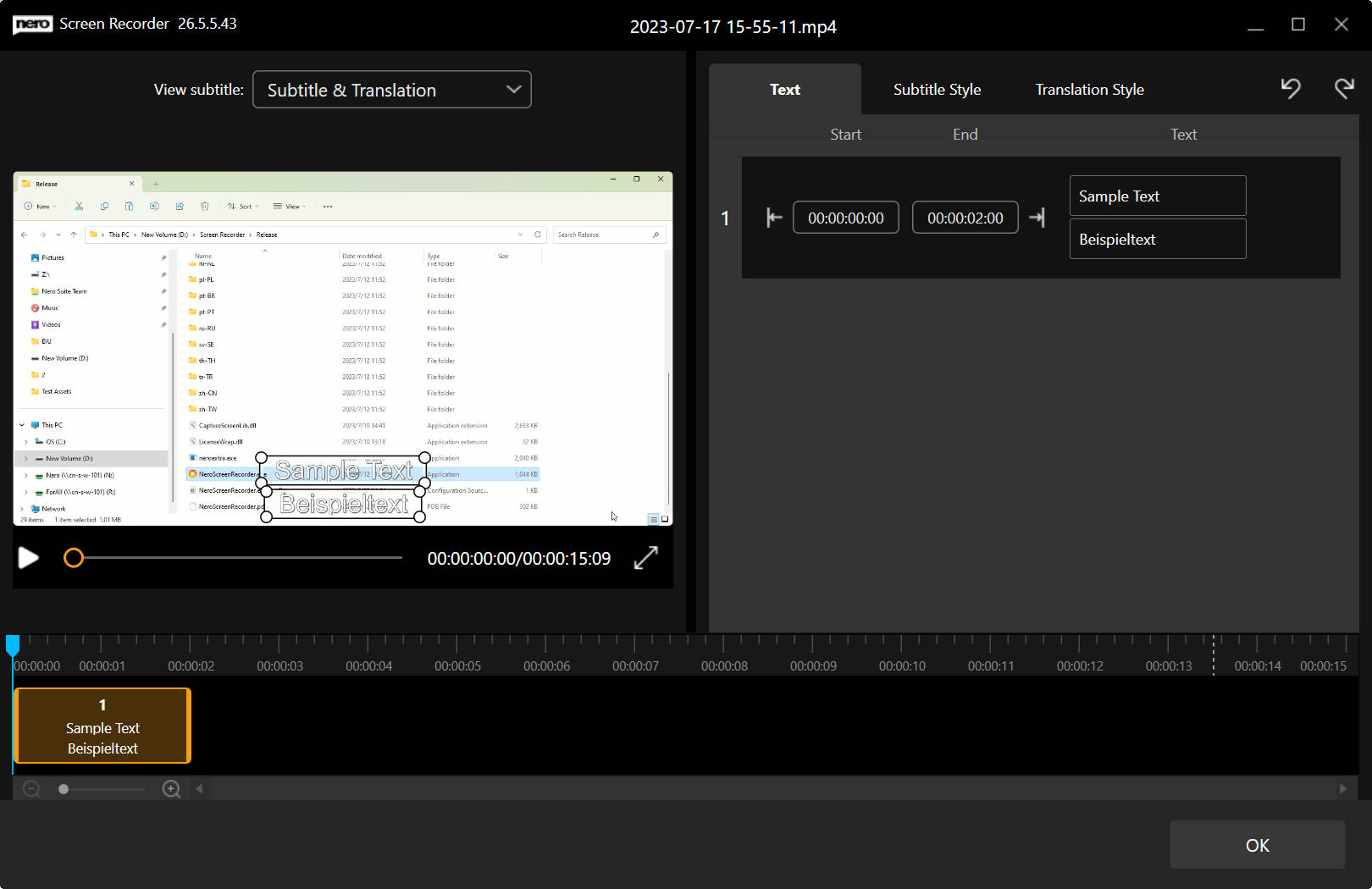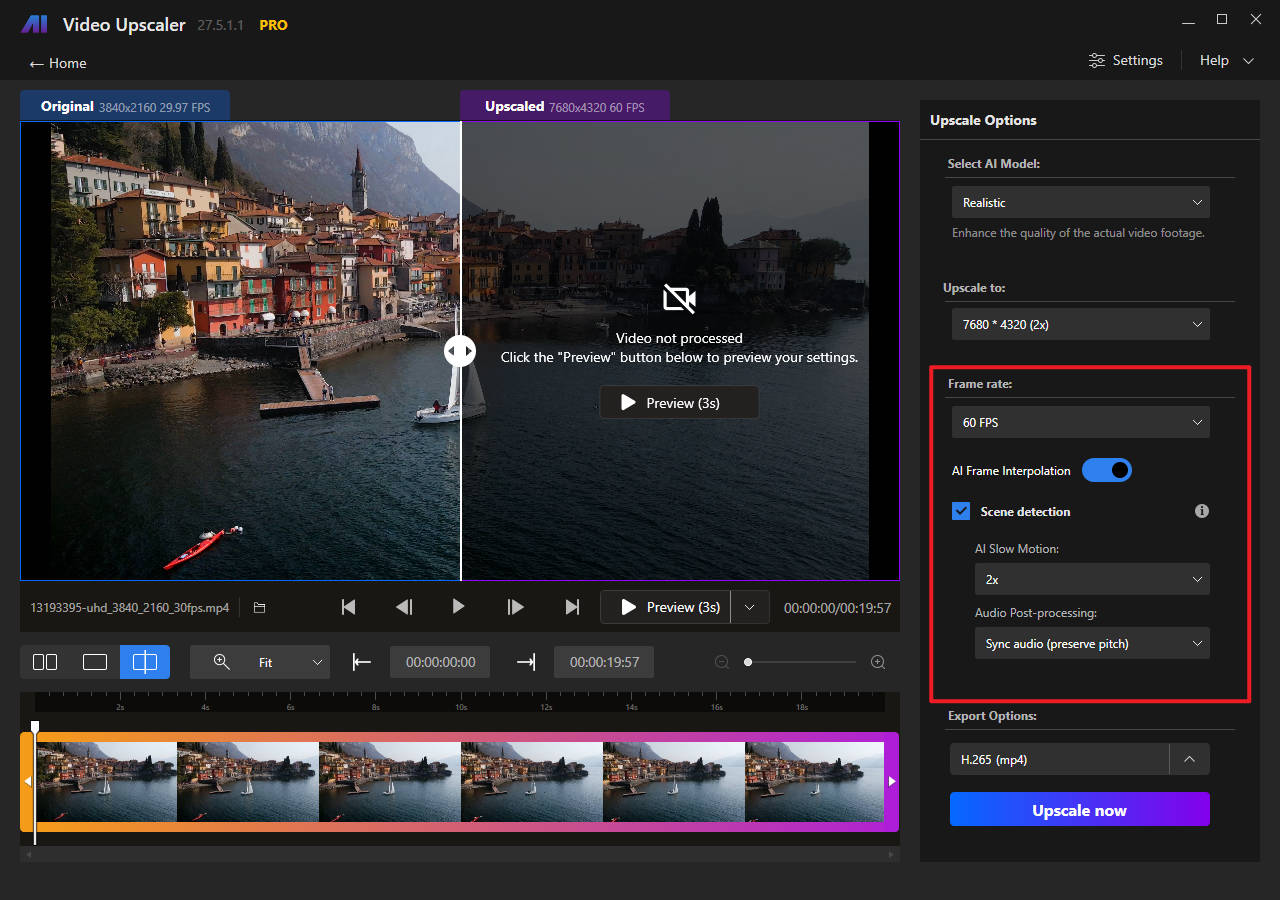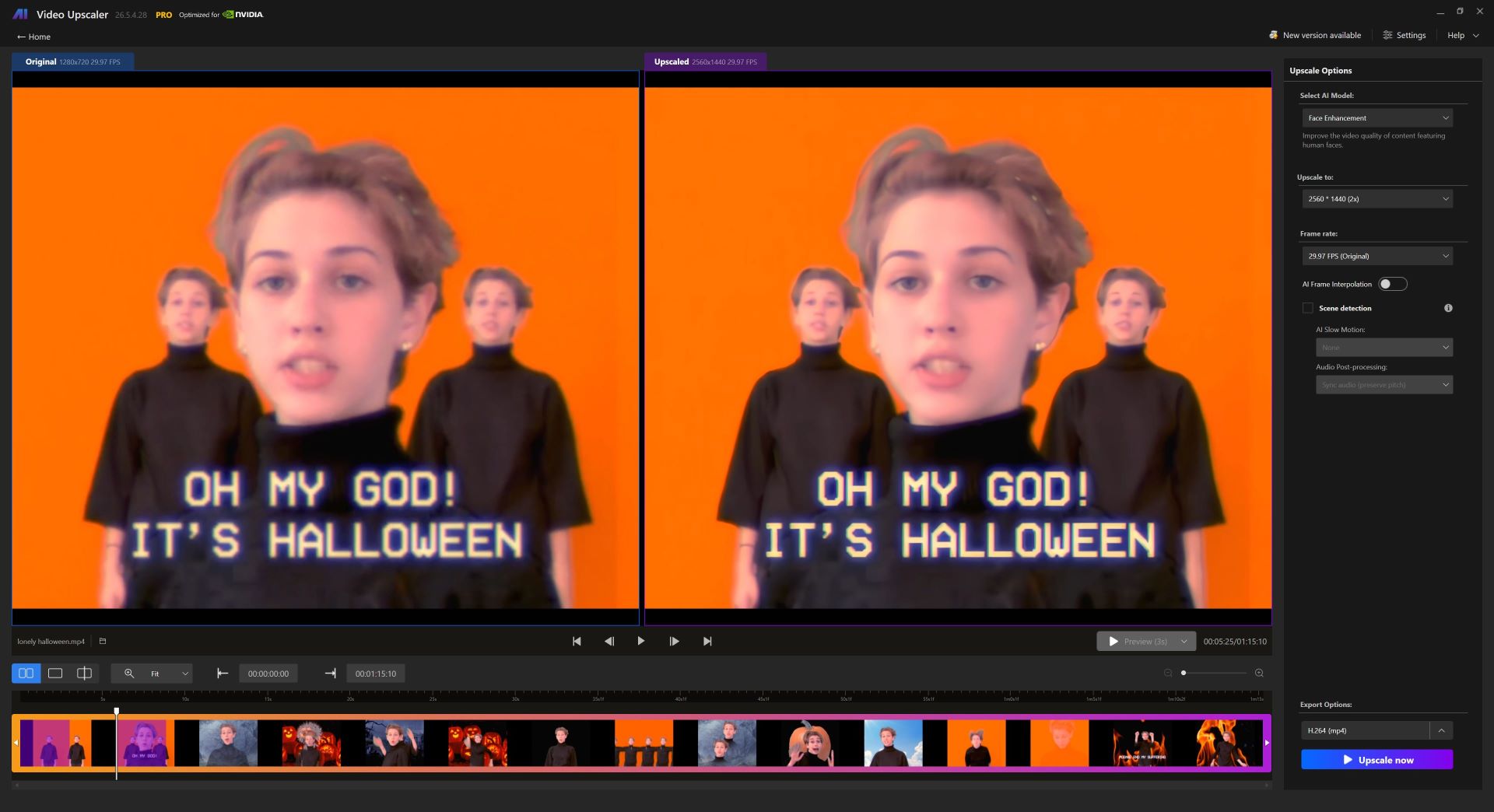In today’s video enhancement landscape, fine-tuning your video’s look is just as important as upscaling its resolution. With the latest update to Nero AI Video Upscaler, you can now adjust brightness, contrast, saturation, sharpness, and white balance directly within the app—all from a dedicated Adjustments tab. This guide will walk you through how to get the most out of these new features.
1. Getting Started
Launch the App:
Open Nero AI Video Upscaler on your PC. If you haven’t already, download and install the latest version from the official Nero website.
Import Your Video:
Drag and drop your video file into the app. Once imported, you’ll see a preview window with the original footage.
2. Navigating to the Adjustments Tab
Find the New Tab:
After importing your video, look for the new “Adjustments” tab in the main interface. This tab is designed to provide easy access to all the adjustment sliders.
User Interface Overview:
The interface now displays a series of sliders labeled as follows:
- Brightness
- Contrast
- Saturation
- Sharpness
- White Balance
A real-time preview window sits alongside these controls, allowing you to see the effects of your adjustments immediately.
3. Adjusting Video Parameters
Brightness
- Purpose: Increase or decrease the overall lightness of your video.
- Tip: If your video appears too dark or overexposed, gently adjust the slider until you achieve a balanced look.
Contrast
- Purpose: Enhance the difference between light and dark areas.
- Tip: Increasing contrast can add depth, but too much can cause loss of detail in the shadows or highlights.
Saturation
- Purpose: Boost or tone down the intensity of the colors.
- Tip: Adjust saturation to make colors pop or to create a more subdued, natural look.
Sharpness
- Purpose: Improve clarity by enhancing edge definition.
- Tip: Increase sharpness if your video appears slightly blurry, but avoid over-sharpening to prevent an artificial look.
White Balance
- Purpose: Correct color temperature and remove unwanted color casts.
- Tip: Use this slider to ensure whites appear neutral, which in turn balances the overall color accuracy of your footage.
4. Previewing and Finalizing Your Adjustments
Real-Time Preview:
As you adjust each slider, monitor the preview window. This helps you decide whether to make further tweaks or stick with the current settings.
Export Your Video:
Proceed to upscale your video (if needed) and then export the final version in your preferred format and resolution.
Tips for Best Results
- Start Small: Make incremental adjustments rather than large leaps. Small changes can significantly impact the overall quality.
- Monitor on Different Screens: If possible, view your preview on multiple displays to ensure consistent quality.
Final Words
The new Color Adjustment feature in Nero AI Video Upscaler makes it easier than ever to enhance not only the resolution but also the visual quality of your videos. Whether you’re correcting a dark indoor shoot or giving vibrant life to an old family video, these tools empower you to achieve professional-looking results with just a few clicks.
Embrace the new features, experiment with your settings, and let Nero AI Video Upscaler bring your videos to a whole new level of clarity and style.