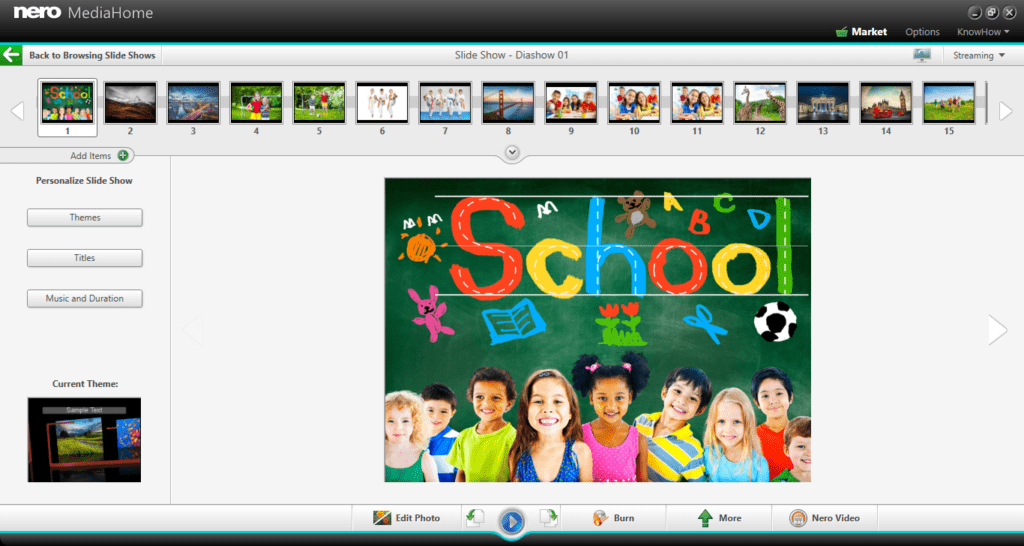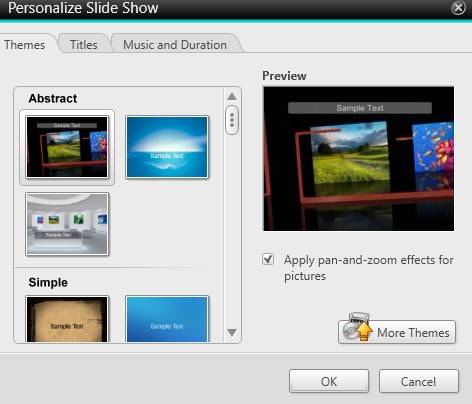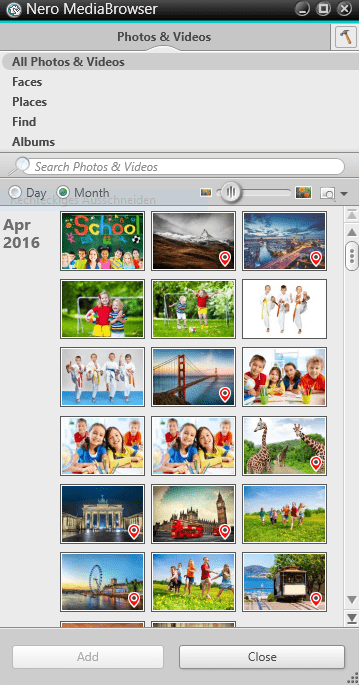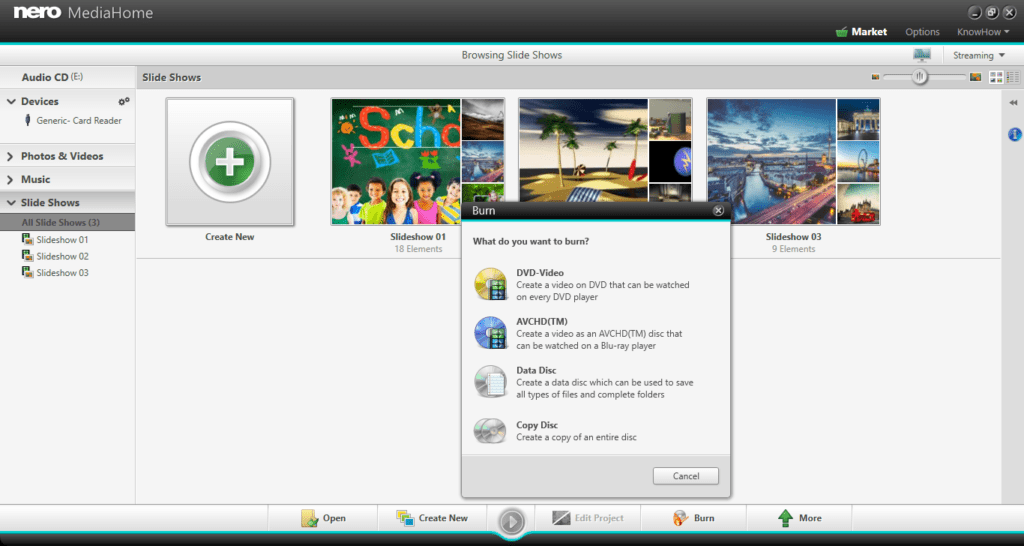Sure you can. To do so create a so called ‘Slide Show’. In there you can automatically create a movie consisting of photo only, video only, or a combination of photo and video and then burn that to a DVD Video with menus.
In ‘Nero MediaHome’ select your photos or videos from which you are going to create a themed slideshow. ‘Nero MediaHome’ has a whole variety of automatic design templates.
Click the button ‘Create new’, select ‘Slide Show’ and type in a name. Your slide show including all elements is shown in the storyboard at the top of the window.
On the left hand side you can select themes like ‘Abstract’. Within the tab ‘Title’ your slide show name appears and will be used for the intro sequence. You can modify captions for intro and outro sequence by typing in new names.
Clicking the tab ‘Music and duration’ allows you to set the duration of single images and to select the wanted music track. For example: you can chose between the music that comes with the template or your own music.
Do a preview of your project to get a first impression. If you prefer other themes just click on the ‘Themes’ button again and select a different one.
In the storyboard you can add more images and videos. Click on the ‘+’ area and ‘Nero MediaBrowser’ will open.
This is a minature view of ‘Nero MediaHome’ with access to all your media.
Your slide show will be auto saved and is ready for burning, now. In case you want to burn several slide shows (videos) to a single DVD-Video just repeat the described process several times, then go to ‘All Slide Shows’, and select the wanted slideshows on the main screen.
Now click on the burn icon bottom right and select ‘DVD-Video’. Menus based on your theme will be added automatically.
Nero KnowHow 00040