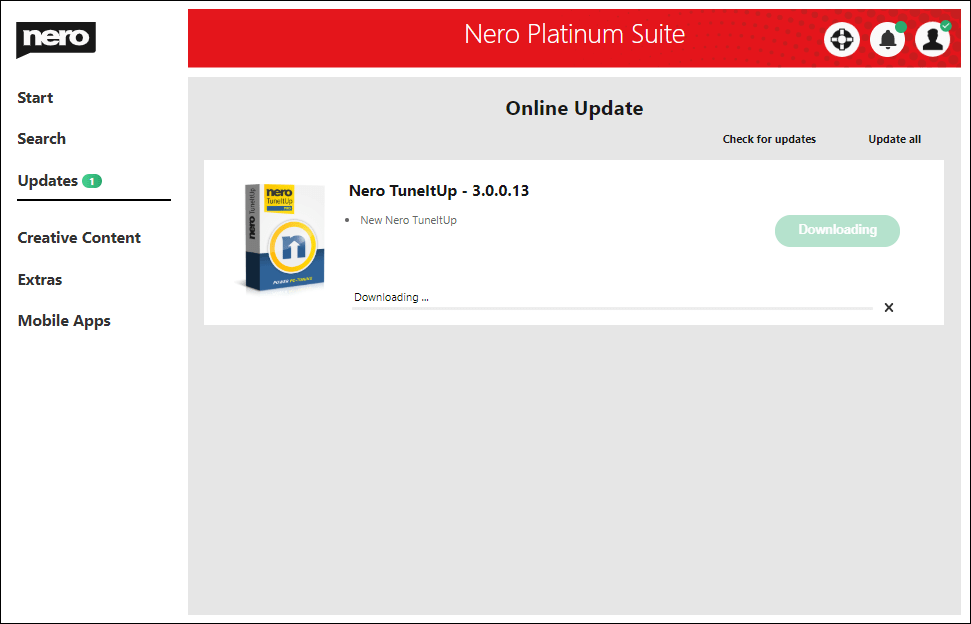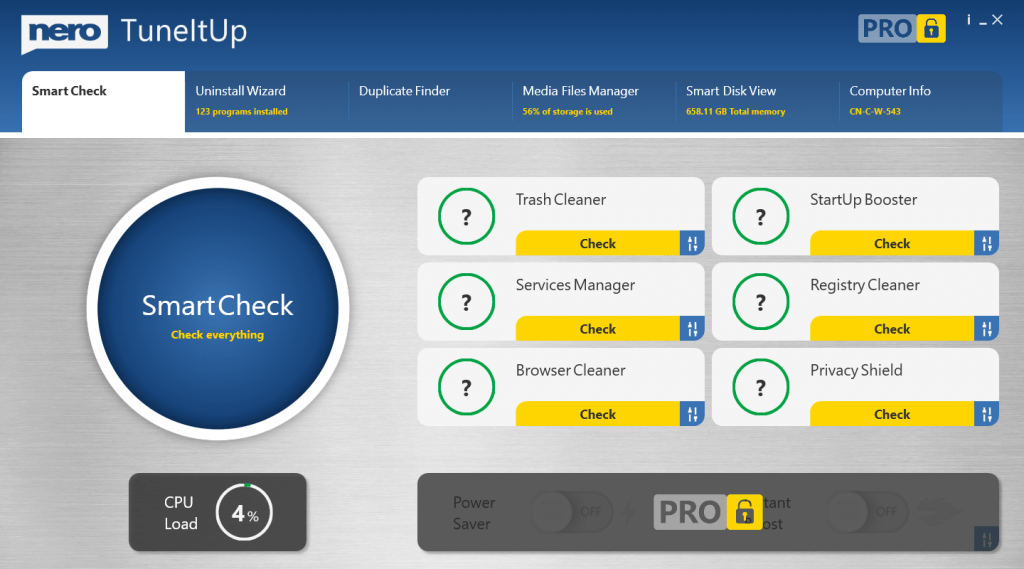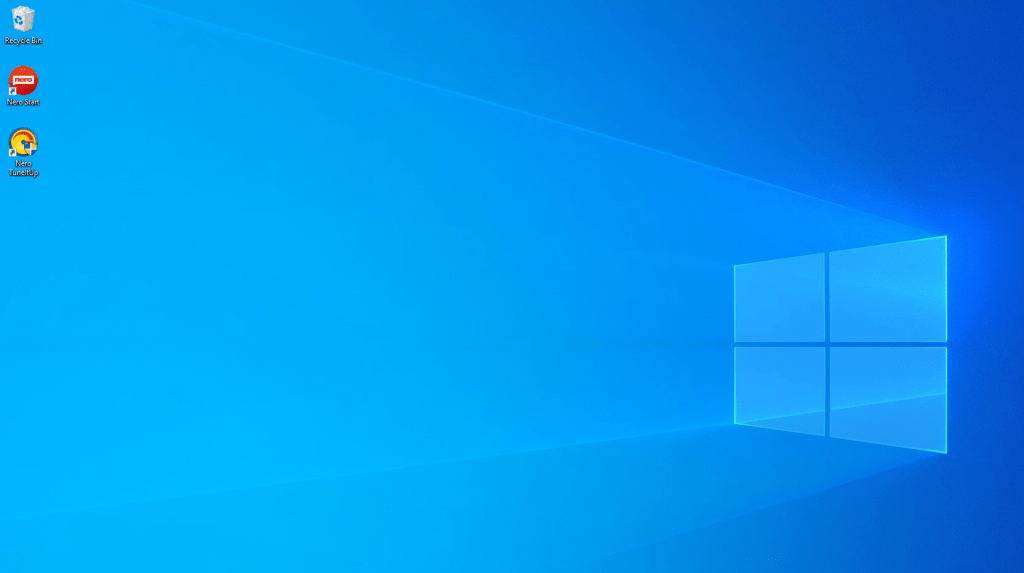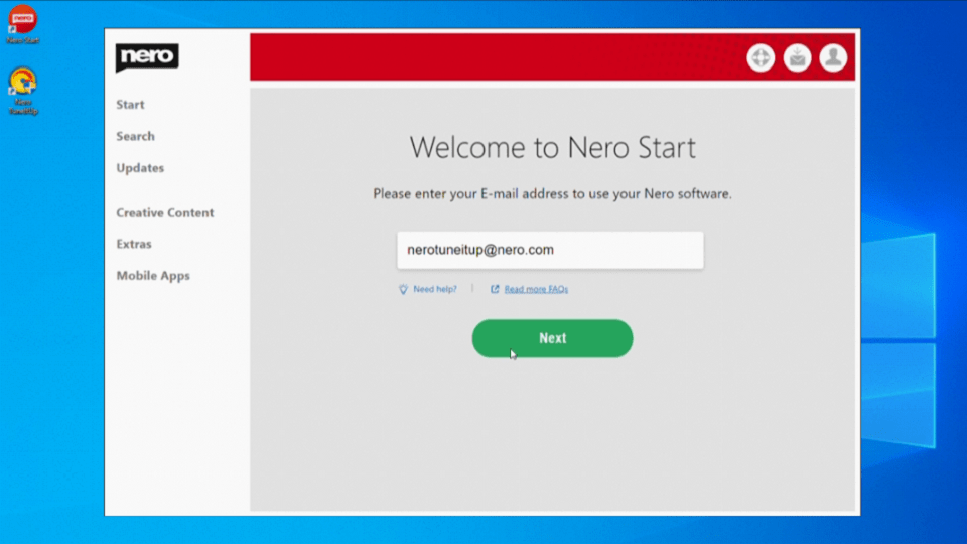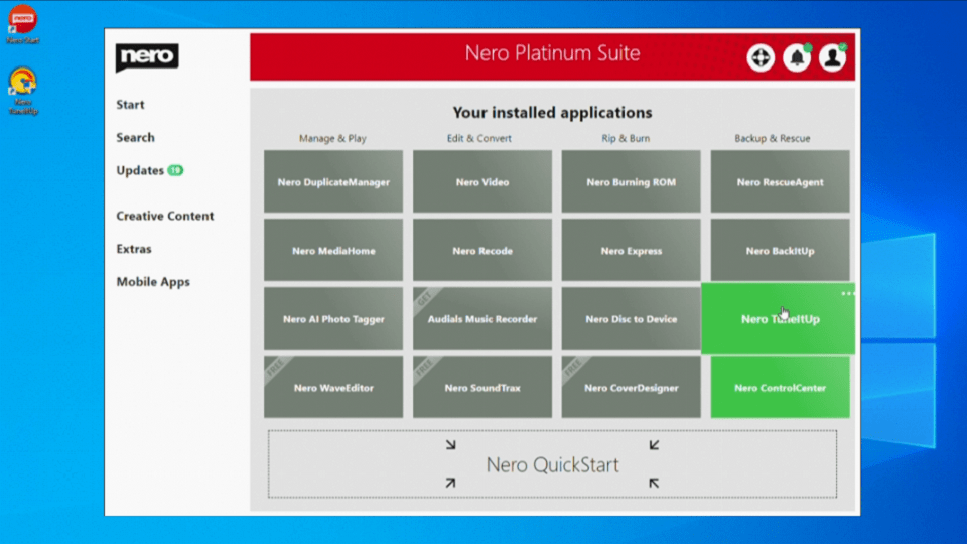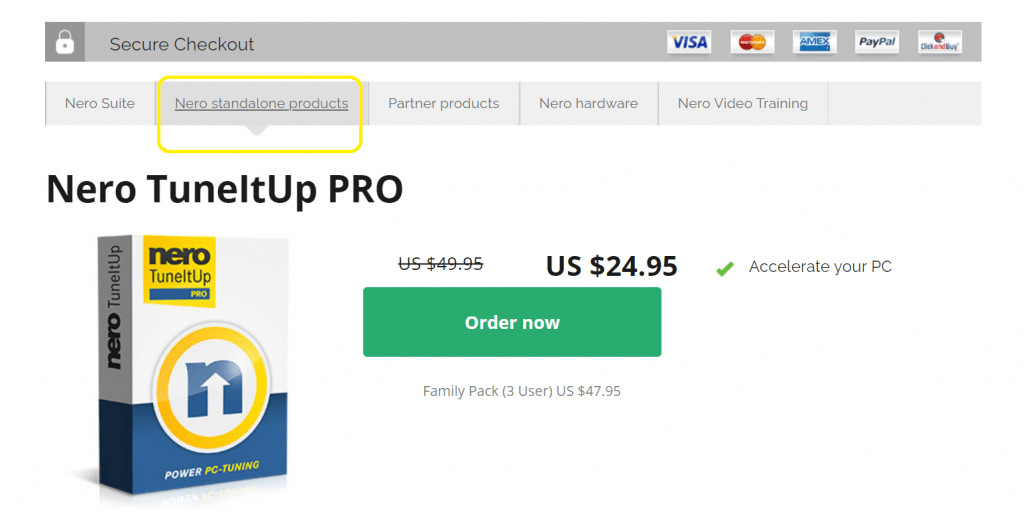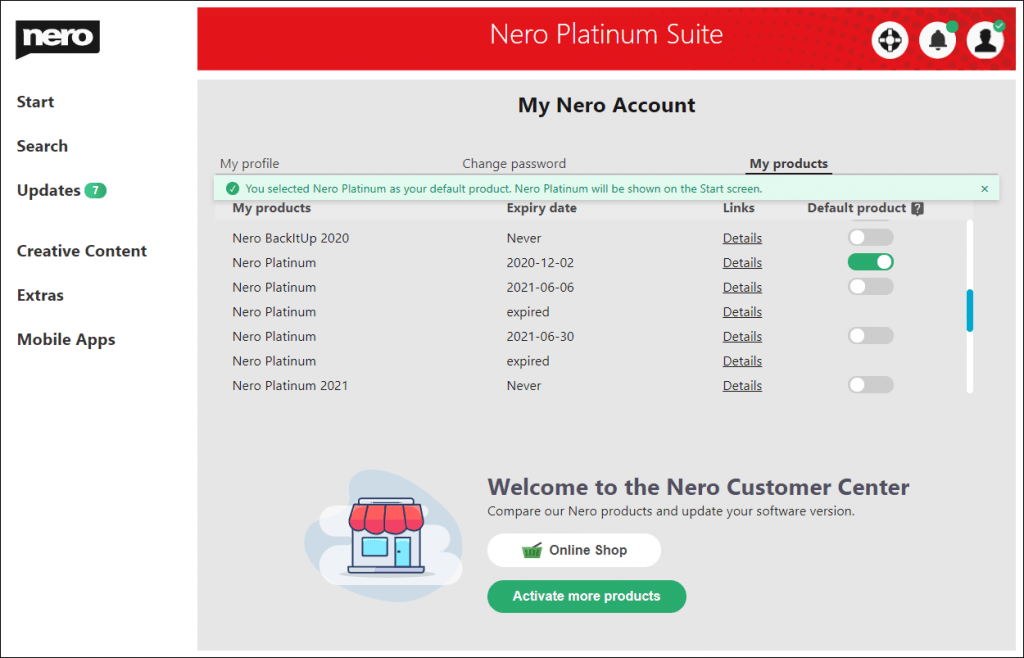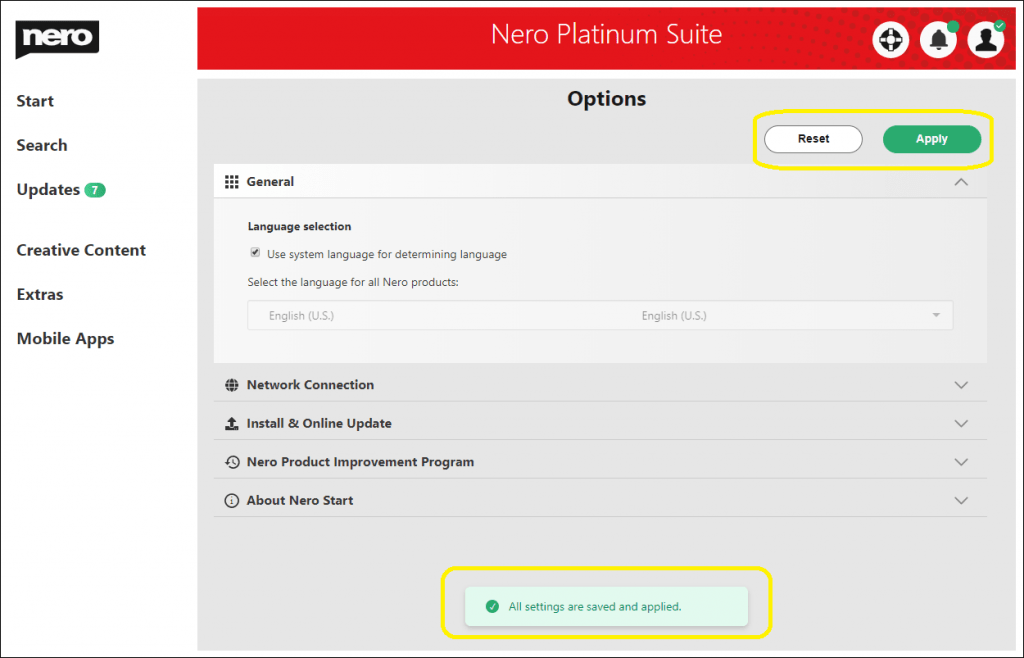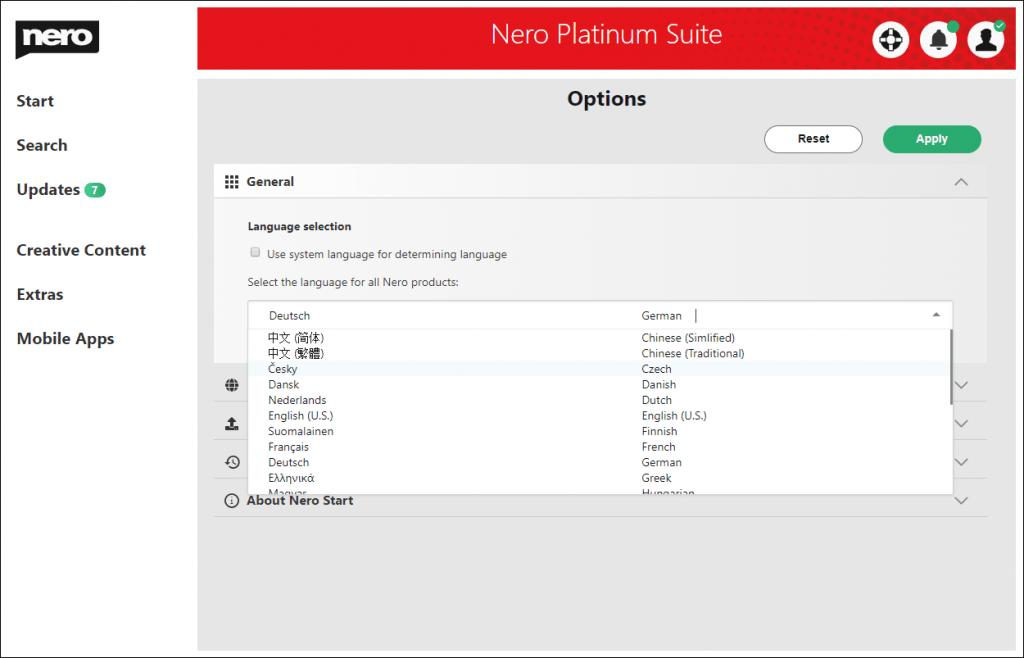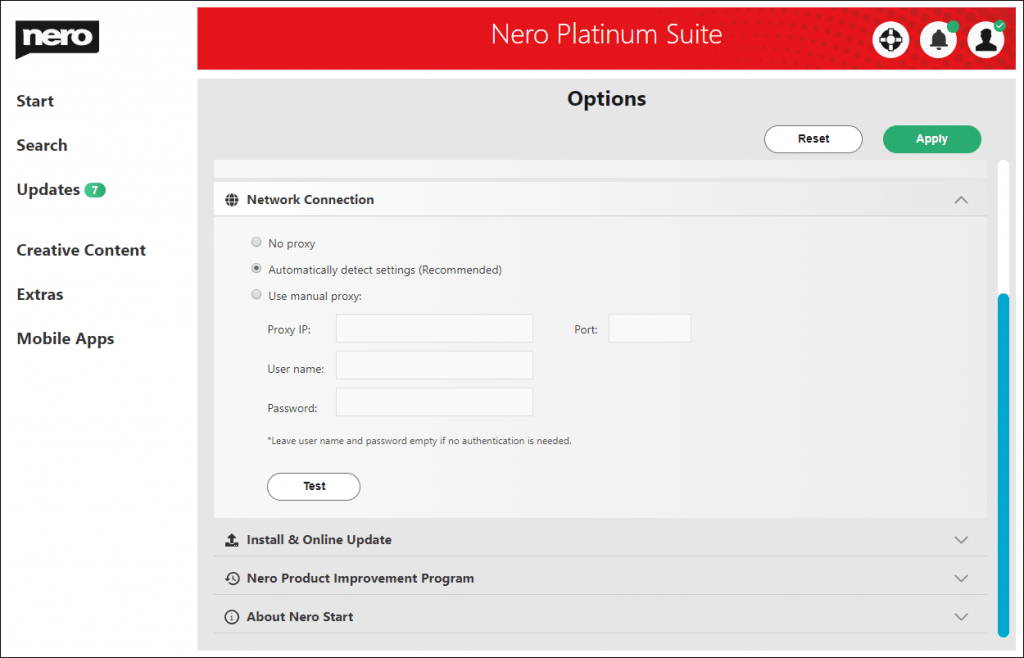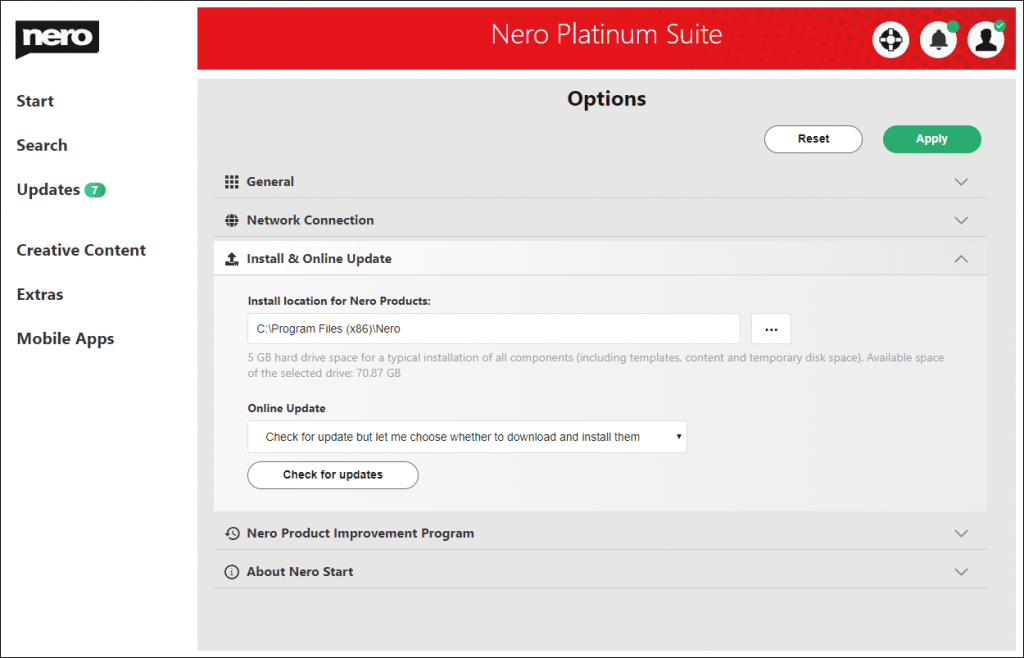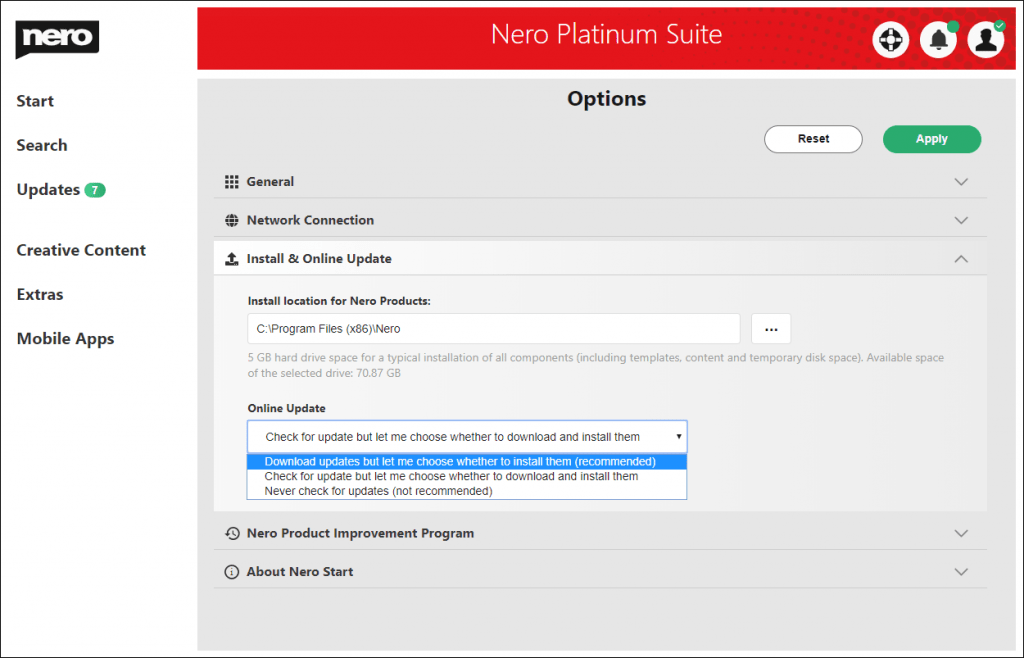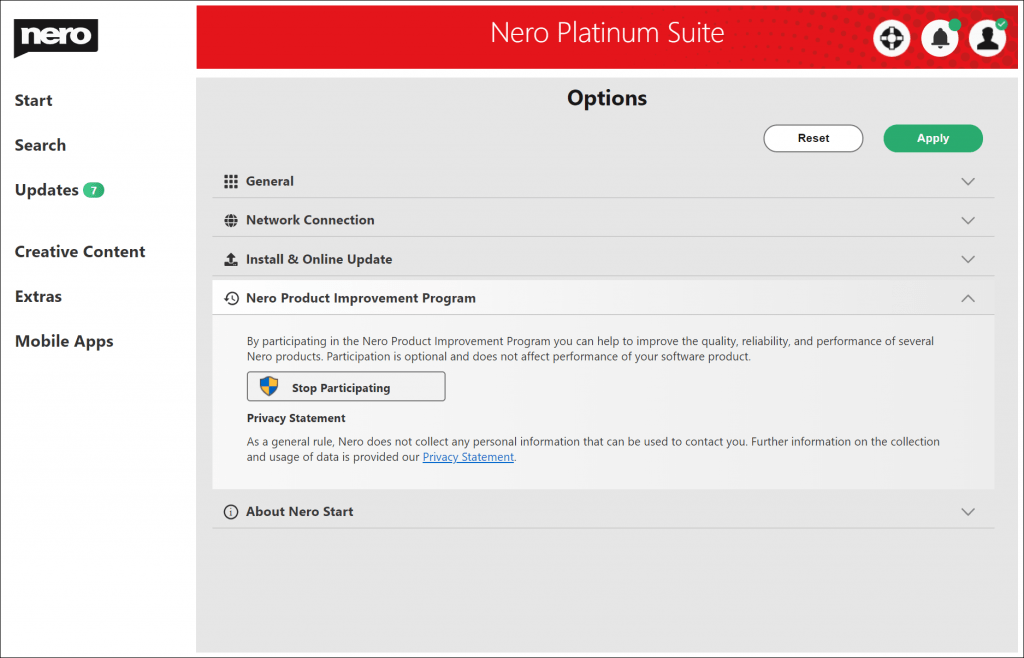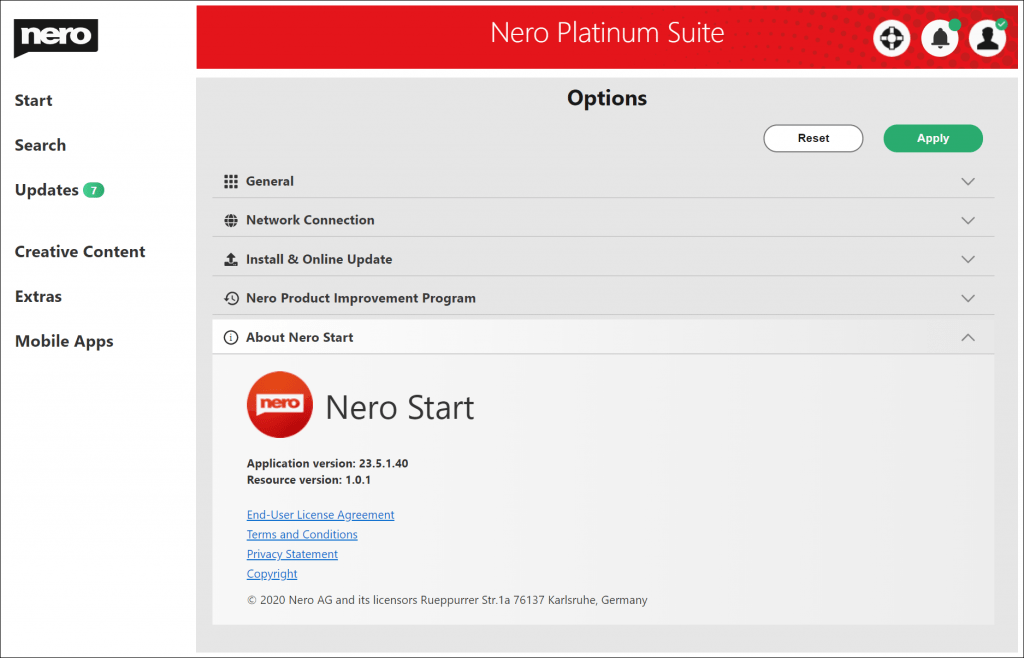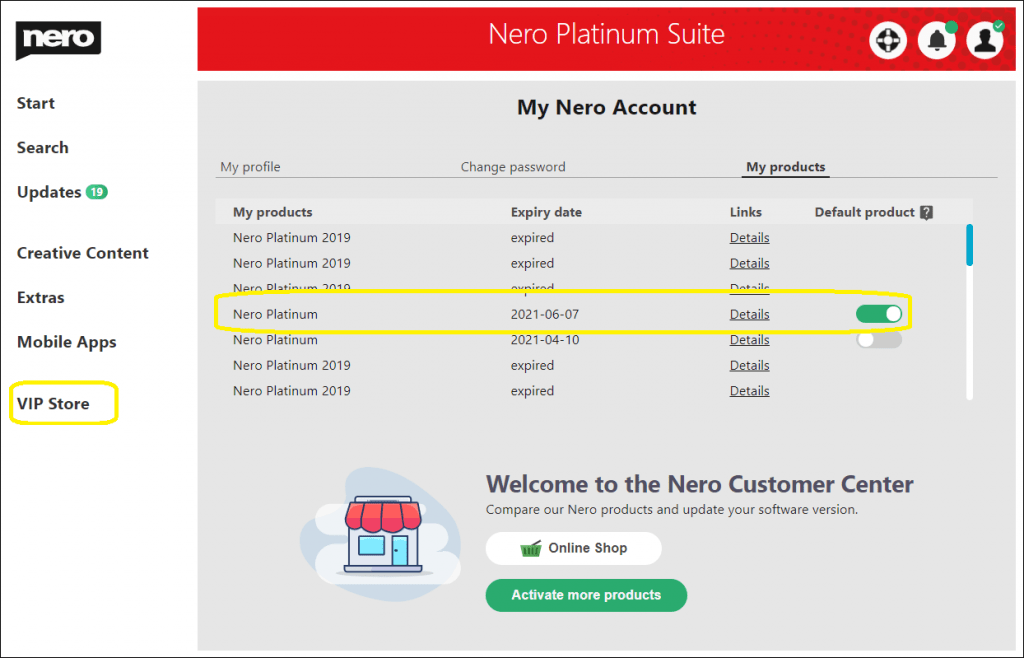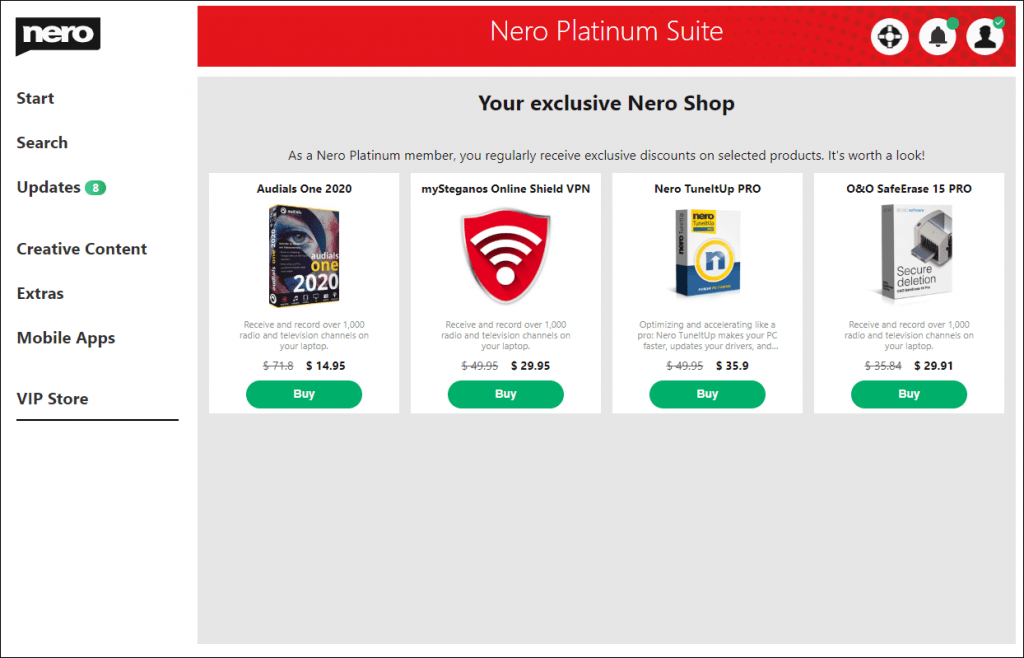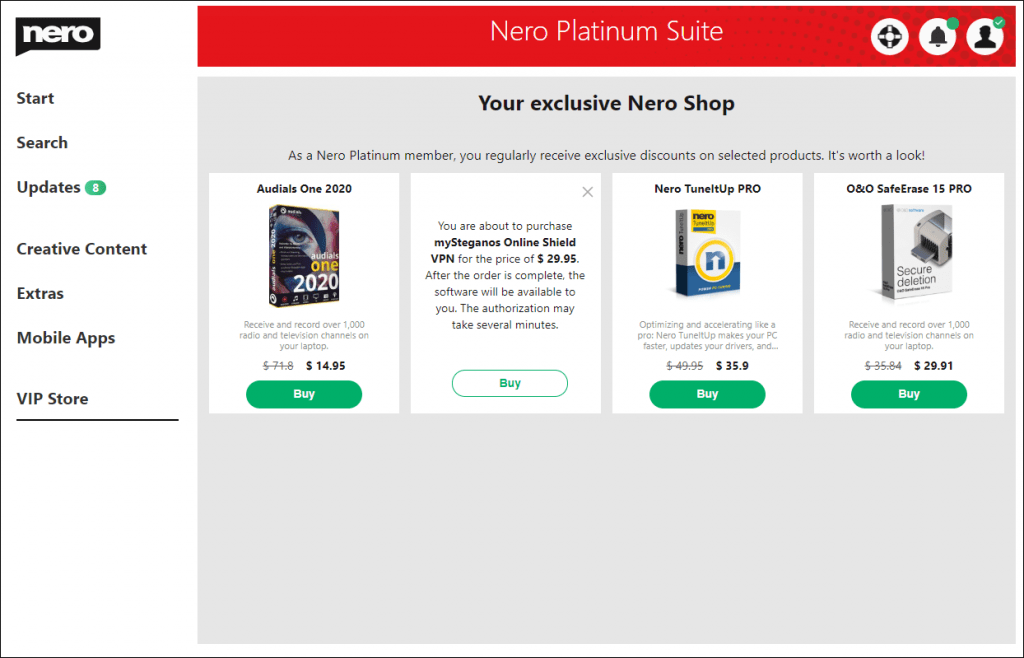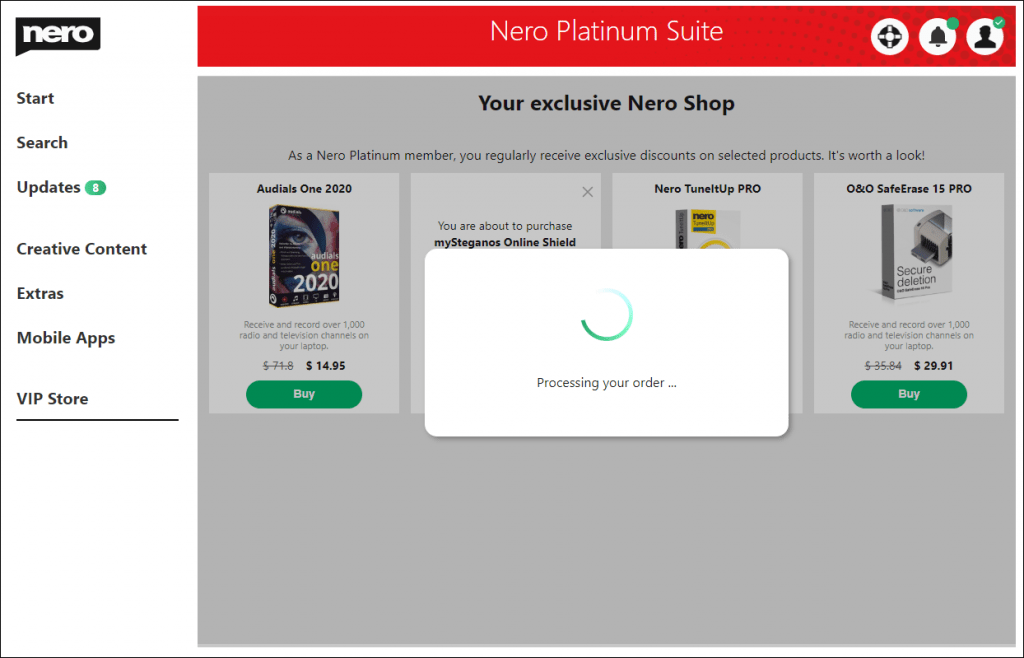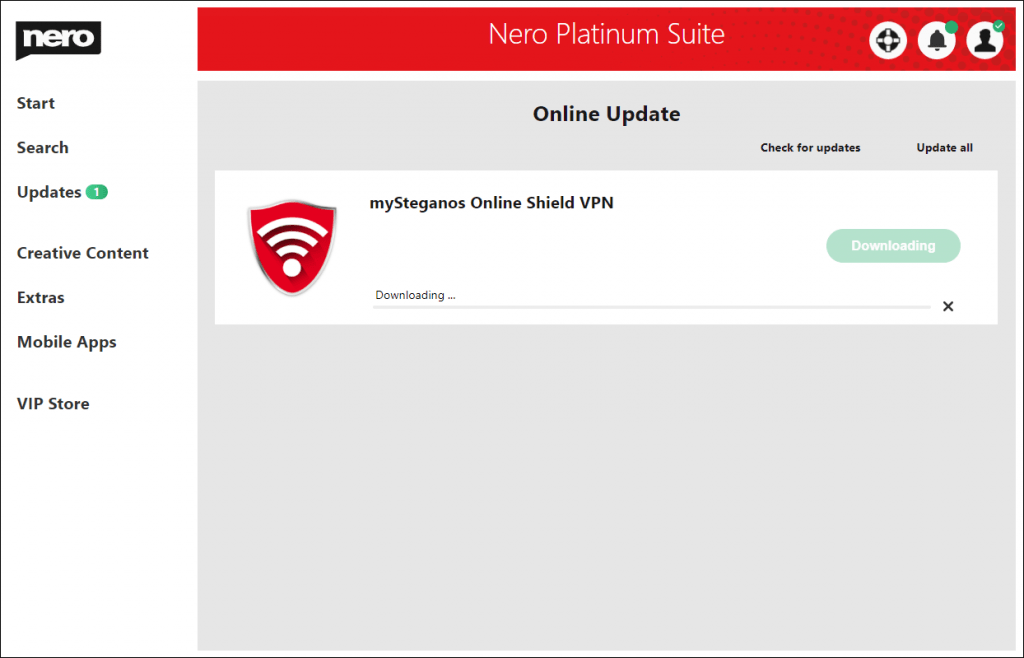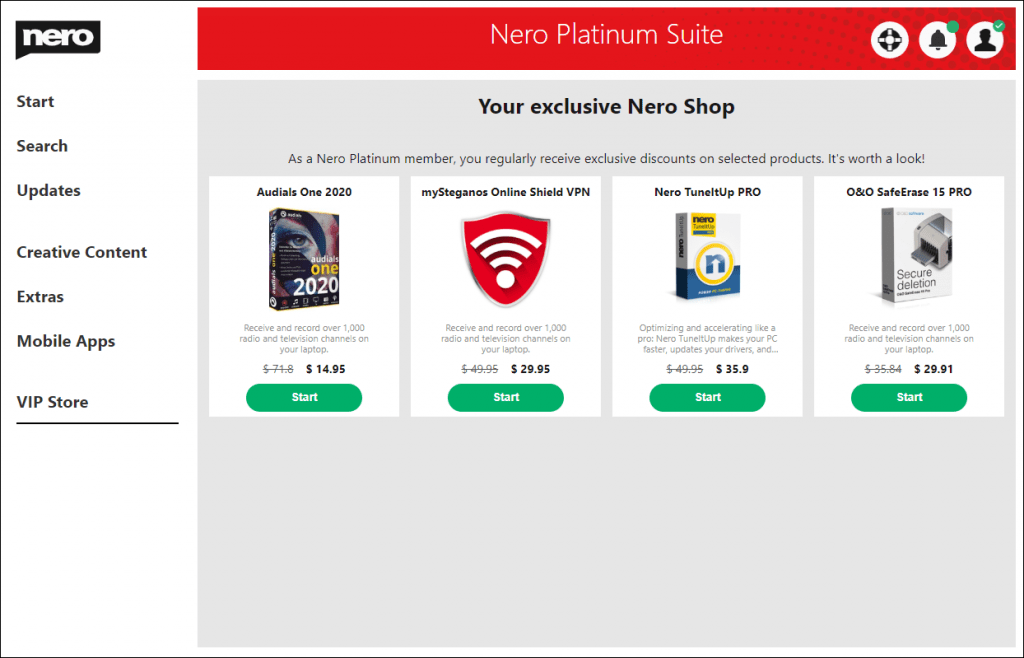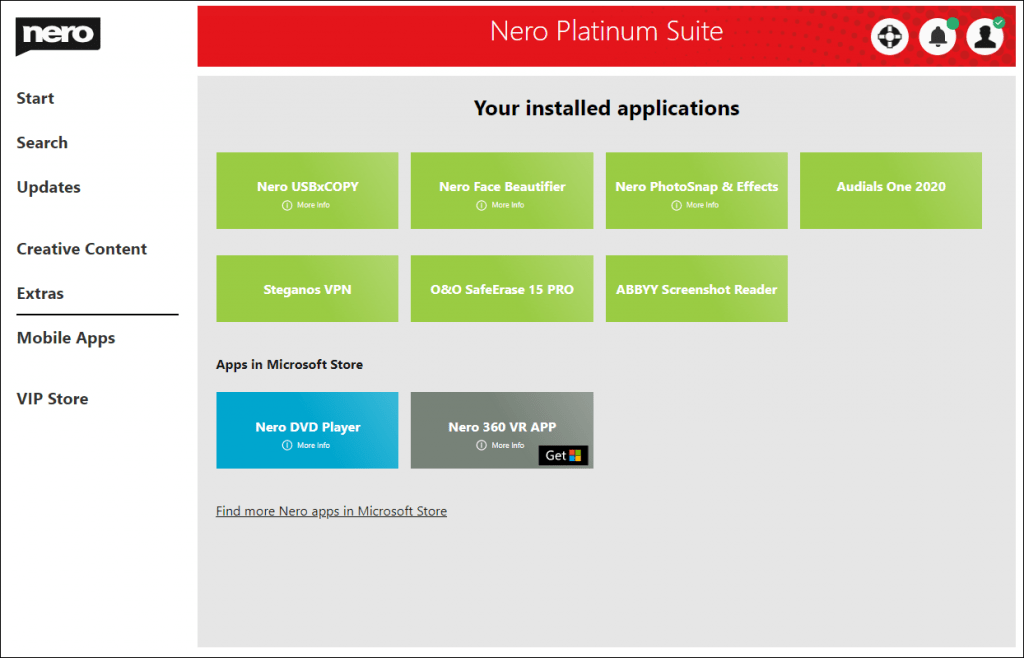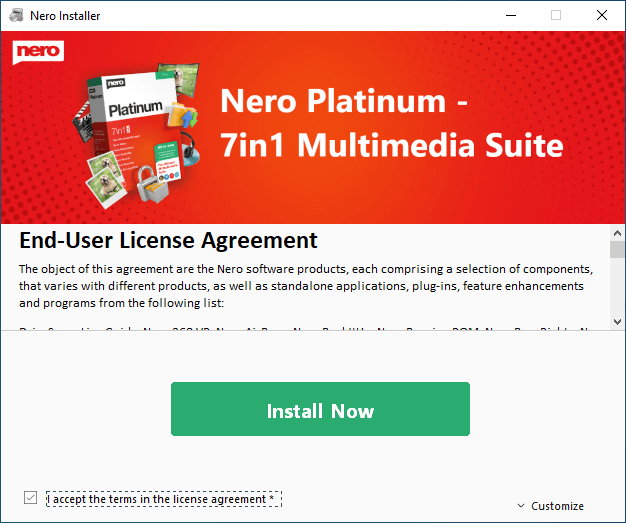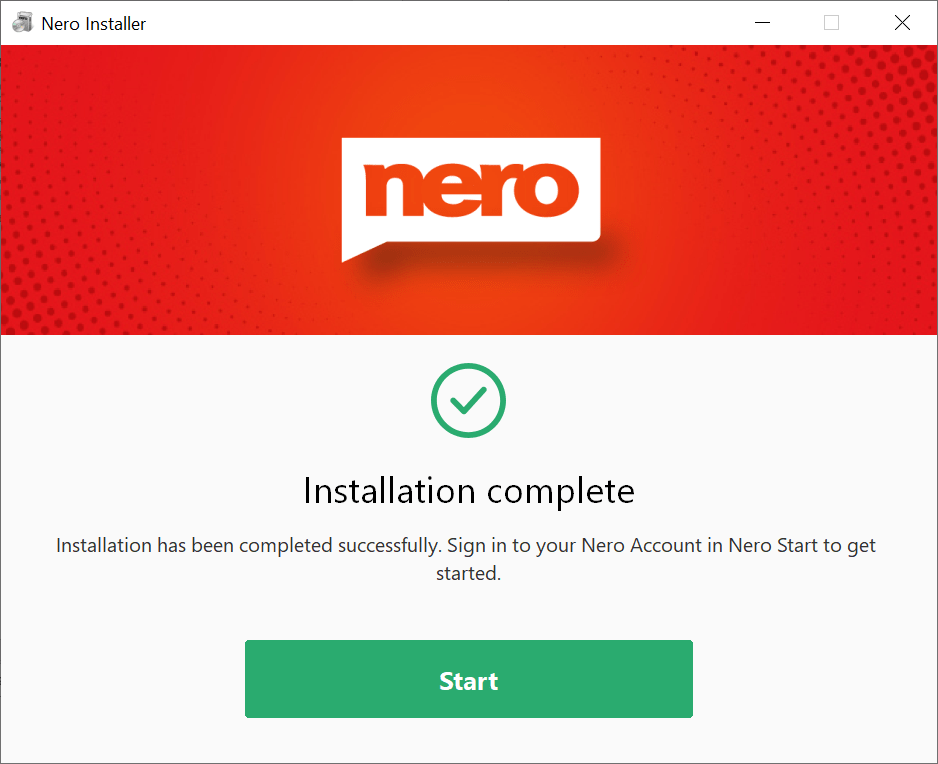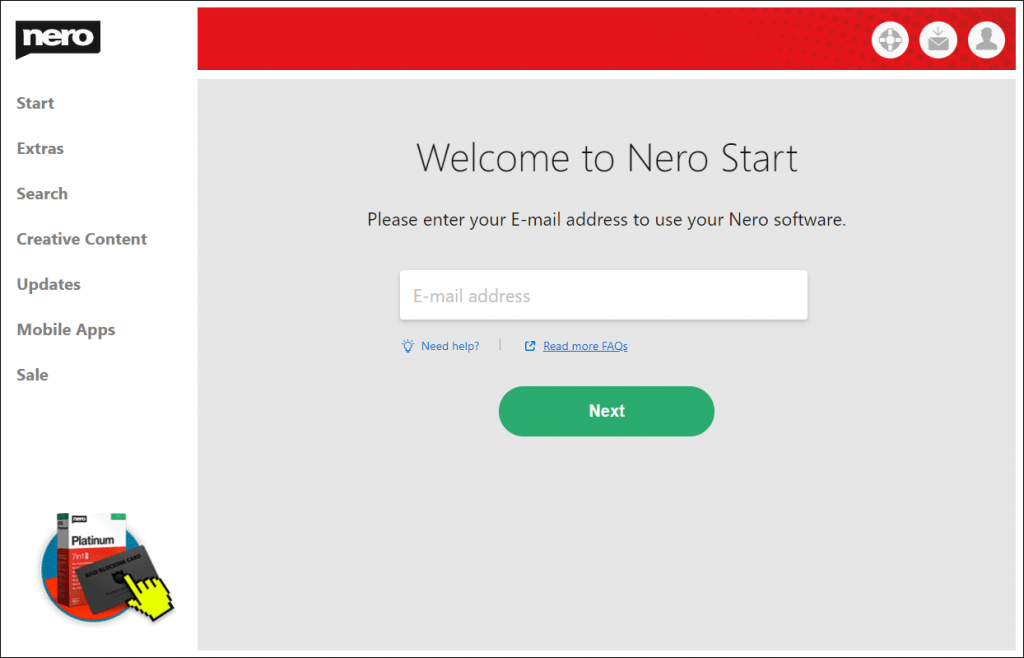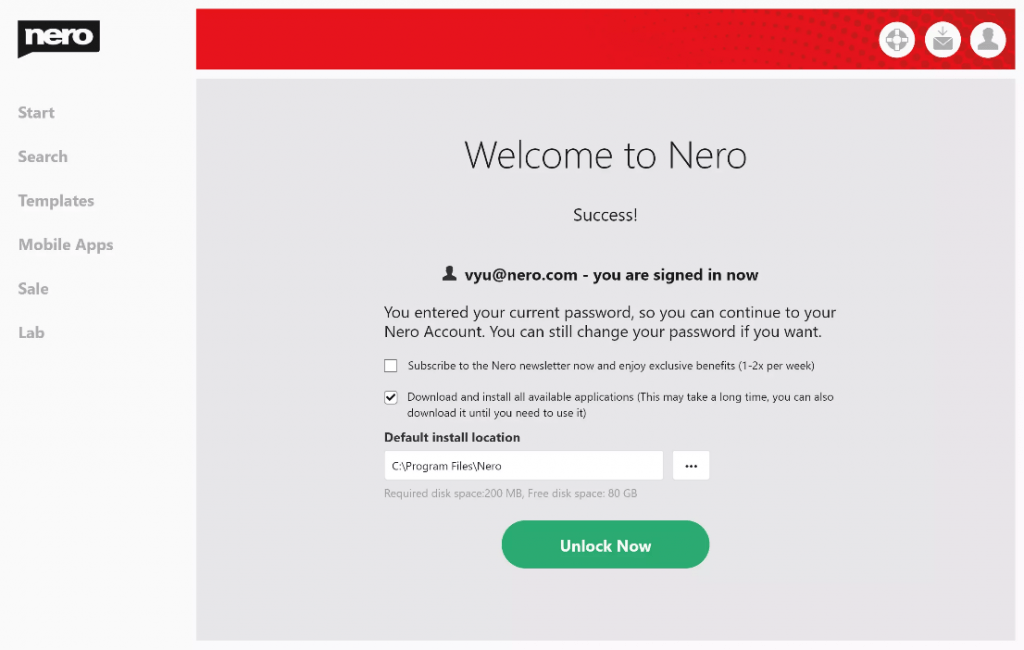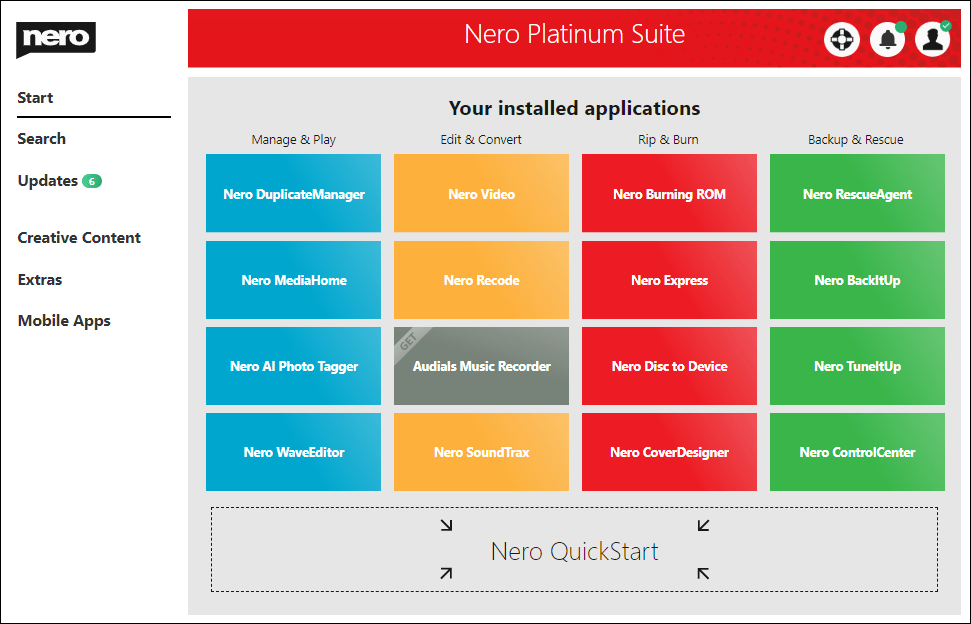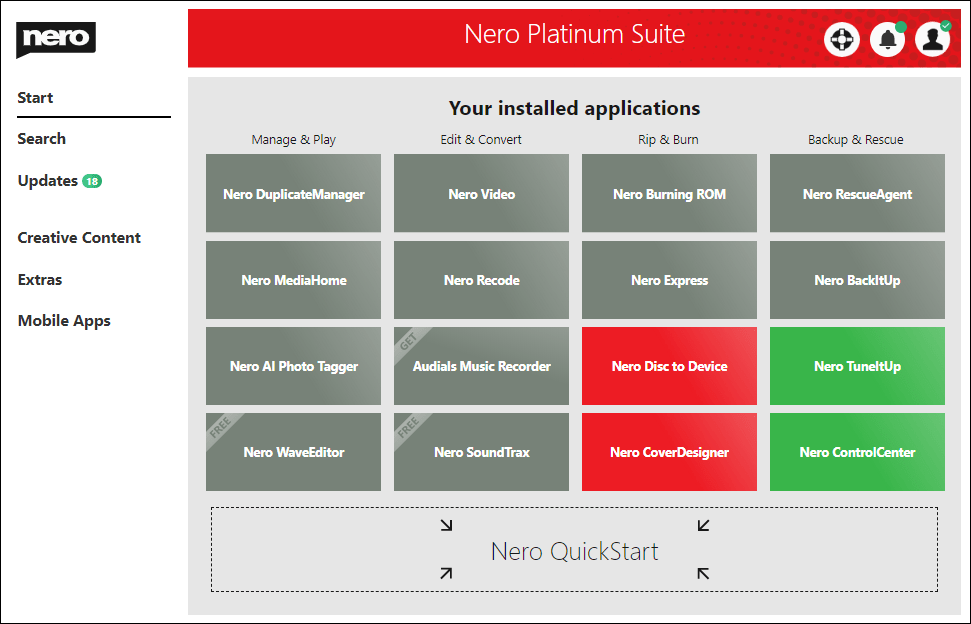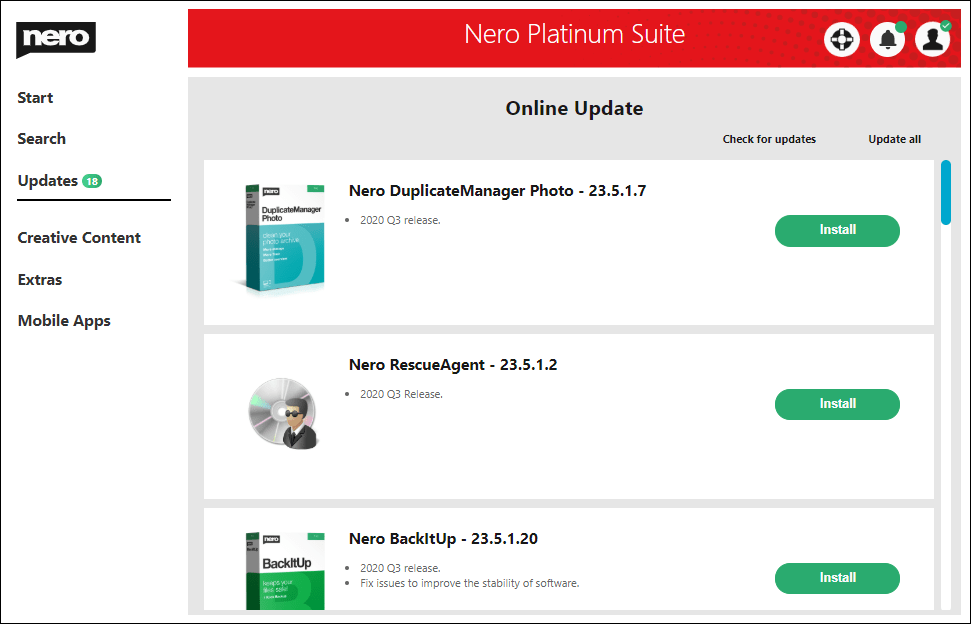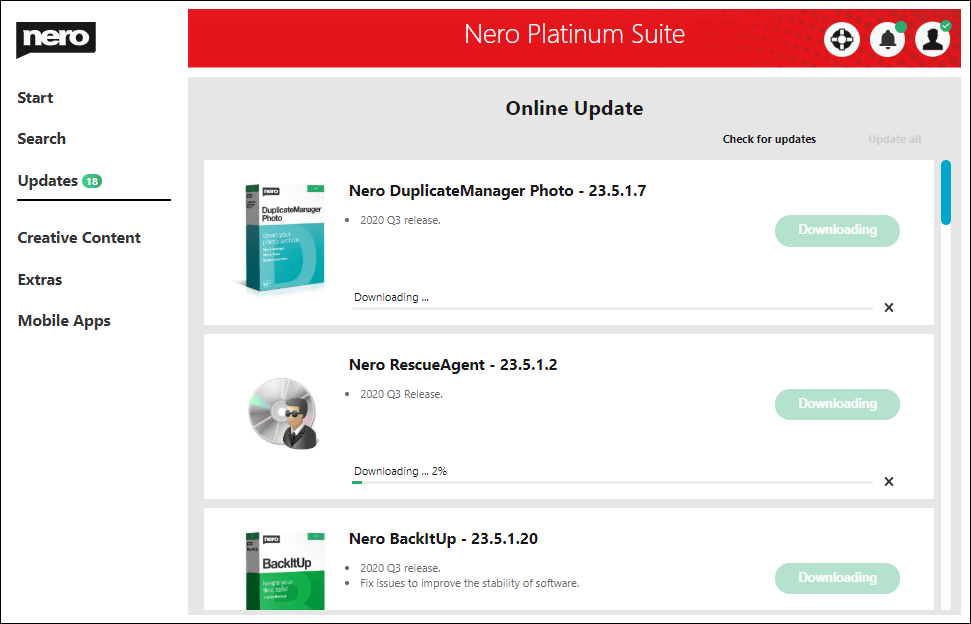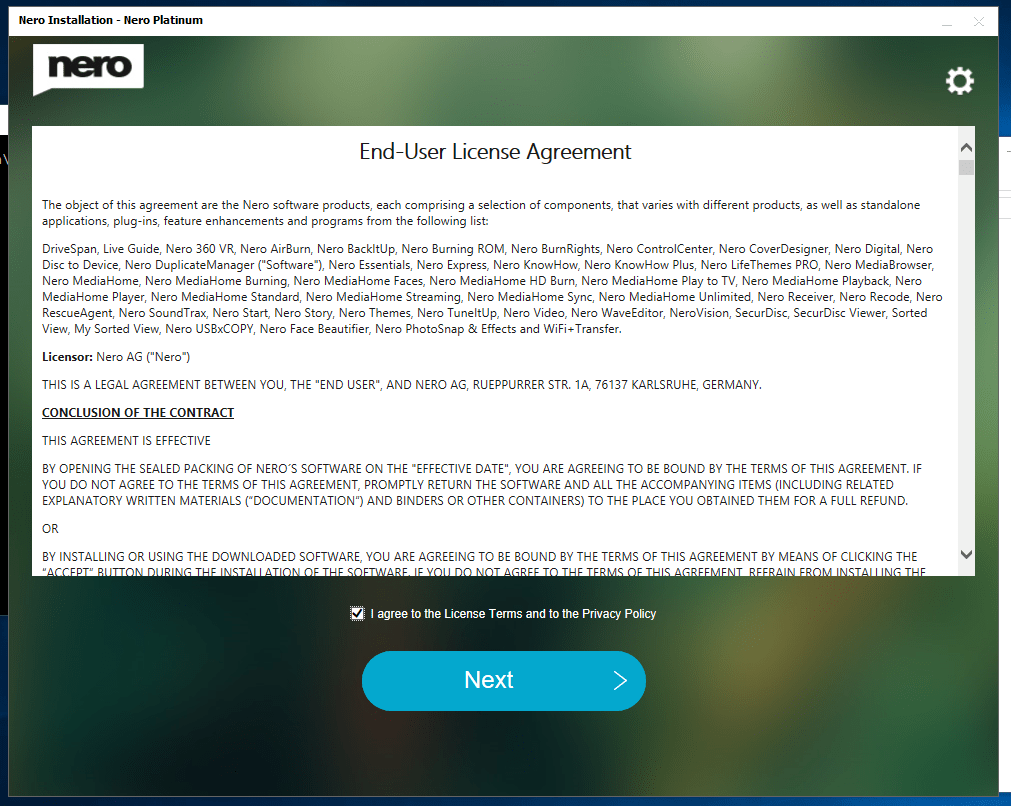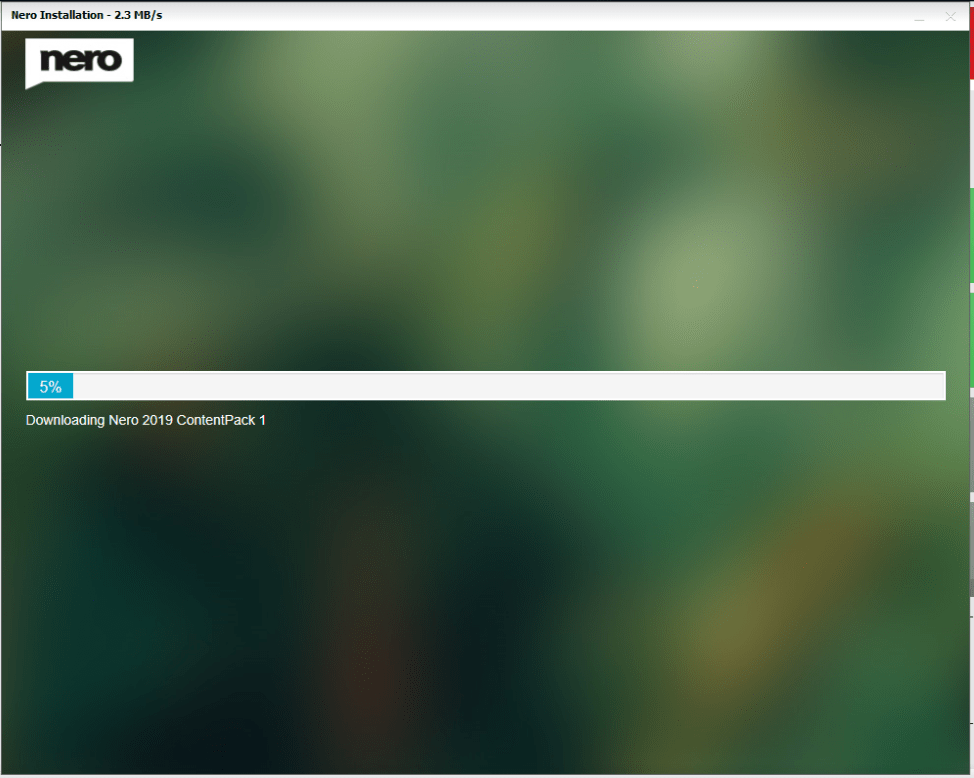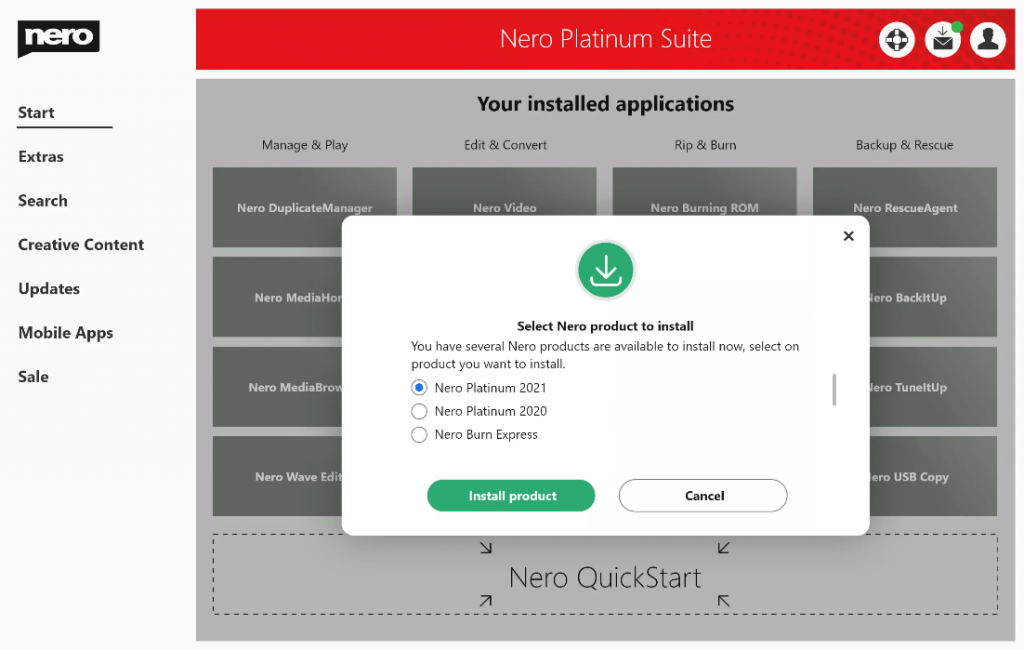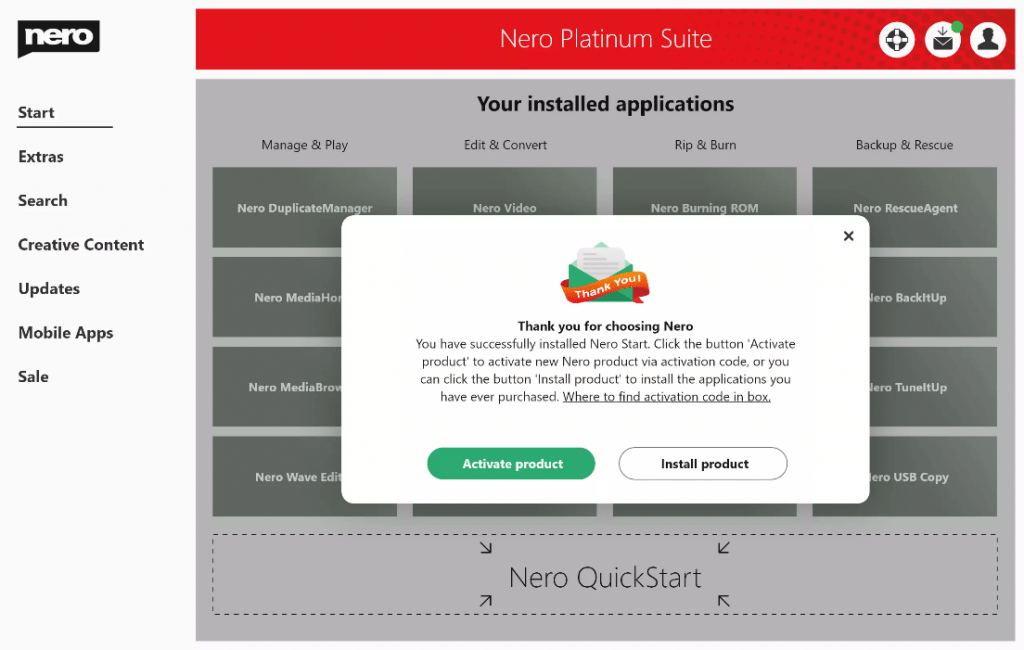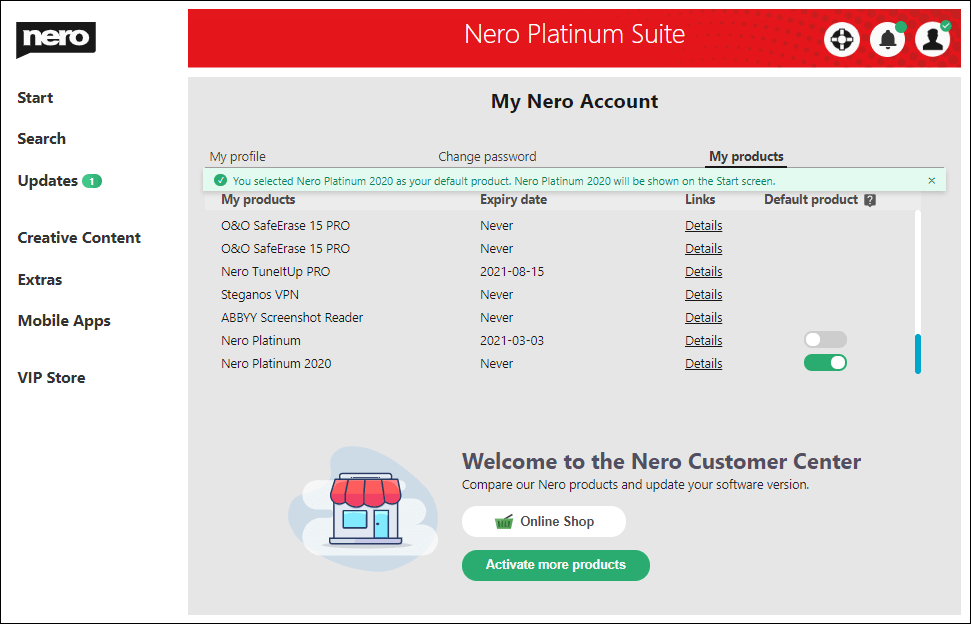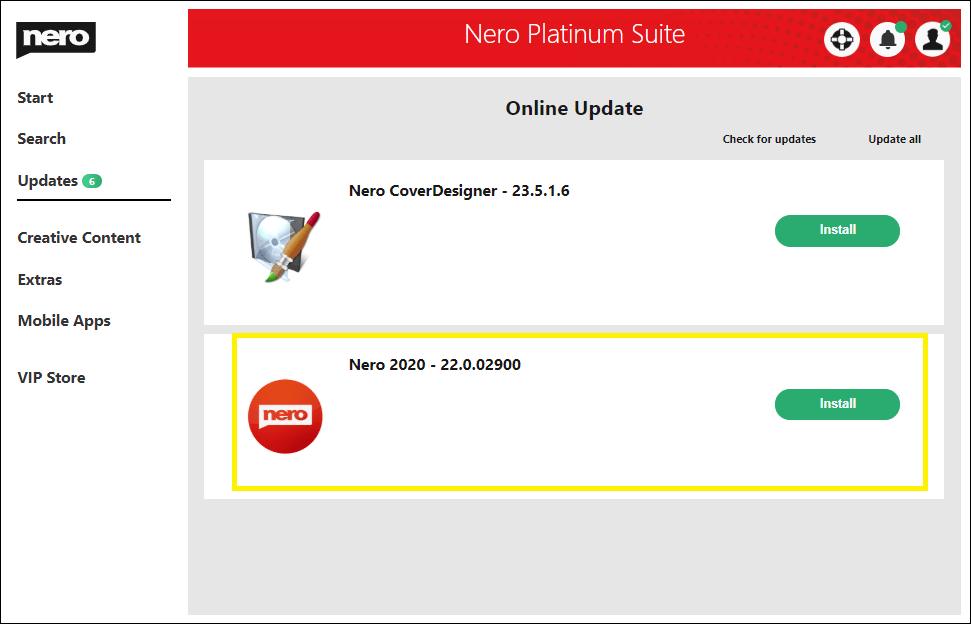Install Nero TuneItUp in Nero Start
If Nero TUneItUp is not yet installed, you can click the application button in the Start screen to start installing Nero TuneItUp.
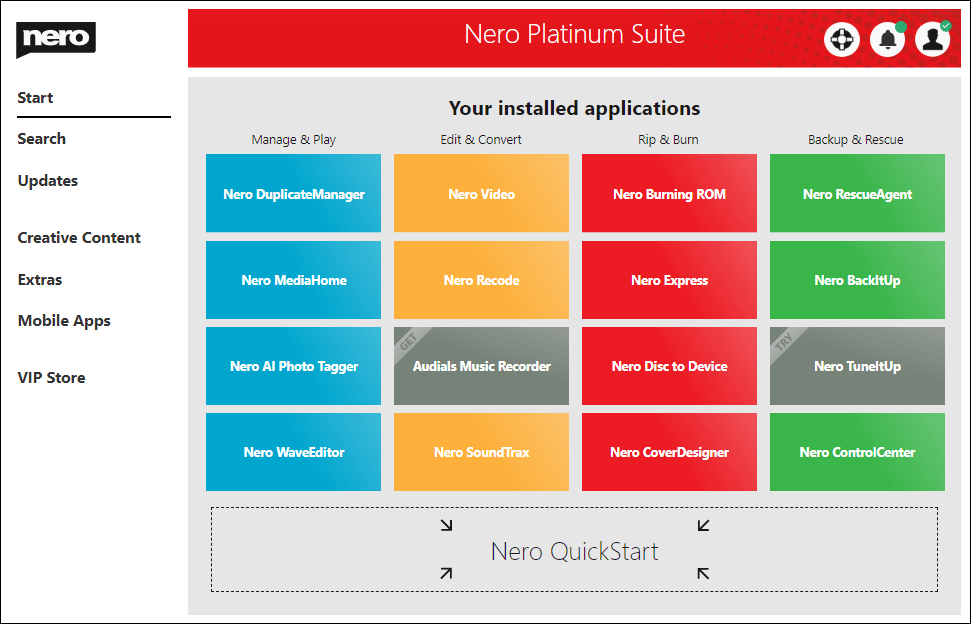
After a successful installation, Nero TuneItUp Free version is available.
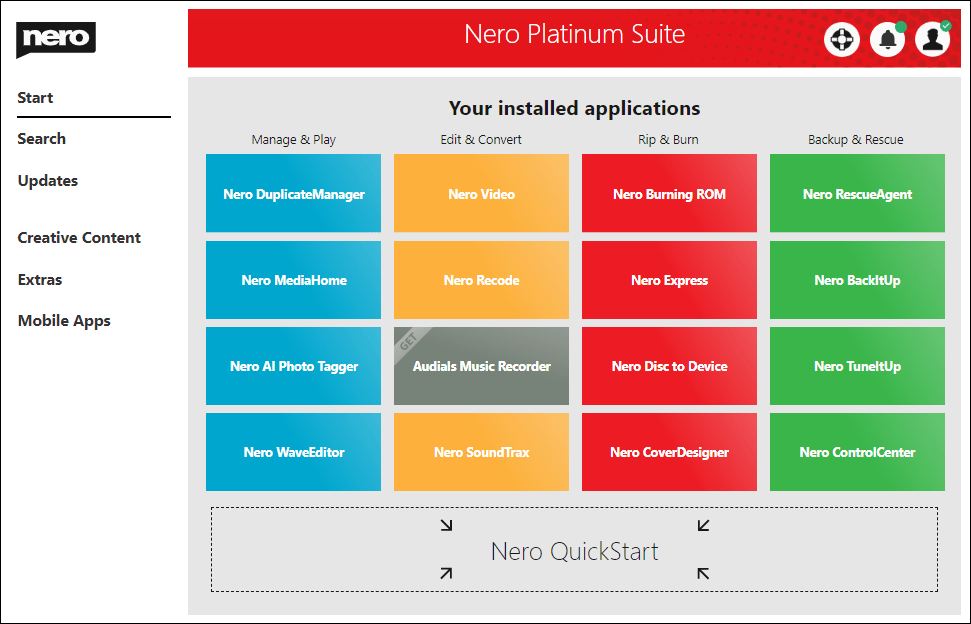
Install Nero TuneItUp via Installer
Click the Nero TuneItUp installer to download and install the latest available Nero TuneItUp and all necessary Nero components.
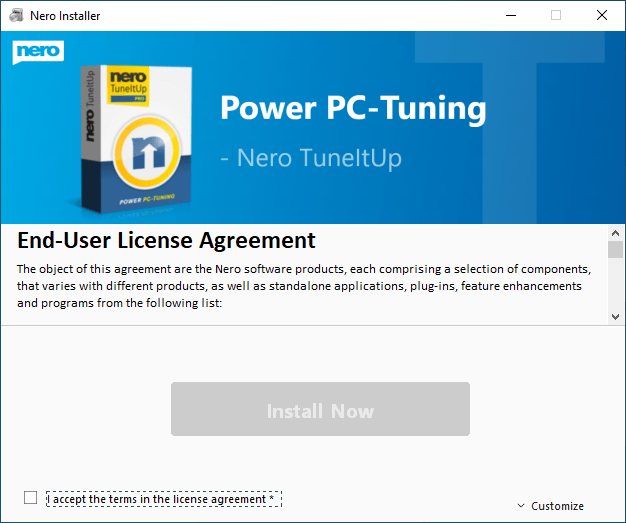
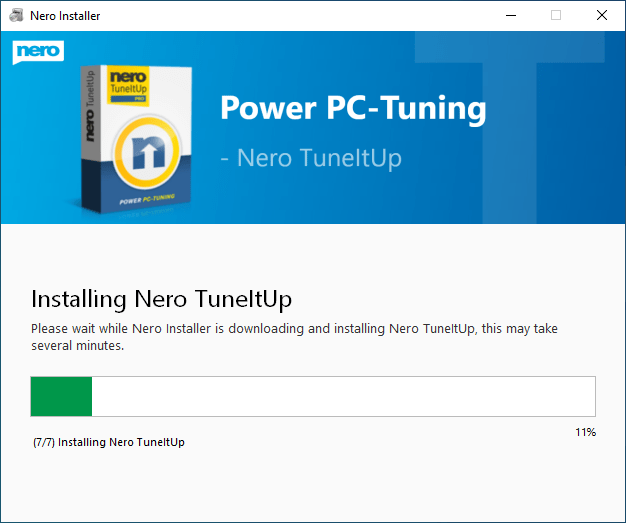
Unlock Nero TuneItUp PRO after Installation
The new Nero TuneItUp will not use any serial numbers to activate the PRO feature. Instead, the software needs to sign in to your Nero Account to unlock the PRO feature.
After you have installed Nero TuneItUp, launch Nero Start and sign in to your Nero Account.
After the account/product was unlocked successfully, Nero TuneItUp will auto enable the PRO features.
Info: In Nero Start, you can also download and try the latest Nero Platinum Suite – Subscription
How to Purchase Nero TuneItUp PRO
- You can Purchase the Nero TuneItUp PRO from www.nero.com
Access the Online Shop in the www.nero.com, find the Online Shop entry point in the bottom,

- You can click the “PRO” button in Nero TuneItUp, to place an order for Nero TuneItUp PRO
* The Nero Account will be created based on the input email address.
- You can purchase from the VIP Store in Nero Start
* Only for Nero Platinum Suite Subscription Customers
Nero Platinum Suite subscription customers can purchase Nero TuneItUp PRO in the VIP Store. Click “Buy” to place an order in Nero Start. If the order of Nero TuneItUp PRO is ready, just launch Nero TuneItUp to use the software.
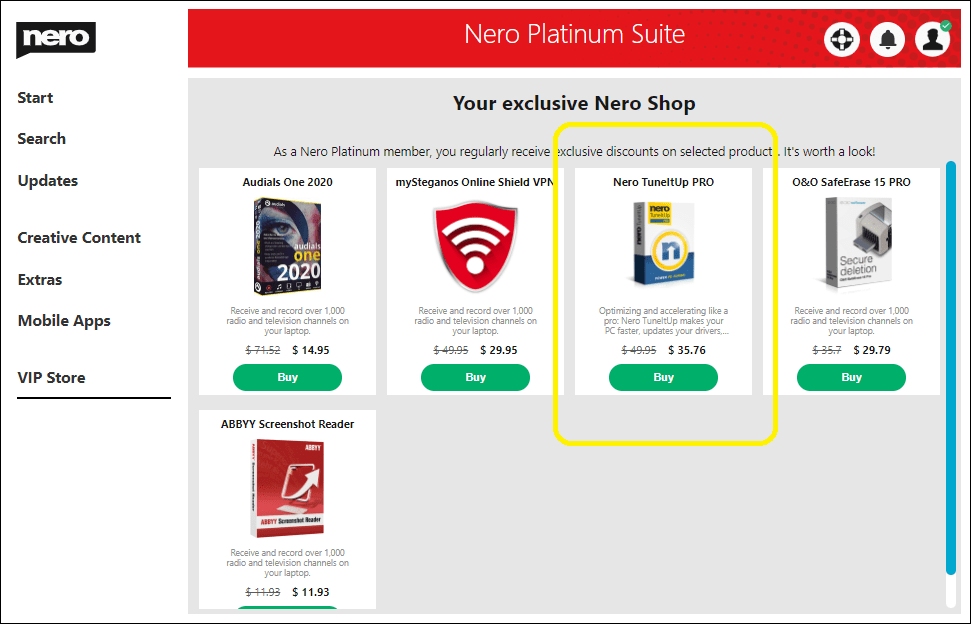
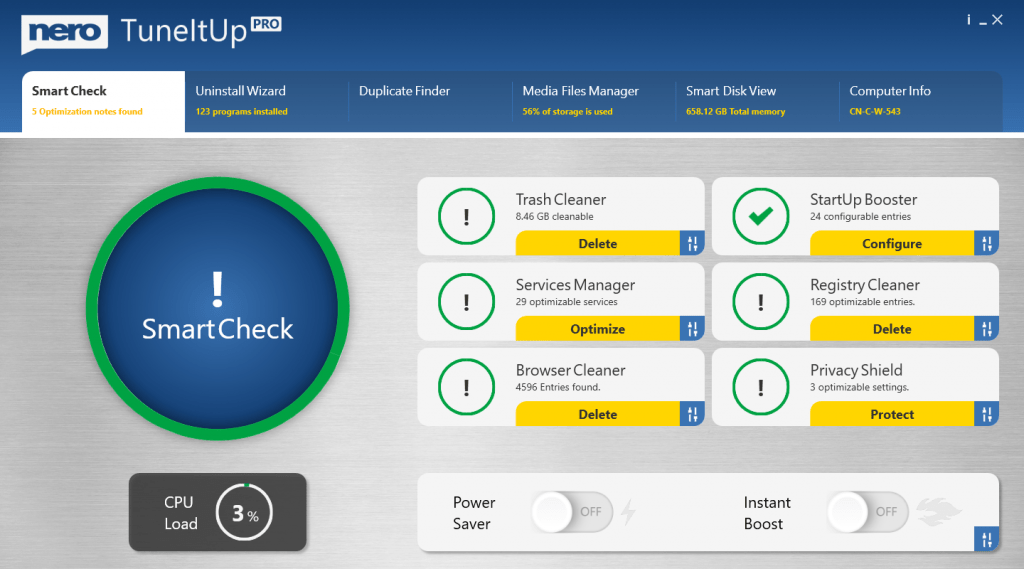
Nero KnowHow 00224