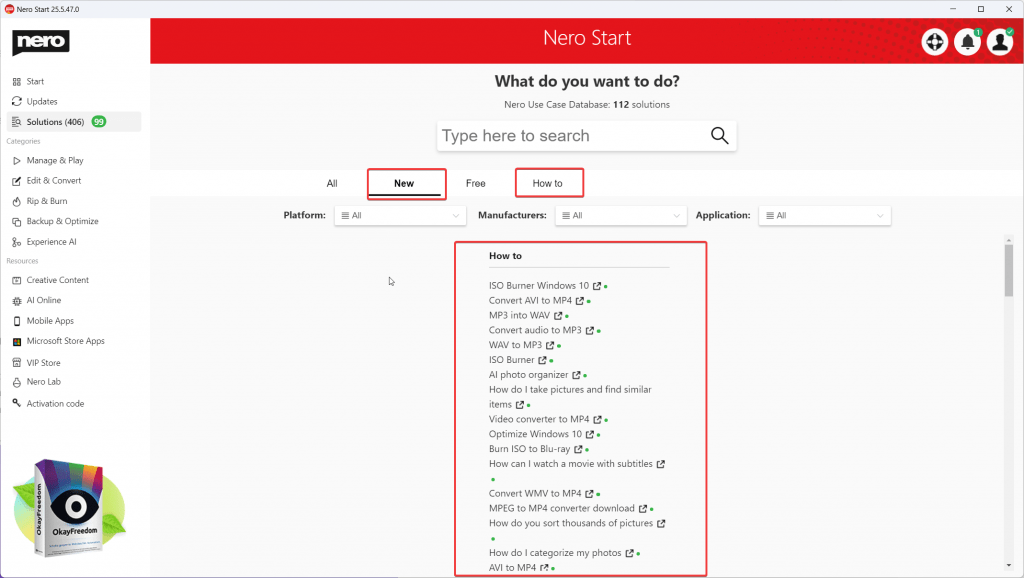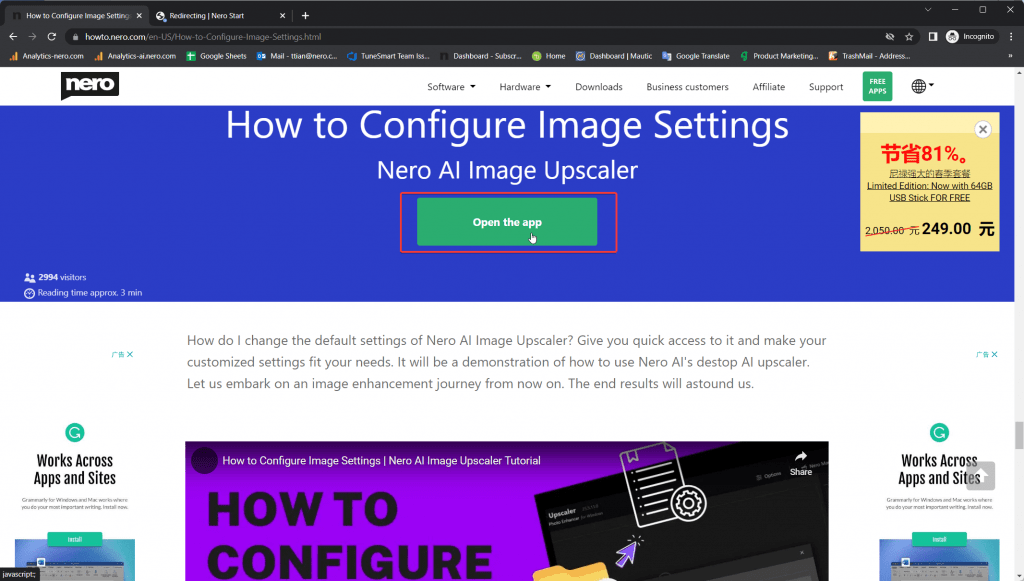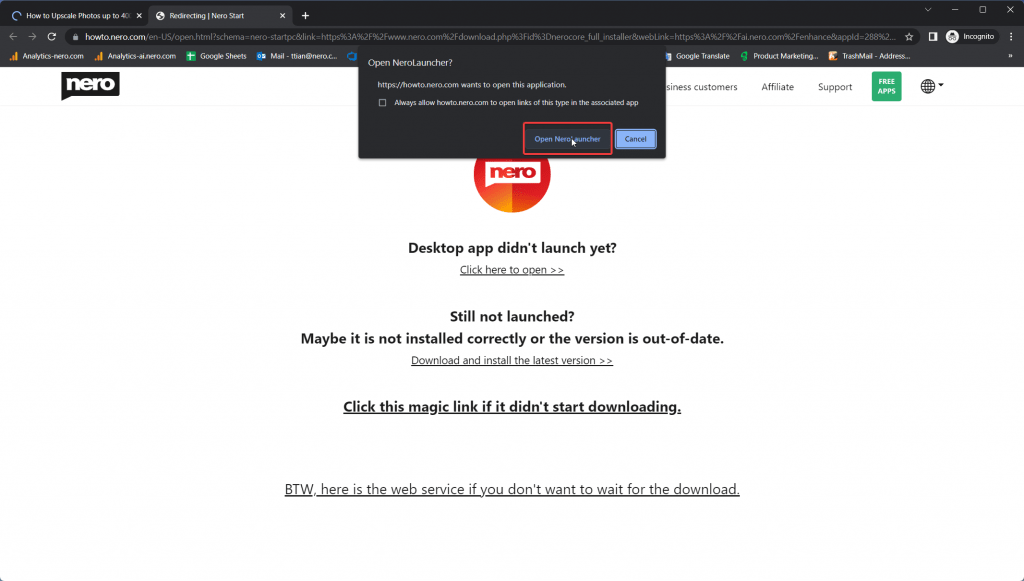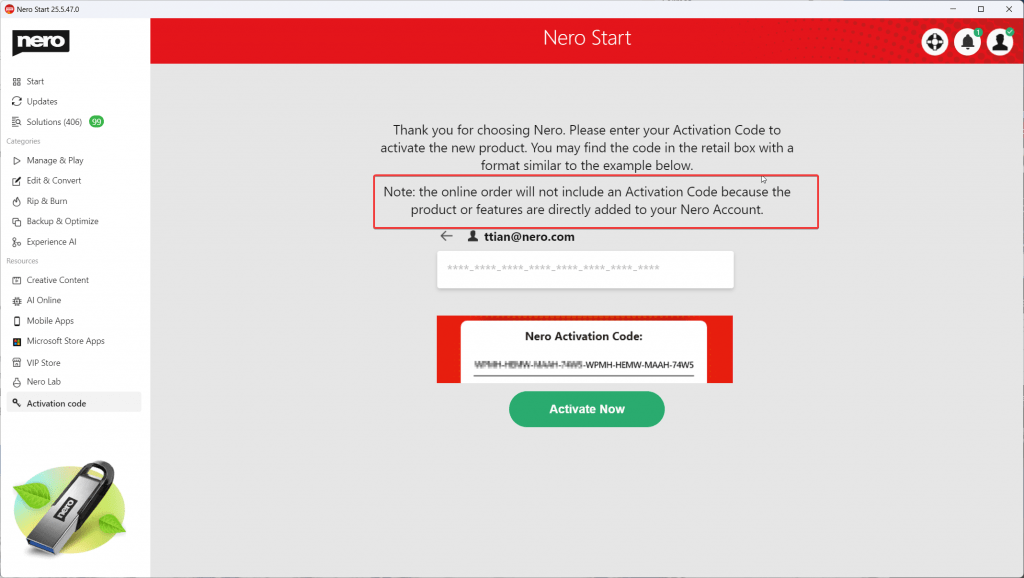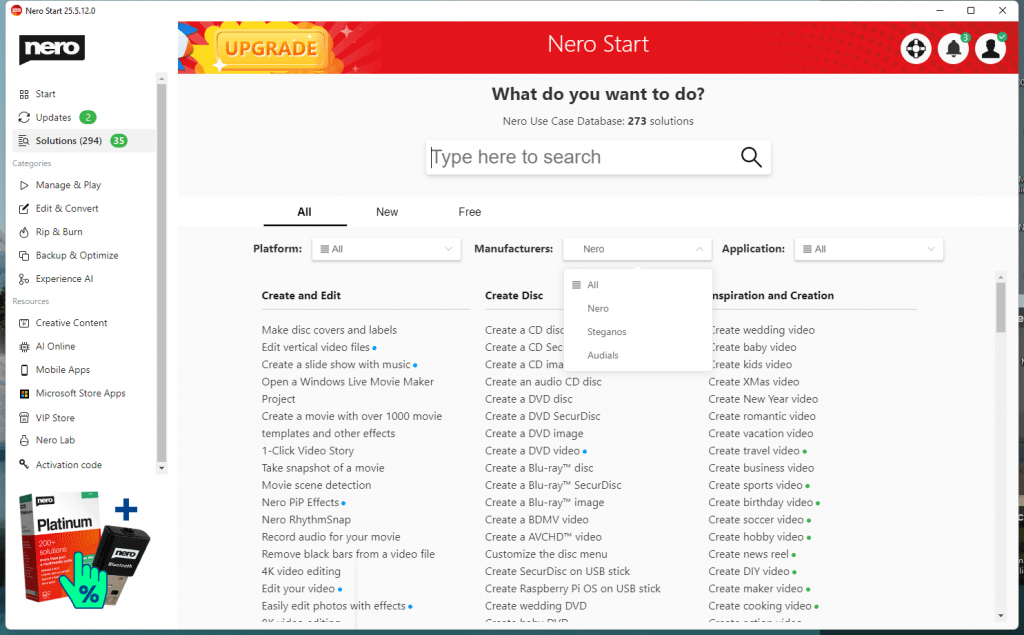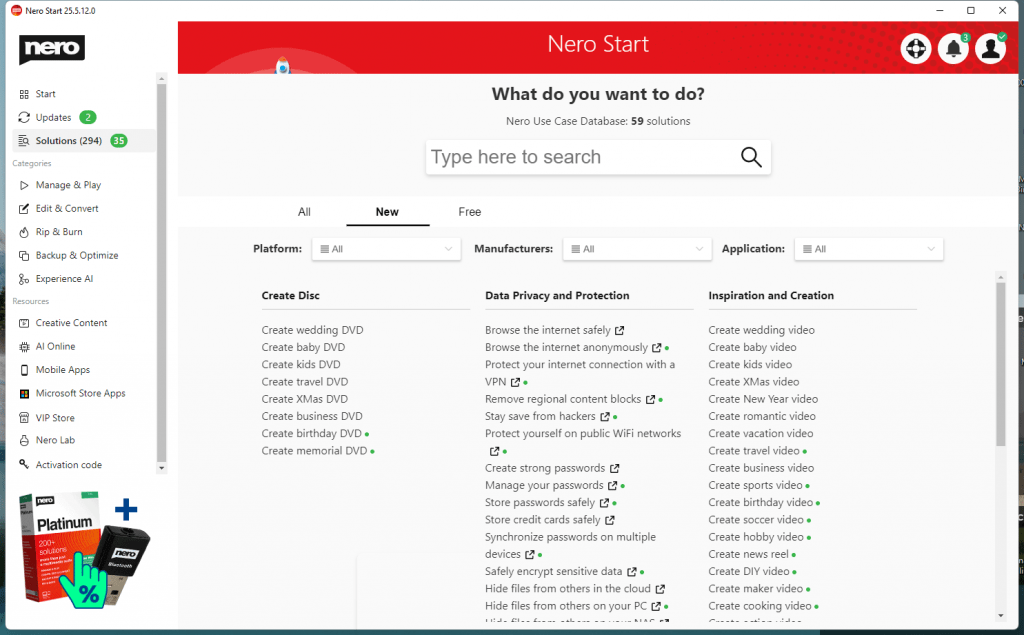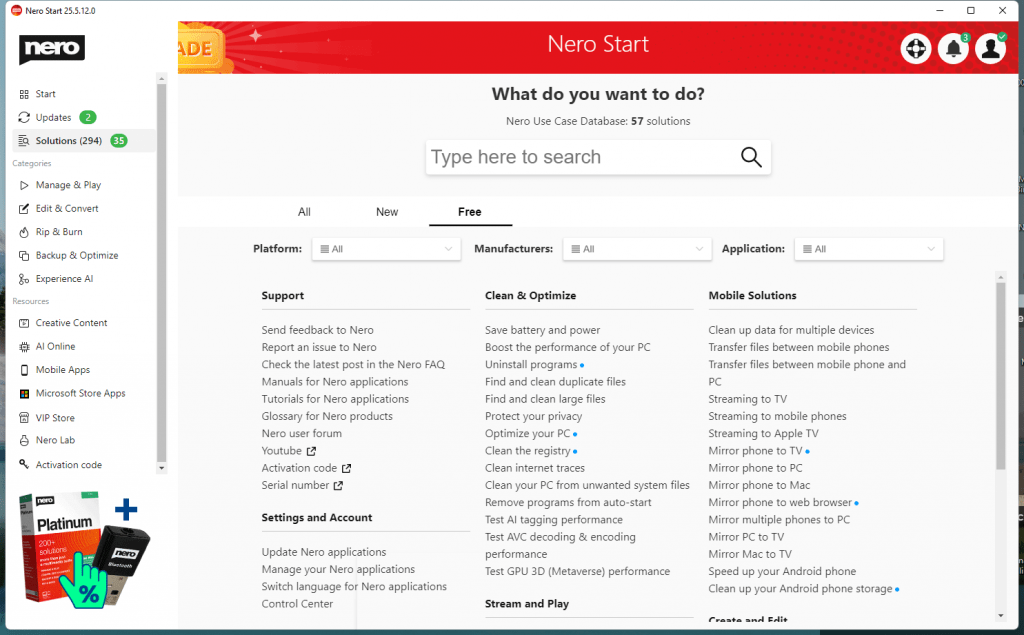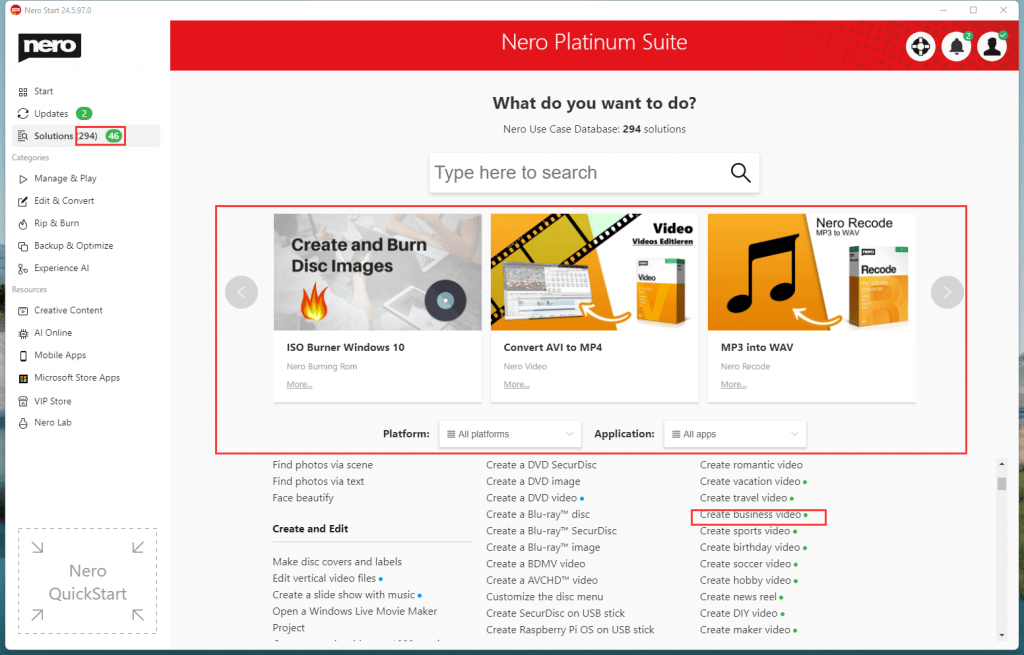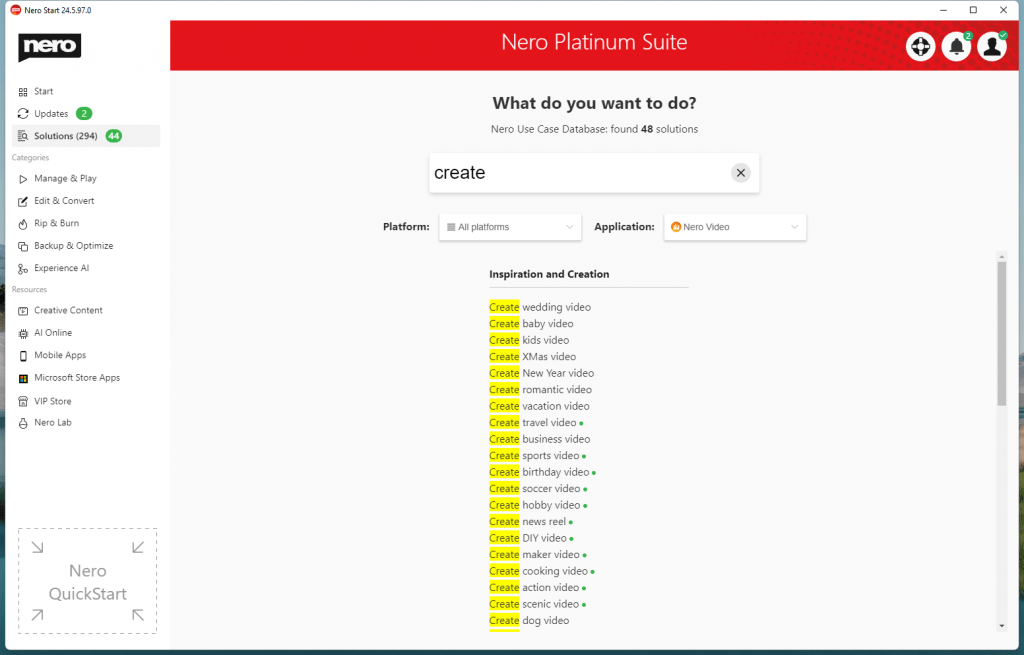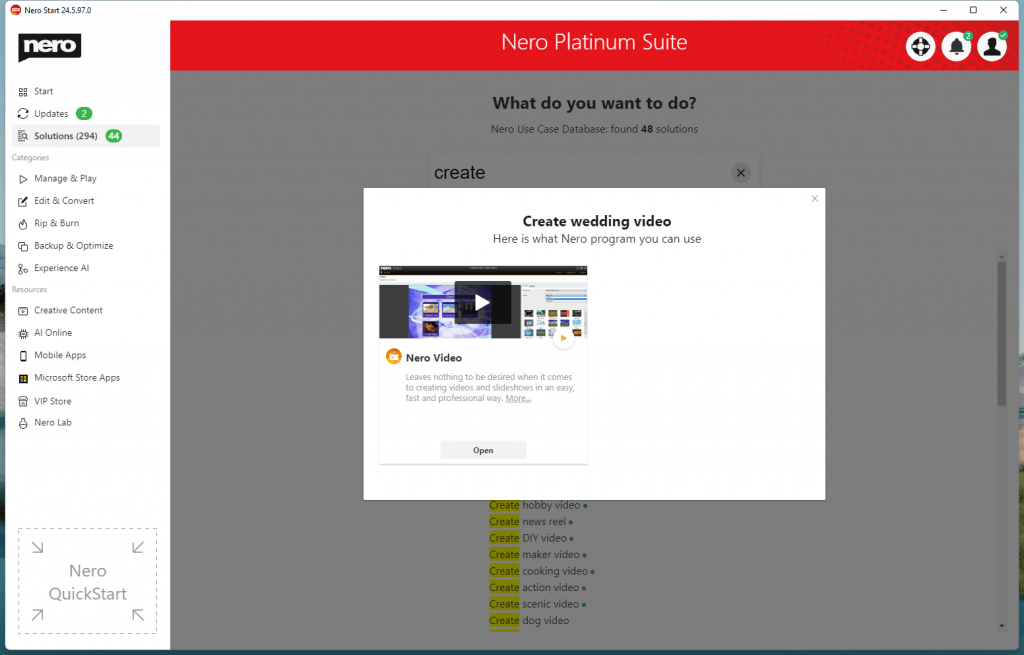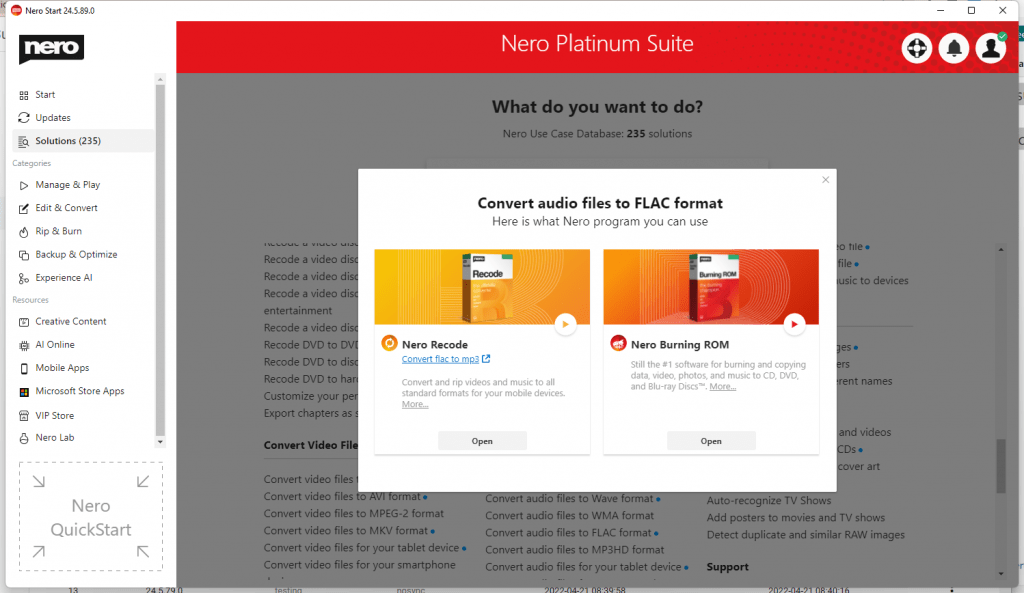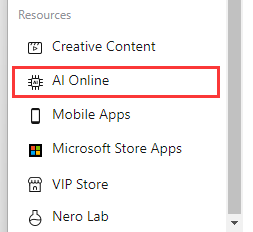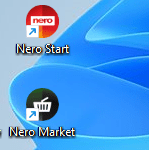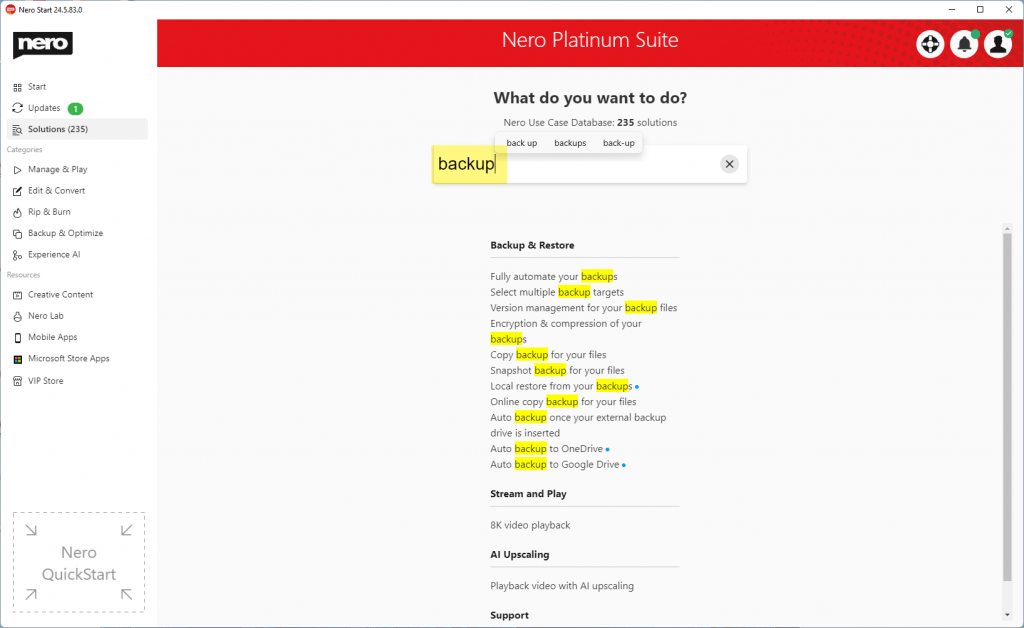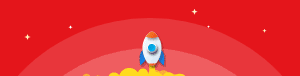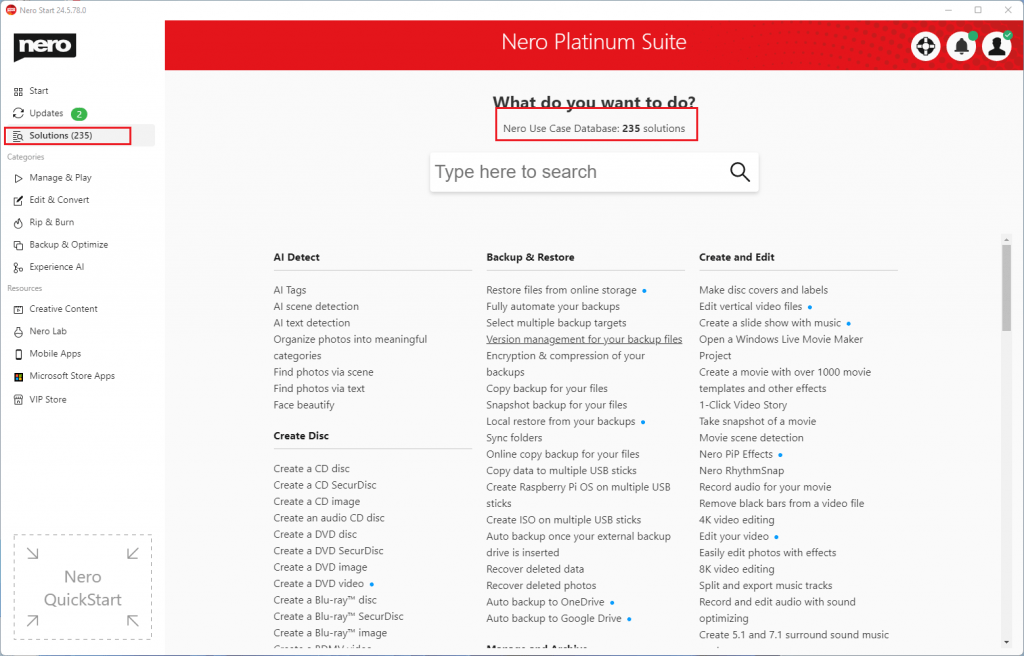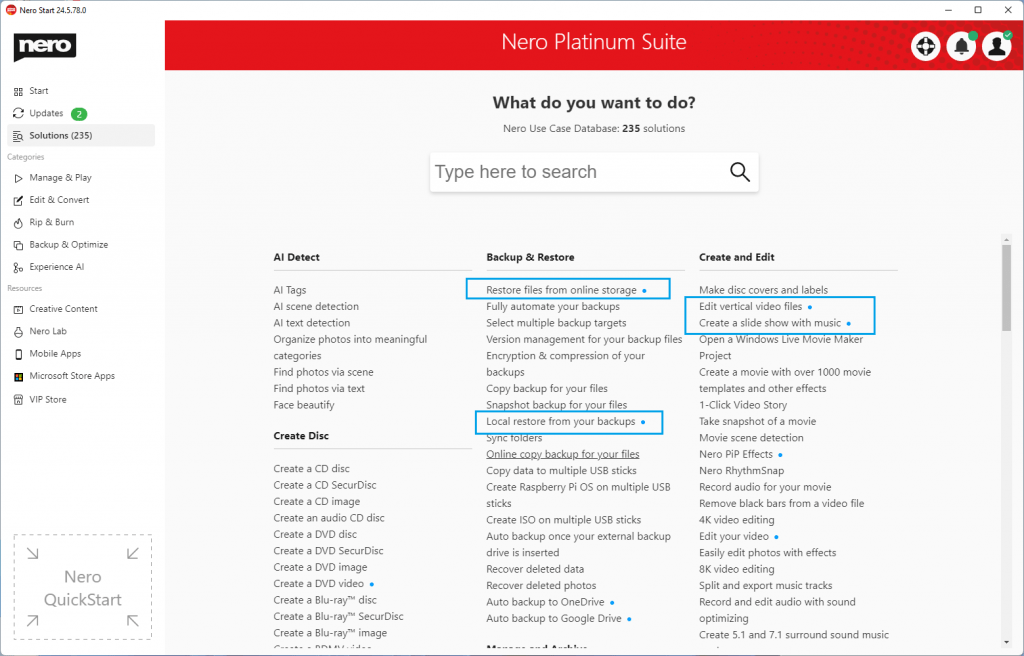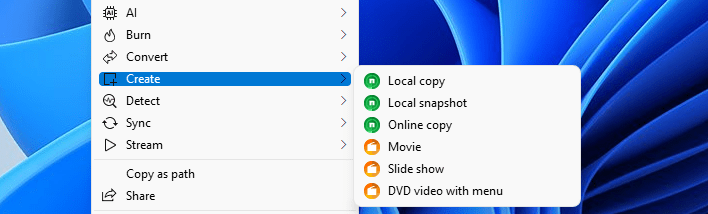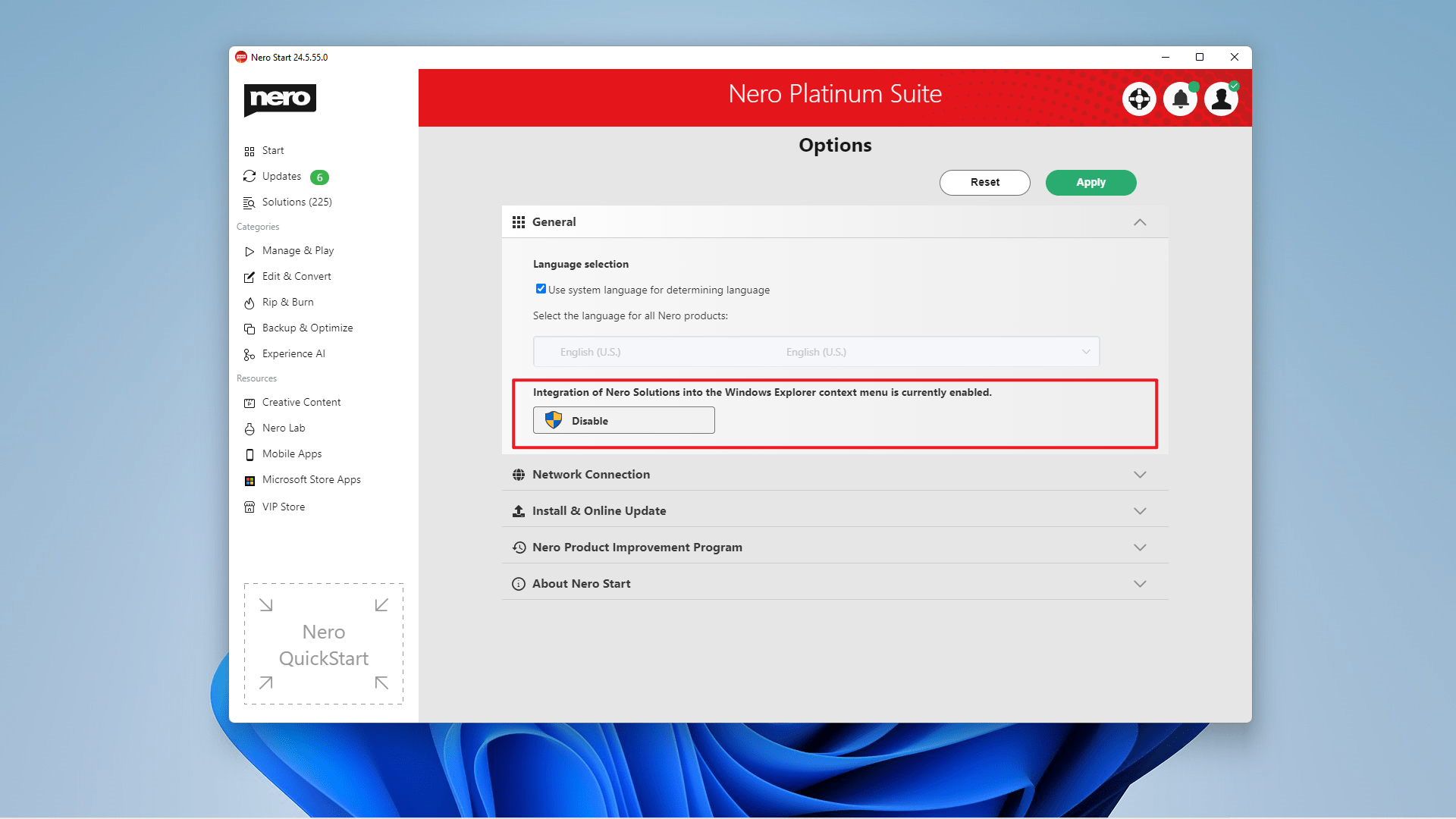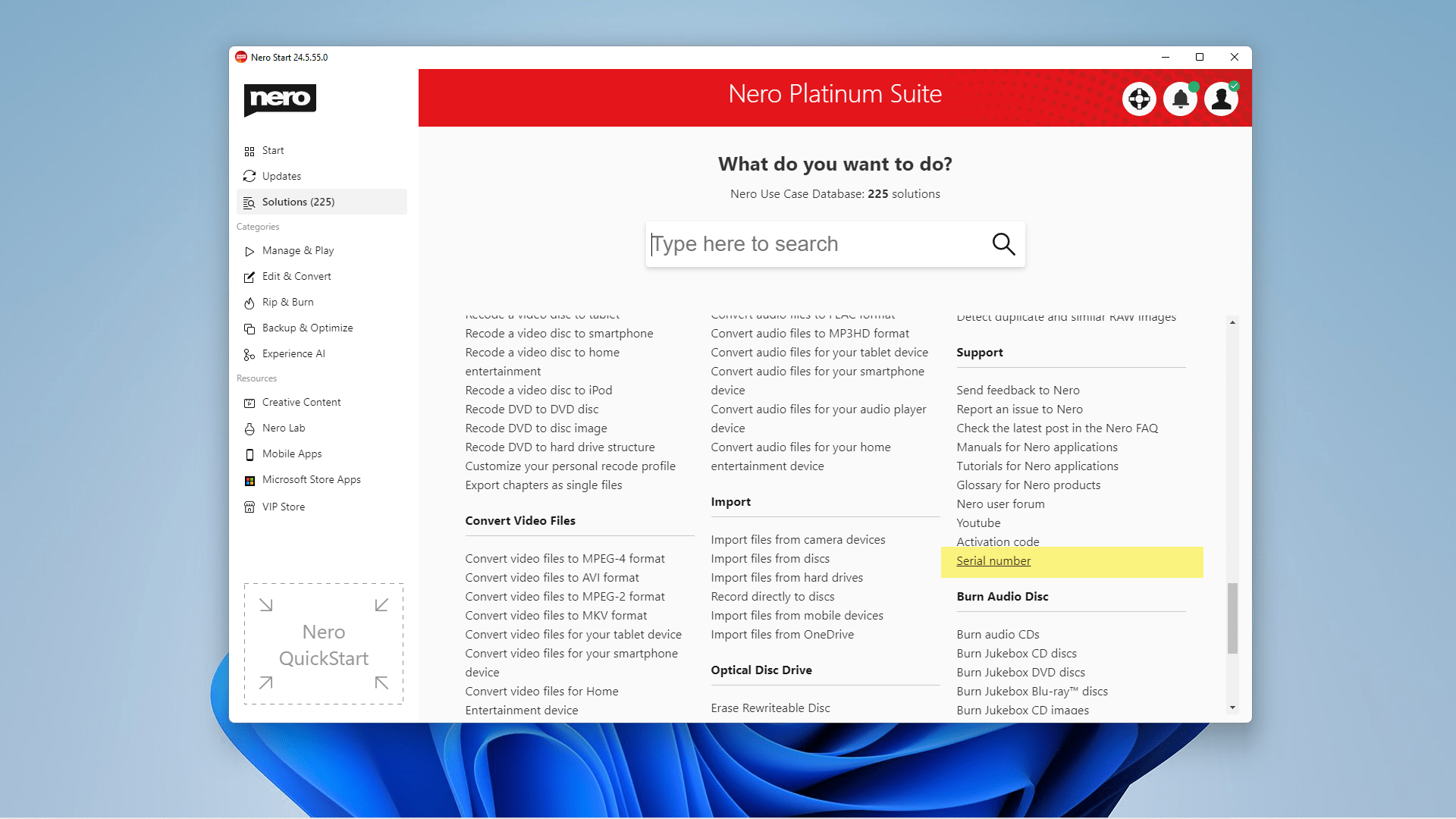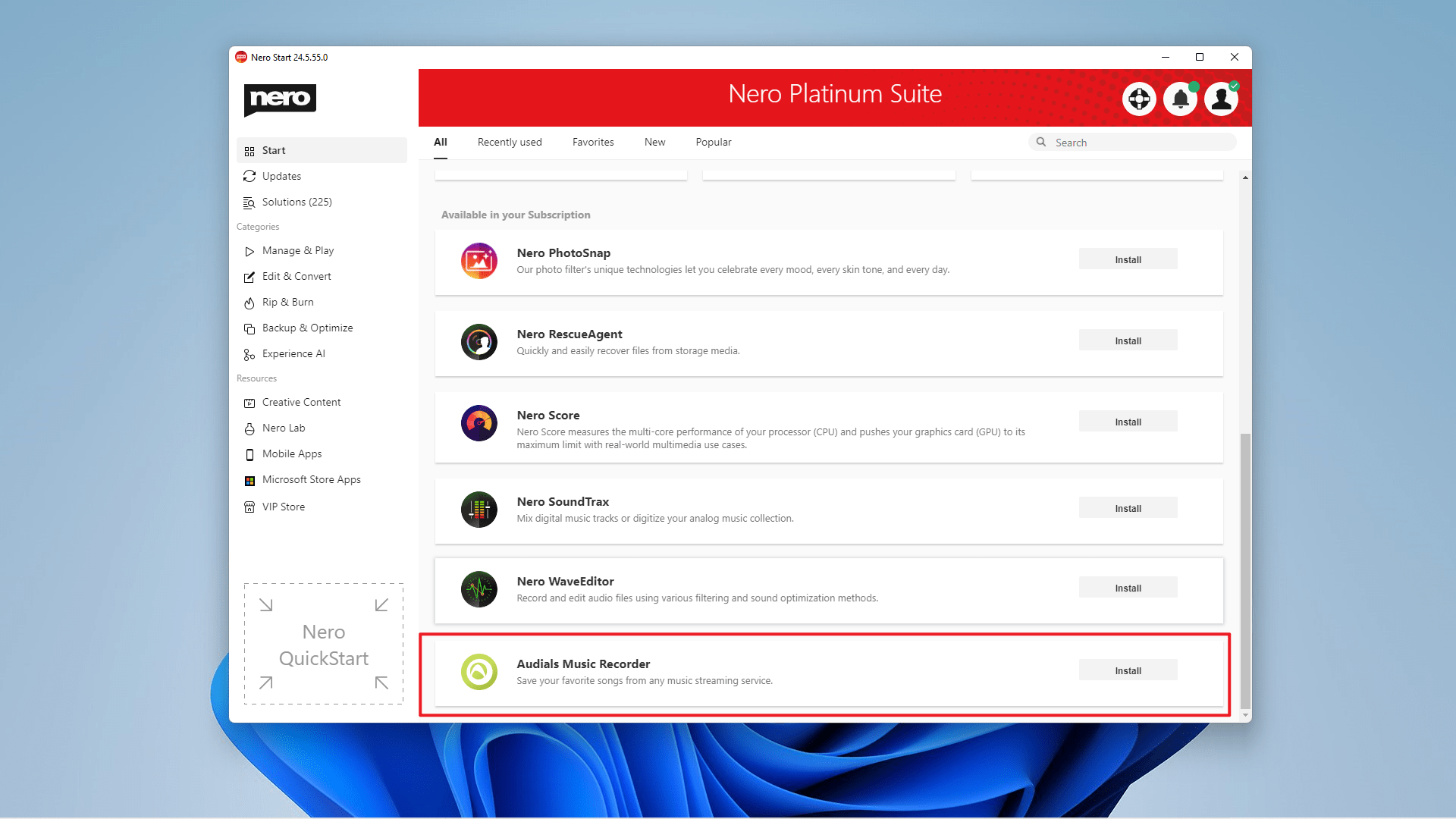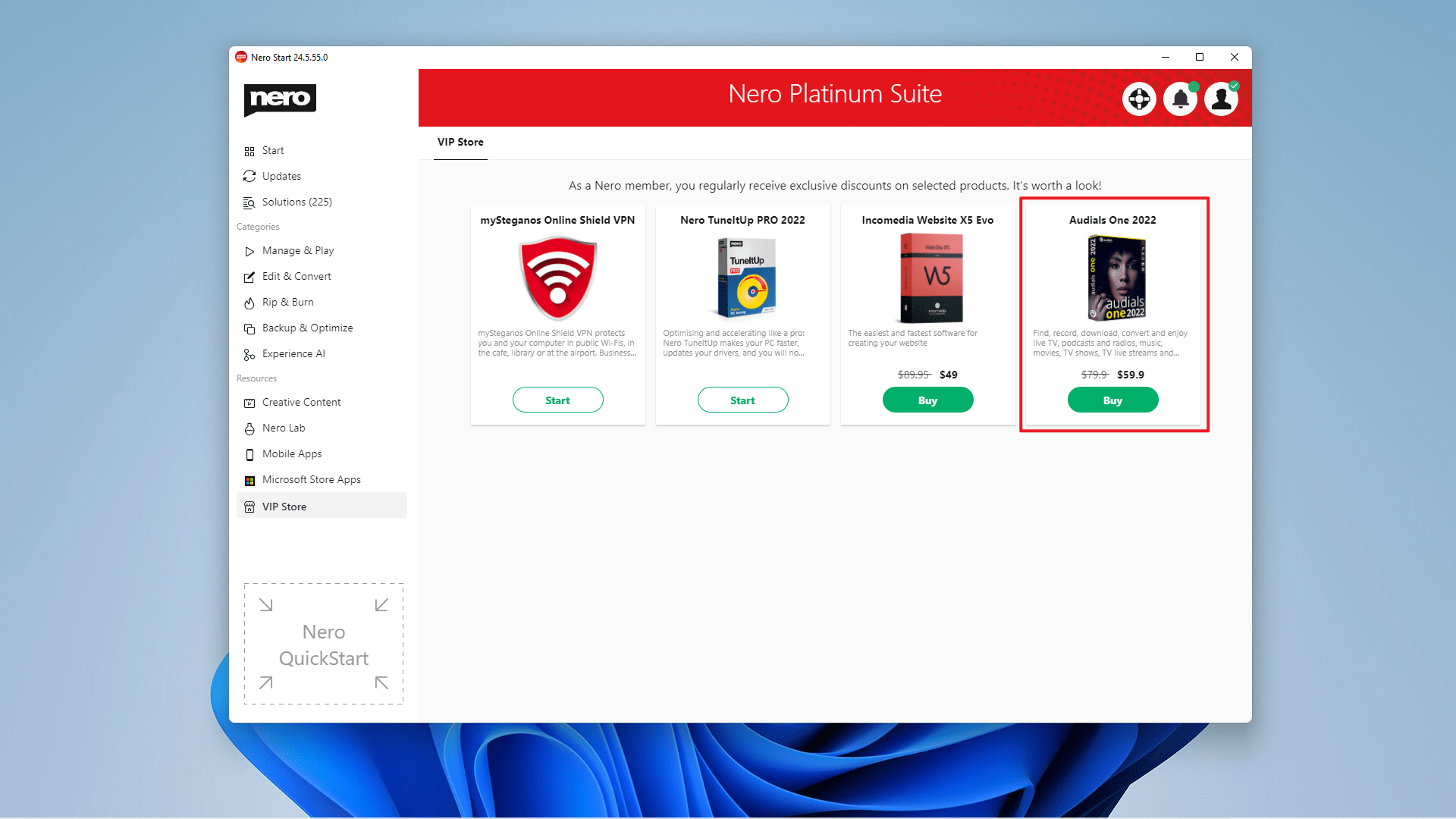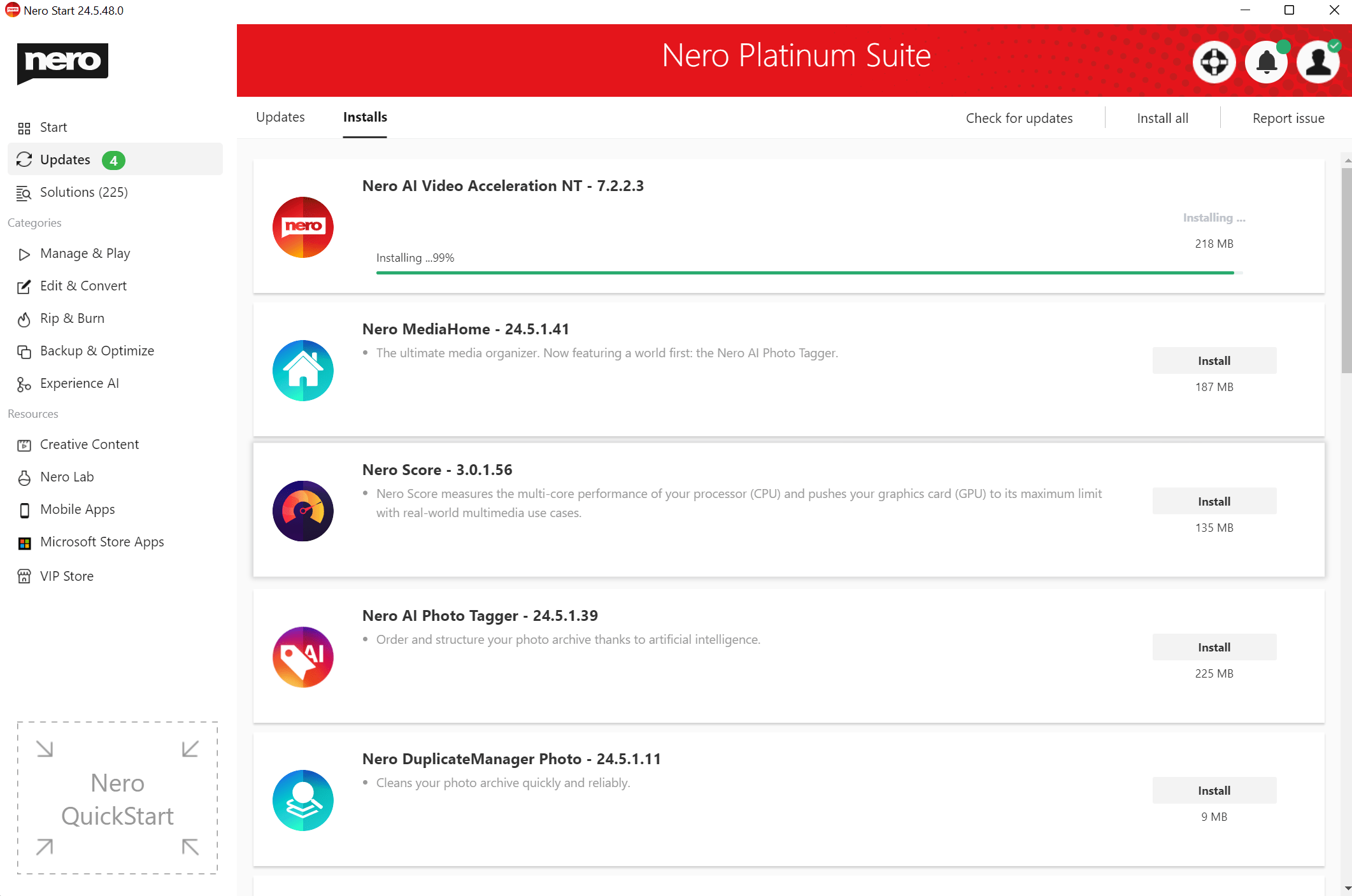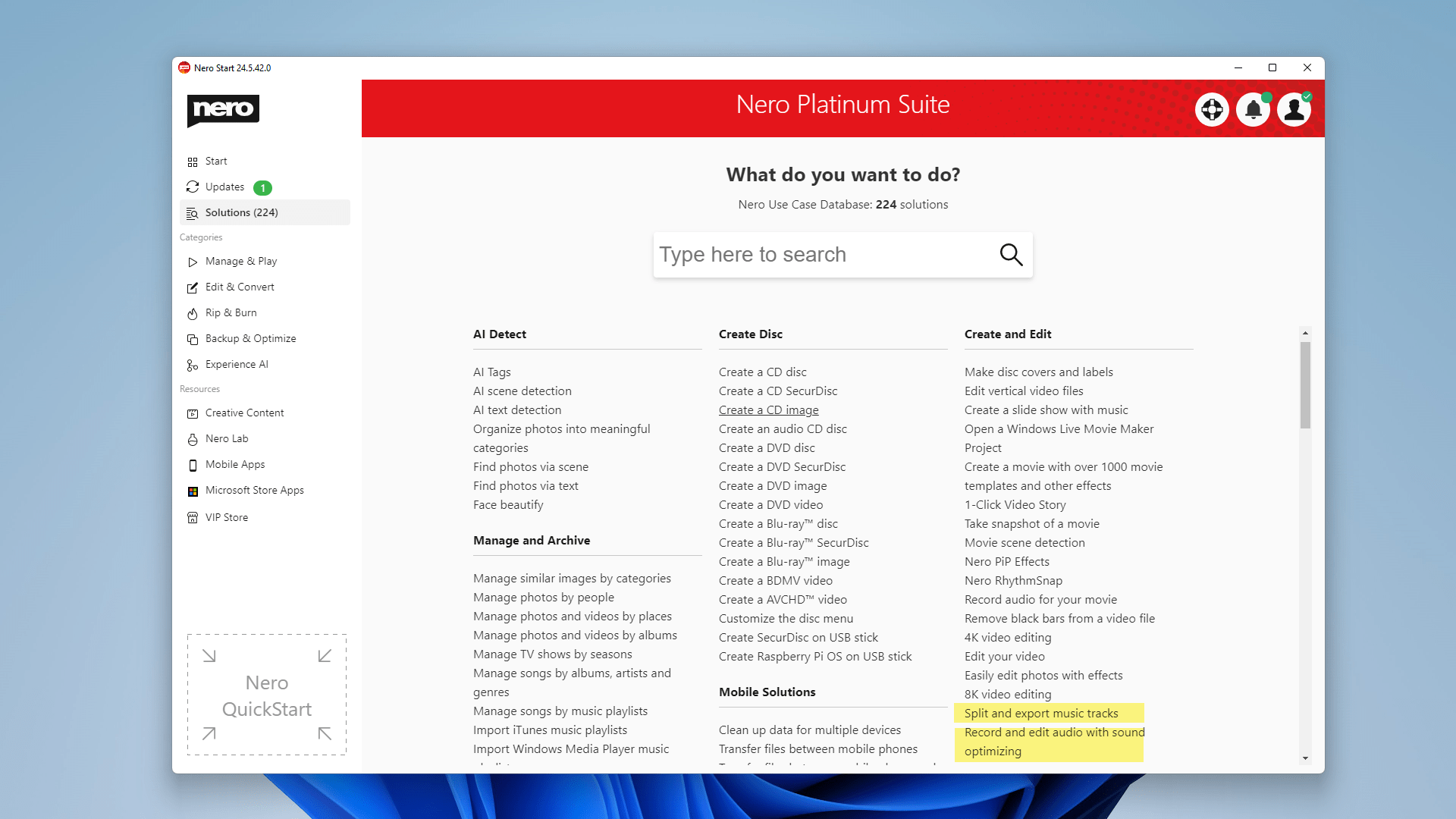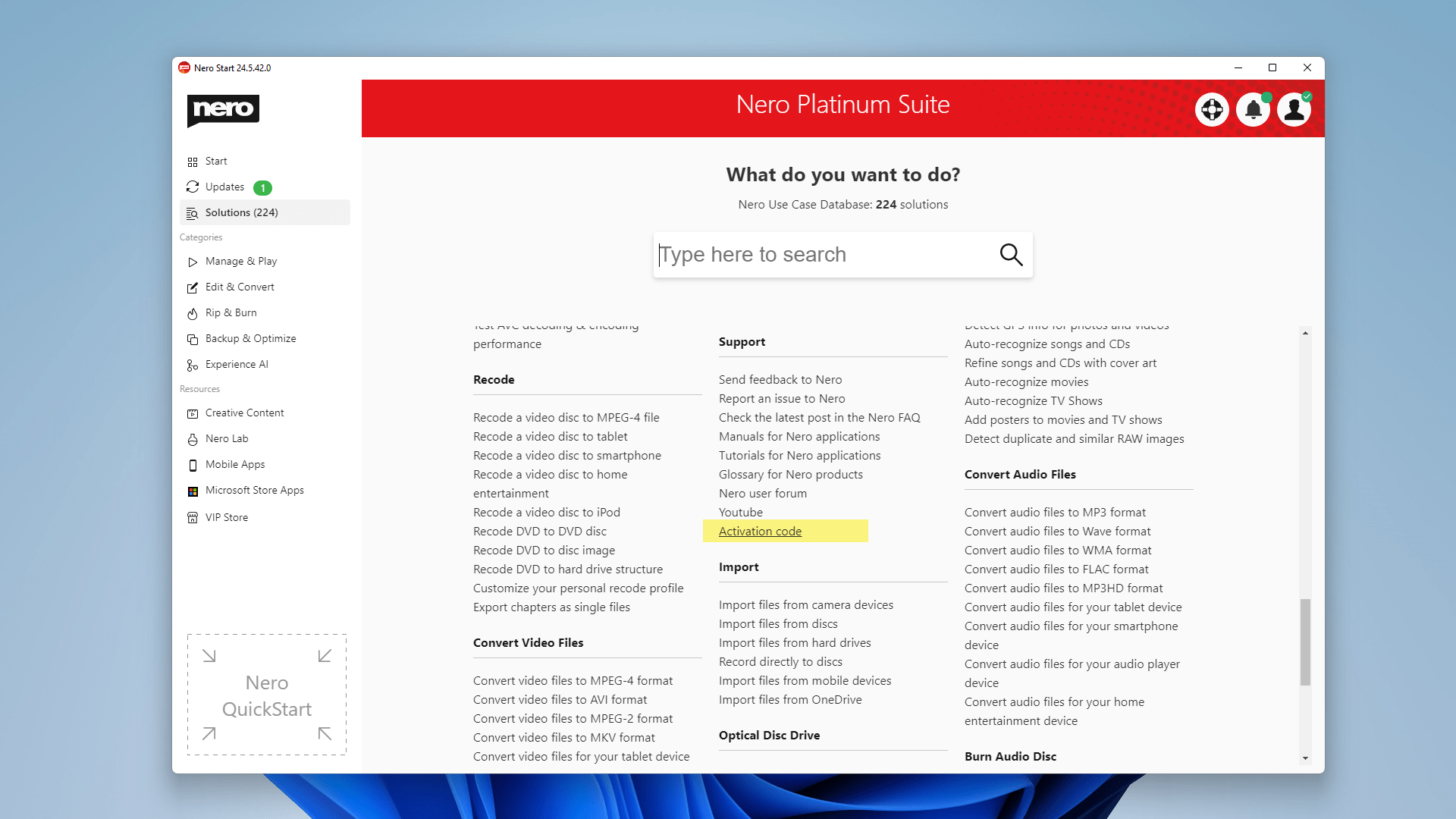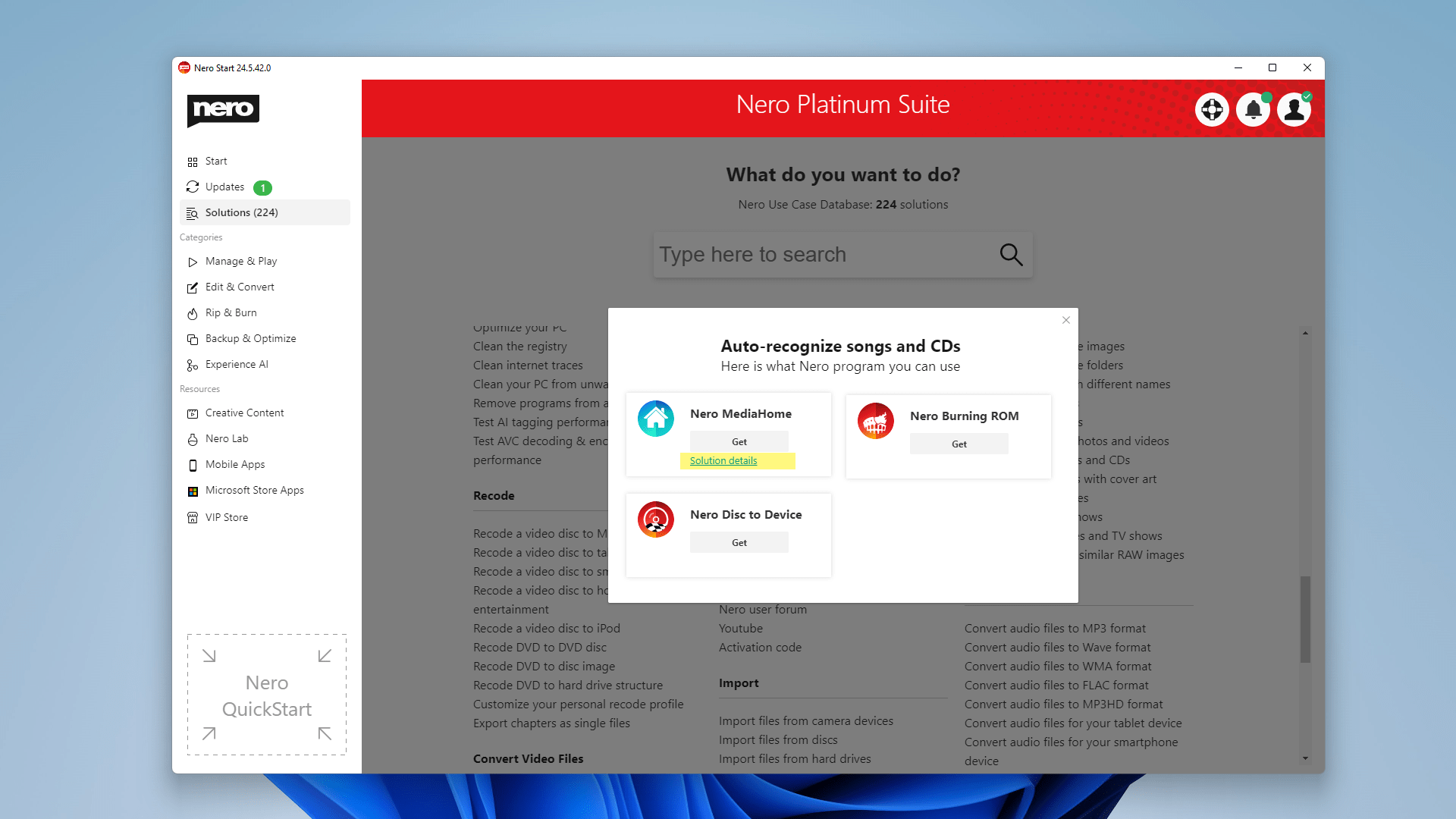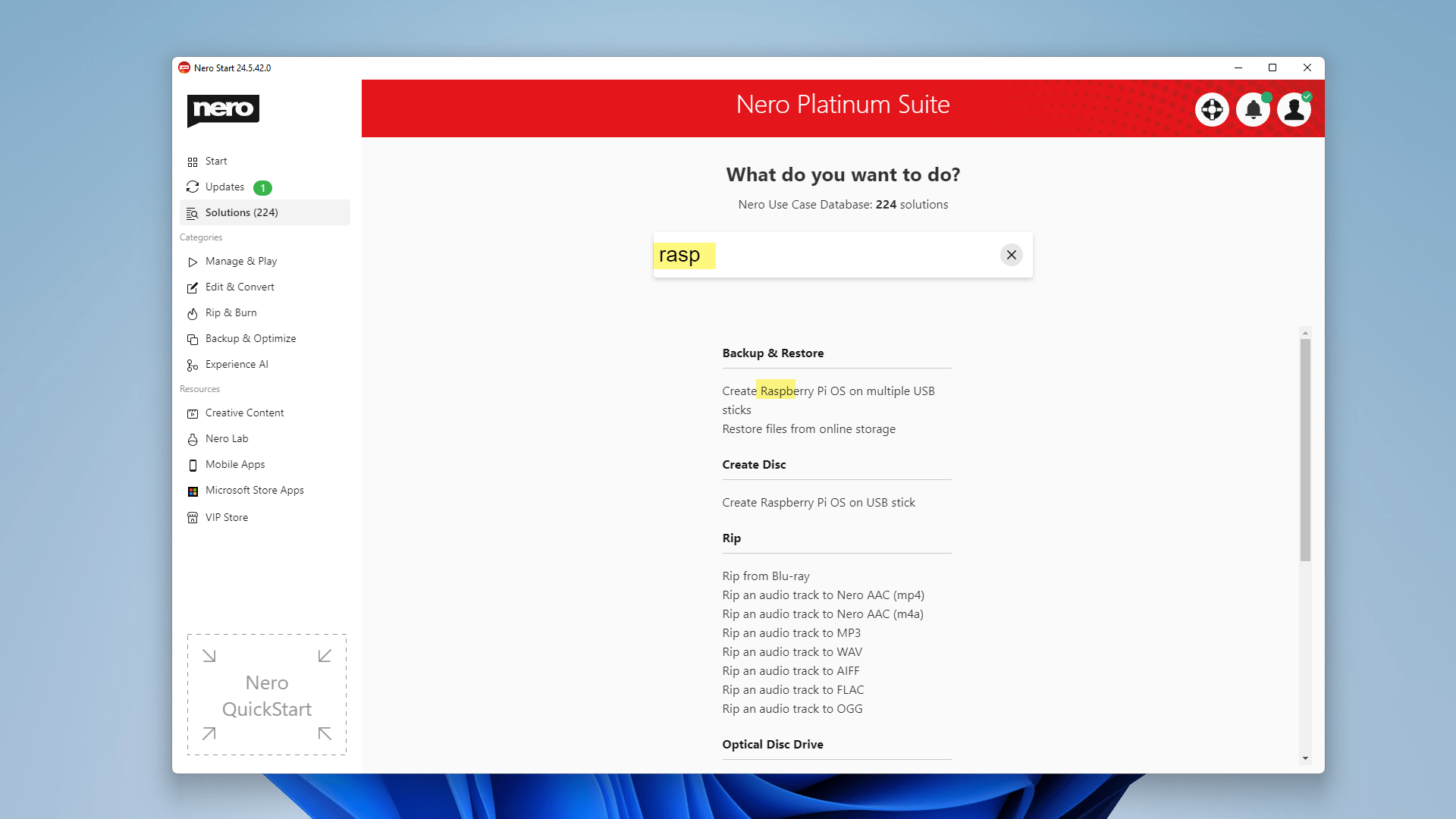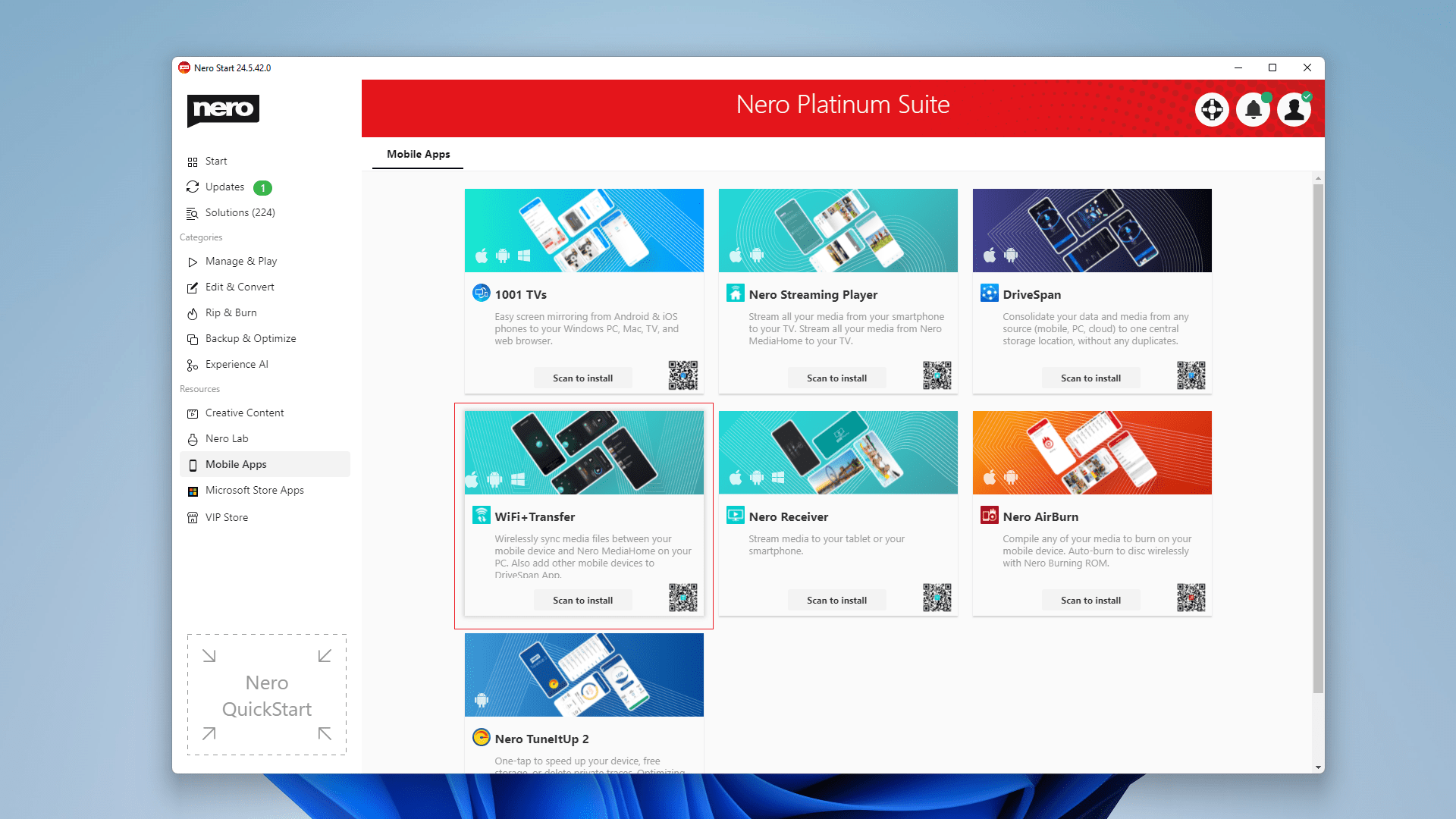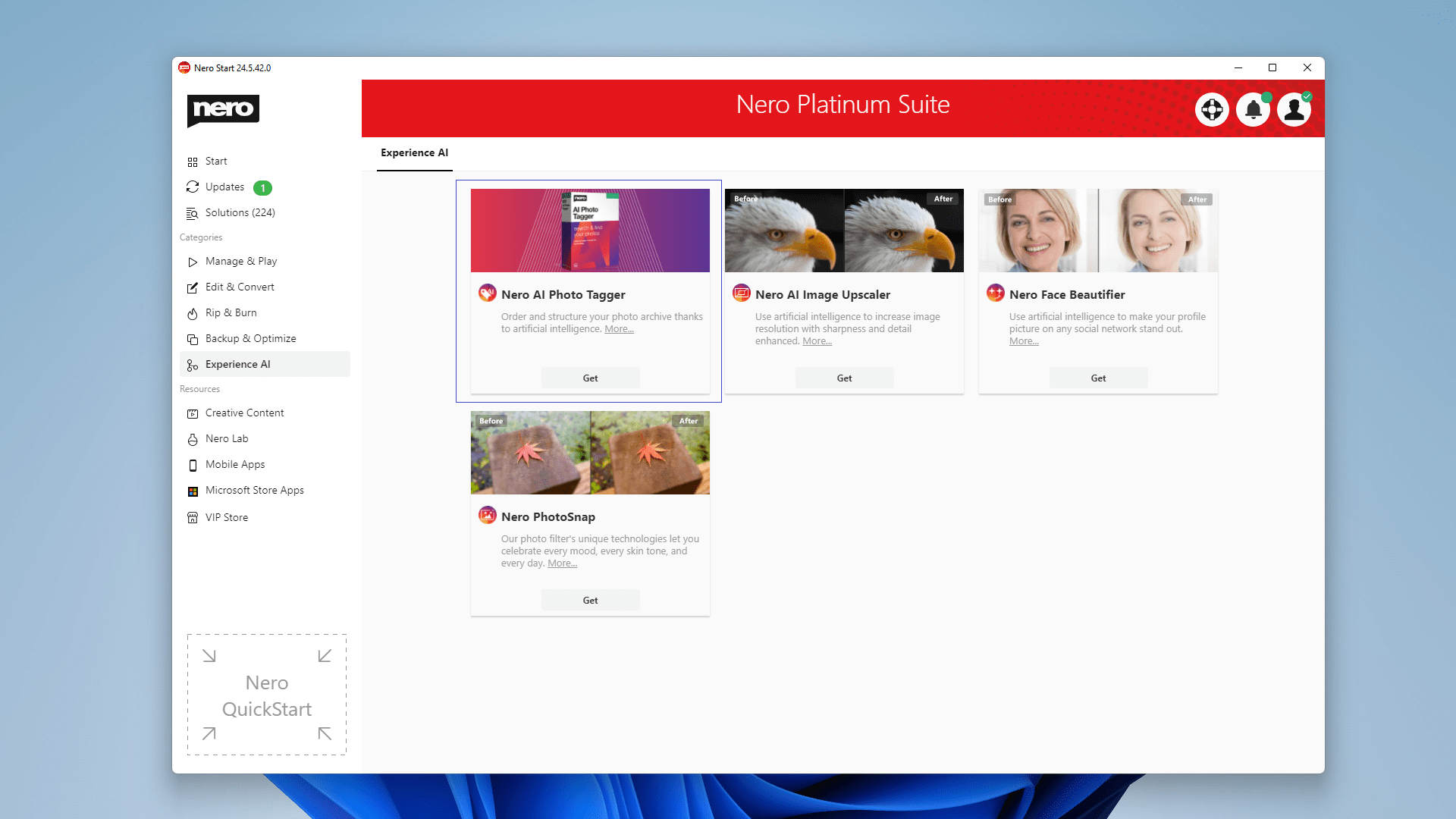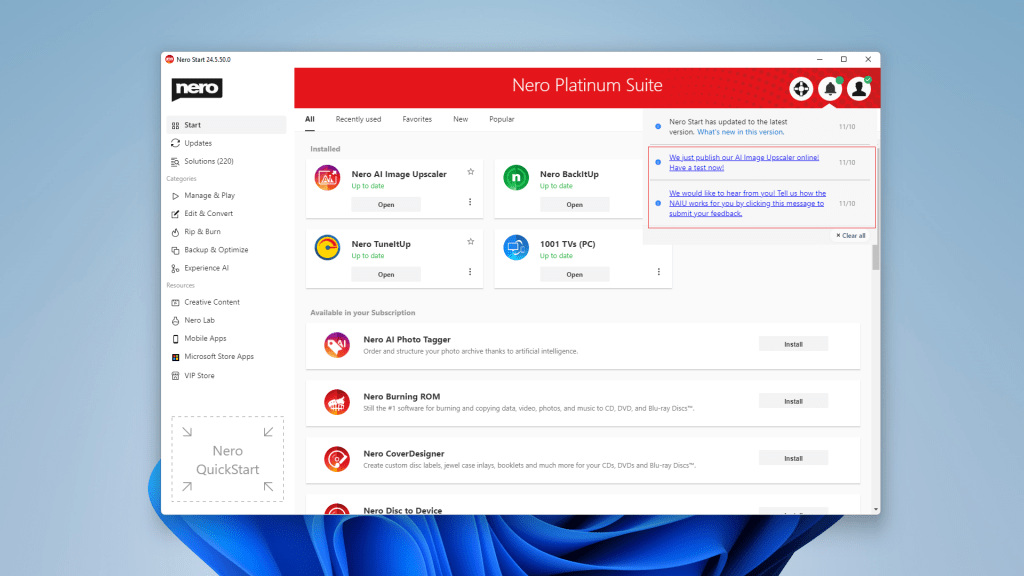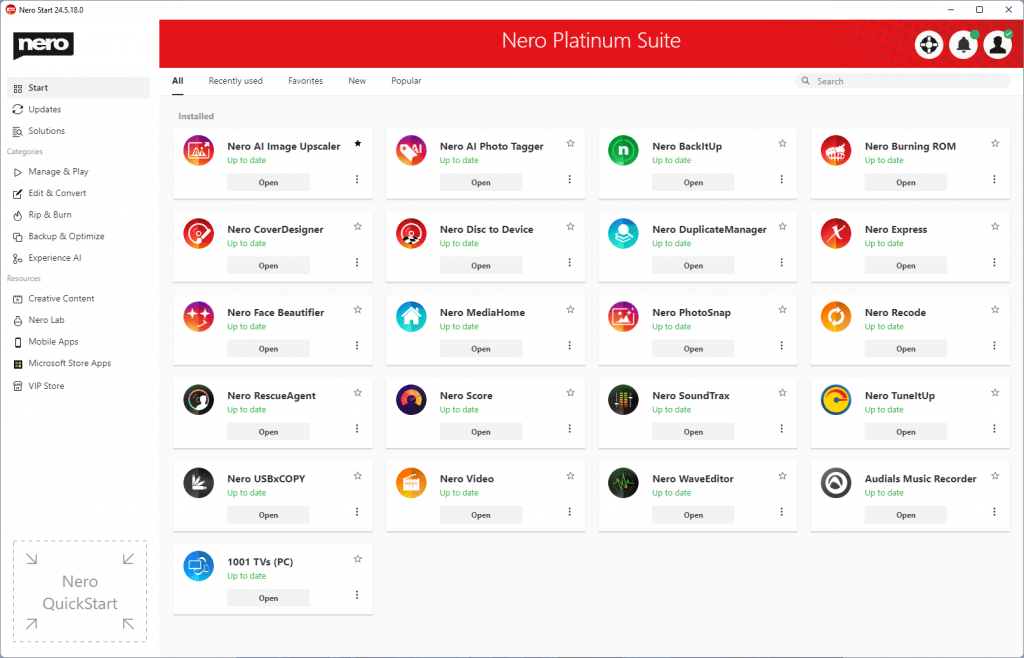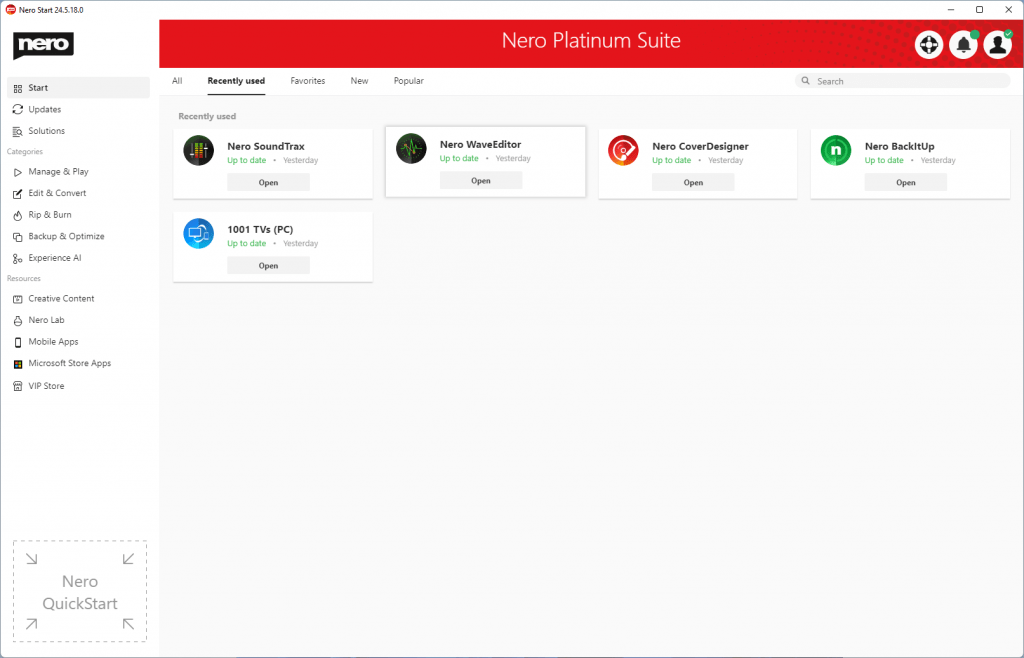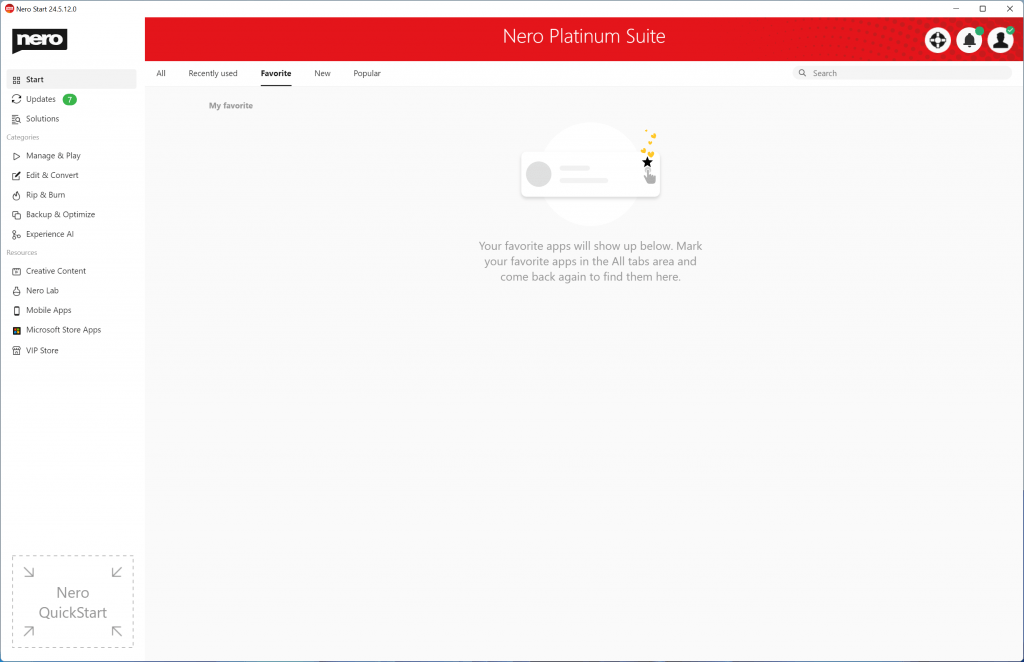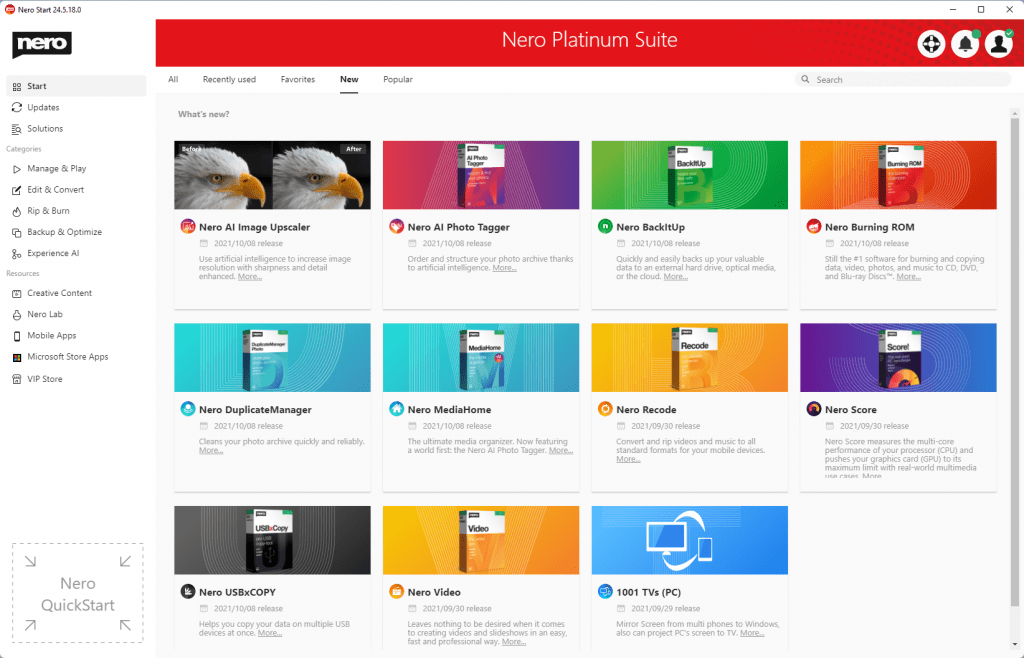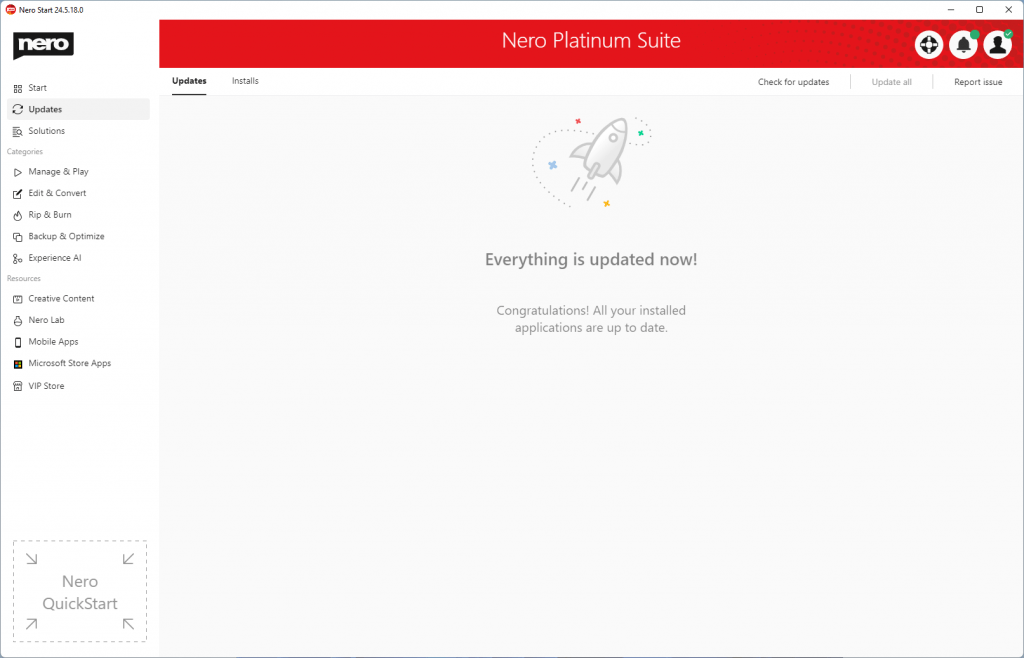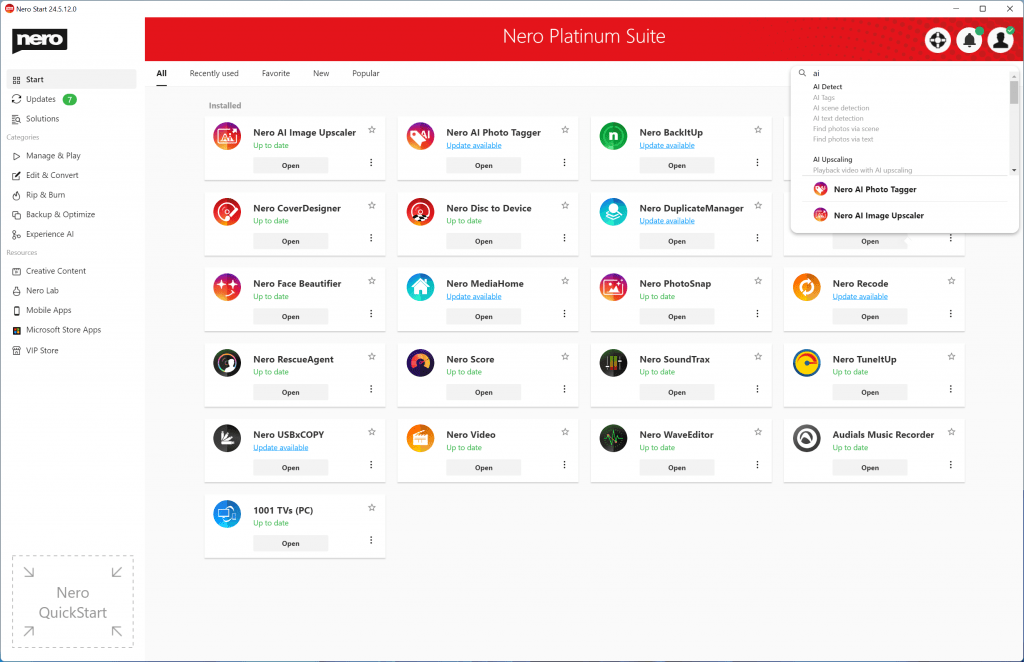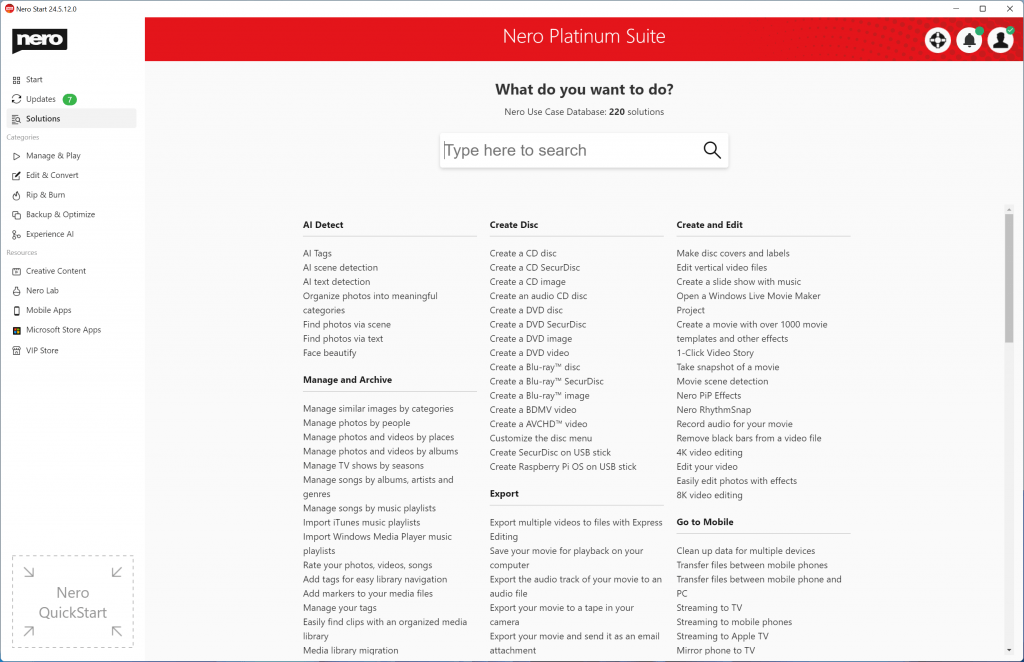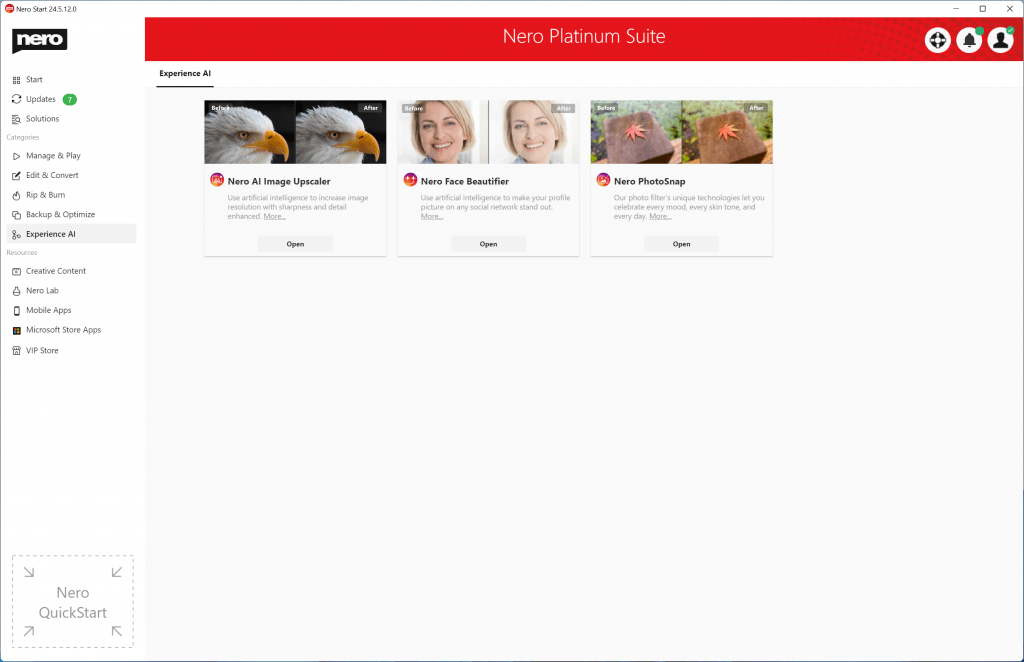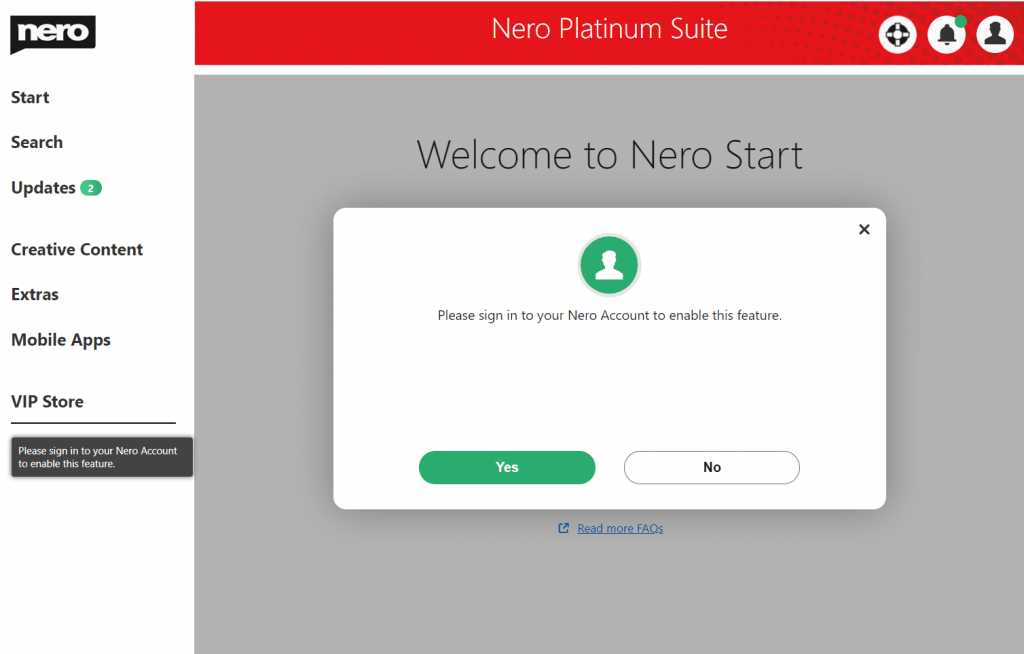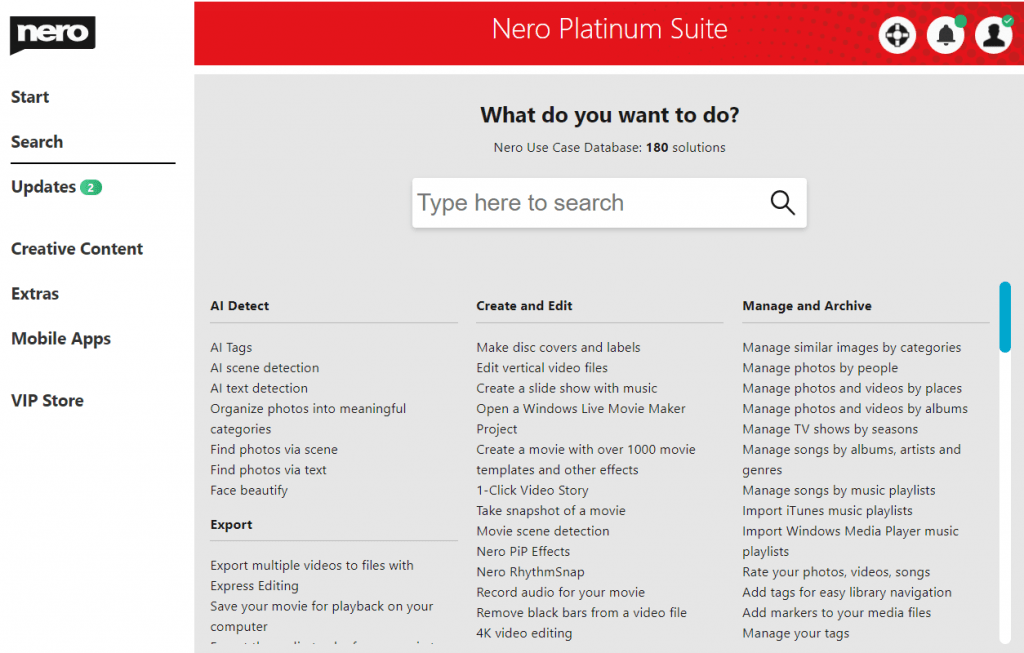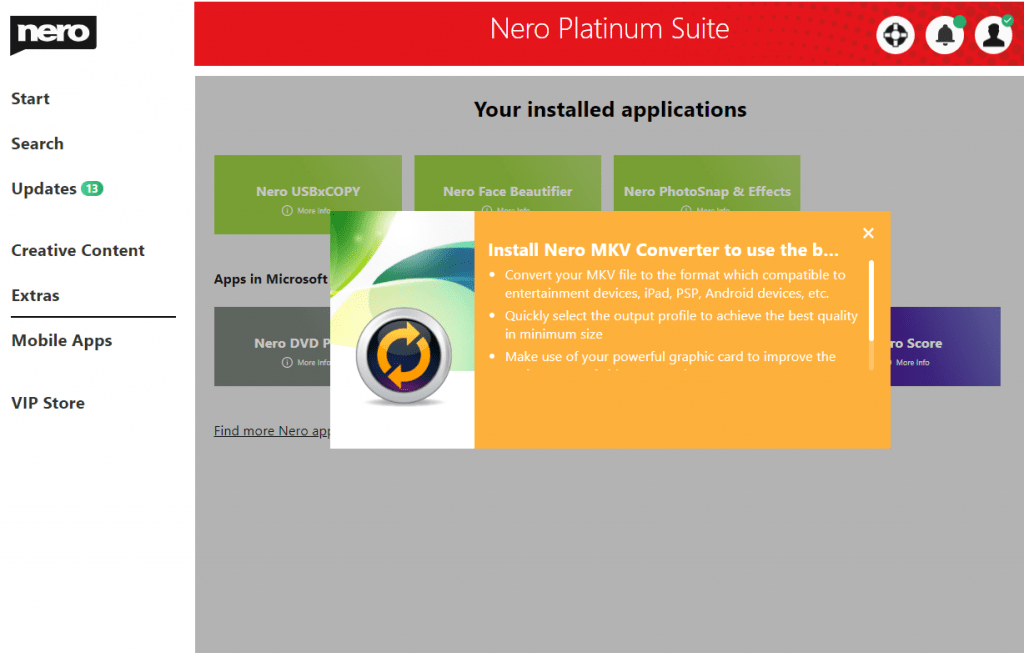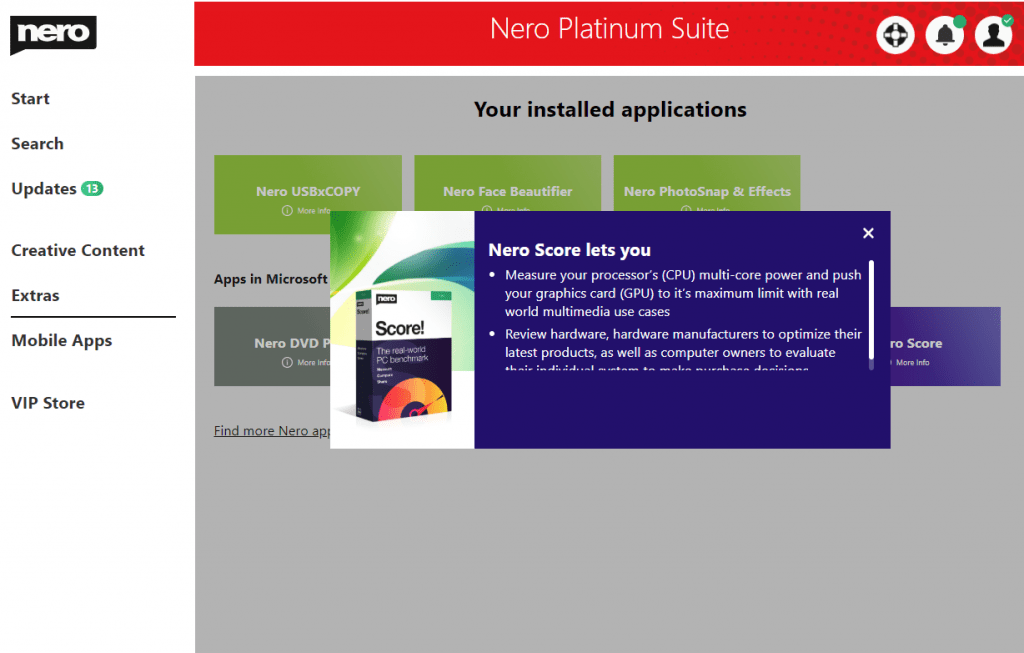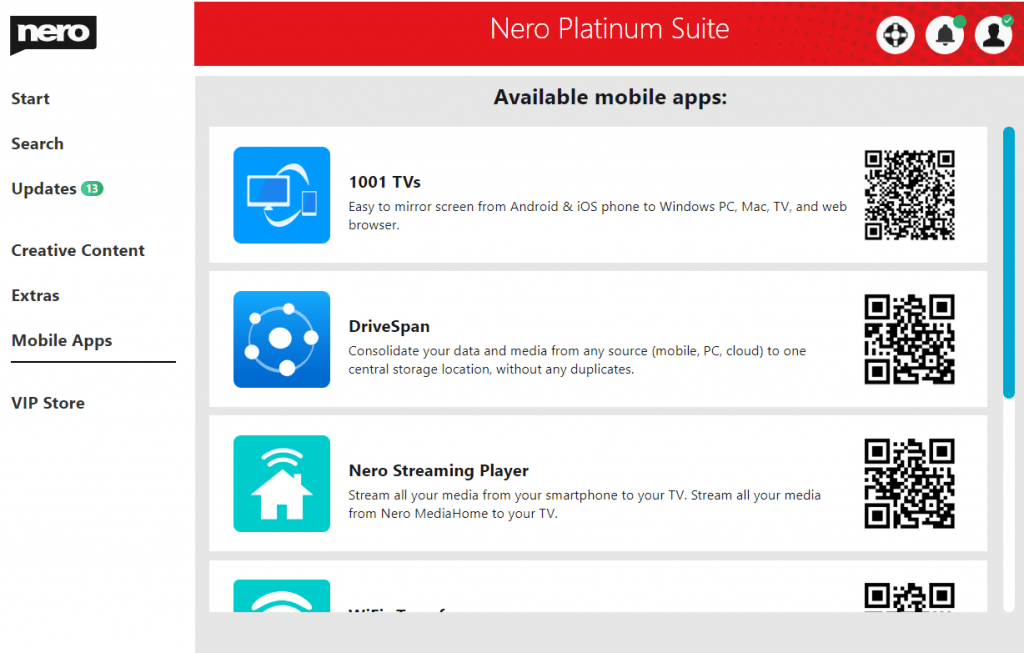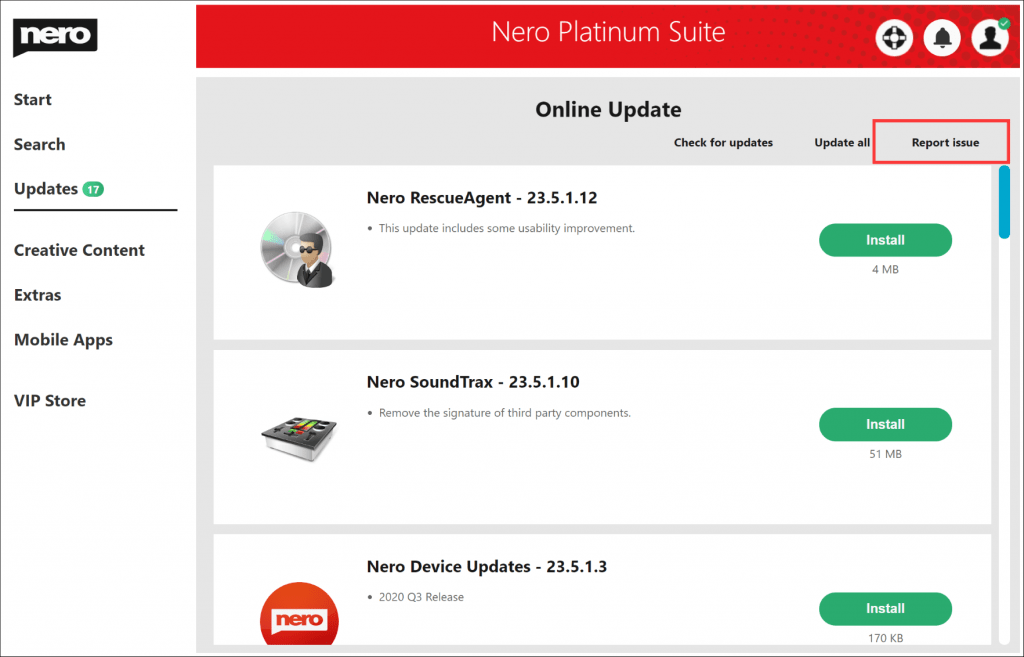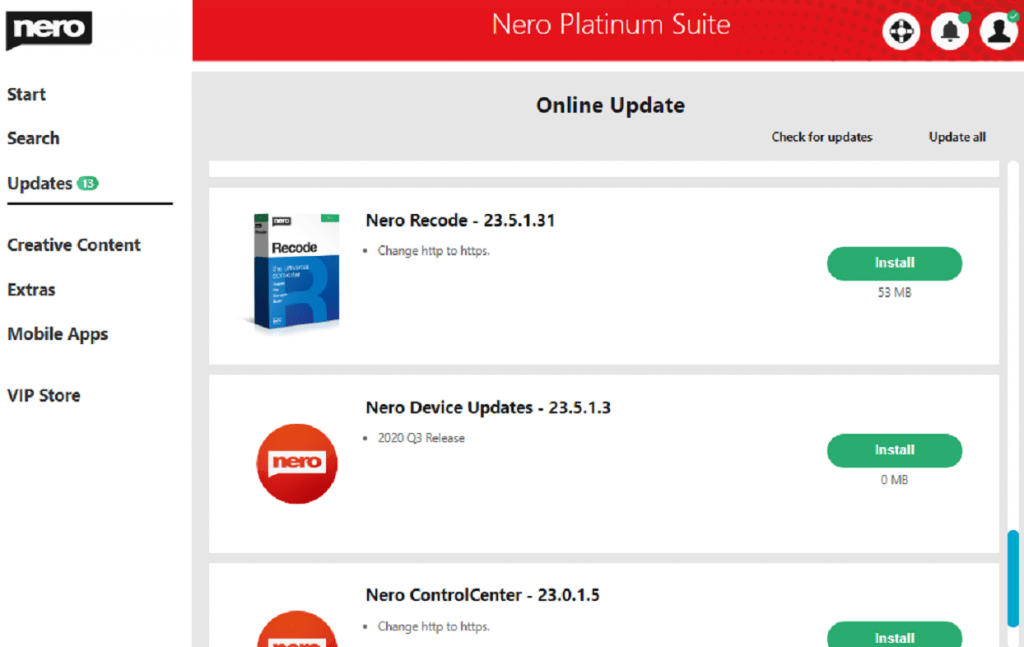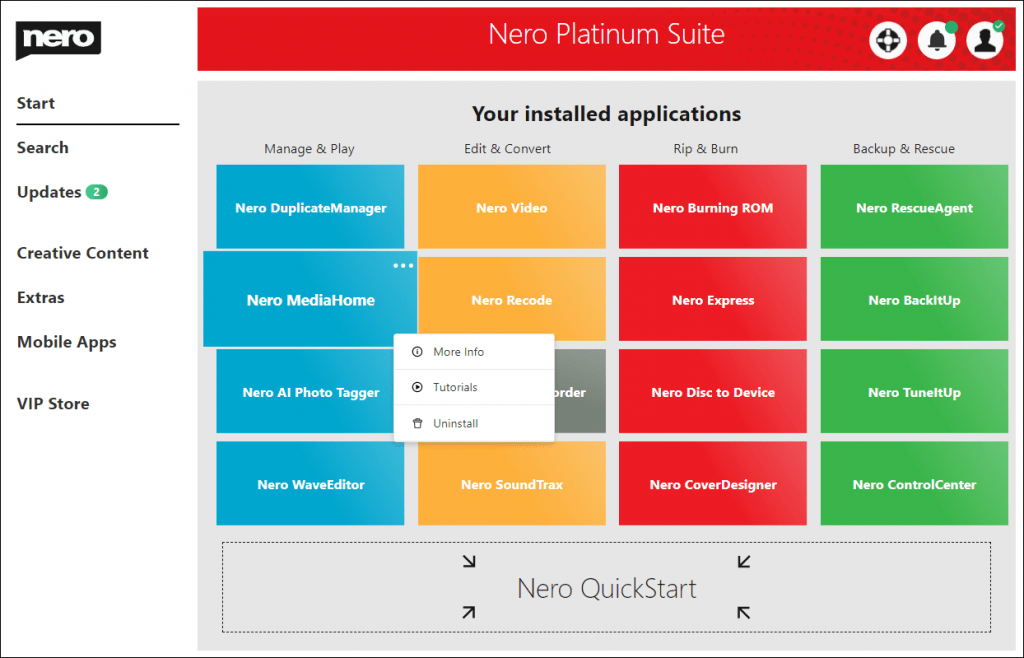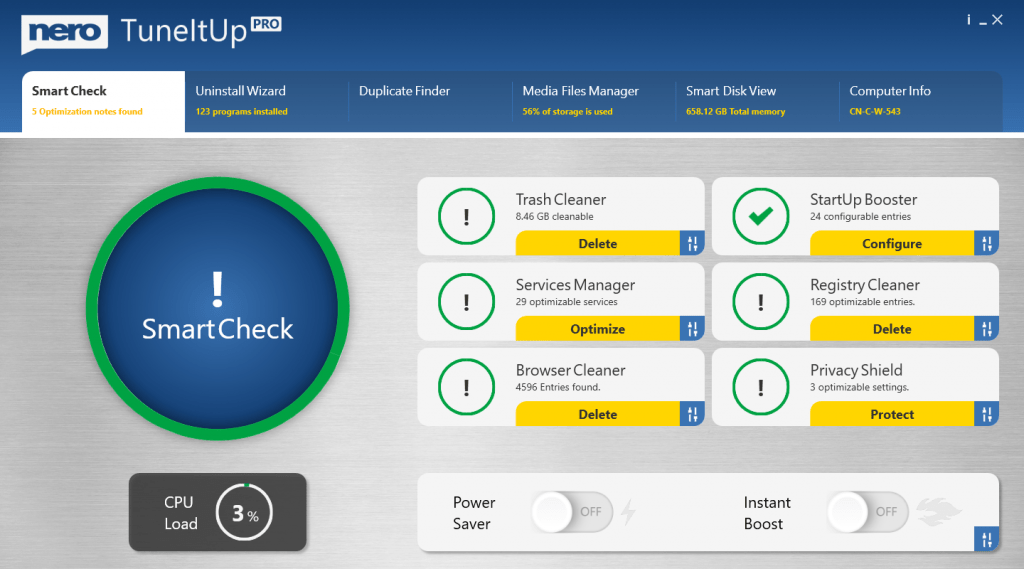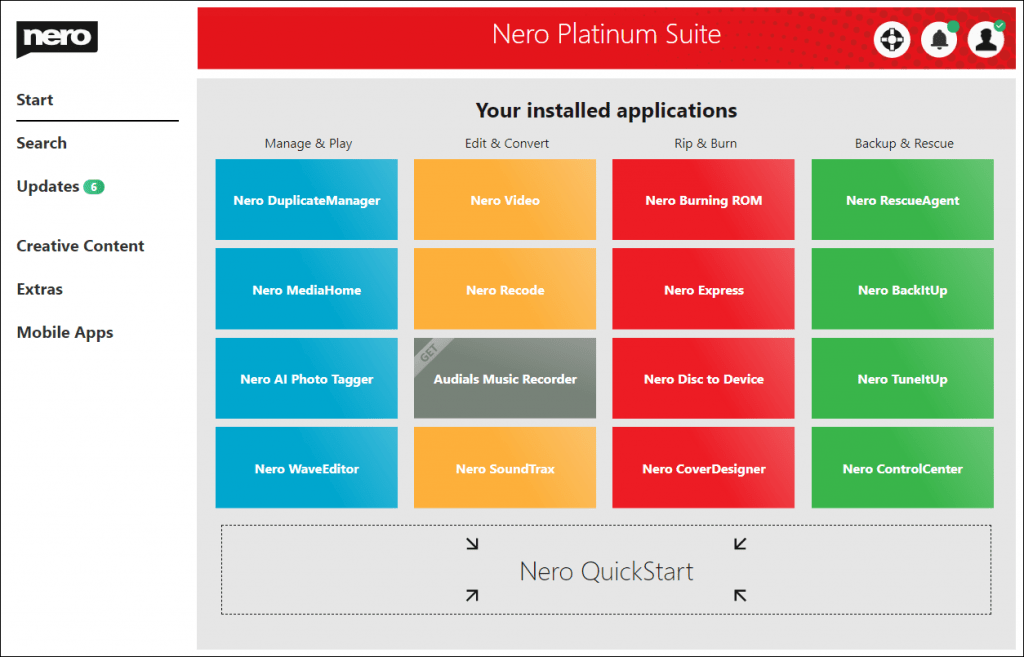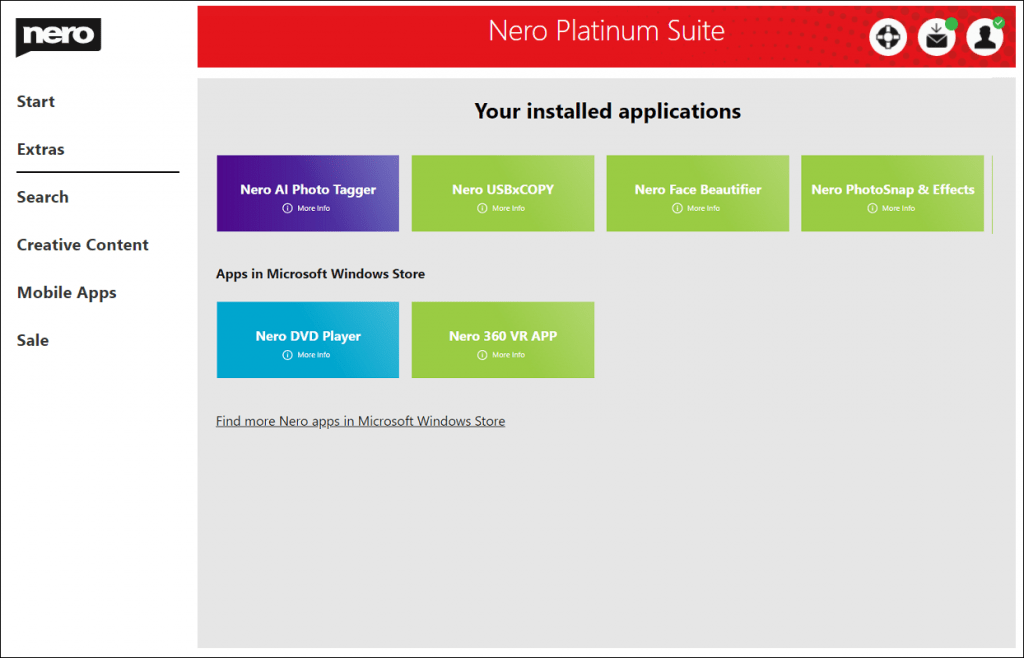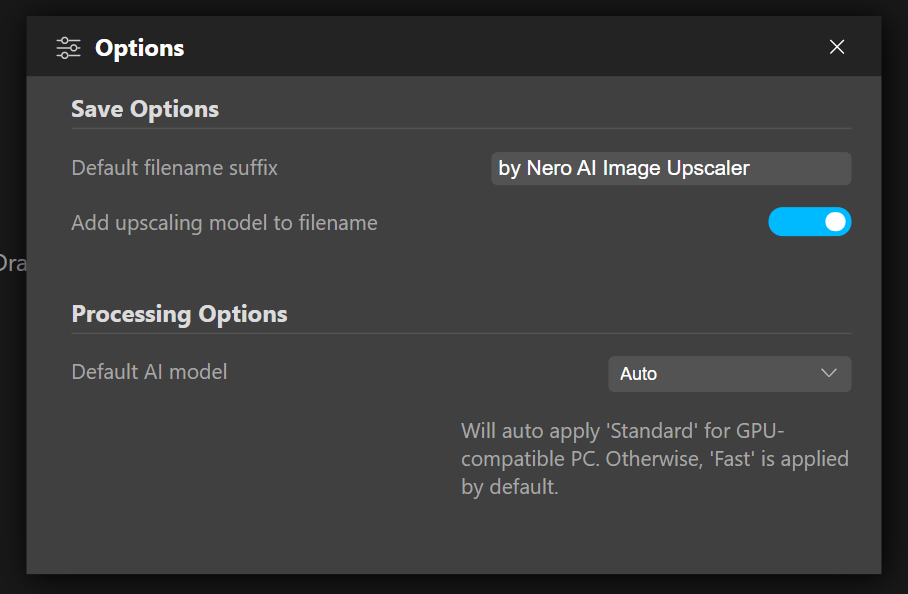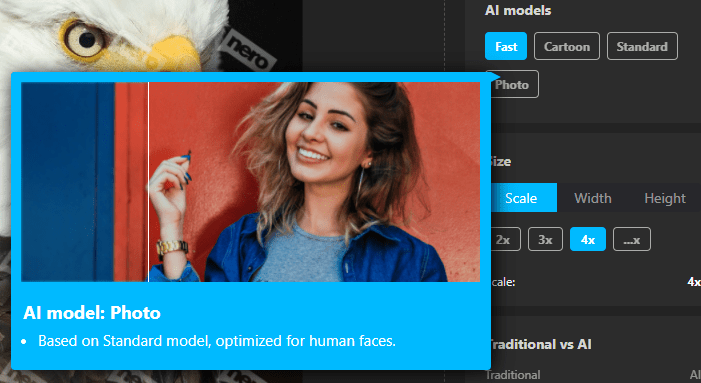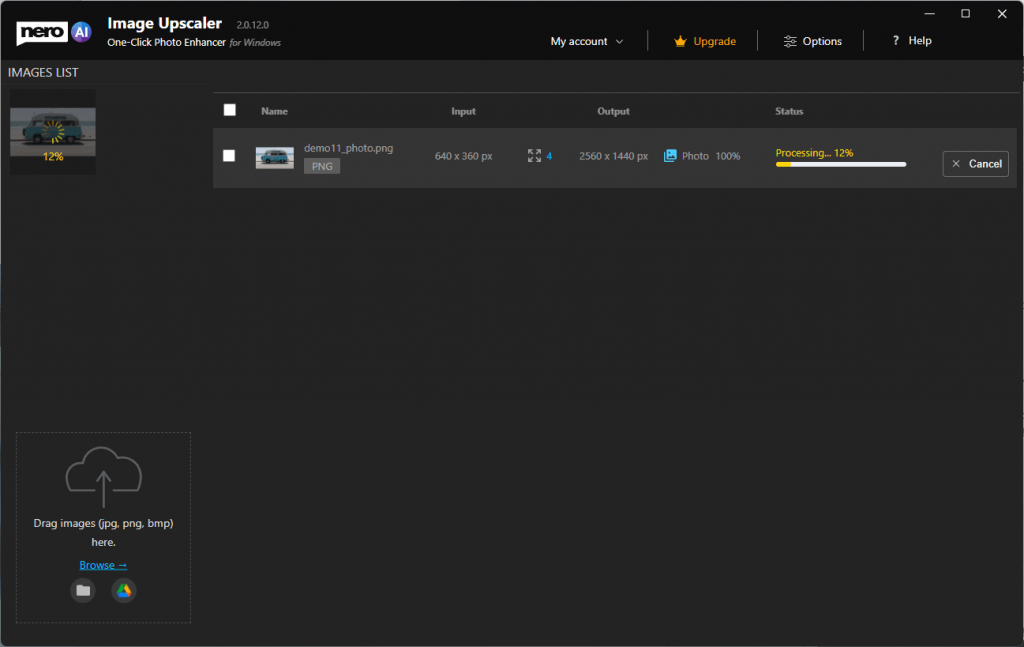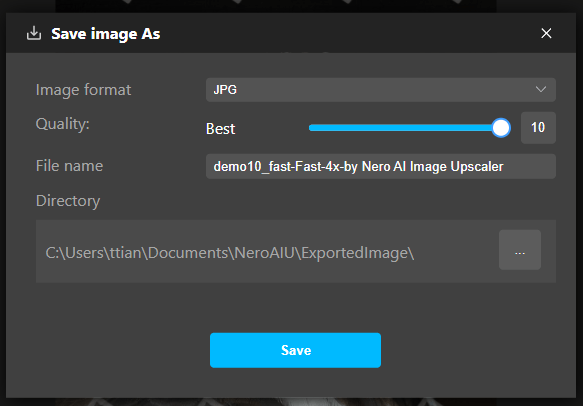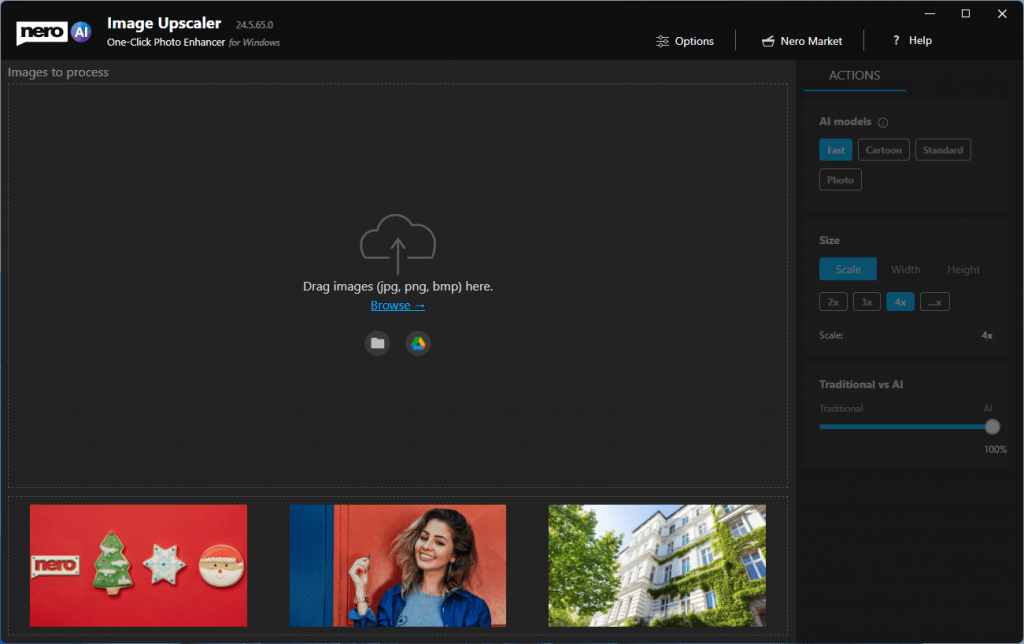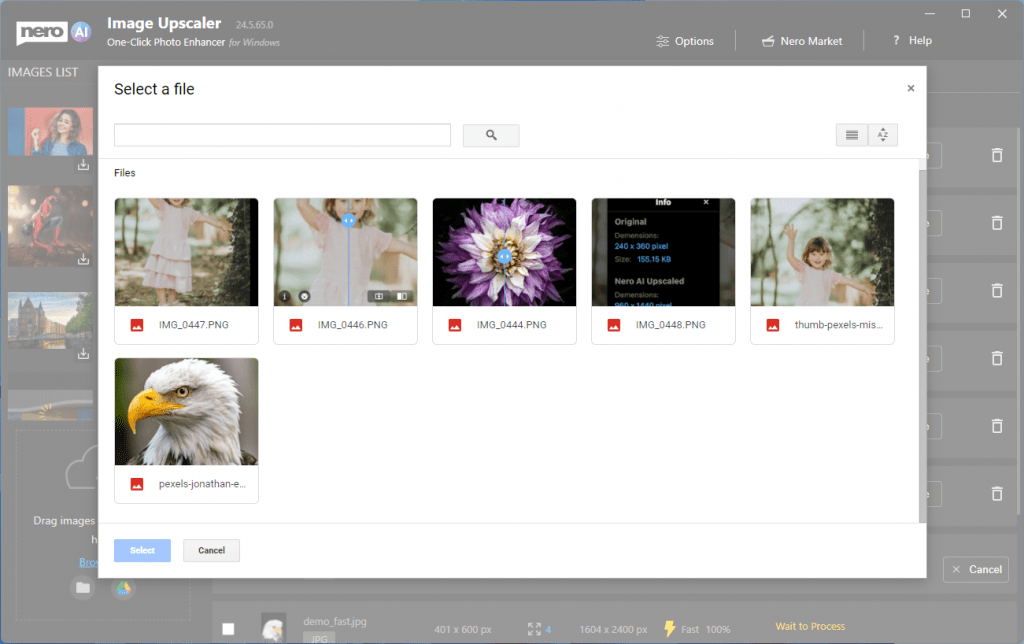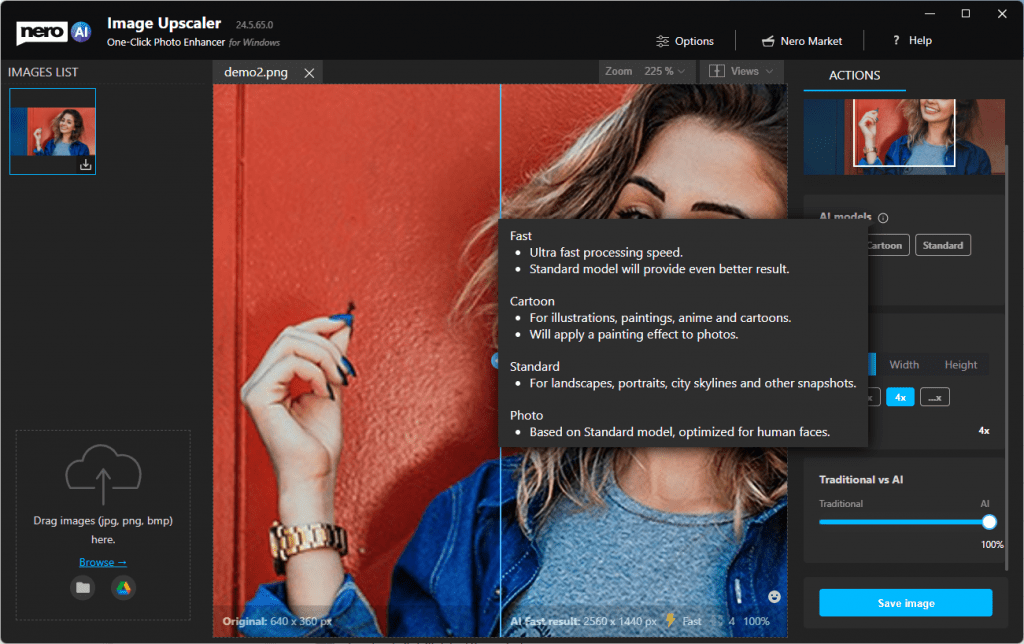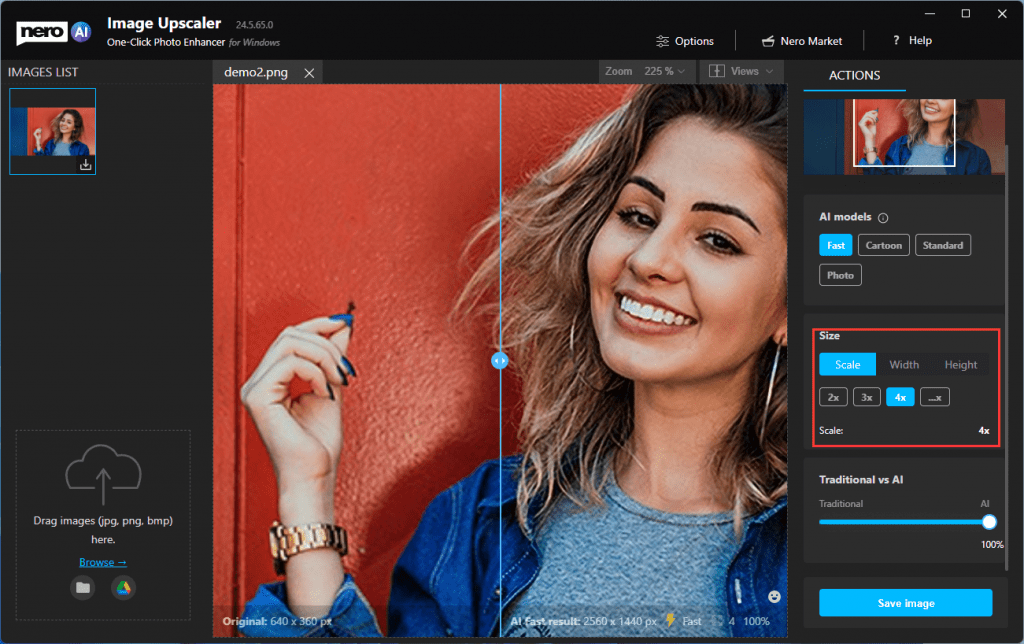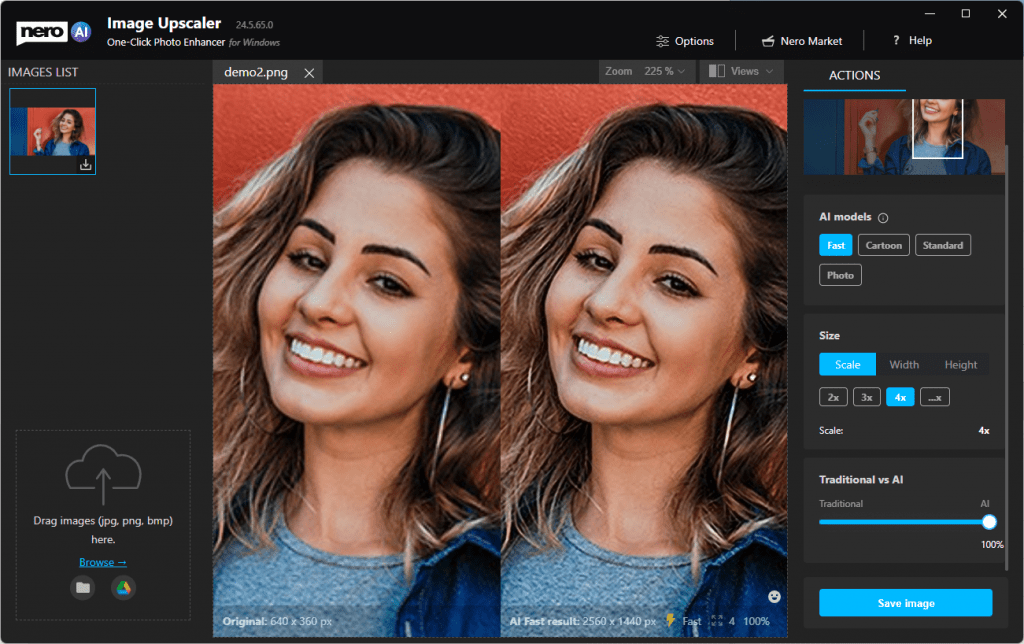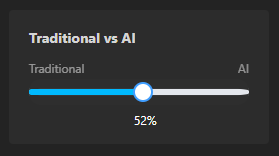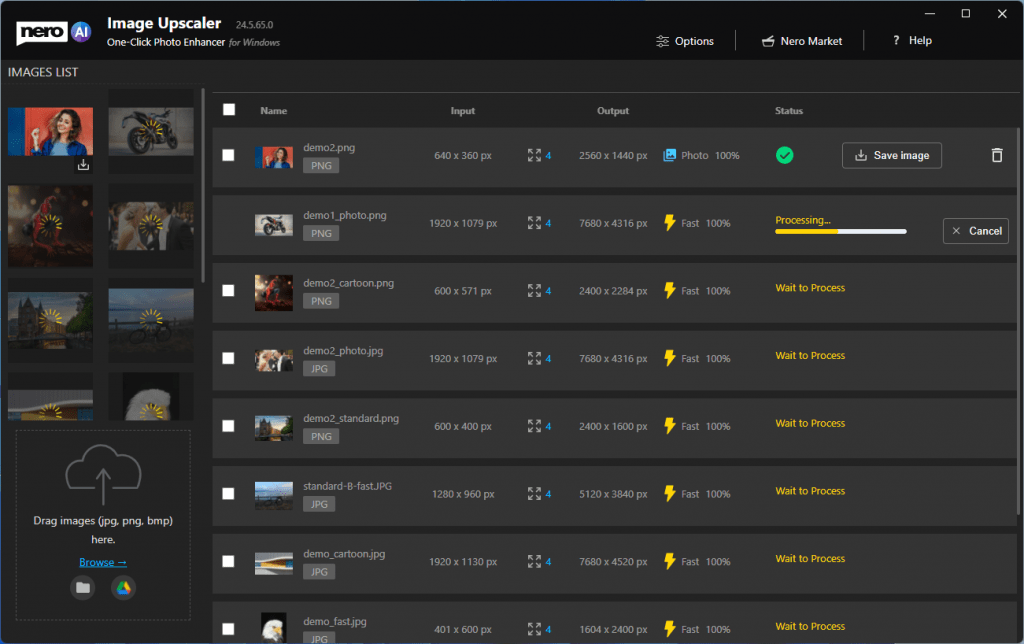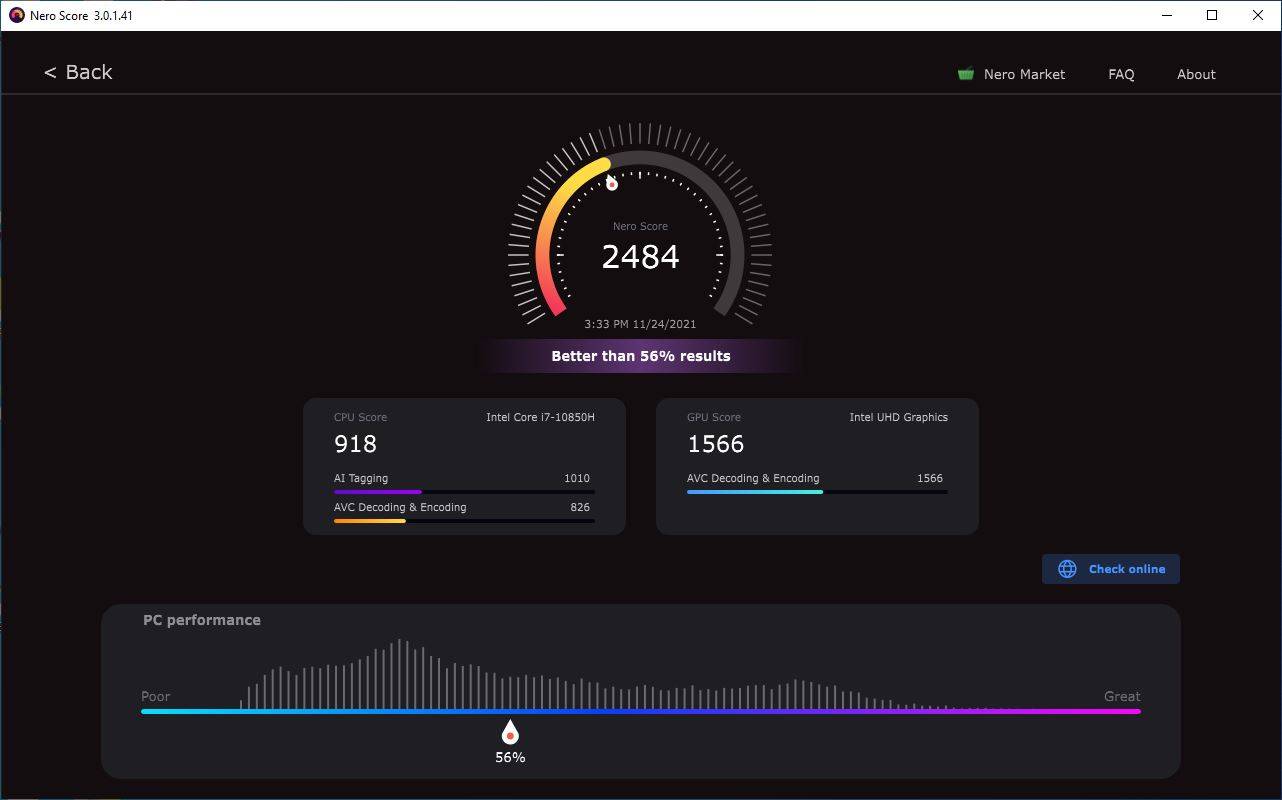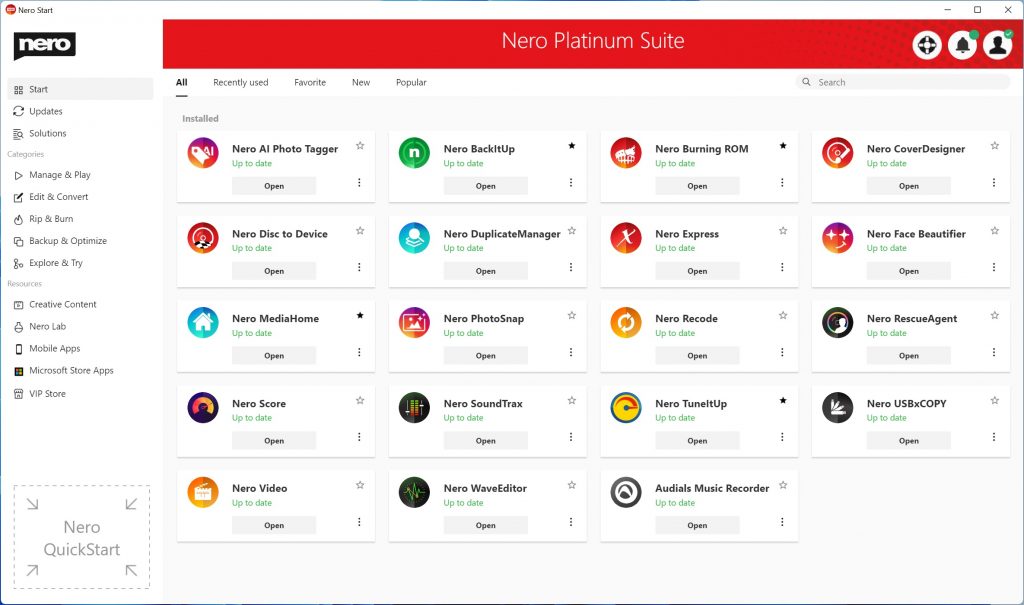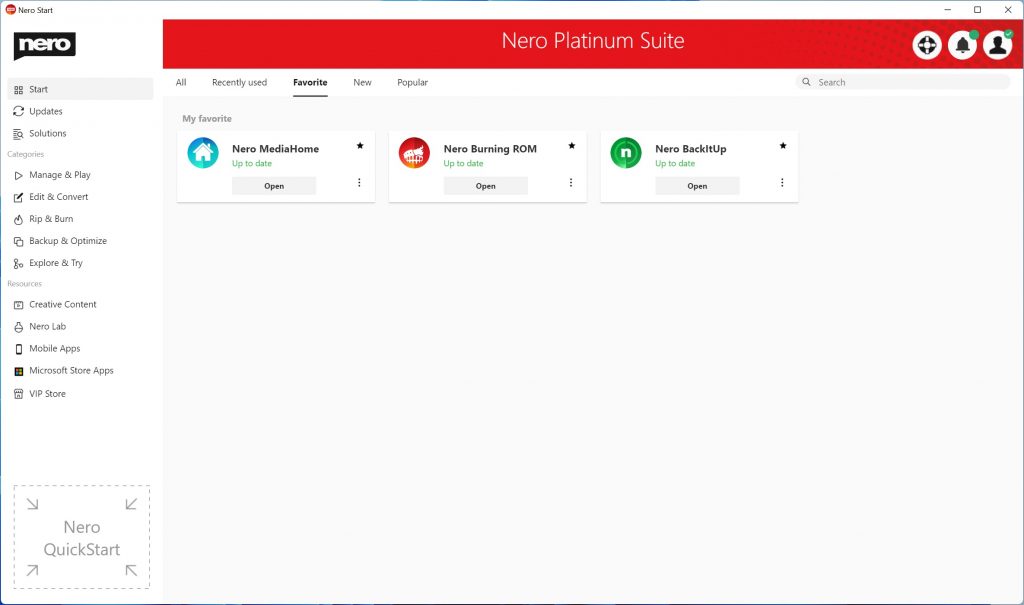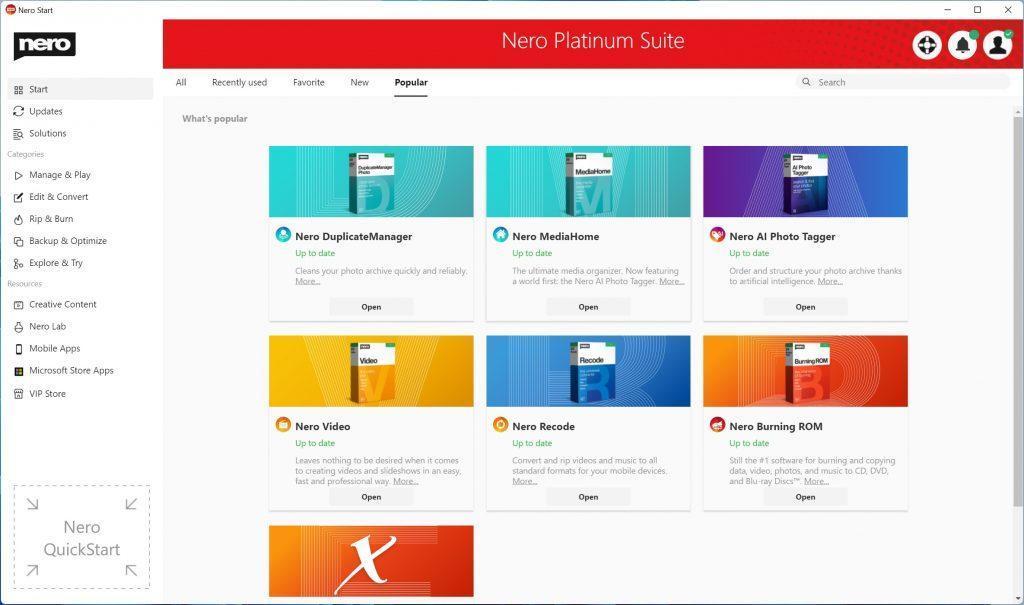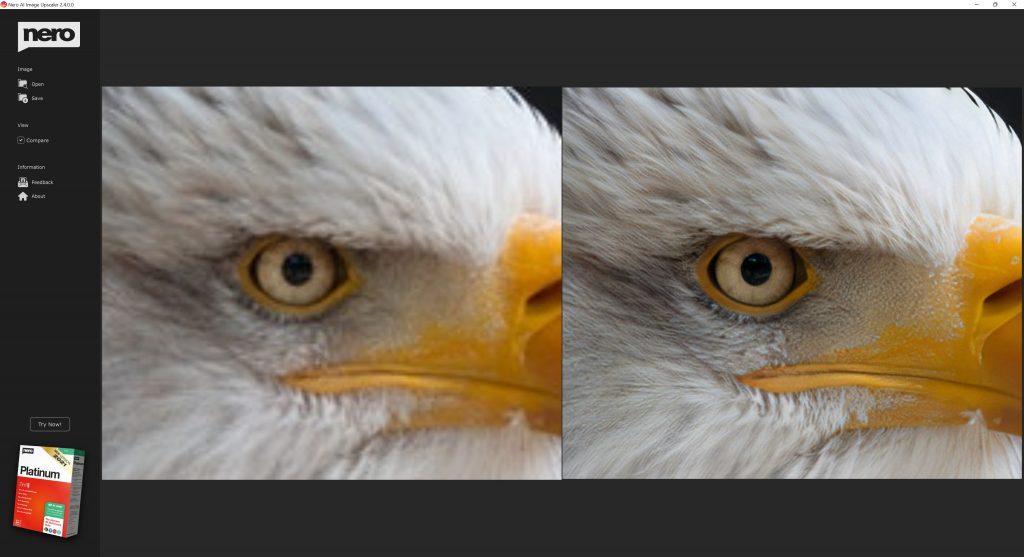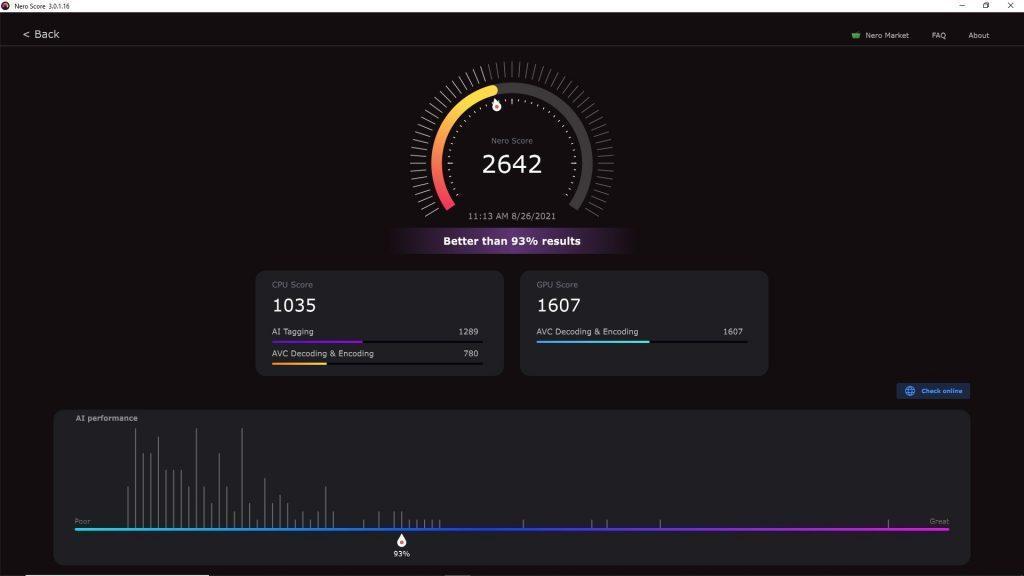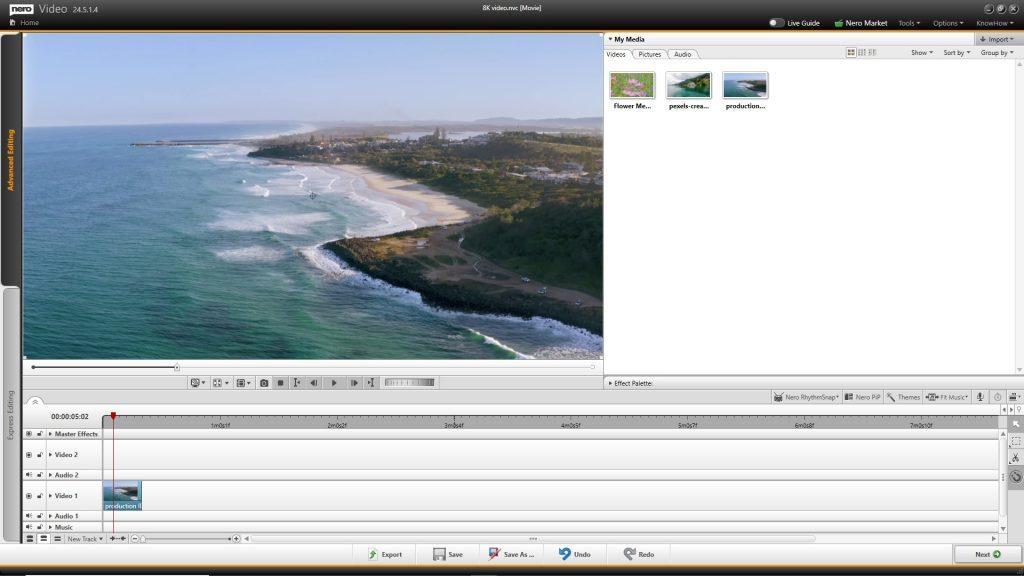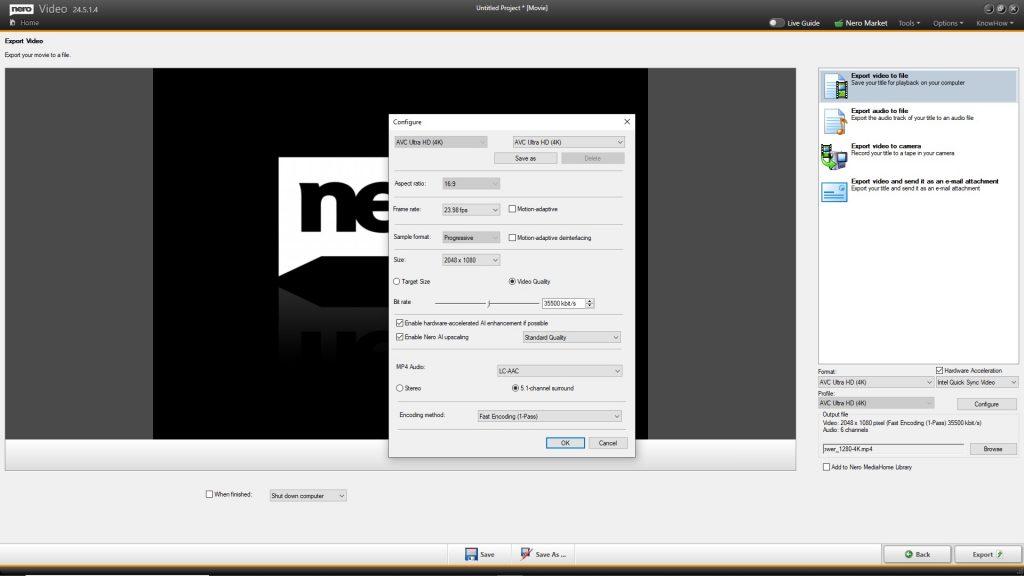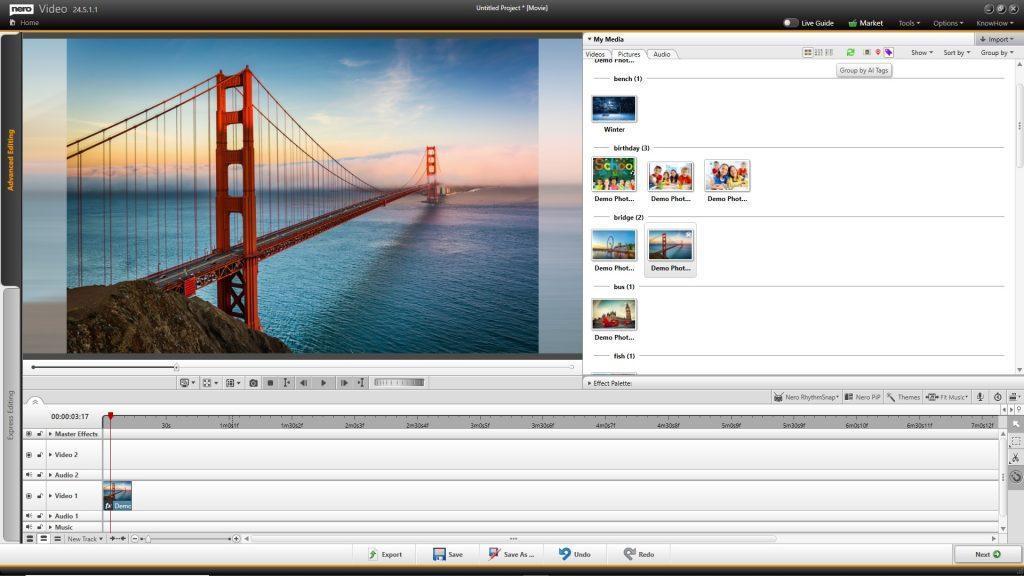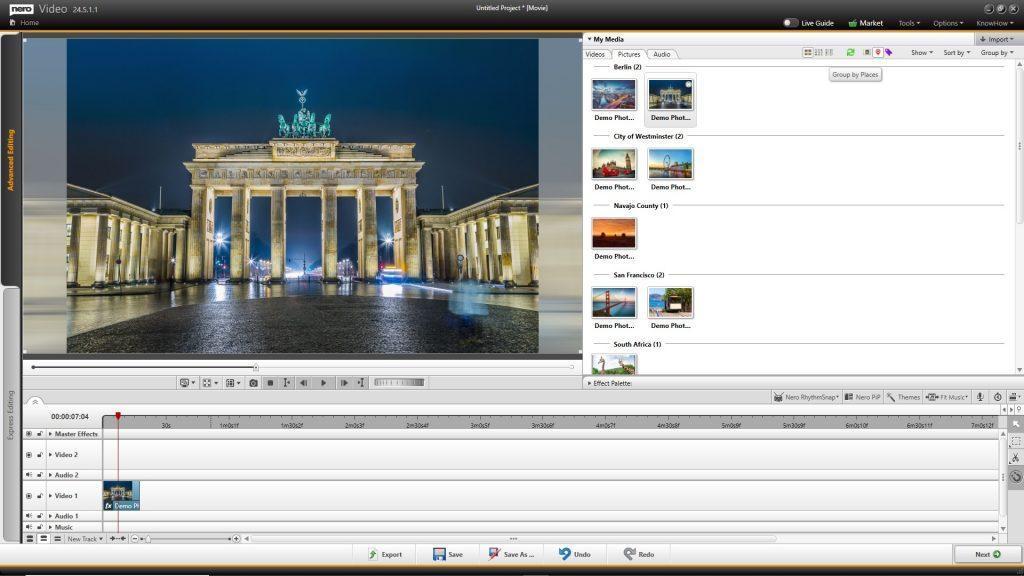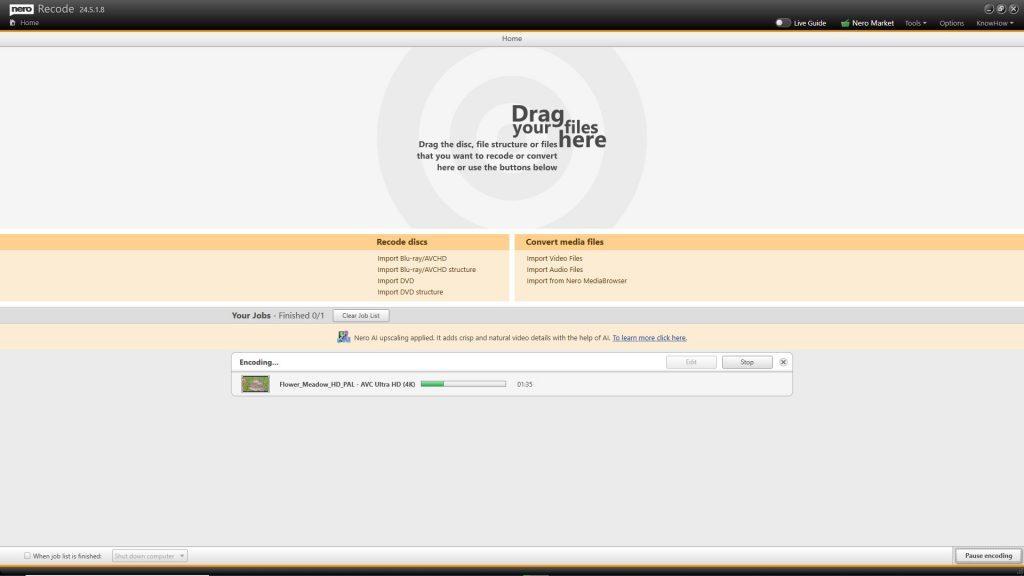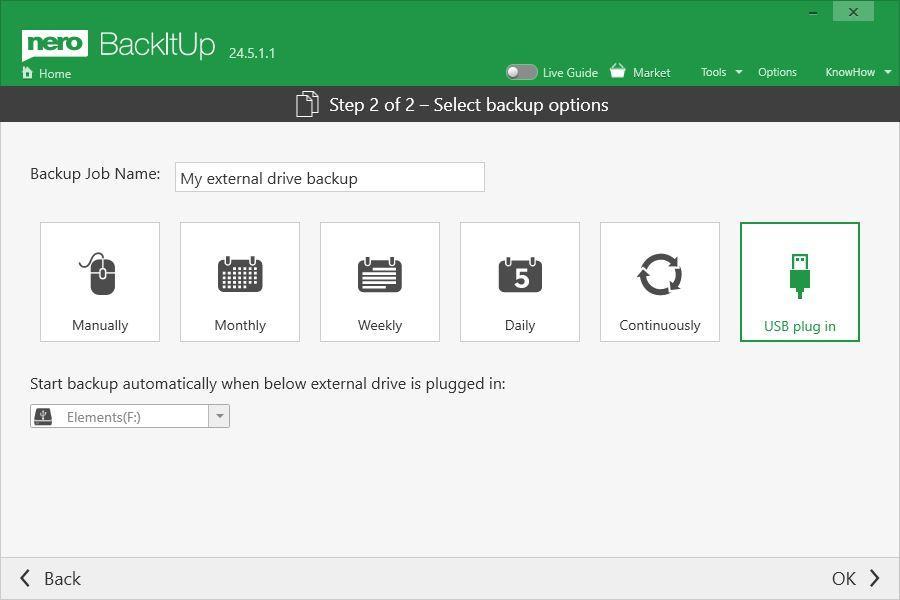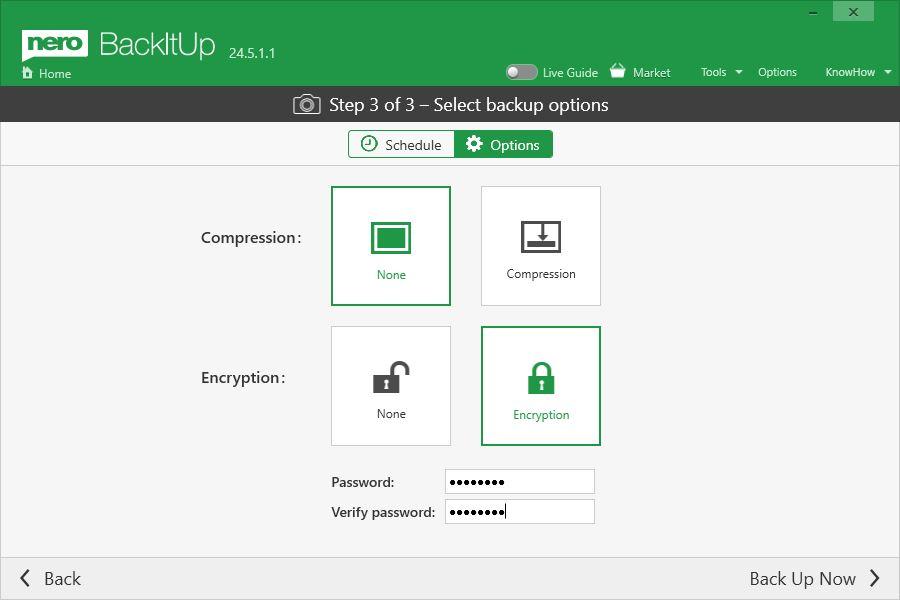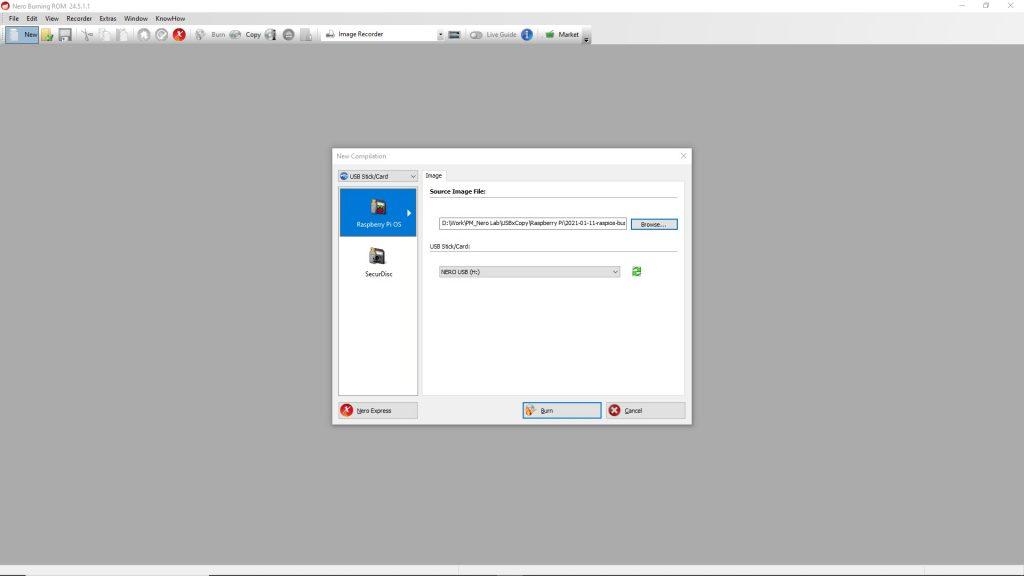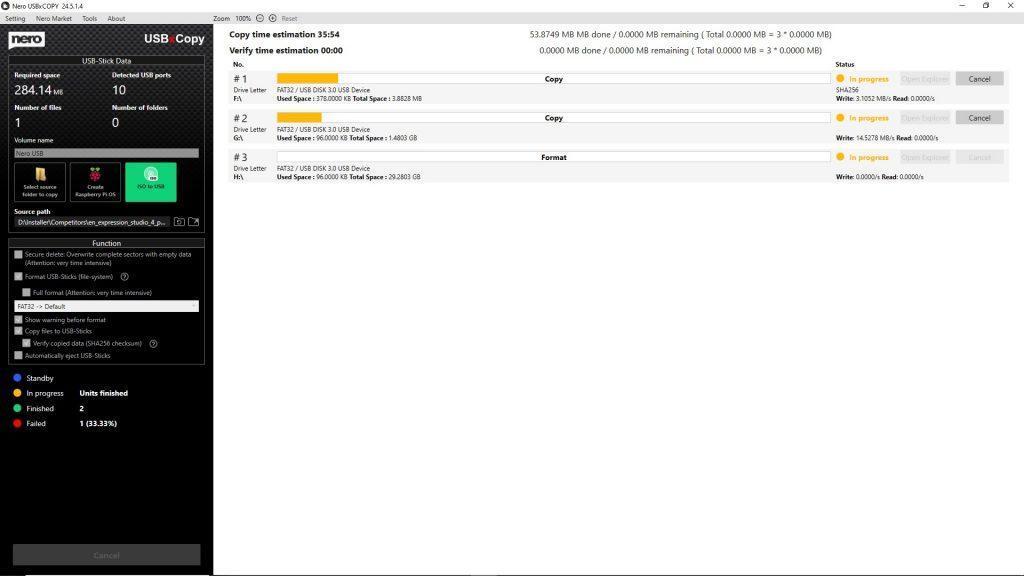Find latest Nero Start release nots from: https://neroknowhow.com/category/welcome/release-notes-suite/release-notes-nero-start/
2023-06-13
25.5.55.0
Improvements
- Bug fixes and usability improvements.
2023-04-27
25.5.47.0
New
- Now you can add a 2nd email address to your Nero Account.
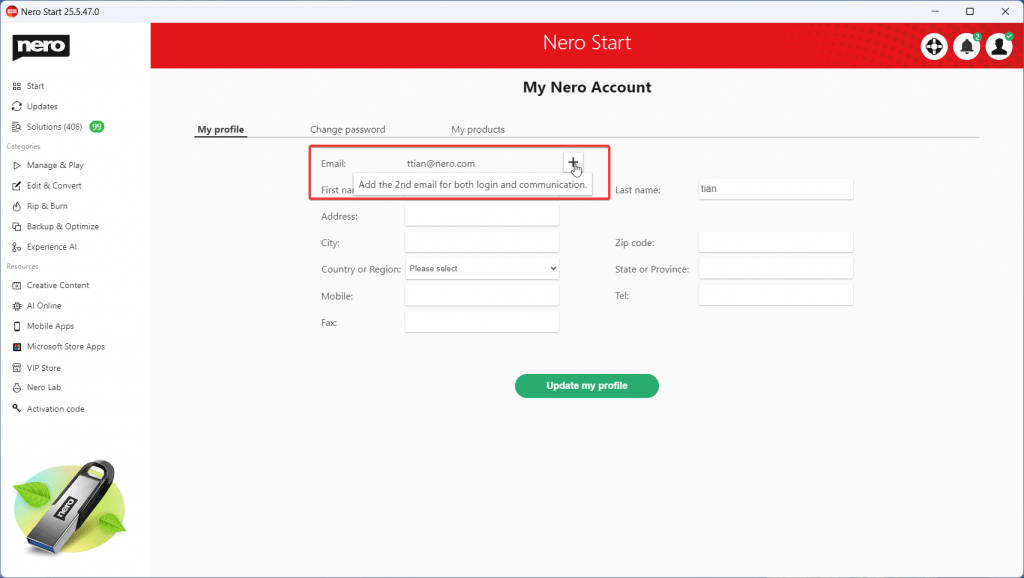
See the detailed step-by-step guide on how to add a new email address from this link.
2023-04-10
25.5.43.0
New
- Automatically updated how-to links on the Solutions page.
- Launch the desktop app from howto.nero.com page.
- Update the activation description.
2023-01-11
25.5.26.0
Improvements
- Optimize the grouping of apps on the Start screen.
- Improve the activation code detection.
- Improve the click behavior of top5 use cases
- Localization update for both Chinese simplified and traditional versions.
- Other improvements include stability and reliability.
2022-11-24
25.5.21.0
New
- Display the new features tutorials inside Mega Update.
2022-11-18
25.5.18.0
Improvements
- Will not download and install all applications by default.
2022-11-9
25.5.15.0
New
- Sign up new Nero Account and try the full Nero Platinum features for free!
- You need to sign in Nero Account to keep apps, use case tutorials, and other sources up-to-date.
2022-10-28
25.5.13.0
Improvements
- Compatibility with Nero AI Image Upscaler 365 and could be redeemed by activation code.
2022-10-21
25.5.12.0
New
- Release for Nero 2023
- Manufacturer filter for the use case.
- New tab for use case search: New added.
- New tab for use case search: Free to install
Improvements
- Free to install Nero AI Image Upscaler
2022-9-15
24.5.102.0
Improvements
- Improved the notification inbox.
- Improved some localizations for Turkish.
2022-8-9
24.5.97.0
Features
- New added “Top 5” use cases as well as the tutorial pages.
- 59 new use cases arrived with the tiny green dots.
- Now you can find use case with platform and application filter.
- Watch the tutorial video by use case.
- More animation of use case results.
Improvements
- Better searching results for mobile use cases.
2022-8-5
24.5.95.0
Improvements
- Bug fixes and usability improvements.
2022-6-30
24.5.89.0
Features
- New UI layout for app use case card and more tutorial links.
- New Resources: AI Online
- New 3-2-1 Eternity Backup
Improvements
- Improves the online message.
- Better use case search result display.
Fixes
- White screen during 1st time installing in some cases.
2022-5-31
24.5.84.0
Features
- Adds Market shortcut to desktop
Improvements
- Improves the compatibility of the installer.
2022-5-31
24.5.84.0
Features
- Adds Nero Market shortcut to desktop
Improvements
- Improves the compatibility of the installer.
2022-5-27
24.5.83.0
- [New] Highlight out the matched keywords
- [New] More upgrade rocket animations
2022-4-21
24.5.78.0
- Added more use cases and it is 235 in total.
- Improved UI for external links.
- We highlighted the tutorial page if it is available.
- This update also includes some bug fixes and usability improvements.
2022-3-1
24.5.63.0
- This update includes some bug fixes and usability improvements.
2022-1-26
24.5.56.0
- This update includes some bug fixes and usability improvements.
2022-1-19
24.5.55.0
- [New] Now you can start Nero apps with right-click menu easily.
- [New] You can configure the settings for the mouse right-menu-button in Nero Start Options > General page.
- [New] Added ‘Serial number‘ result in solution page.
- [New] Introduced Audials Music Recorder 2022. Now you can experience the new version of Audials Music Recorder.
- [New] Introduced Audials One 2022 in VIP Store. You can either upgrade to Audials One 2022 from Audials Music Recorder 2022 or from VIP Store in-app purchase directly.
- [New] Added CUDA AI hardware acceleration downloading and compiling for AI upscaling on the Updates page.
2021-12-9
24.5.42.0
- [New] Now you can search for more use cases of free apps.
- [New] Added FAQ for ‘Activation Code‘ and now you can search for it.
- [New] Added external links into the ‘Solution‘ page for some tutorial landing pages such as ‘Auto-recognize songs and CDs‘.
- Optimize result displaying order during the search.
- Update some icon and banner designs.
- Changed Nero AI Photo Tagger app category to ‘Experience AI’.
- Some improvements for speed, stability, and reliability.
2021-11-10
24.5.33.0
- [New] Update now to regularly receive notifications for upcoming campaigns.
- Improved compatibility with Win11 OS.
2021-10-20
24.5.23.0
- 2021 Q3 Release
- [New] The new user interface provides you with dynamic and customized tabs such as “Recently used” and “Favorites” pages.
- [New] See the latest released apps and most popular apps from users all over the world.
- [New] Dedicated “Updates” tabs keep you focused on the apps you have installed.
- [New] Provides more than 200 solutions for mobile and PC with easier and faster accessibility and a ‘Search’ bar on the ‘Start’ page.
- [New] A brand new category “Experience AI” provides easy access to apps that are powered by AI.
2021-8-4
23.5.2.59
- This update includes some bug fixes and usability improvements.
2021-7-21
23.5.2.58
- [Improvements] Improved download and install logic.
2021-6-25
23.5.2.57
- [New] As a Nero user, you can log in to the Nero Account to purchase 3rd party apps in the VIP Store.
- [Improvements] Added solution counter for Nero Use Case Database in Search Page.
- [Improvements]You can upgrade to Nero Platinum Suite full version with flexible options, easier and fatser.
2021-5-20
23.5.2.53
- [New] Nero MKV Converter is now added to the Extras page for Microsoft Store apps.
- [New] Nero Score is now added to Extras page for Microsoft Store apps.
- [New] 1001 TVs is now available from the Mobile Apps page.
2021-4-29
23.5.2.51
- [New] You can report the download/update/install issues manually when it is failed in the Updates page.
- Fixed some issues in download and installation.
2021-4-8
23.5.2.43
- Improved download and install performance.
2021-2-5
23.5.2.36
- [New] The update center now is displaying the package size of each application version.
- Improved to support the upcoming version of Nero DuliplicateManager Photo x64 update.
2020-12-8
23.5.2.20
This update contains some improvements and bug fixes to continuously improve the quality:
- Better compatibility – Nero Start has improved the download behavior when the network is poor.
- Nero Start now is better compatible with Nero standalone products.
- We have fixed some application update issues related to special characters in the installation path.
- Better support Nero TuneItUp.
- Now, in the ‘Search’ view, you can easily find what Nero AI can help you with and easily jump to the application.
2020-11-2
23.5.2.7
- [NEW] Available to uninstall the application from the right-click menu.
- Fix several issues in updating applications.
- Fix issue for VIP Store.
2020-9-23
23.5.1.54
- 2020 Q3 release.
- [NEW] VIP Store is available for Nero Platinum Suite – 1-year license. In the VIP store, exclusive discounts are available.
- [NEW] Nero TuneItUp PRO is available for Nero Platinum Suite – 1-year license. Download, install and unlock it!
- Fix issues to improve the software’s stability.
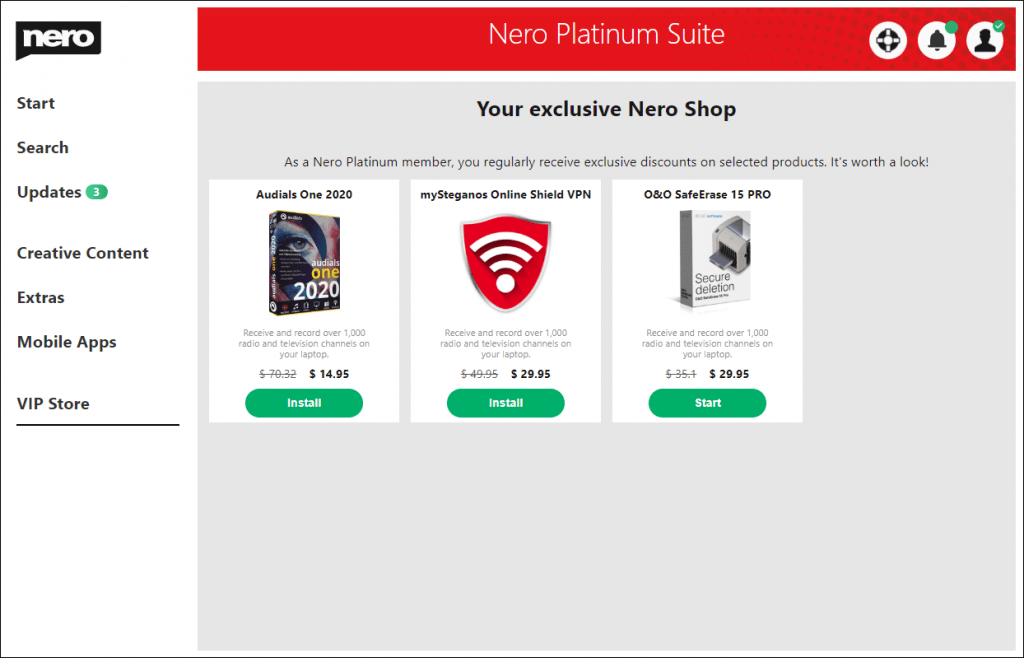
2020-9-16
23.5.1.48
- [NEW] New Updates Center to install and Update Nero products.
- [NEW] New designed Options screen in Nero Start.
- [NEW] It is available to select one Nero product from all products in my Nero Account and show it on the Start screen.
- Improved notifications in Nero Start.
- Fix issues to improve the software’s stability.
2020-07-03
- [NEW] You can get Nero products from Windows Store now. Open the “Extra” screen, and find Nero in Windows Store.
- Fix issues to improve the application’s stability.
Nero KnowHow 00250