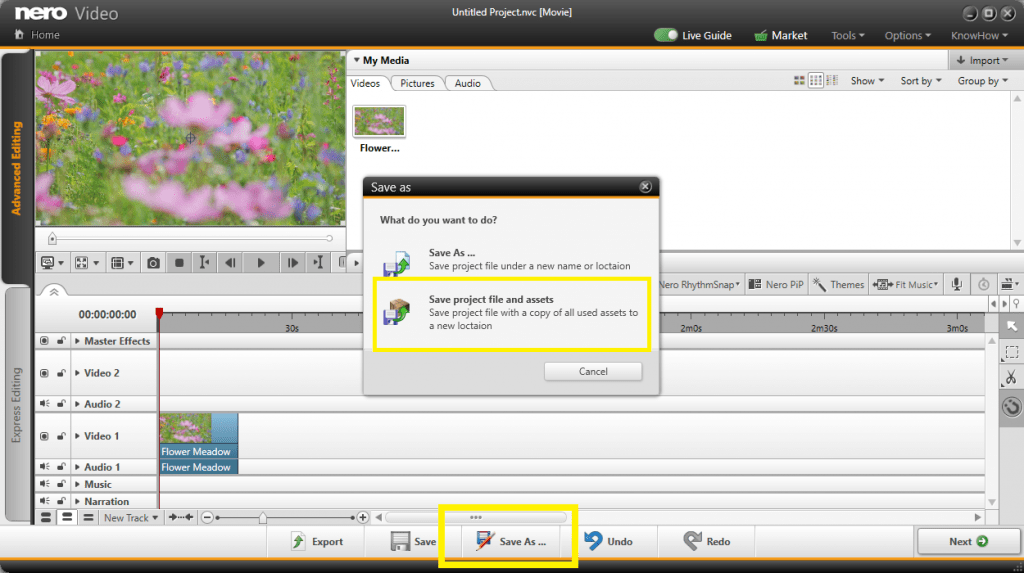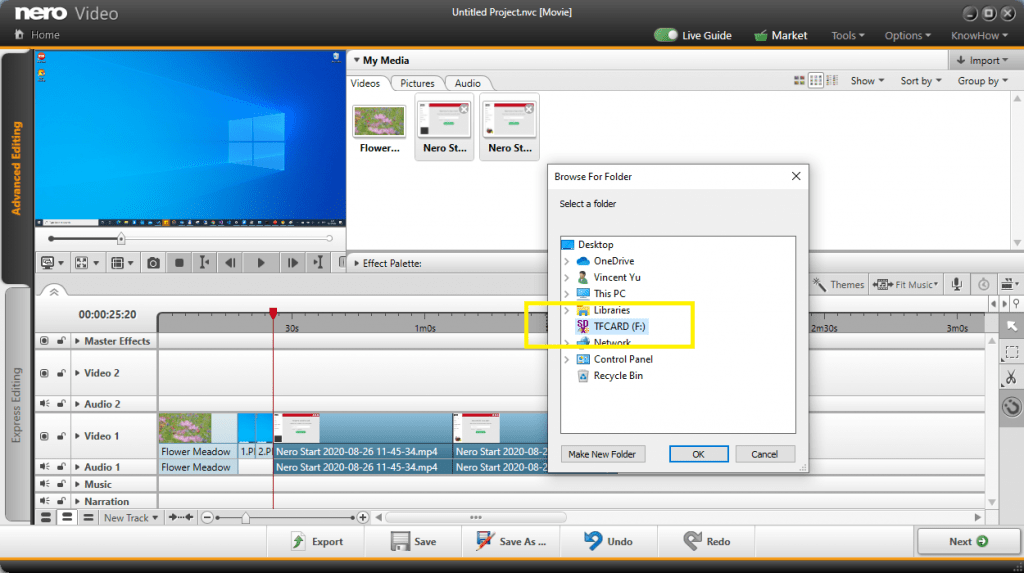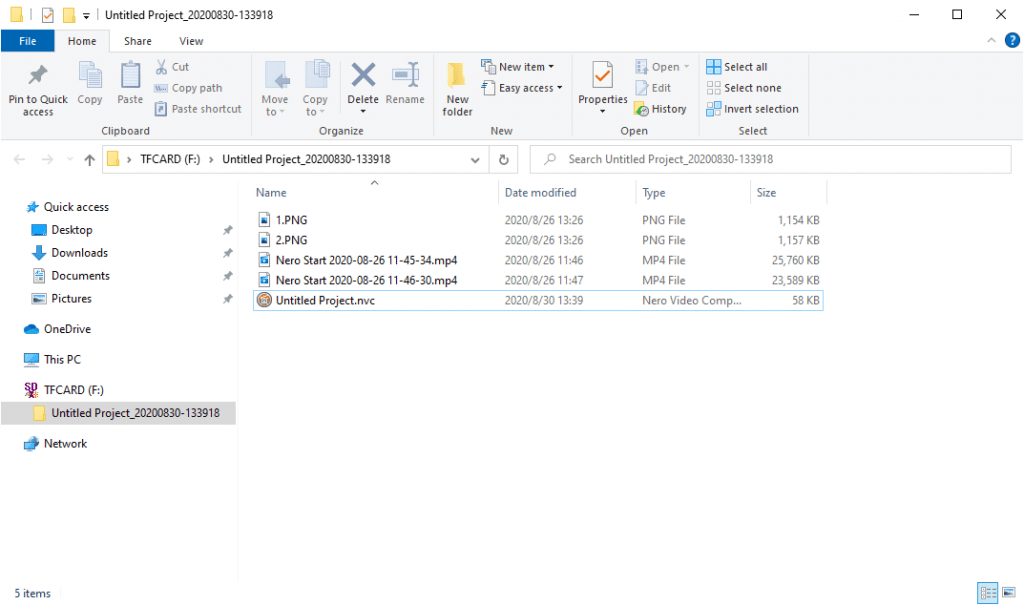Available Products: Nero Platinum Suite, Nero Platinum Suite 2021, Nero Video 2021
While using Nero Video to create your own movie, Nero Video can import your own media files like Video, Music or Pictures from different folders or different devices like TV or Camera. At the same time, all media files can be managed in the “My Media” palette.
Sometimes, if you want to consolidate your media files in your disks, or edit the Nero Video project in another PC, you have to
- Manually check and copy all used files in the Nero Video project to a specific folder.
- Copy or save the Nero Video project to the specific folder again.
- It is possible that you have to fix the Nero Video project file issue first before opening the project again. If certain files cannot be set correctly, these files and related applied effects will be removed.
Nero Video 2021 now supports exporting or packaging the project file and used media assets.
Once you have finished video editing and click “Save”, you can “Save project file and assets” by clicking the button “Save As …”.
Then the Windows folder selection dialog pops up, and you can select the folder which you want to export or package the whole folder. You can even select a removable device or network drive.
Depending on the number of the files you need to export and package, the whole export process will take some time. After the process is finished, you can open the folder to check the exported project and files.
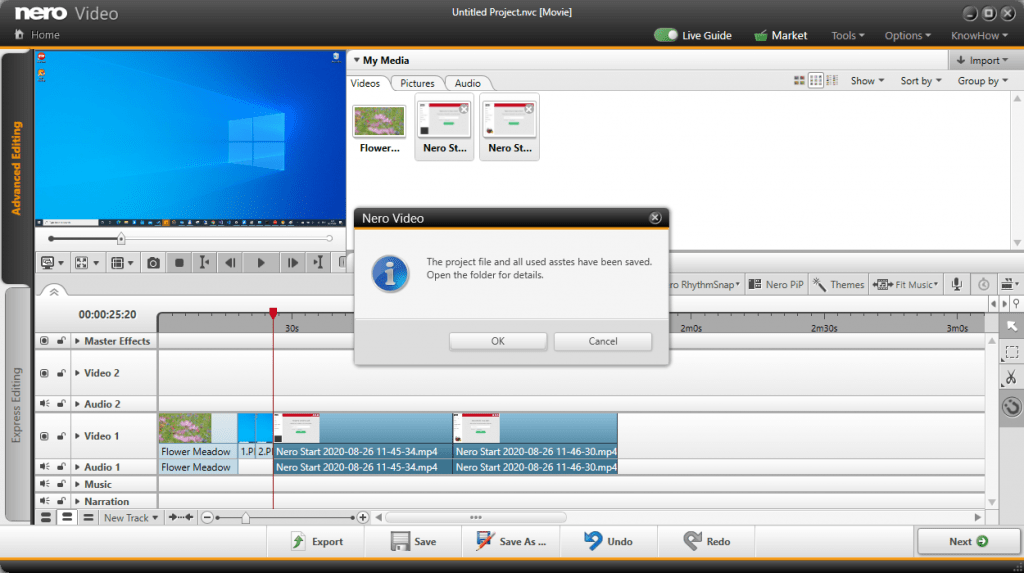
Other info: Nero Video will create a folder with the project name and the date info.
Nero KnowHow 00212
🛒 Click and Get Nero Platinum Suite