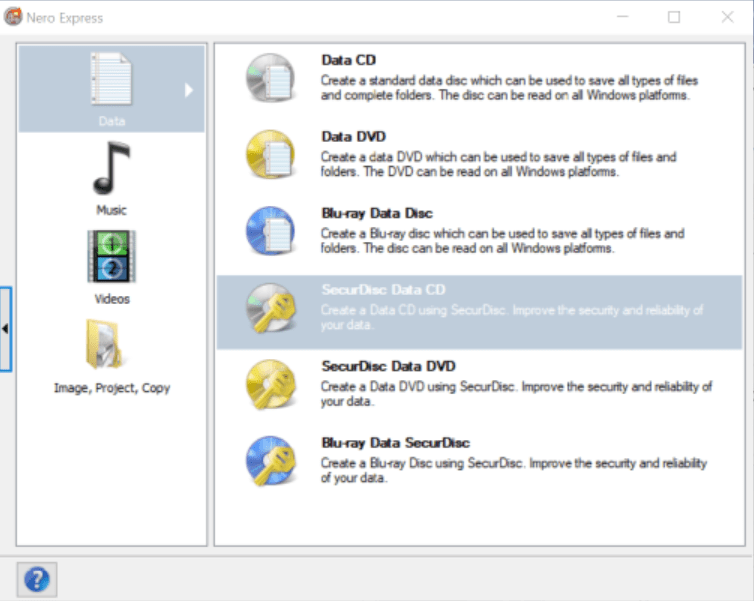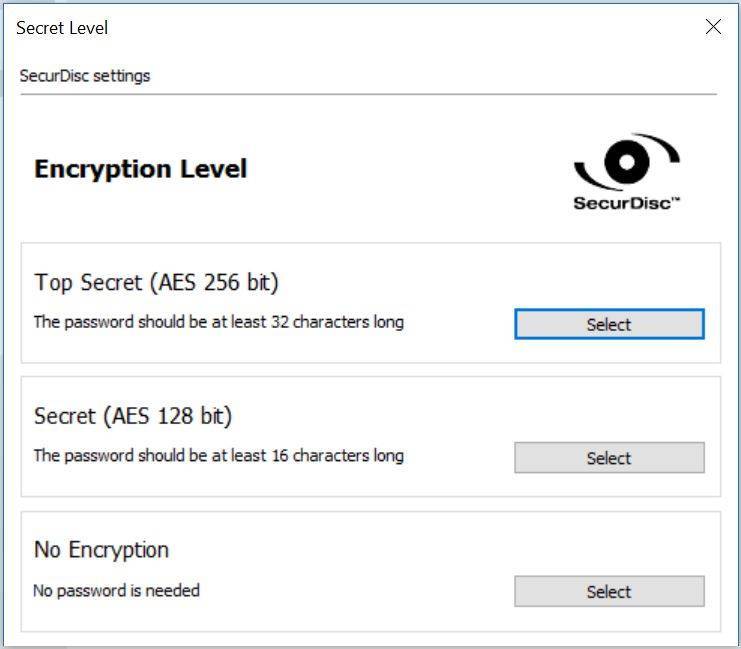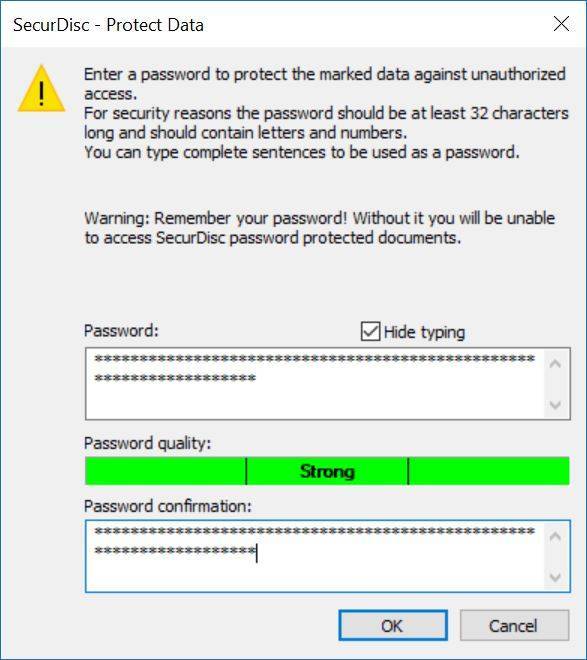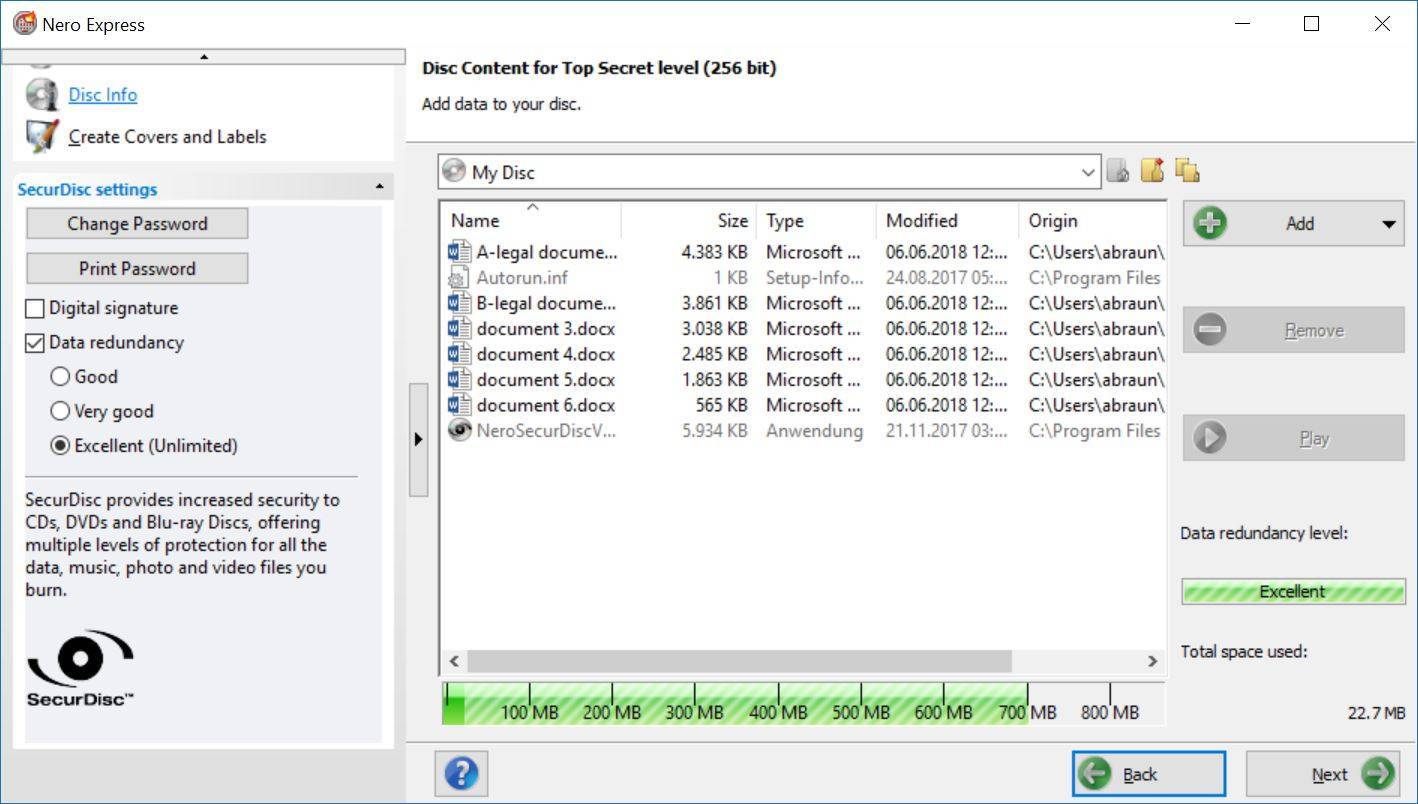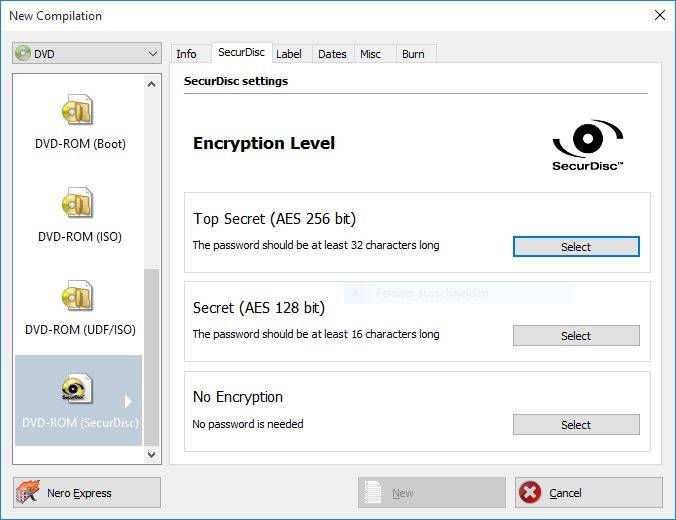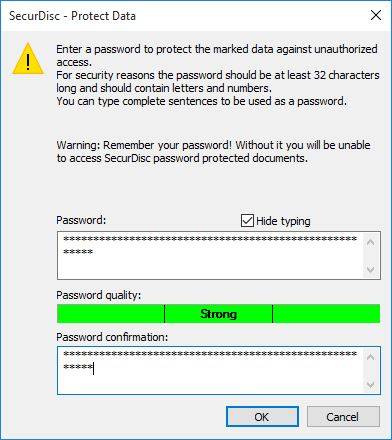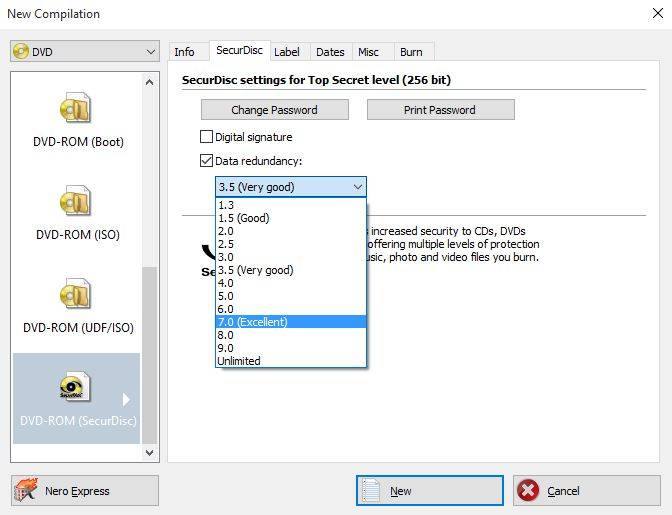Burn safe and reliable discs with Nero ‘SecurDisc’. Version 4.0 available in Nero Express supports highest security standards with ‘256 bit encryption’.
Nero SecurDisc is available in Nero Burning ROM and Nero Express. This FAQ shows you how to access and use SecurDisc in Nero Express.
If you are looking for using the feature in Nero Burning ROM, please check
In Nero Express, select which type of disc you would like to burn.
Let’s assume you want to burn a SecurDisc DataCD, on which you may want to store some important legal documents, securely. So, just click on this type in the selection window.
In the upcoming screen, select your wanted encryption level: ‘Top Secret’, ‘Secret’, or ‘no encryption’.
Keep the data on your discs safe from prying eyes by password protecting them.
Nero will let you know how save the selected password will be.
Note: when using ‘Top secret Encryption’ you need to enter a password with at least 32 unique characters.
Click ok, and in the upcoming window click ‘Add’ to browse and add the files you want to burn securely.
In the left pane of the same window, you have further options. Get there by clicking on the arrow at the bottom left.
We recommend selecting ‘Data Redundancy’ and choosing between good and excellent. This will ensure your discs are usable even if they get scratched or damaged.
You can also select to use a digital signature.
Click next and select your recorder, then press ‘Burn’.
It will take a few minutes for your disc to burn depending on the speed of your Drive. You will be notified when the burn process is completed.
For accessing your disc you will use ‘Nero SecurDisc Player’ that was automatically added to the disc while burning.
In case you have created a digital signature, you need to be in hold of the public key in order to access the disc.
Nero Know How 00118