Experience the feature fireworks!
NEW: Nero Platinum Suite 2024 ✨
The powerful multimedia software collection for your Windows PC is now even better and more intuitive!
Nero KnowHow 00324
NEW: Nero Platinum Suite 2024 ✨
The powerful multimedia software collection for your Windows PC is now even better and more intuitive!
Nero KnowHow 00324
We are pleased to announce that the latest version 26.5.12.0 includes an online engine mode. Users can now upscale images faster than ever before, thanks to the acceleration provided by the cloud server GPU.
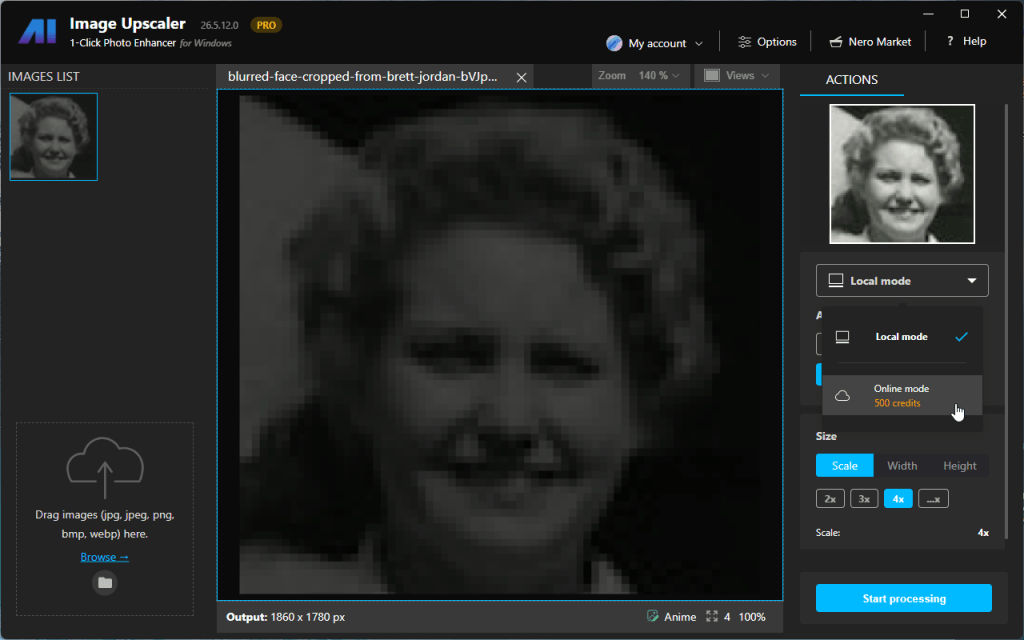
A new AI model – Face Enhancement is included in the online engine mode so you can restore and enhance blurry faces in the desktop app without going to the web service or the mobile app.
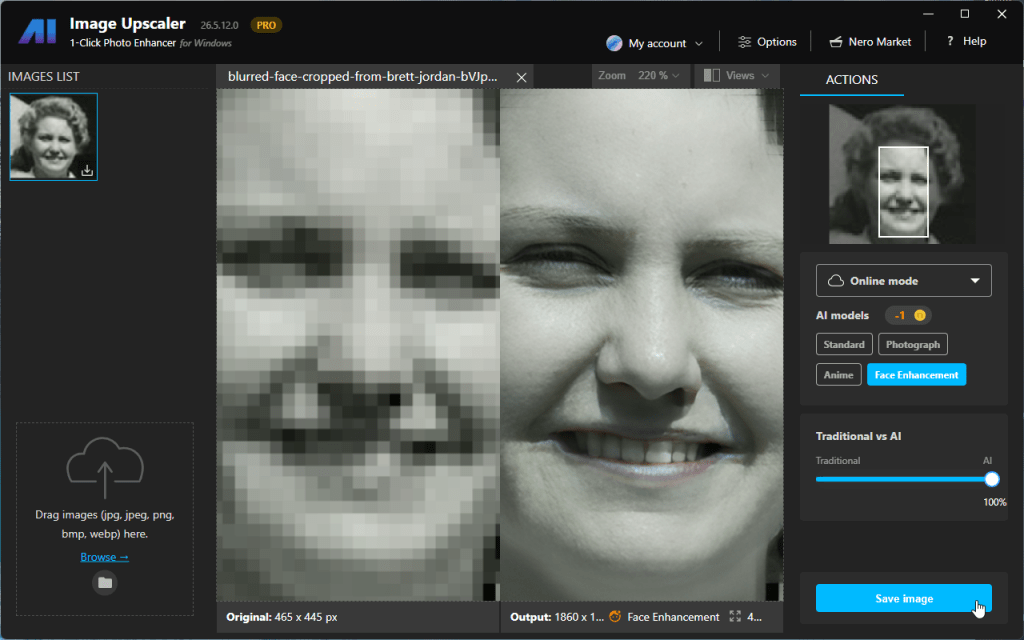
Now you can set up the automatic trigger with a specified AI model. Just import the images and the upscaling process will be automatically started.
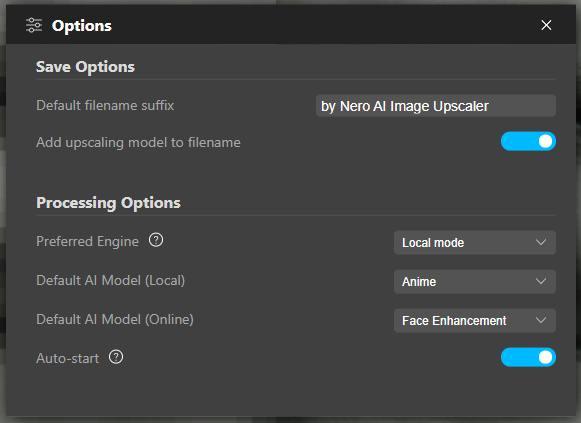
After updating to Nero Start 26.5.15.0, you will find the access to new applications, some fresh new stories in ‘Nero Start > New’ view, new solutions in ‘Nero Start >Solutions’, the new video template link at left panel.
Nero Screen Recorder is a powerful tool that allows you to capture and record your computer screen with ease. Find more detail introduction below:
The latest update of Nero Motion Tracker allows the application to be run outside Nero Video separately which gives you the best freedom to track objects without minding the timeline editing. Find more detail introduction below:
Nero is constantly adding new features and use cases to the products to help our customers master digital projects more quickly and easily.
You can always find the latest released features on the Nero Start > New view to avoid missing exciting use cases.
For sure, you also can find all these new solutions with green dot in the general Solutions view:
From Nero Start left panel, under Resources, you will find a new entry: Video Templates. Clicking it will open the latest page of Nero Creative Center to download the fatastic video templates.
Just open the video template in Nero Video. Feel free to drag and drop your video clips into the template and create more shining videos like a professional video producer.
Nero KnowHow 00323
Nero Screen Recorder is a powerful tool that allows you to capture and record your computer screen with ease. Its features include:
Nero Screen Recorder allows you to record high-quality videos with crystal clear resolution. Whether you’re capturing gameplay, creating tutorials, or recording online meetings, Nero Screen Recorder ensures that your videos are of the highest quality. With its advanced video encoding technology, you can expect smooth and sharp videos with vibrant colors. Say goodbye to pixelated and blurry recordings. Nero Screen Recorder takes your video recording experience to the next level.
Nero Screen Recorder makes it effortless to capture gameplay footage. Whether you’re an avid gamer or a content creator, you can rely on Nero Screen Recorder to record your gameplay sessions in high resolution and stunning detail. With its user-friendly interface and powerful recording capabilities, you can easily capture every exciting moment of your gaming adventures. From intense battles to epic wins, Nero Screen Recorder allows you to relive and share your gaming experiences with friends and followers. Start capturing your gameplay with Nero Screen Recorder today!
Nero Screen Recorder is the perfect tool for creating tutorials. Its intuitive interface and powerful recording features make it easy to capture your screen and explain concepts step by step. Whether you’re teaching a software tutorial, demonstrating a process, or sharing educational content, Nero Screen Recorder provides the tools you need. With its ability to capture both your screen and your voice, you can provide clear and concise instructions to your audience. Start creating engaging and informative tutorials with Nero Screen Recorder today!
Nero Screen Recorder allows you to customize your recording settings to meet your specific needs. Whether you want to adjust the resolution, frame rate, or audio settings, Nero Screen Recorder provides you with the flexibility to tailor your recording experience. You can choose the desired resolution, ranging from standard definition to high definition and even 4K resolution, ensuring that your recordings are captured with the level of detail you desire. Additionally, you can adjust the frame rate to achieve smooth playback or reduce the file size. With Nero Screen Recorder, you have full control over your recording settings, allowing you to create videos that perfectly match your requirements.
Nero KnowHow 00322
The latest update of Nero Motion Tracker allows the application to be run outside Nero Video separately which gives you the best freedom to track objects without minding the timeline editing.
One of the exciting new features in Nero Motion Tracker is the Auto Face Tracking. With this feature, the motion tracker can automatically detect and track faces in a video. This is especially useful for video editing and surveillance purposes. The Auto Face Tracking feature uses advanced algorithms to accurately identify and follow faces, ensuring that the captured footage is focused on the right subjects. Whether you’re a content creator or a security professional, the Auto Face Tracking feature in Nero Motion Tracker will greatly enhance your workflow.
The latest update of Nero Motion Tracker includes the exciting new feature of adding text and clip art to your videos. Now you can easily enhance your videos with stylish text overlays and fun clip art elements. Whether you want to add a catchy title, include captions, or simply decorate your footage with creative graphics, Nero Motion Tracker has got you covered. With a wide range of fonts, colors, and clip art options to choose from, you can unleash your creativity and make your videos truly stand out.
Nero KnowHow 00321