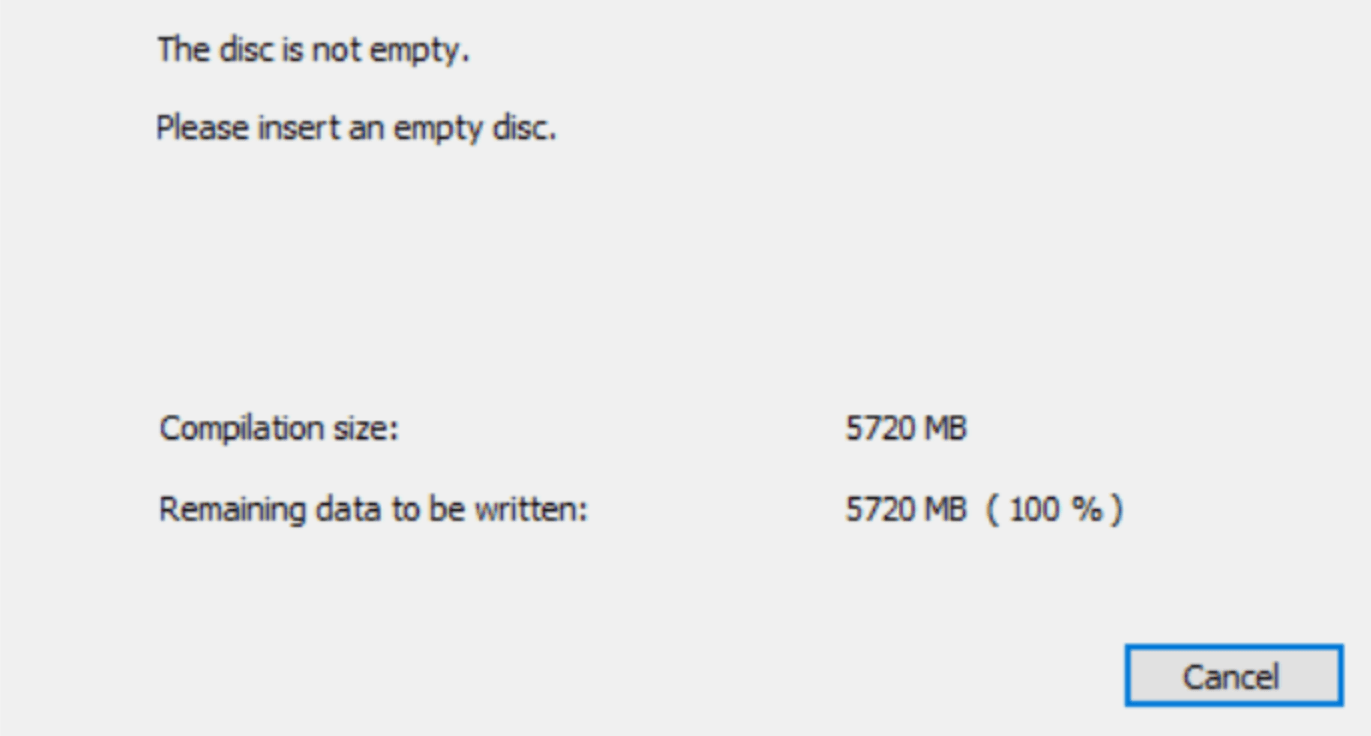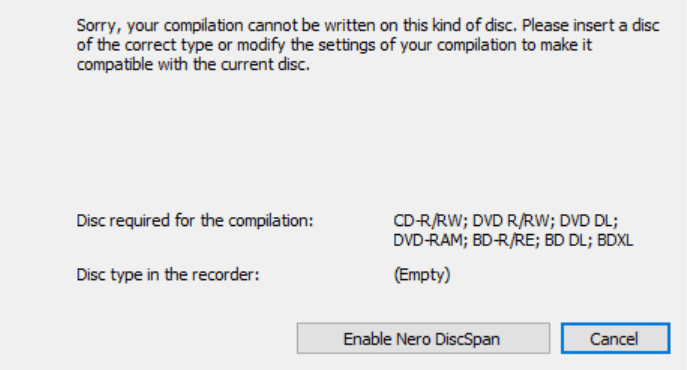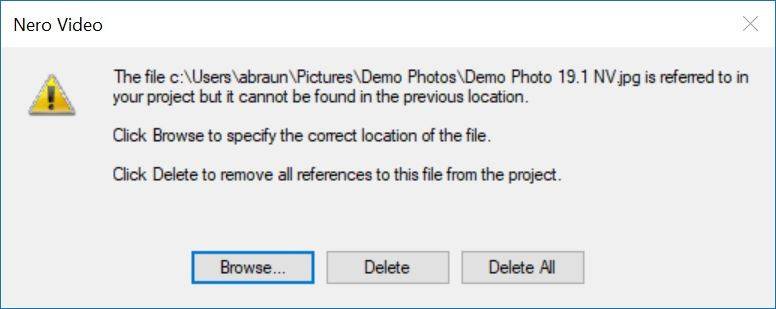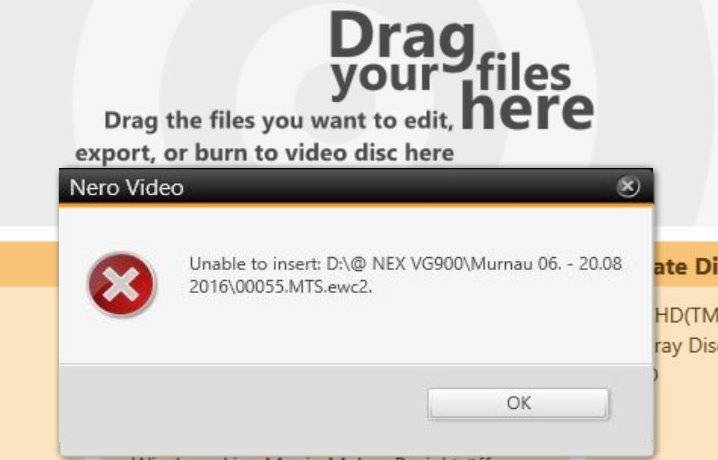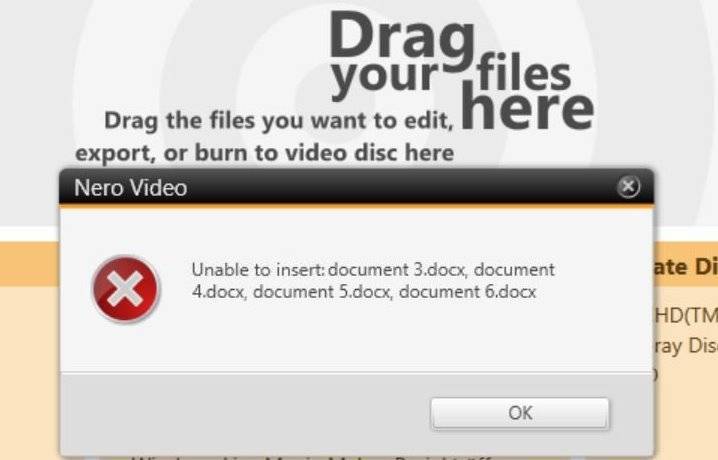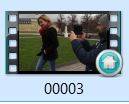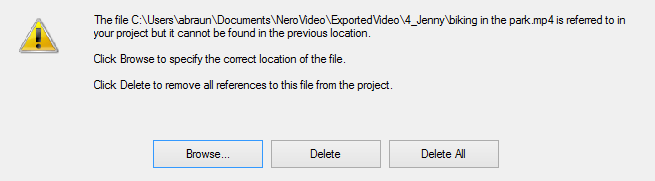If your Nero application shows this message in one or the other form, the following overview shows potential problem scenarios and possible solutions.
Problem 1
- Your disc is not empty
Solution
- It might have happened that you inserted a disc into your drive, which is not empty, i.e. burned data already exist on this disc
- Please put an empty disc into your disc recorder drive
- The compilation size gives you a reference
Problem 2
- a) You have selected to burn more than one copy at a time
- b) You are burning a disc with Nero DiscSpan
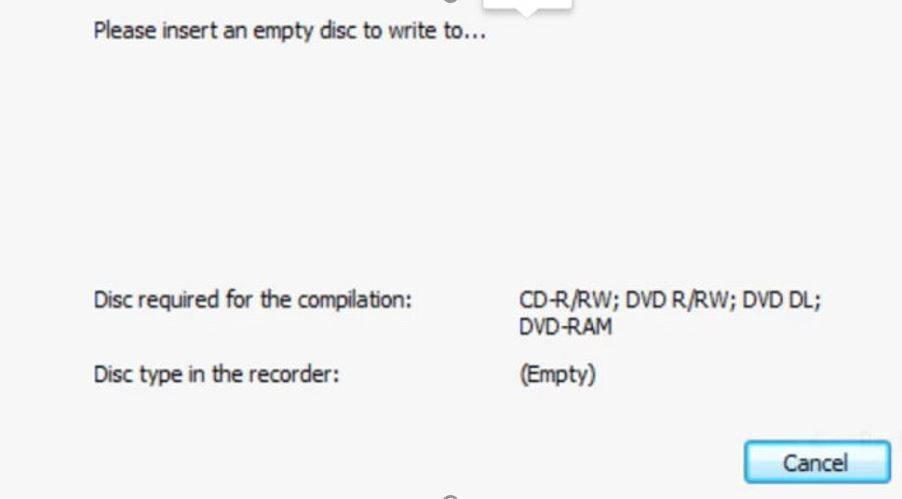
- a) If you have selected burning several disc copies with one recorder, Nero will ask you to insert a disc into your drive, each time one disc burning is done
- b) This message will also show when using Nero DiscSpan in Nero Burning ROM, which allows you to burn large projects over several discs – even different types of discs – in sequence
- Within the burn process, Nero Burning ROM will pop up this message ever so often in order to burn to the next disc
Problem 3
- a) Your disc does not comply to the type of compilation (disc project) that you have chosen initially
- b) You have more than one disc recorder in your PC or attached to your PC externally
Solutions
- a) Make sure that the type of disc project you have selected complies with the type of disc in your disc drive. For example: If you have selected an Audio-CD project, put an empty CD-R or CD+R into your disc recorder
- If you want to burn a DVD-Video disc, insert and empty DVD-R or DVD+R disc into your disc drive
- b) In a normal case, you want to burn your disc just once, with one disc recorder. In this case make sure to put the disc into the recorder drive that you have selected for burning
- If you have selected burning to multiple disc recorders please make sure to have a disc inserted into each recorder, so that the message will not pop up
TIP! for more details on disc types check Nero KnowHow Glossary
Nero KnowHow 00121