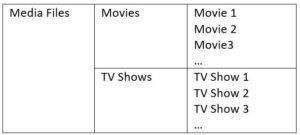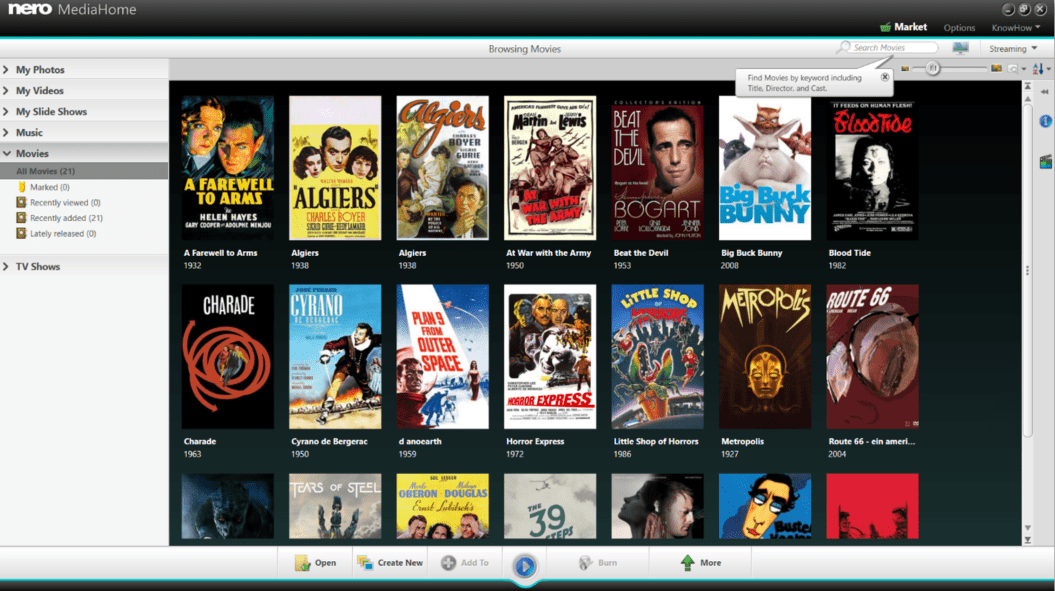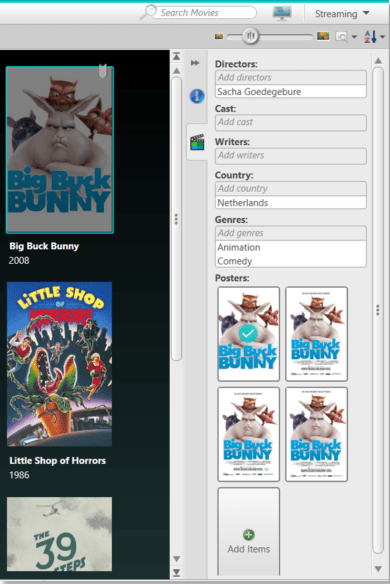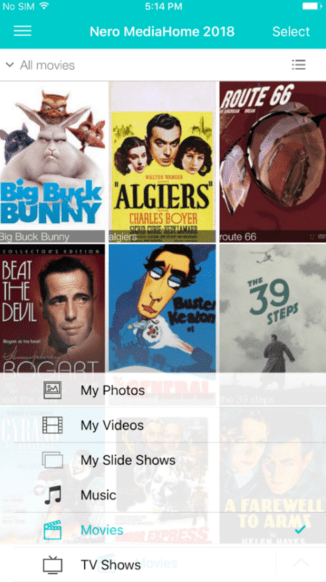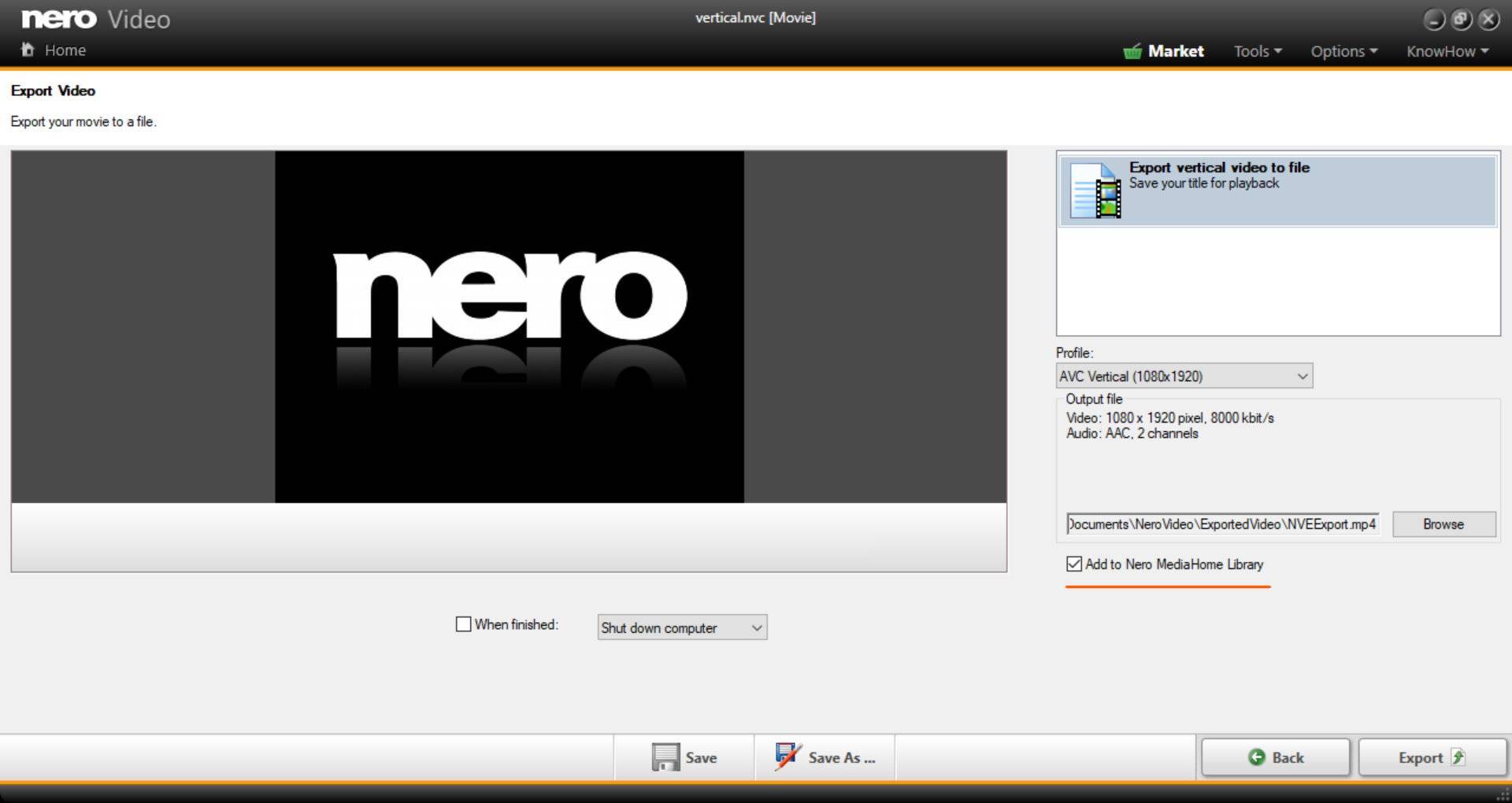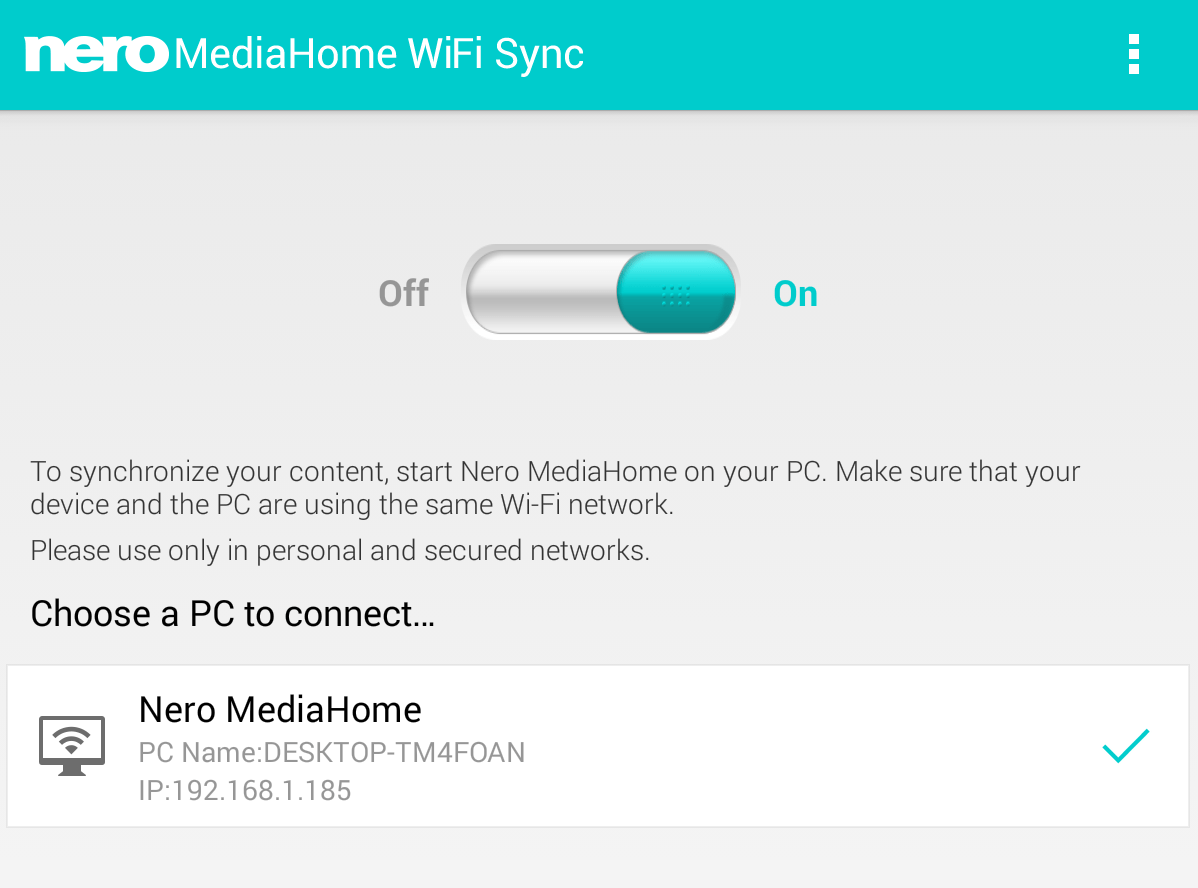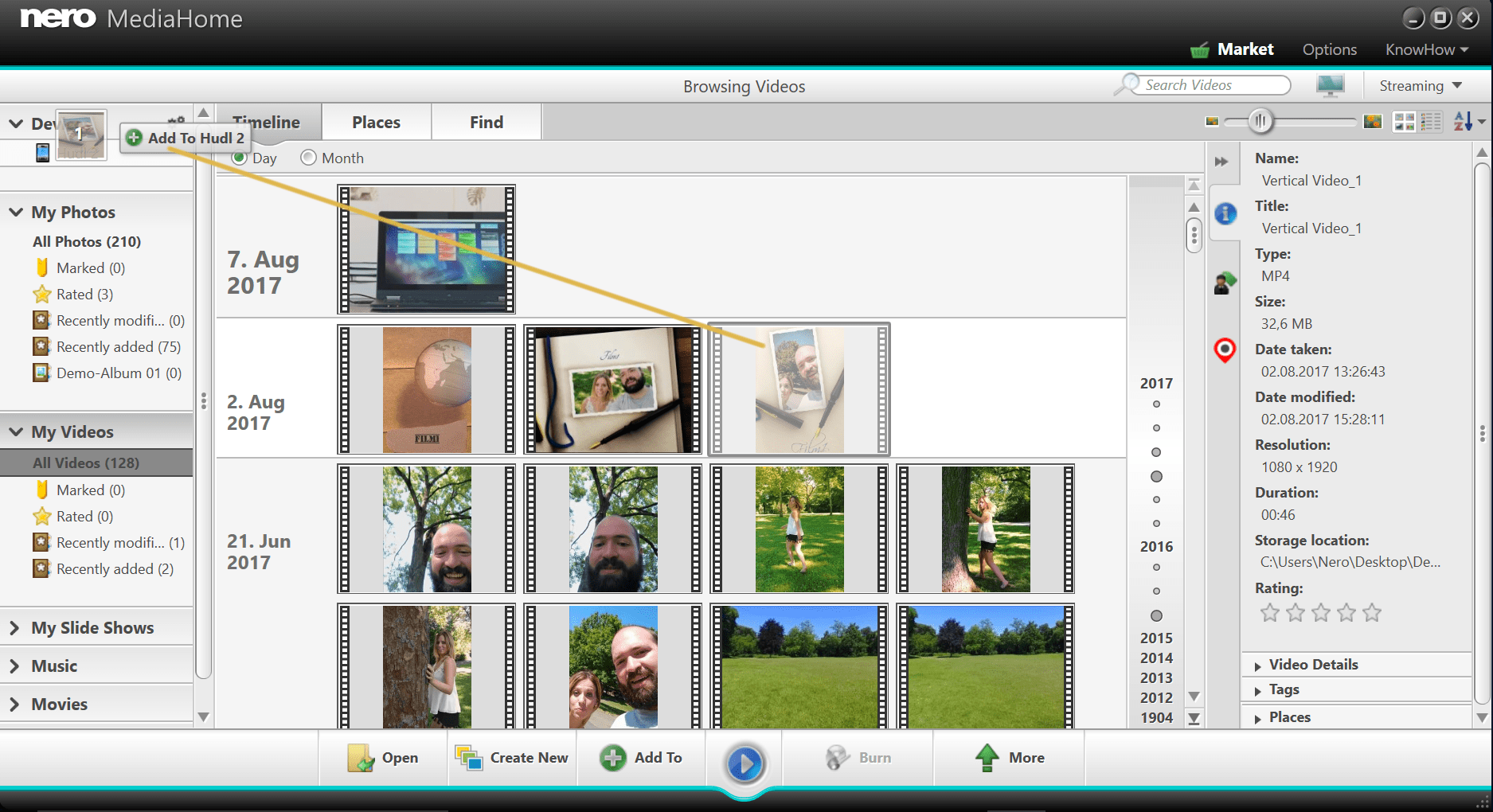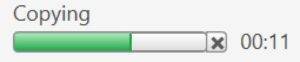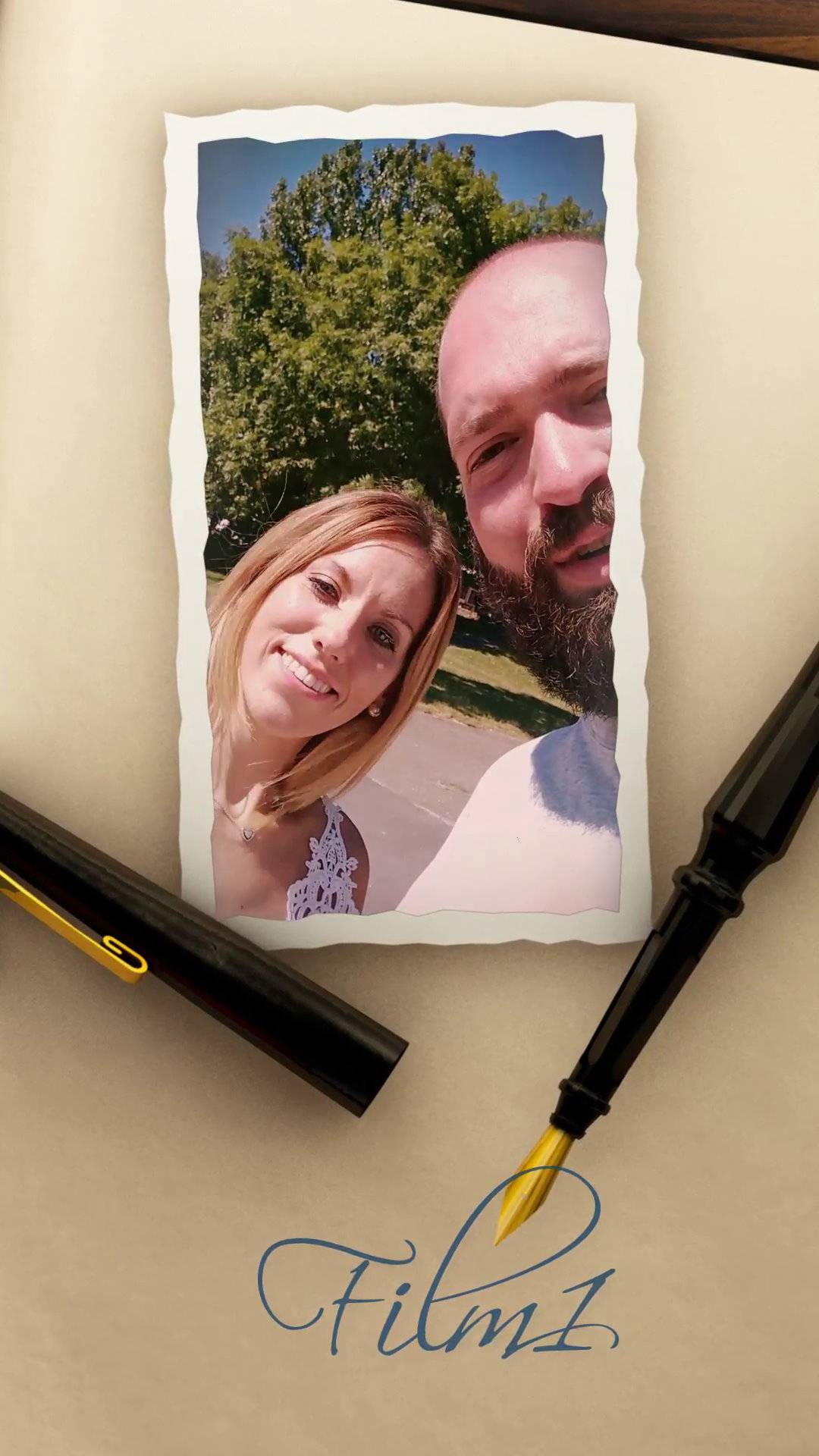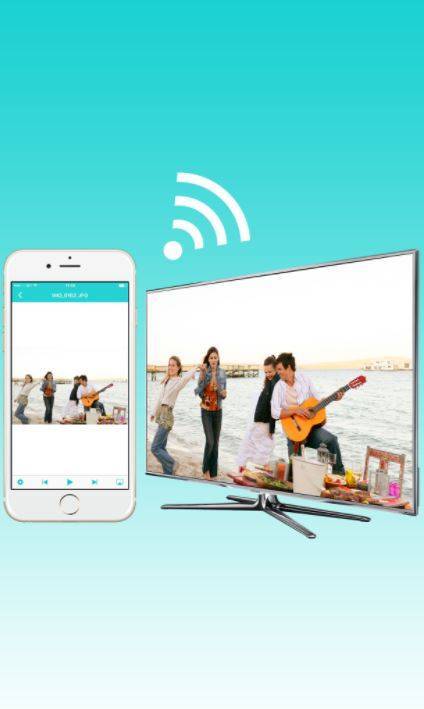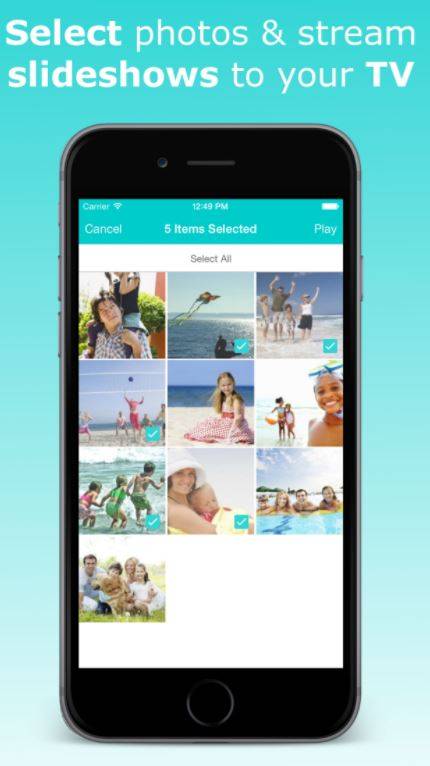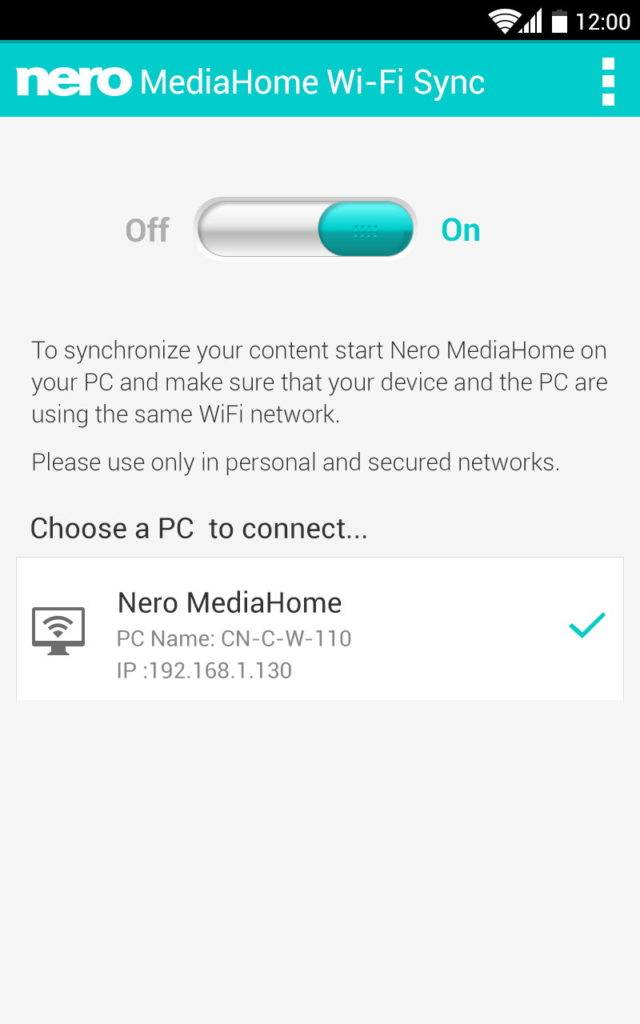Folder Structure and Naming
You can add folders on your PC that include ‘Movies’ or ‘TV Shows’ to Nero MediaHome media library via the options settings. Once done your Movies or TV Shows will be indexed and added to the browsing views accordingly.
If available, Nero MediaHome will make use of additional meta data to achieve optimum results for showing correct movie names and associated film posters. Please, take a quick look at some essential naming conventions that you should apply to all your files associated to Movies & TV Shows.
In order to achieve best results we strongly recommend separating Movie and TV Show content into separate main directories.
For instance, you might use something like this.
Single Video Files
For single video files that do not have any further associated file going along, the folder structure is of no meaning. For naming single video files as ‘movie’ files please use below convention.
- Movies/MovieName – Year.ext*
*[Year = Year of release, ext = file ending]
Folders including movie files and external subtitles
Folders including movies can consist of several associated individual files. A typical case is movie folders including external subtitles. In such folders you will find files with different files extensions. Just name all files in the folder with the generic movie name and leave the individual file extension naming in place.
- Movies/MovieName/MovieName – Year.ext
Nero KnowHow 00091