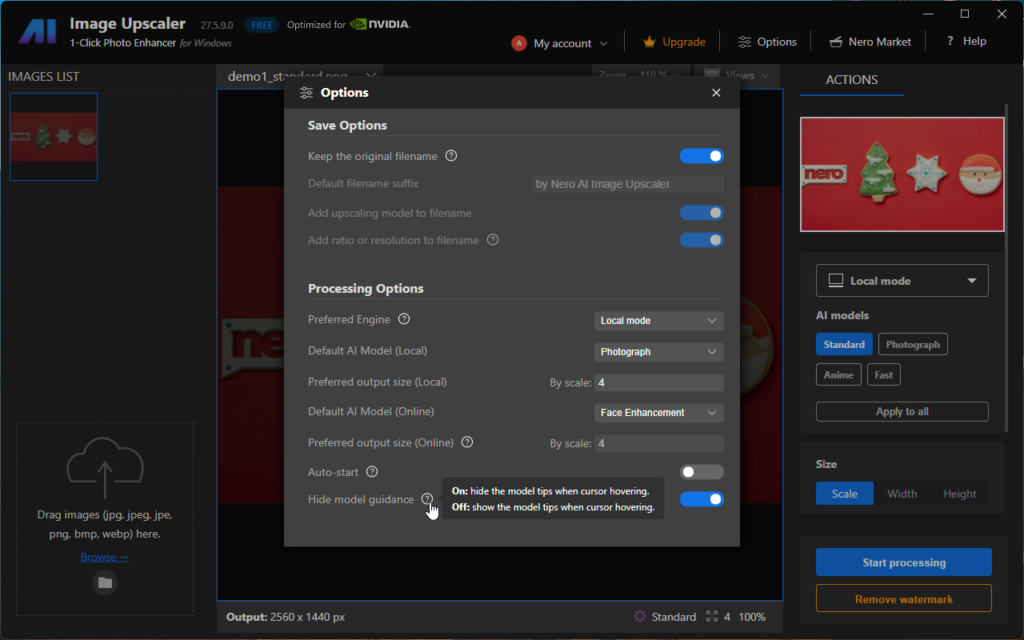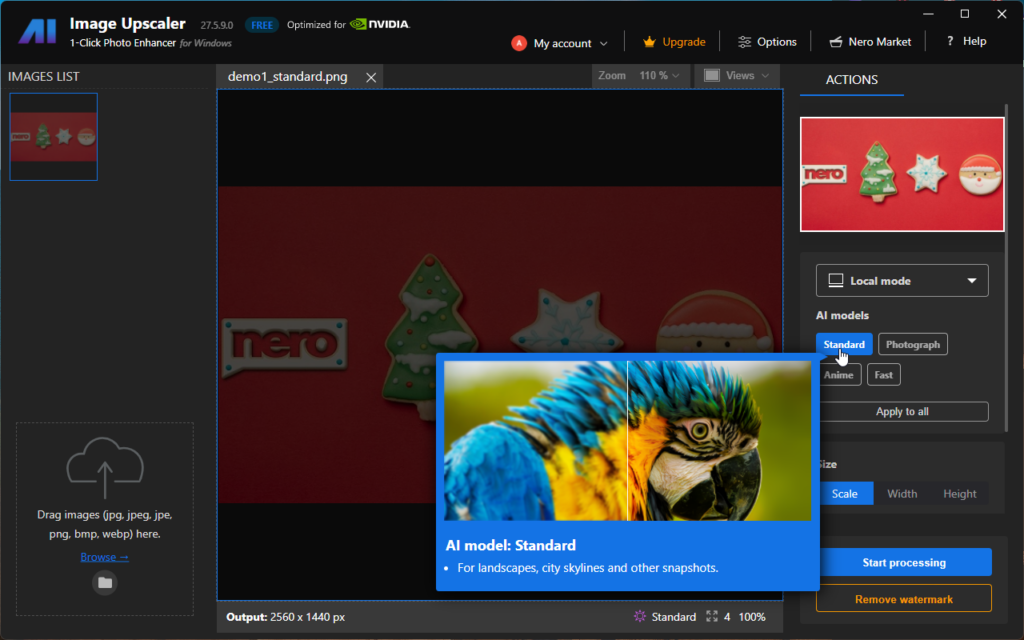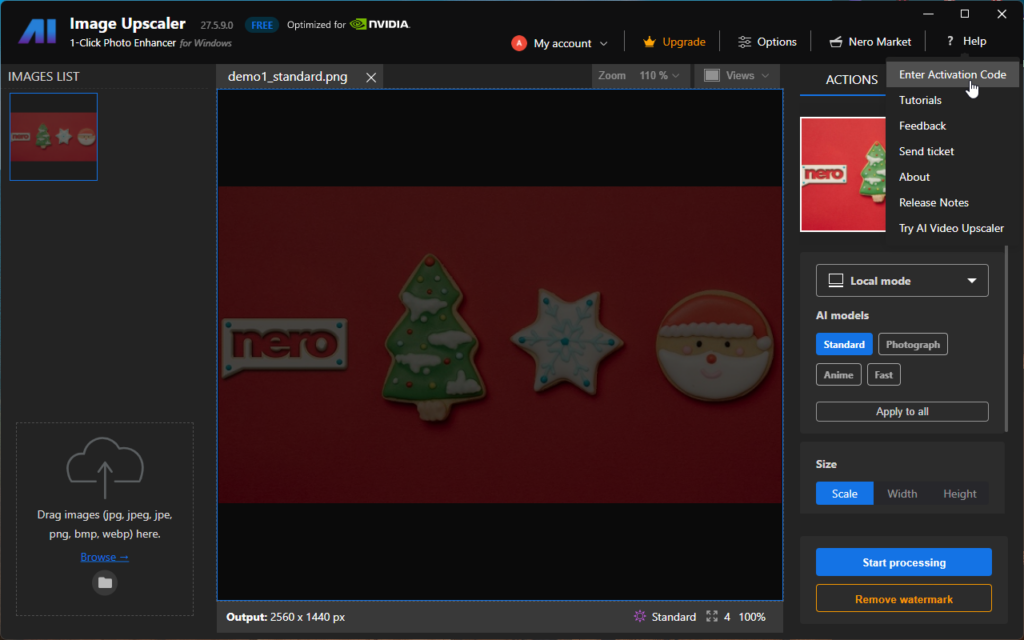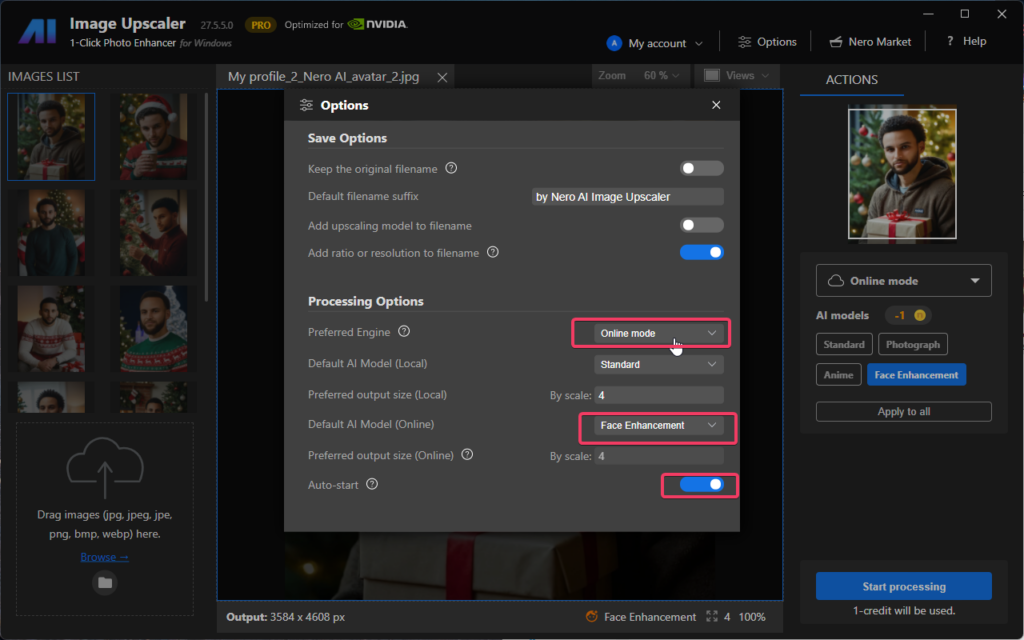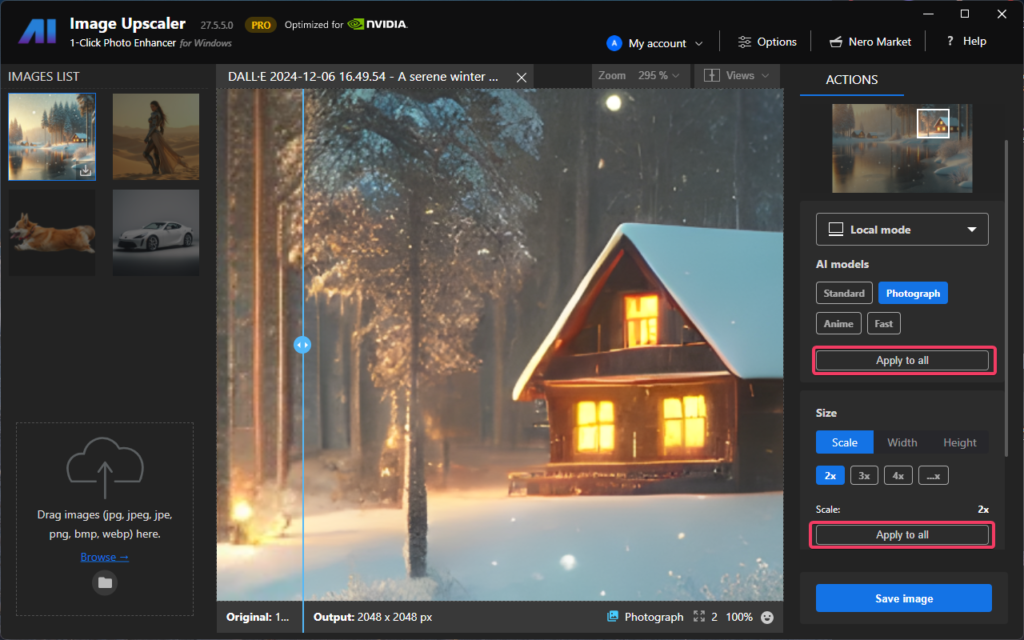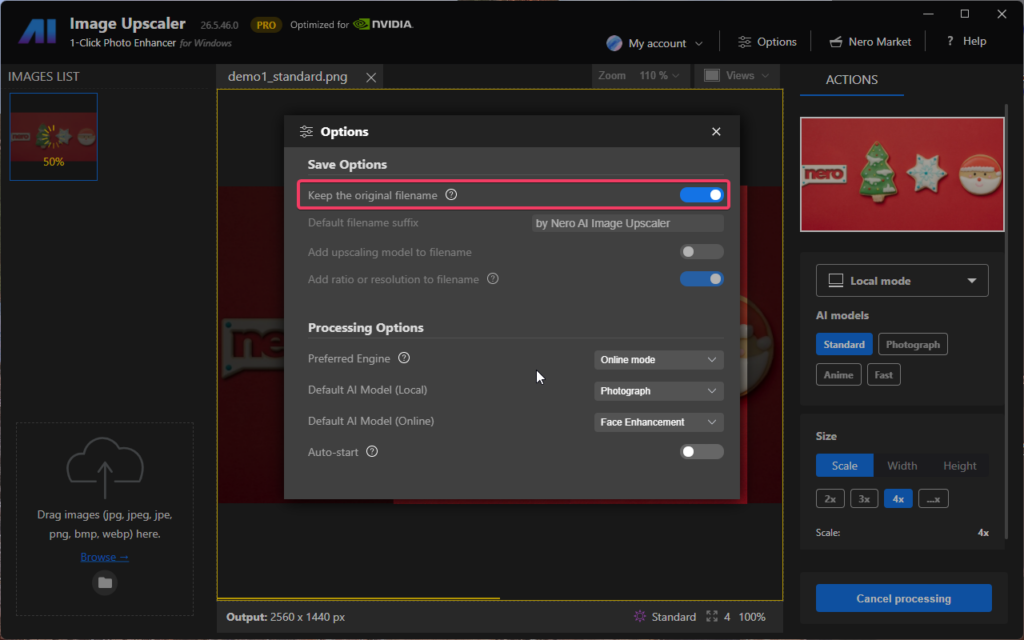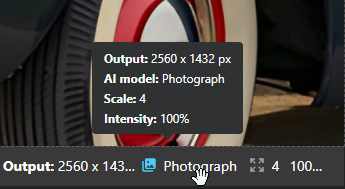New features
- 1-Click Start/Cancel for Multiple Images
You can now start or cancel upscaling with a single click for all selected images. This streamlined feature saves time and gives you greater control over batch processing.
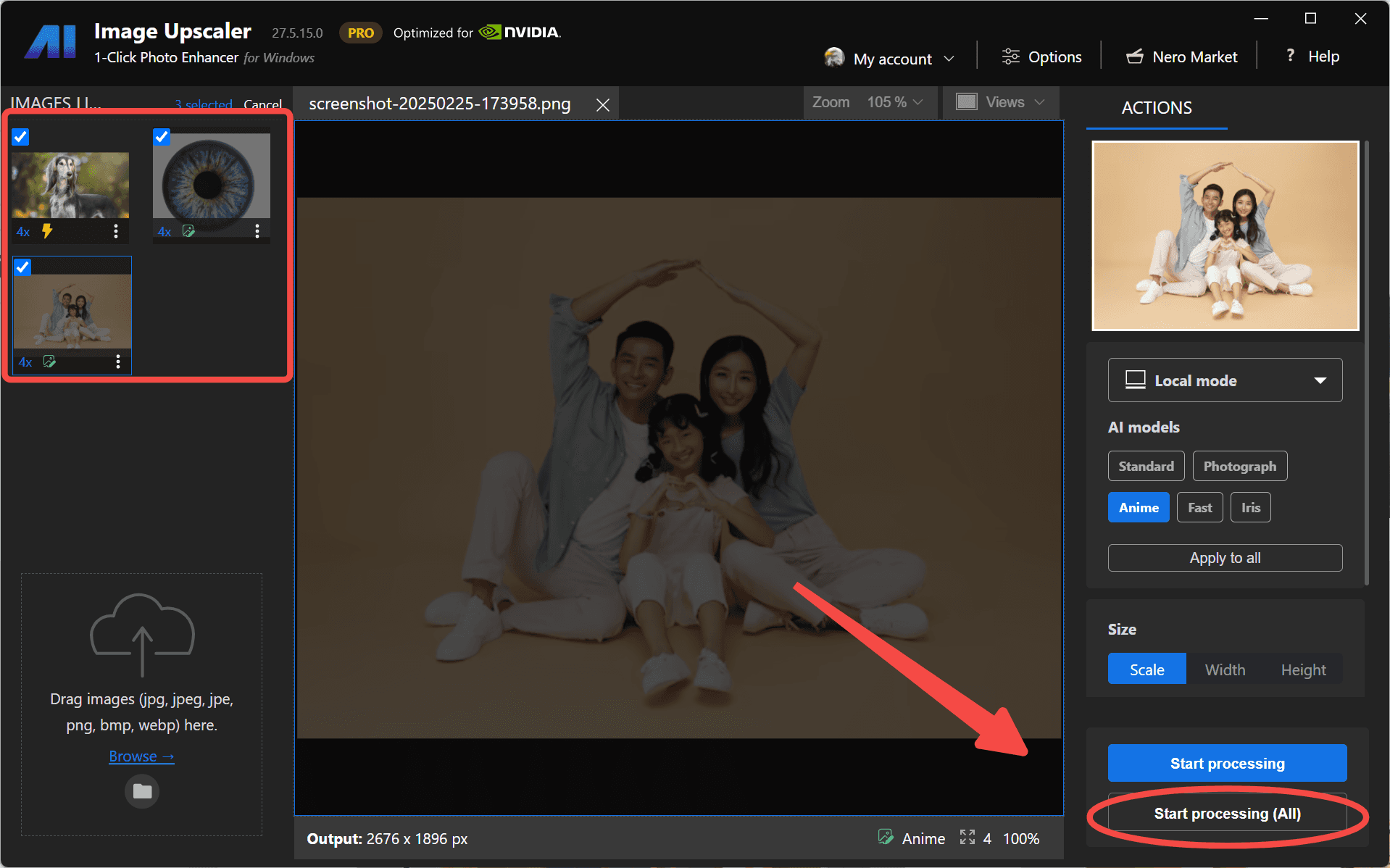
- New Local AI Model – Iris
Meet Iris, our latest model designed to enhance fine contrast details like eyes, fur, hair, and feathers. Perfect for portraits and close-ups, Iris brings out the delicate textures in your images.

Note: The “Iris” model is paid-only. It is available to yearly plan subscribers or lifetime owners from 2025 onwards. 2024 lifetime users need to purchase the 2025 version or a subscription to access it.
- Seamless Editing in PhotoSnap
After upscaling with Nero AI Image Upscaler, you can now fine-tune your images directly in PhotoSnap. Adjust colors, apply filters, retouch faces, add clip art, text, and more—without missing a beat.

Improvements
- You can now enable face enhancement with any online upscaling model, thanks to Nero Cloud GPU. Enjoy sharper, more detailed facial features across all your images.

- You can now set a targeted scaling ratio for online upscaling models, giving you more control over the final image size and quality.

Bugfixes
- We’ve fixed an issue where the app failed to load the local upscaling engine on certain devices.