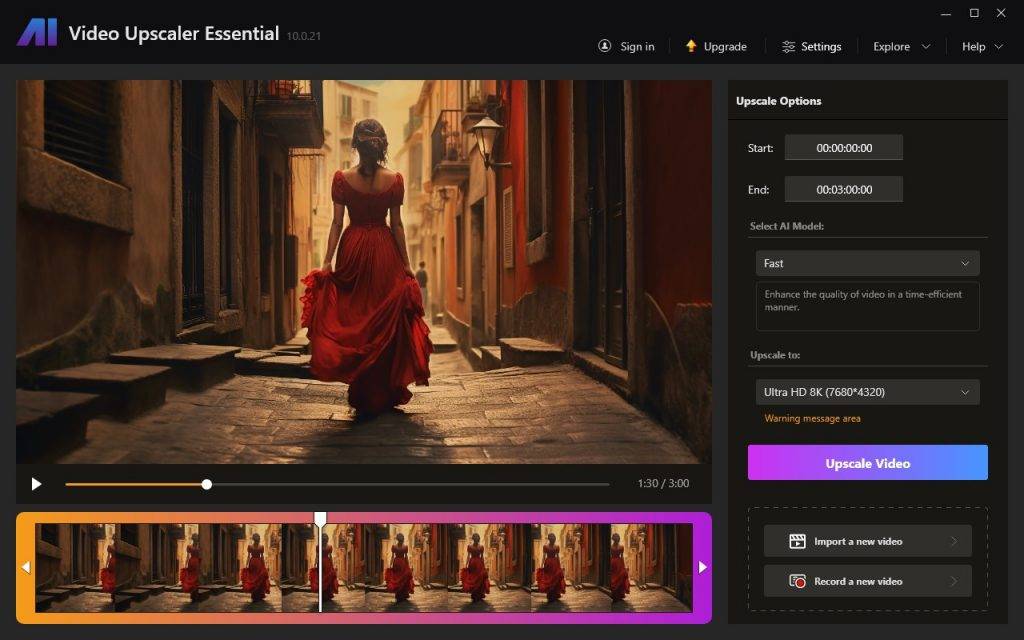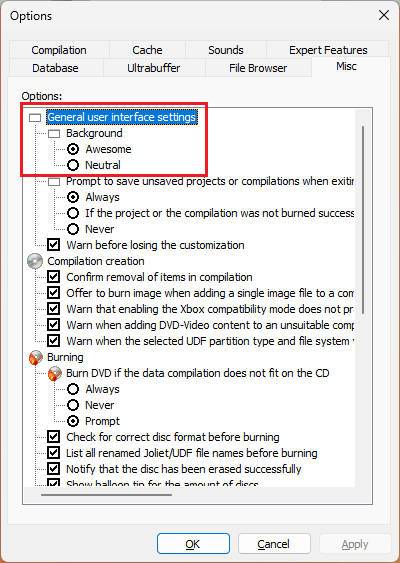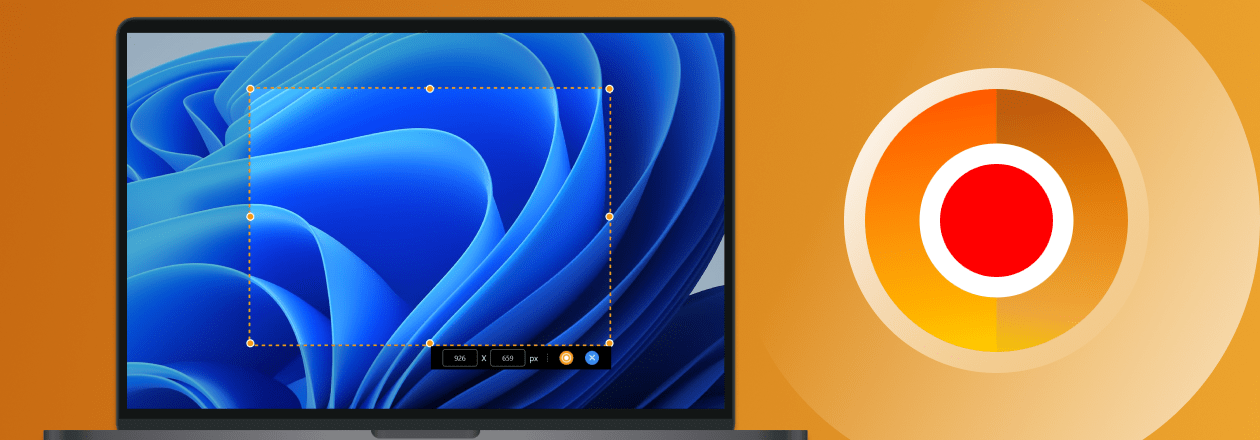Unleash Your Inner Album Artist: Craft Custom CD Covers with Nero Muse and CoverDesigner
In the age of digital music, physical media like CDs might seem like relics of the past. But for true music lovers, there’s nothing quite like holding a tangible album, complete with personalized artwork. However, designing eye-catching CD covers can be daunting, especially if artistic skills aren’t your forte. Fear not, creative minds! This blog explores a powerful combo: Nero Muse AI art generator and Nero CoverDesigner, allowing you to generate unique CD cover art using AI and personalize it for physical CDs.
Step 1: Spark Your Creativity with Nero Muse
Scan the QR Code or search “Nero Muse” in the App Store/Google Play to download Muse – AI Art Generator App
Nero Muse takes the reins when it comes to generating original artwork. Here’s how it works:
- Text-to-Image: Select the “CD_Cover” style and let your imagination run wild! Describe your desired cover using keywords or phrases. Want a swirling galaxy for your space opera soundtrack? Type “nebula, cosmic colors, starship silhouette.” Muse’s AI interprets your words and paints a stunning visual representation.
- Image-to-Image: Have existing album art that needs a twist? Upload it to Muse and choose from various filters and styles. Transform a black and white photo into a vibrant pop art piece or add a dreamy, ethereal touch to a landscape image.
Step 2: Fine-Tune Your Vision in Nero CoverDesigner
Once you have your AI-generated artwork, import it into Nero CoverDesigner, your gateway to professional-looking CD covers. Here’s where you bring your unique touch:
- Layout & Text: Arrange the artwork, add song titles, artist names, and logos. Choose from a variety of text styles and layouts to match your genre and aesthetic.
- Editing & Effects: Enhance the AI art with built-in editing tools. Adjust brightness, contrast, and colors. Apply cool effects like shadows, borders, and texturing for added depth.
Step 3: Print & Share Your Masterpiece
With your personalized cover design complete, export it as a high-resolution image file. Insert it into your CD burning software and voila! You’ve got a physical testament to your musical taste and creative spark. Don’t forget to share your stunning creation with friends and fellow music enthusiasts!
Bonus Tips:
- Experiment with different prompts and image styles in Nero Muse to generate diverse cover options.
- Use high-quality photos for image-to-image transformations for optimal results.
- Explore Nero CoverDesigner’s template library for inspiration and quick layouts.
- Share your AI-generated art on social media using Nero Muse’s built-in sharing features.
Embrace the Future of CD Covers:
By combining the power of AI art generation with the design flexibility of Nero CoverDesigner, you can create truly unique and personalized CD covers that reflect your music and artistic vision. So, dust off your CD collection, unleash your creativity, and let Nero Muse and CoverDesigner help you express your musical passion in a tangible way!
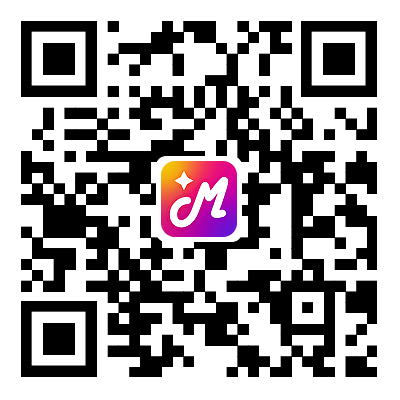
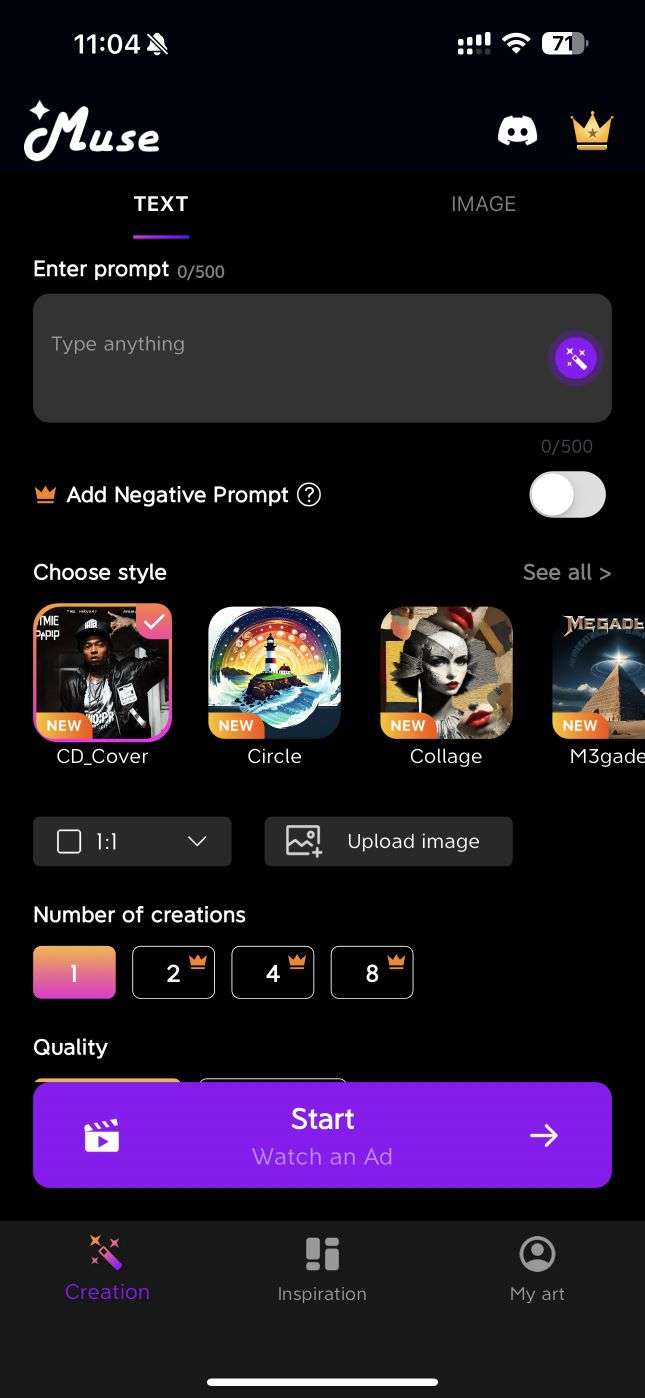
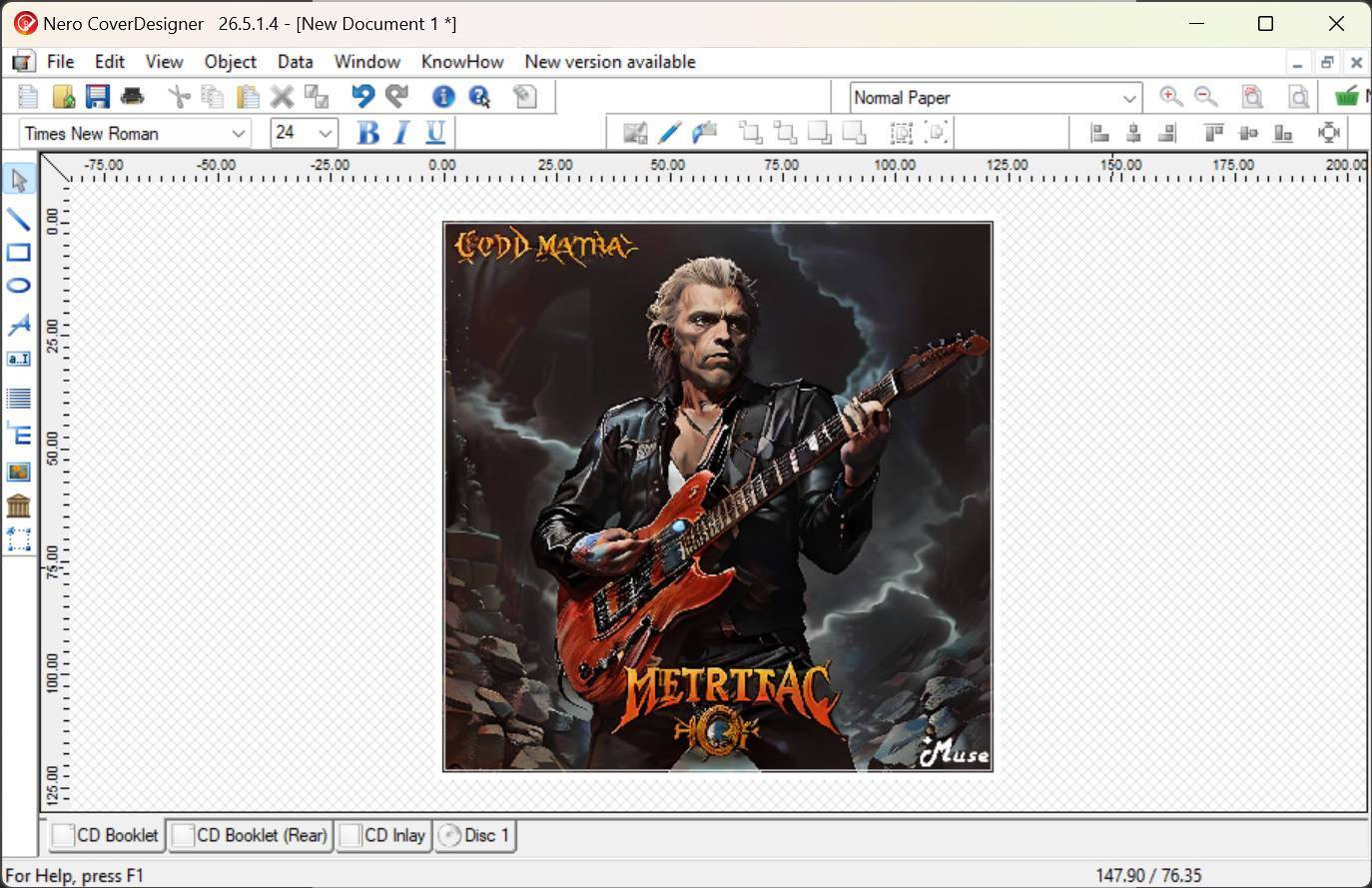
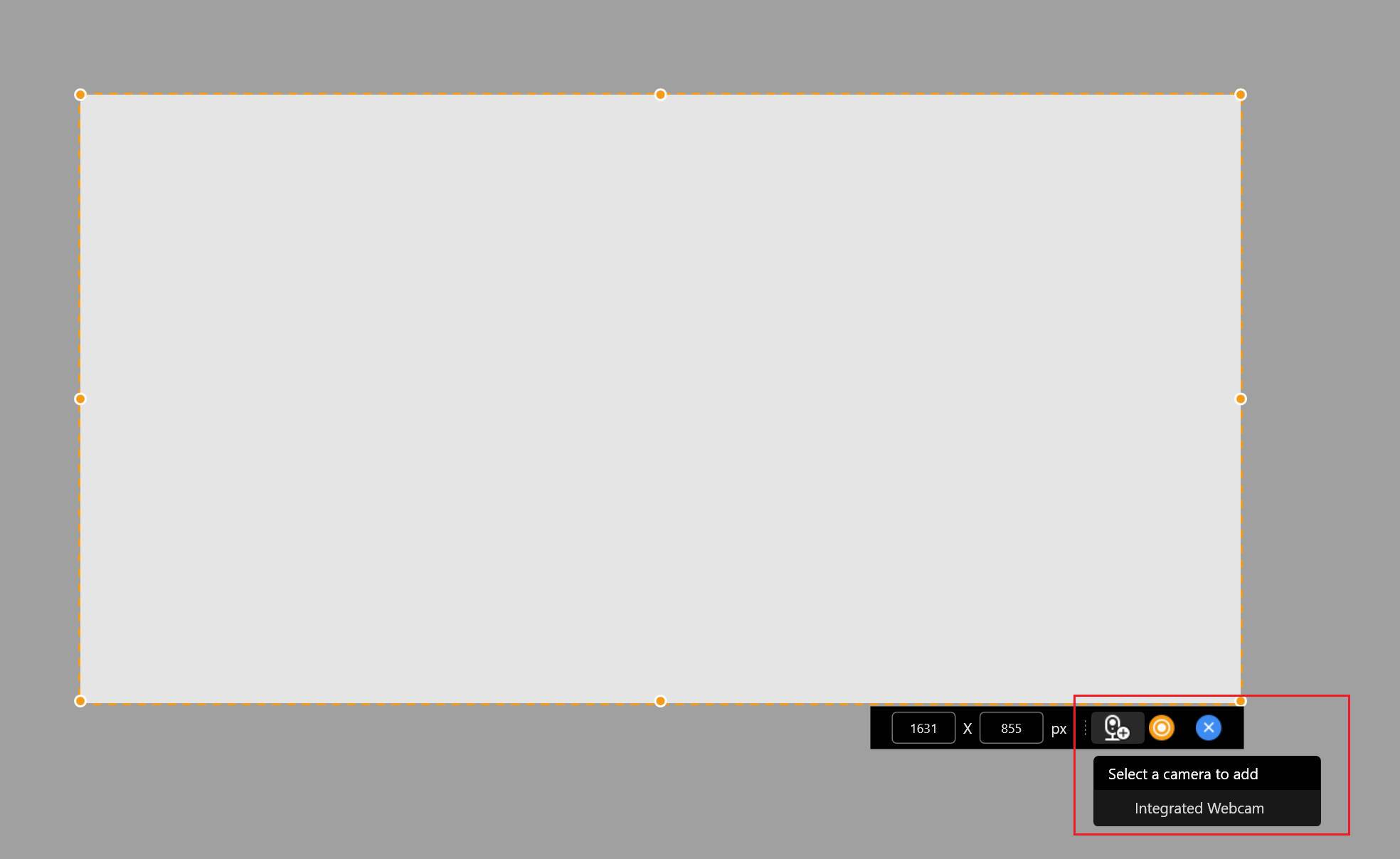 Click the “Add camera” button before recording to add the webcam video stream in the recording area.
Click the “Add camera” button before recording to add the webcam video stream in the recording area.