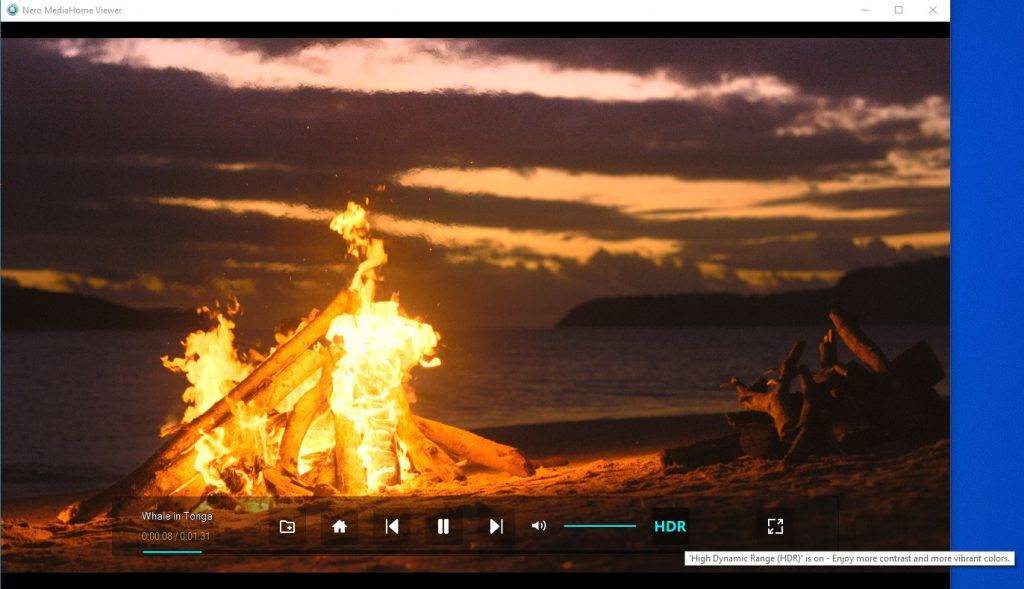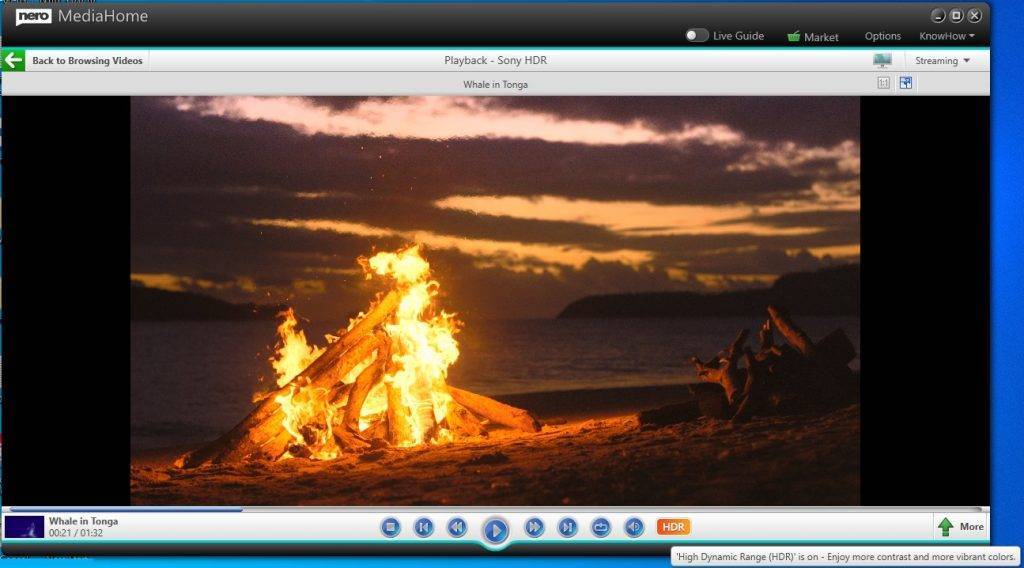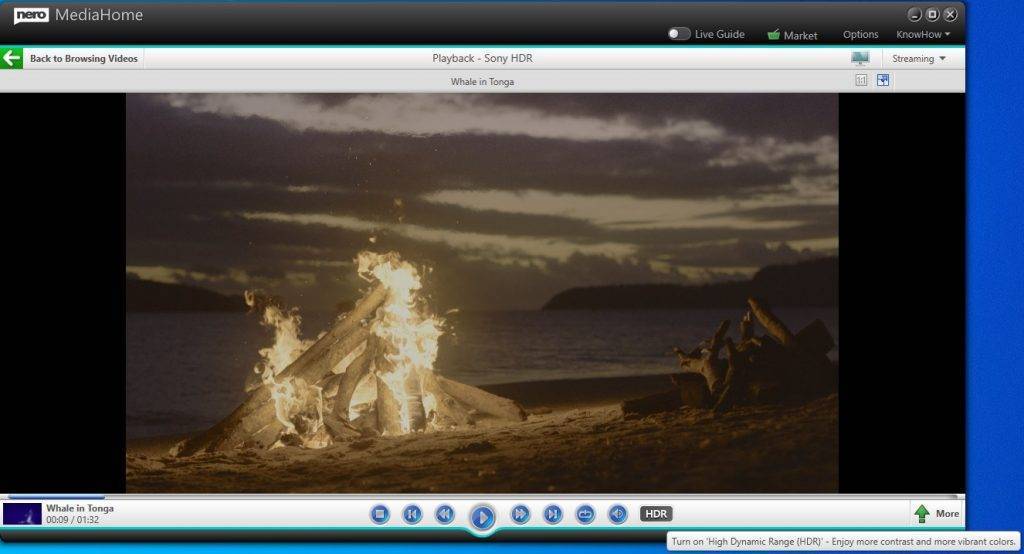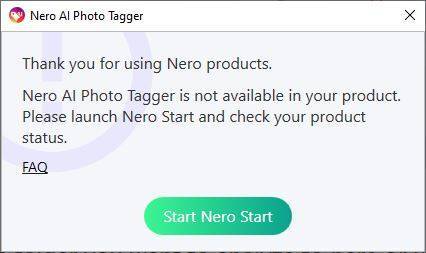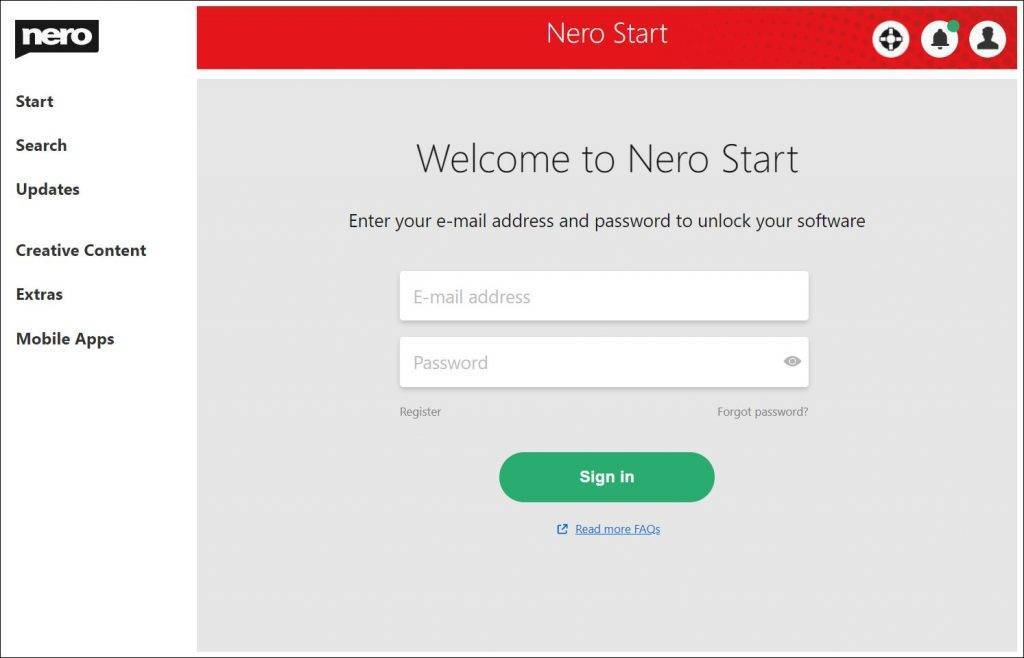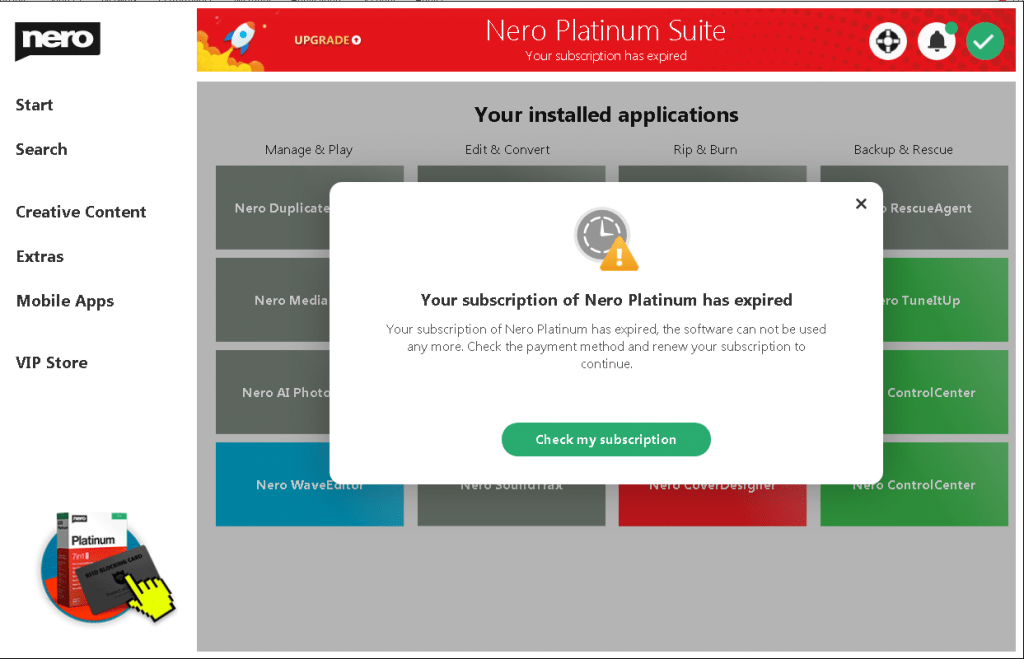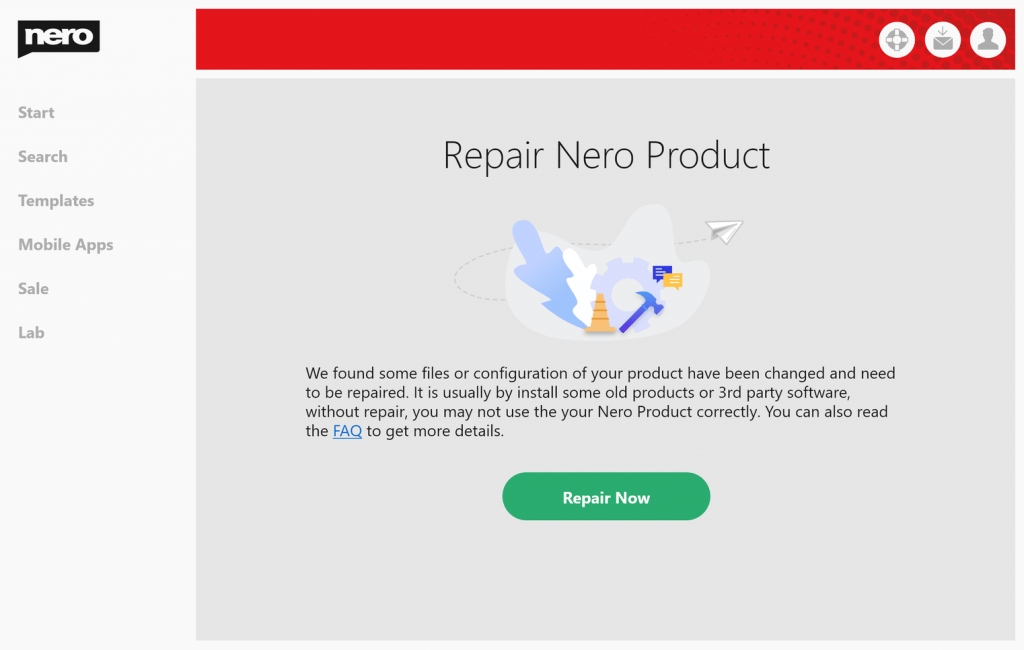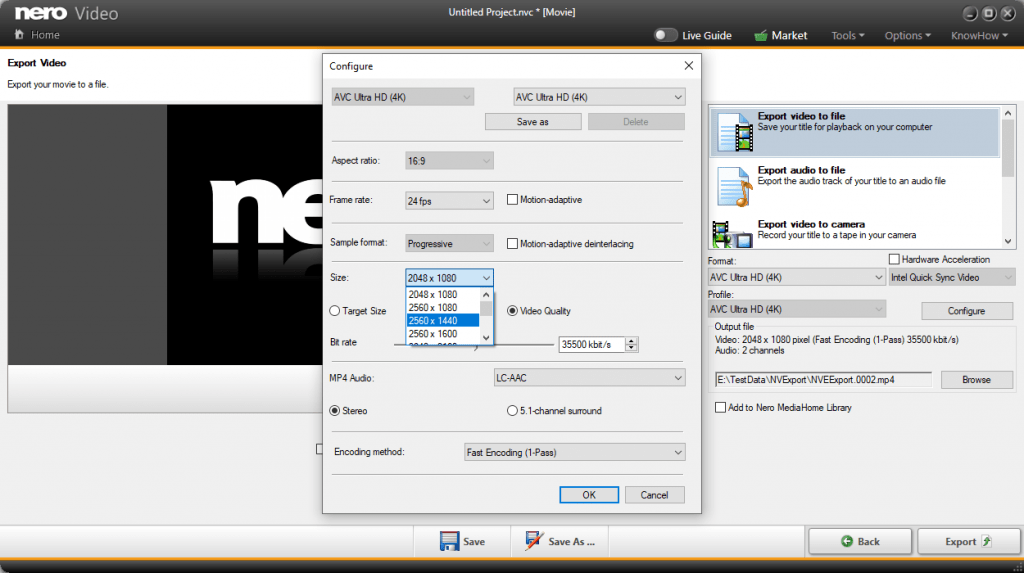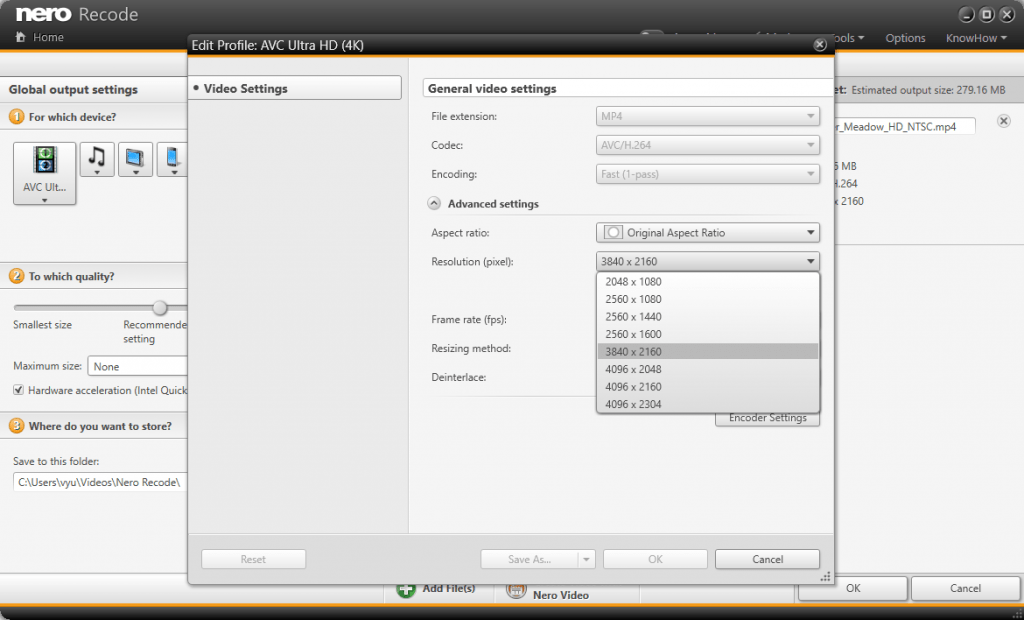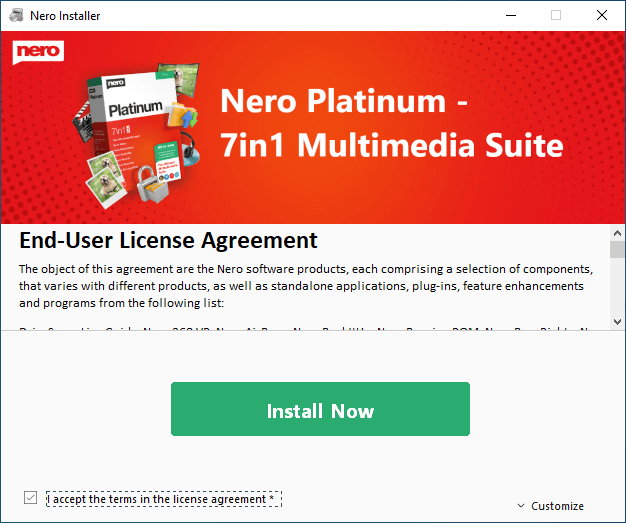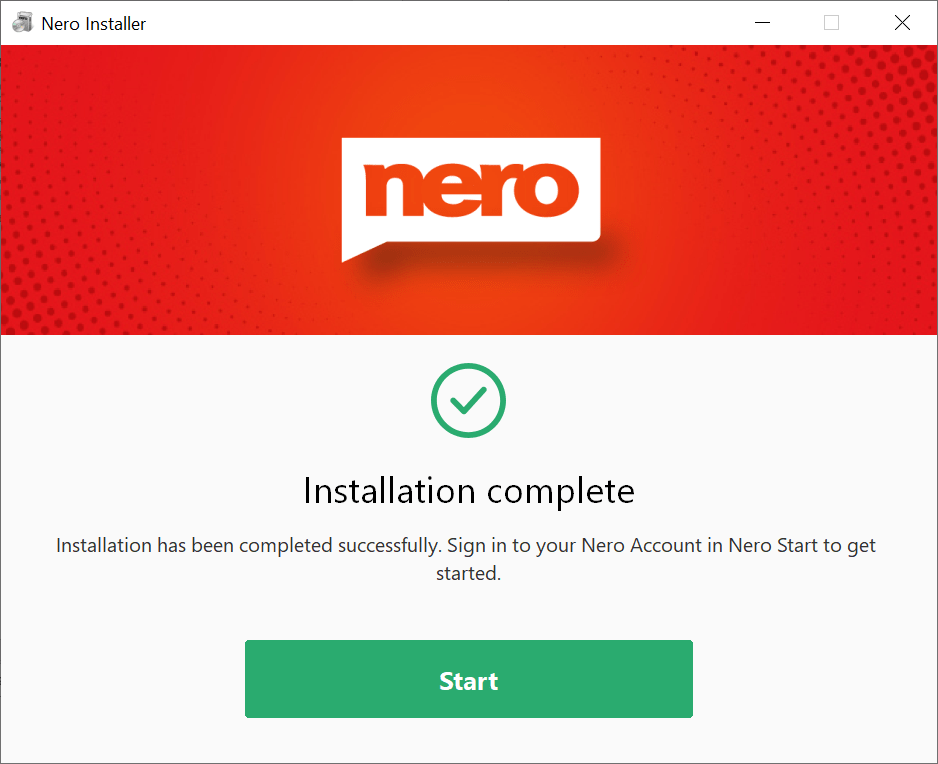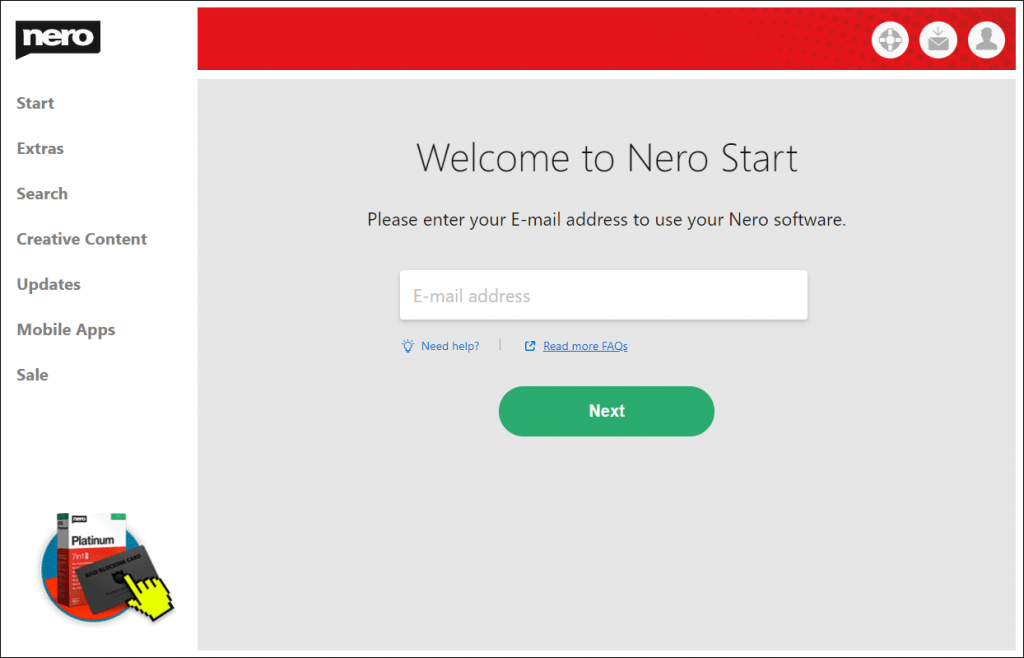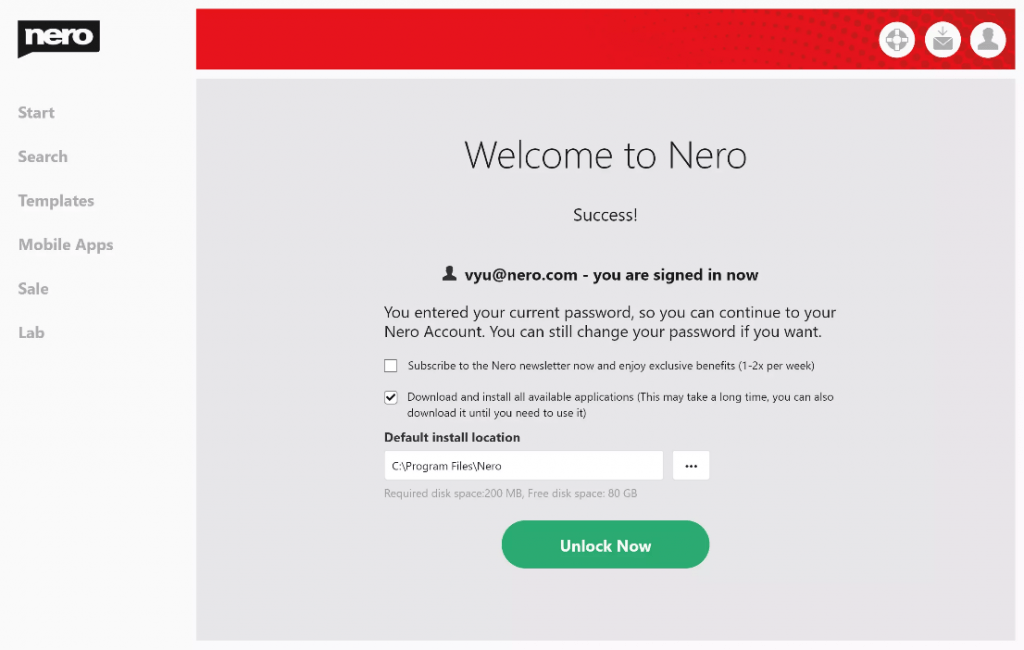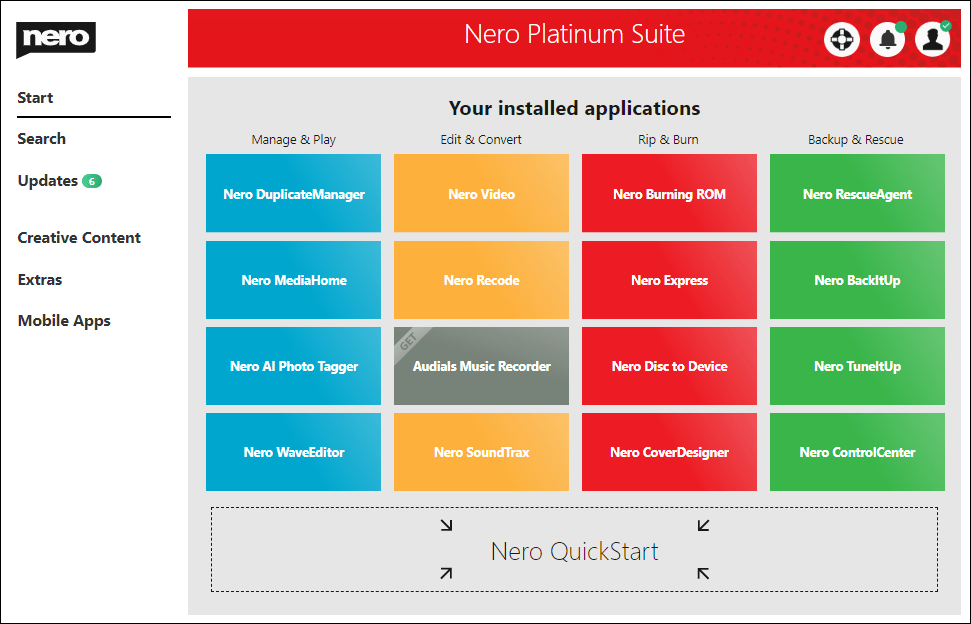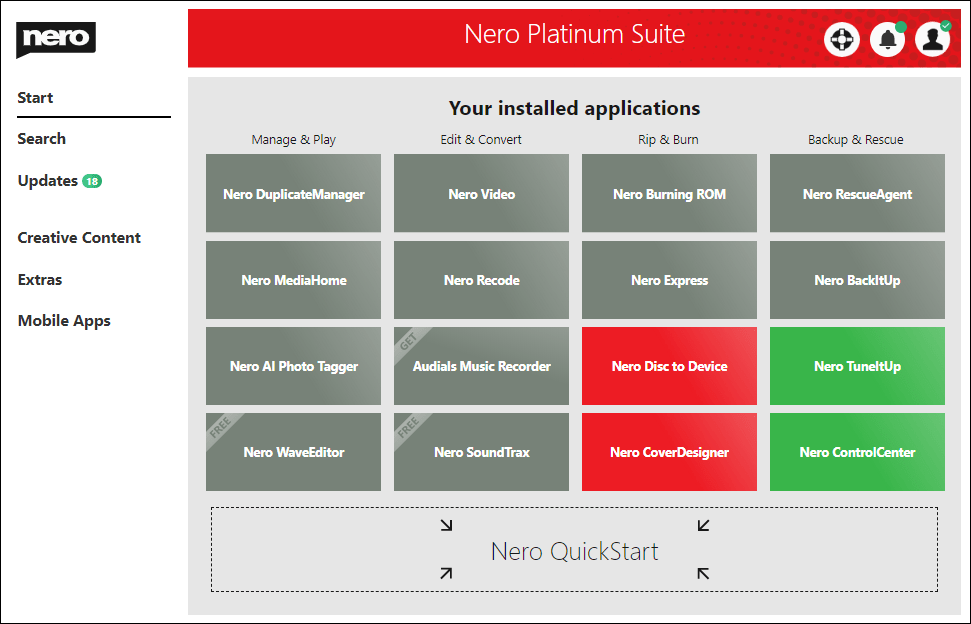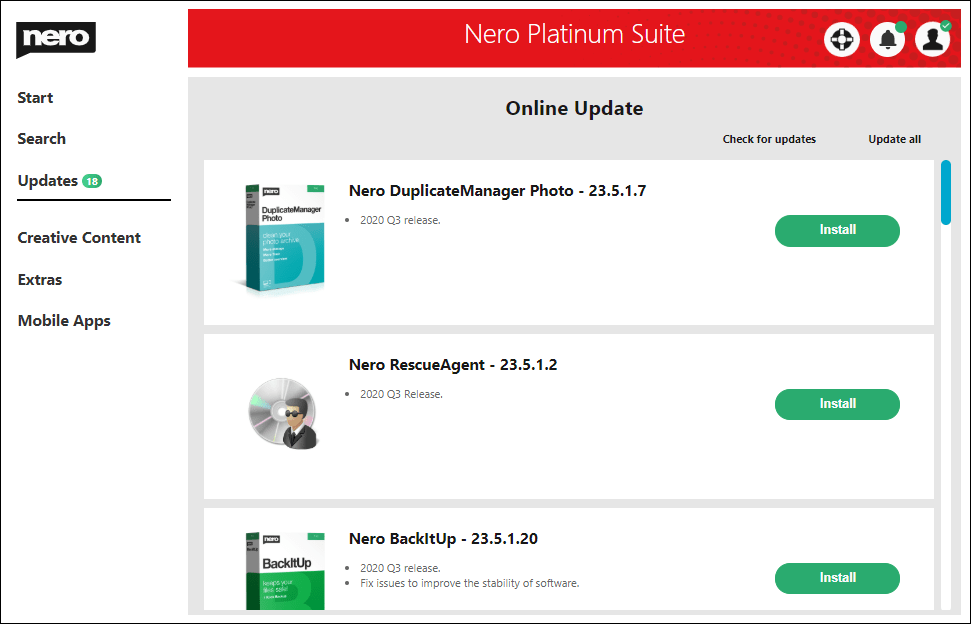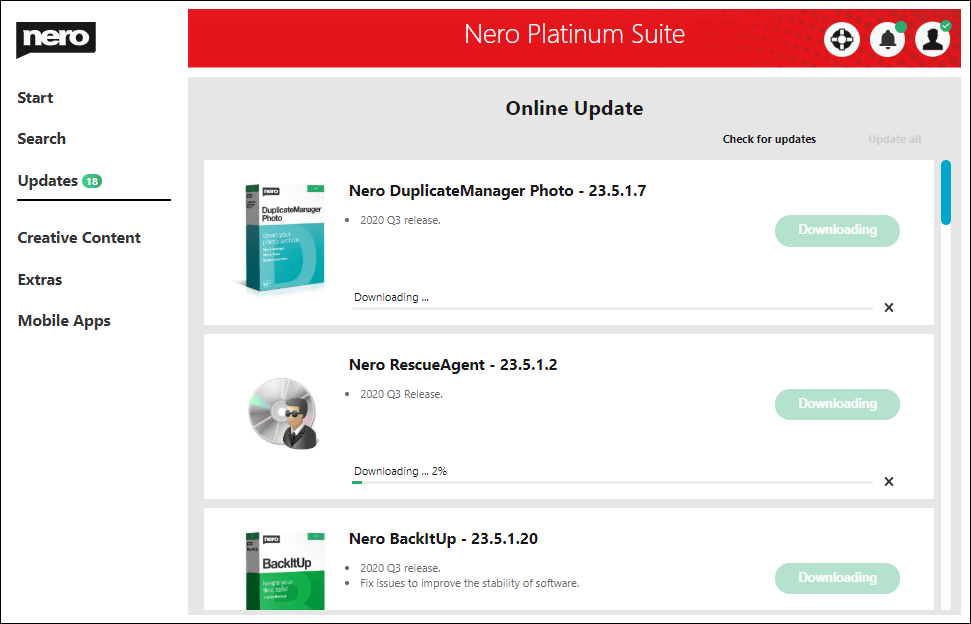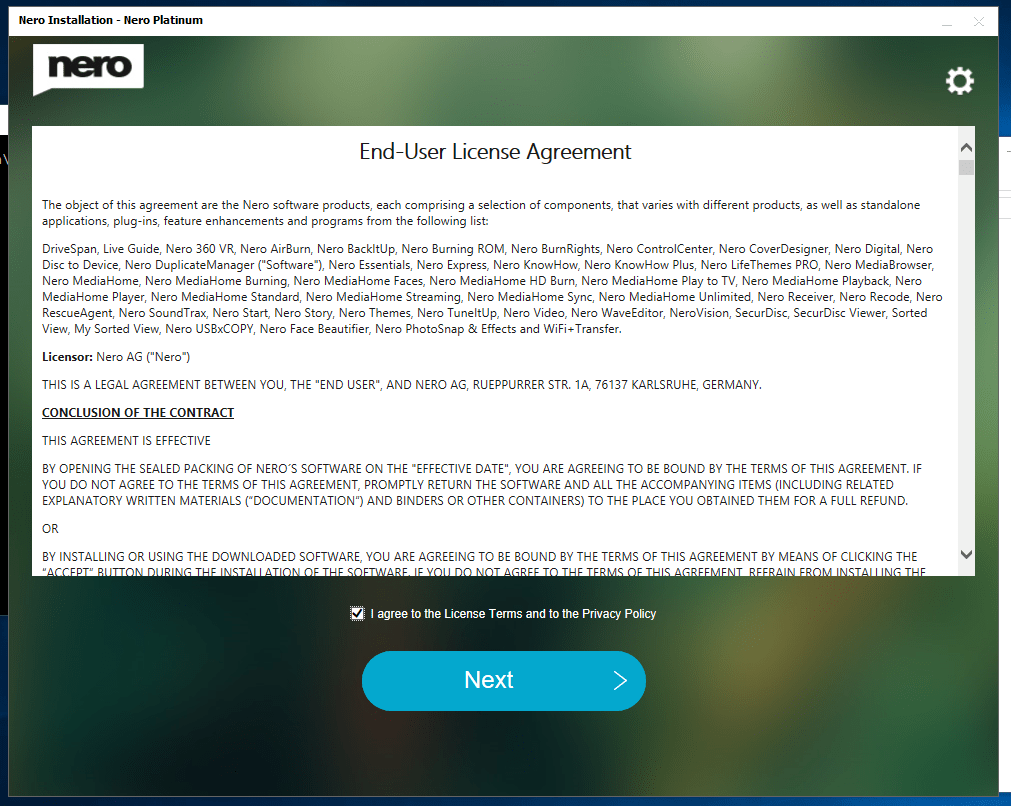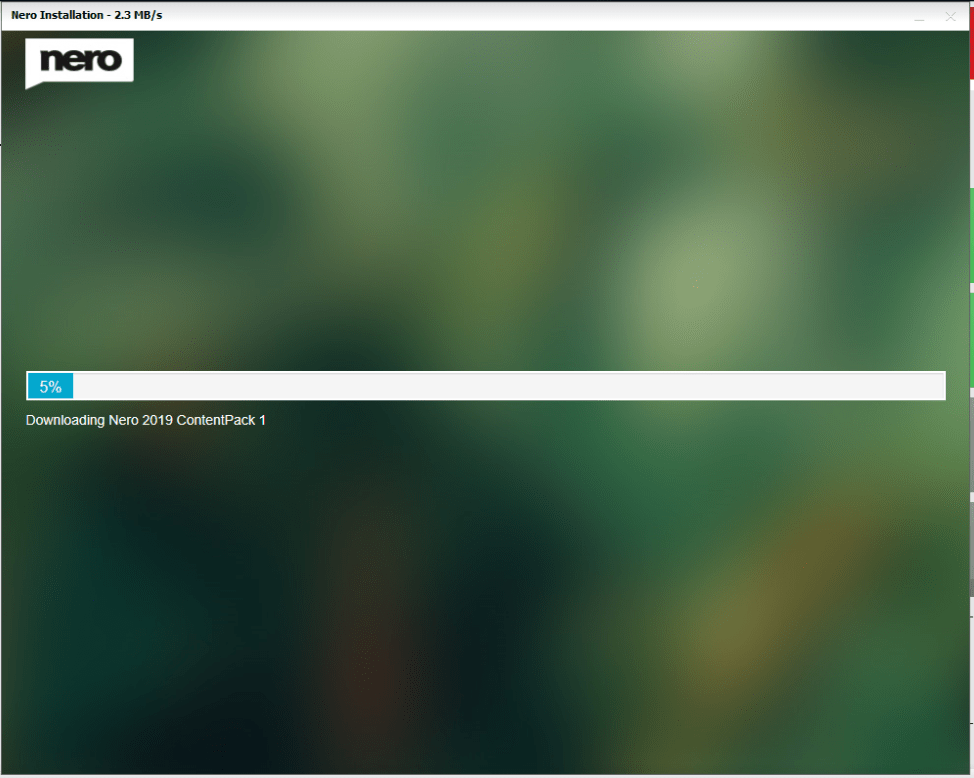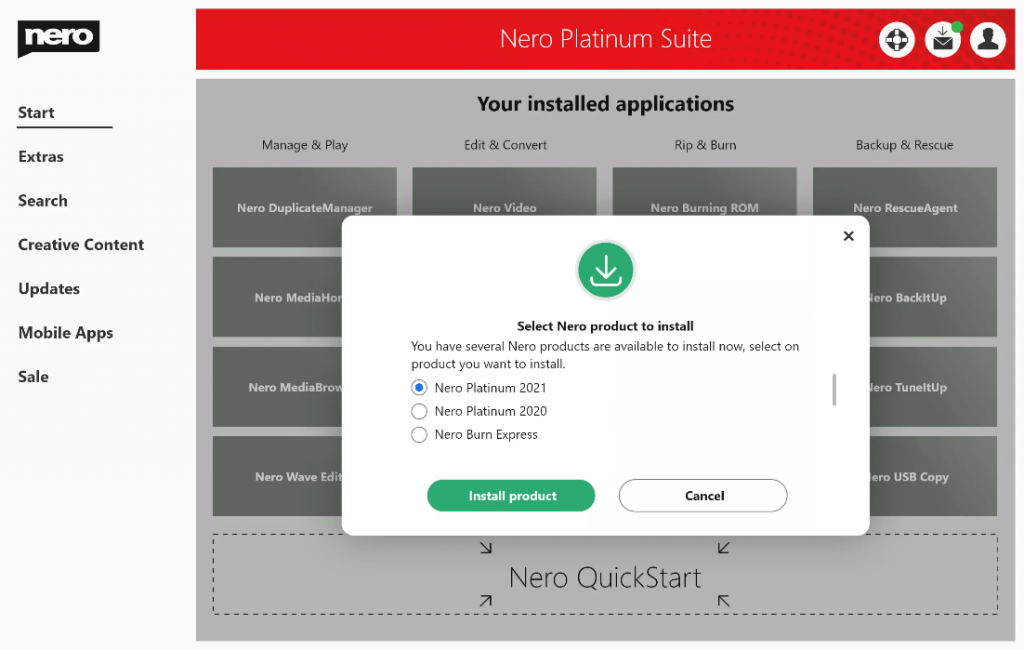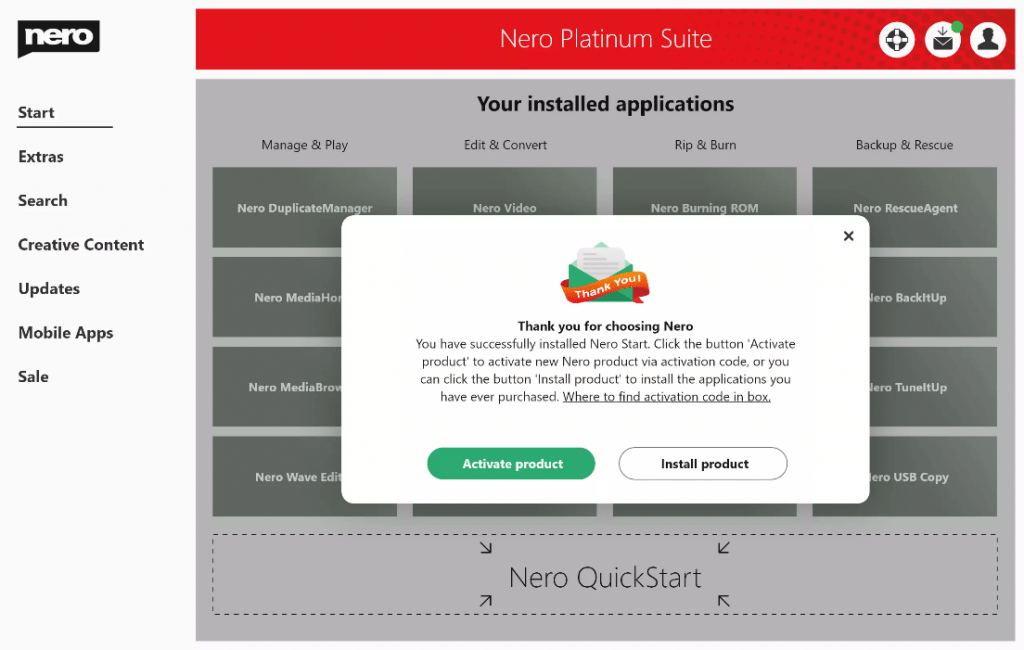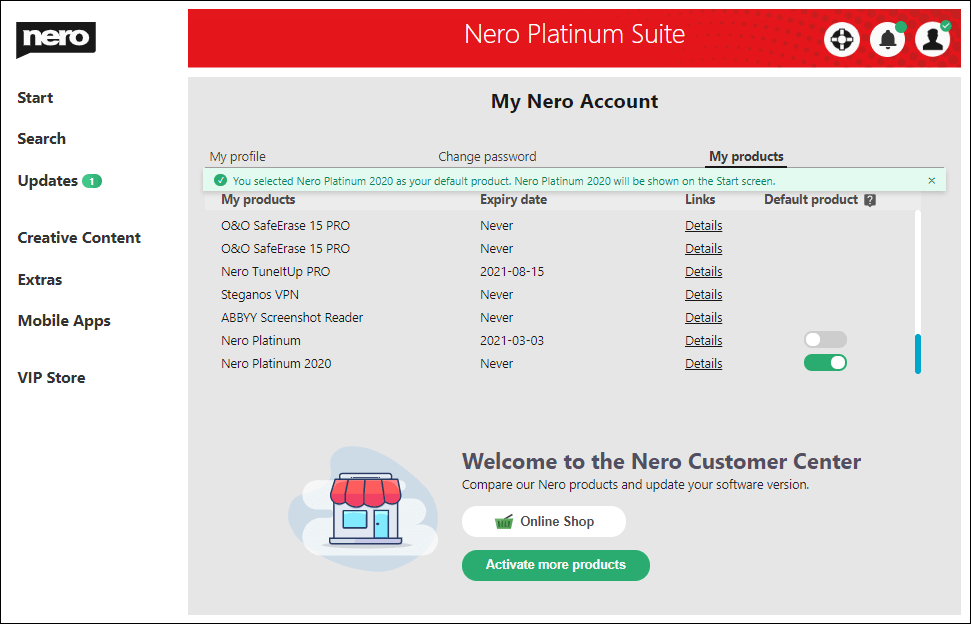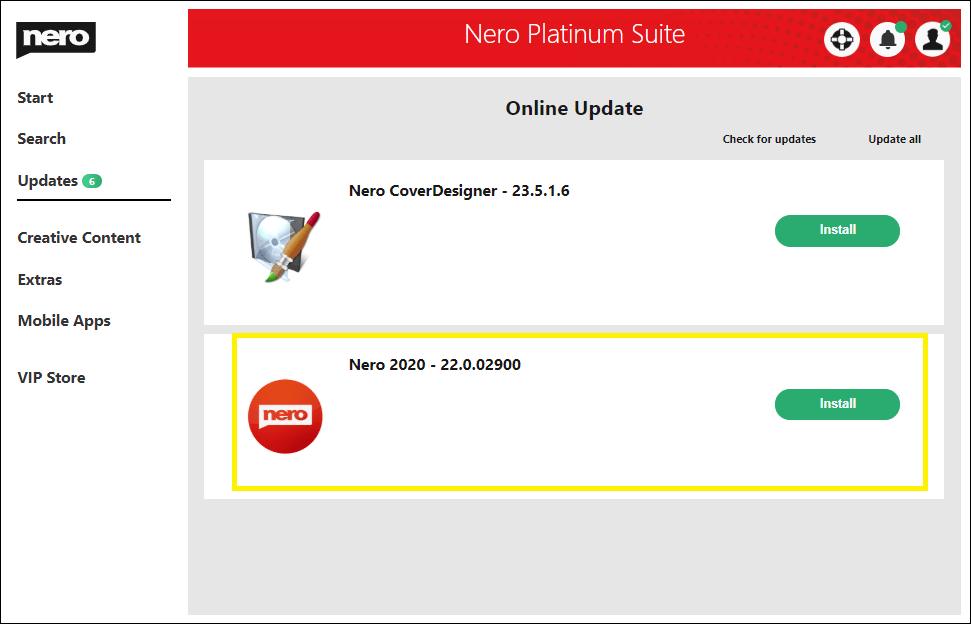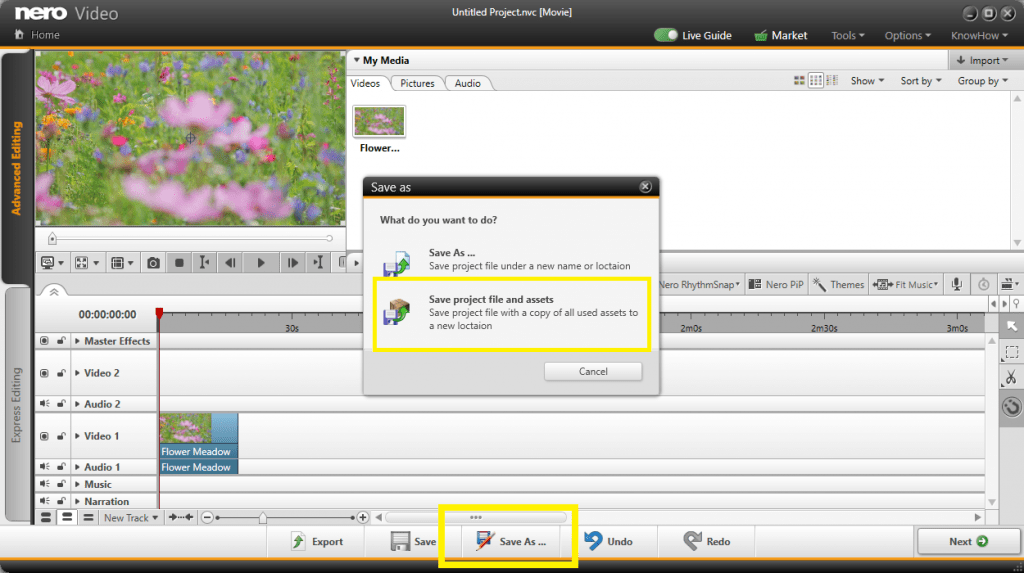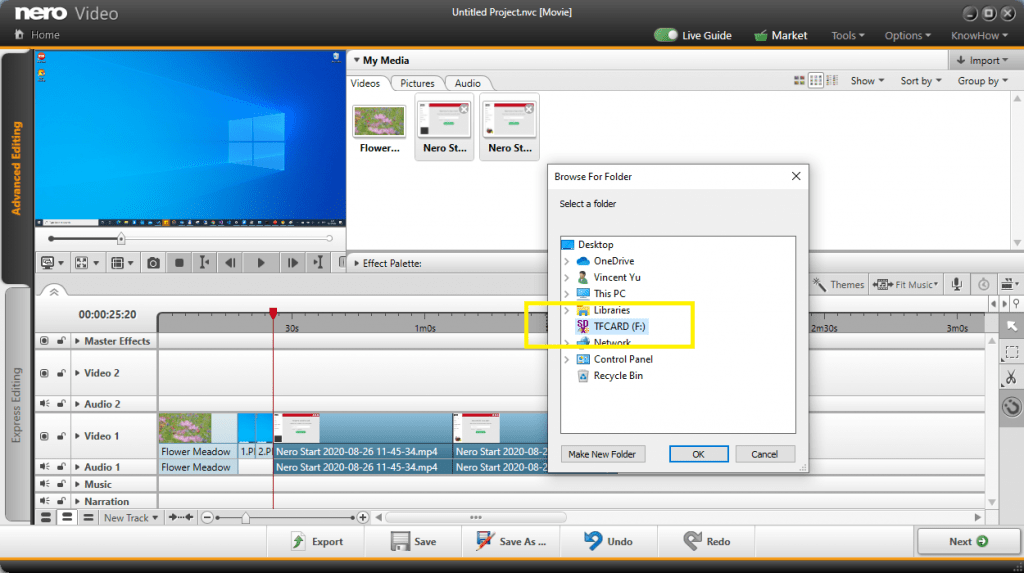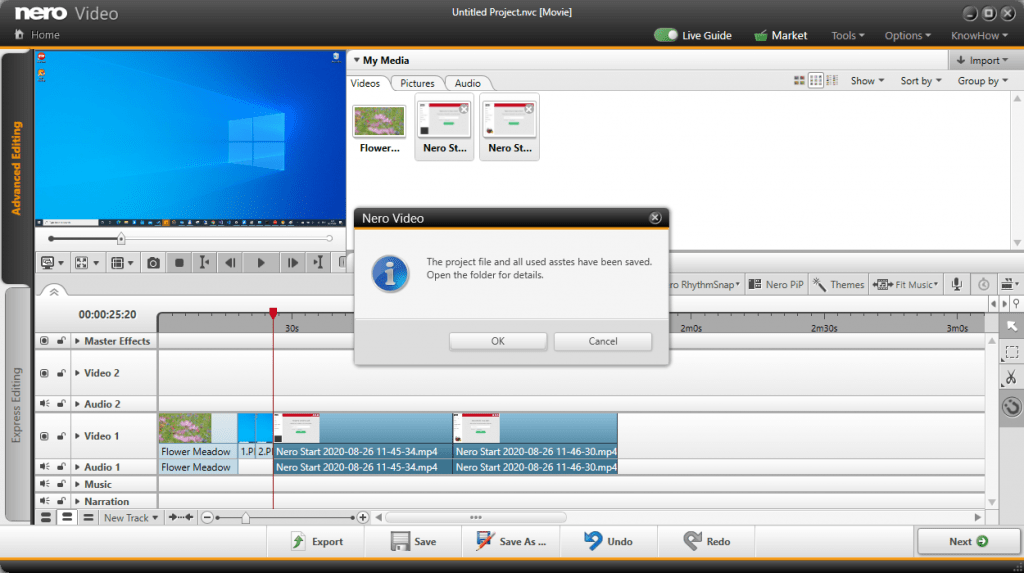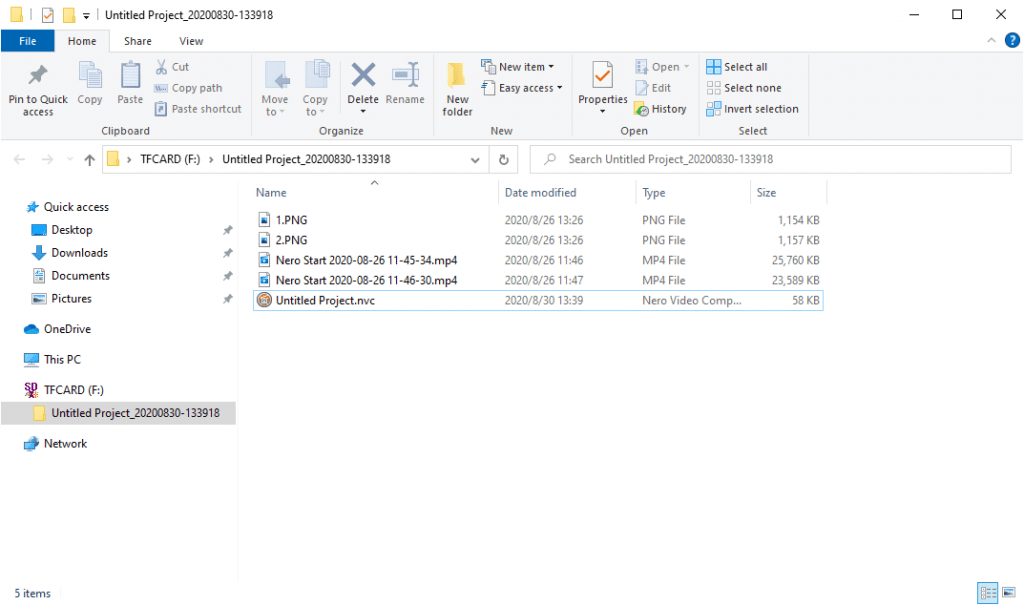Everyone is talking about 4K or 8K, but HDR is actually a greater improvement in visual quality. HDR means more detailed images, better color, and highlights that really pop.
Nero Platinum supports now the playback of HDR videos in Nero MediaHome. Nero’s HDR technology allows you to enjoy near-HDR image quality even on non-HDR displays!
Learn here how to ensure that your HDR videos and movie can be played.
What You’ll Need
Every link in the chain – from your Windows system to the graphic card, to the source video file – has to be HDR-capable. That means you need:
- Windows 10 64bit system, with Nero Platinum or Nero Platinum 2021 installed
Nero Platinum supports HDR playback for 23.x and higher versions. You can get the latest version from:
🛒 Click and Get Nero Platinum Suite
- A HDR-capable Graphic card or chip
That means Nvidia GTX 1060 or better, AMD RX470 or better, or Intel HD 620 or later. Note that these are the bare minimums, and higher-end cards will be able to have better performance.
- HDR-capable source video file
Not all videos can be played with HDR effect – you can hardly ask a SD quality video to achieve high-definition HDR playback. Basically, HDR playback is only possible for H.265 10bit AVC video or movie files.
If your video file and your system support HDR playback, you will see the ‘HDR’ icon on the Nero MediaHome tool bar:
Clicking ‘HDR’ icon will turn on/off the HDR playback.
Enjoy a better performance with HDR hardware playback
With a Nvidia GTX 1060 or better, AMD RX470 or better, or Intel HD 620 or later. Please activate the ‘Enable hardware acceleration’ option in ‘Nero MediaHome > Options > Video’. The hardware acceleration will be applied after you re-start the playback.
Nero KnowHow 00223