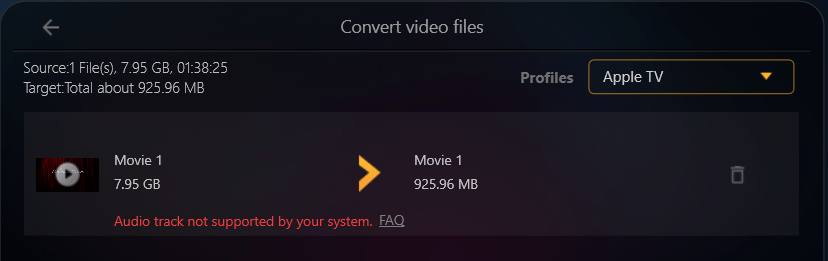When adding some MKV video files to Nero MKV Converter, you may see an error message about ‘Audio track not supported by your system’ as the screenshot below.
Generally, if you play such video files in the system players (Windows Media Player, Movies & TV), they are also no sound. This means that your system lacks some audio decoders. Most of cases, these video files include some object-oriented audio formats.
Don’t worry, let’s dig out the problem and fix it step by step:
- We need to find out what audio is included in your video file.
- Please open this video file in some ‘media info’ application to check the detail information. If you don’t know what app you should use, I recommend to use ‘MediaInfo’. You can download and install ‘MediaInfo’ from here.
- Please check audio codec information of this video file. You can switch to Tree or HTML video mode, if you would like to see detail information clearly.
- Let’s find if there is any extension available in Microsoft Store.
- Search this audio codec in Microsoft Store to find if there is any extension available.
- Install the package if you found the extension.
- Play the video files in system players.
- If the video files get sound in system players now, then it means the audio issue is fixed.
Now there will be no problem to convert such video files in Nero MKV Converter.
Nero KnowHow 00234