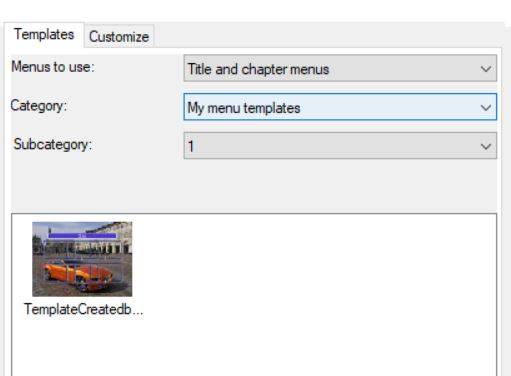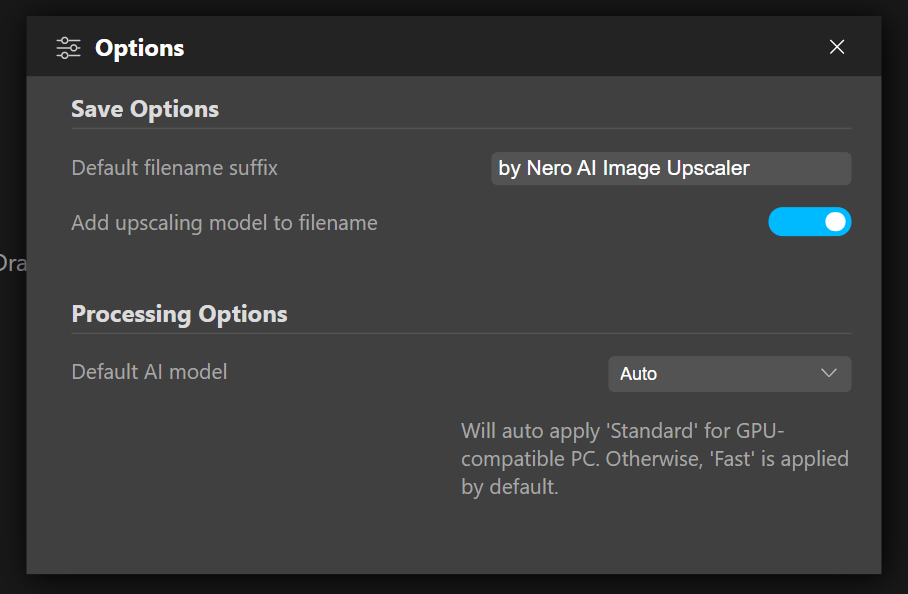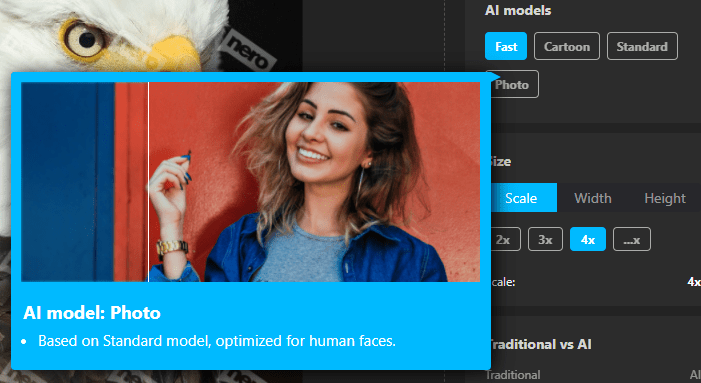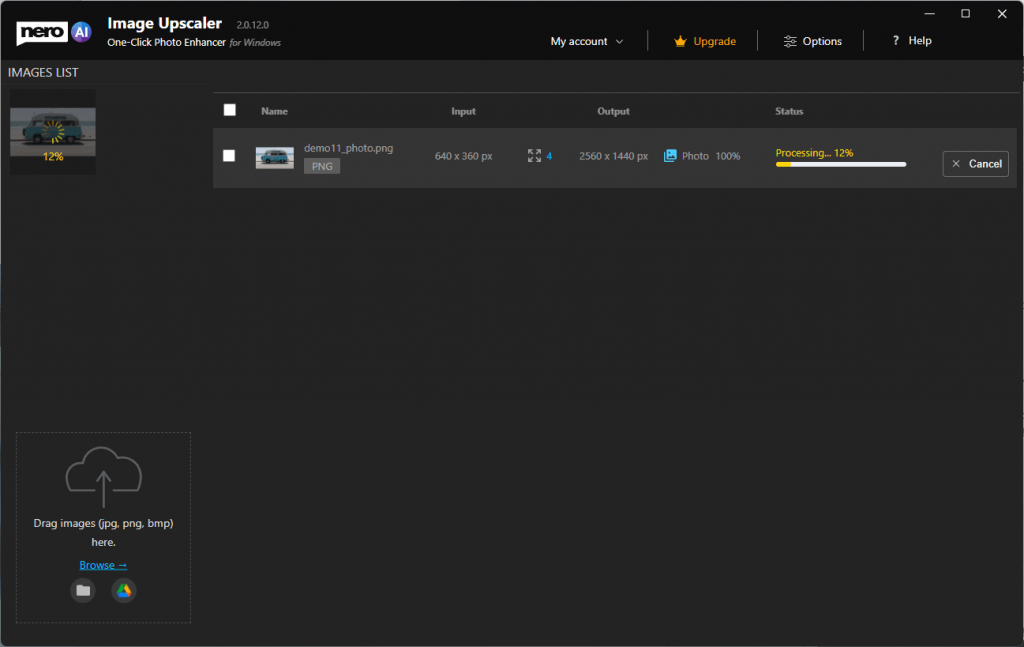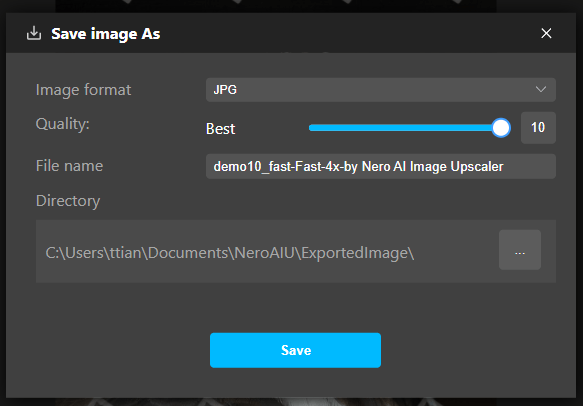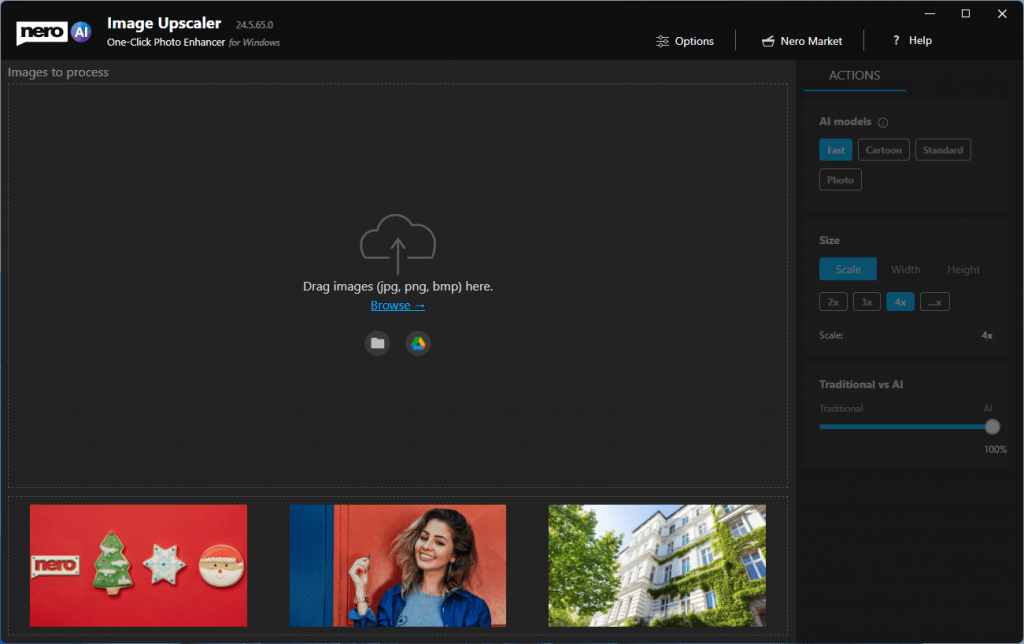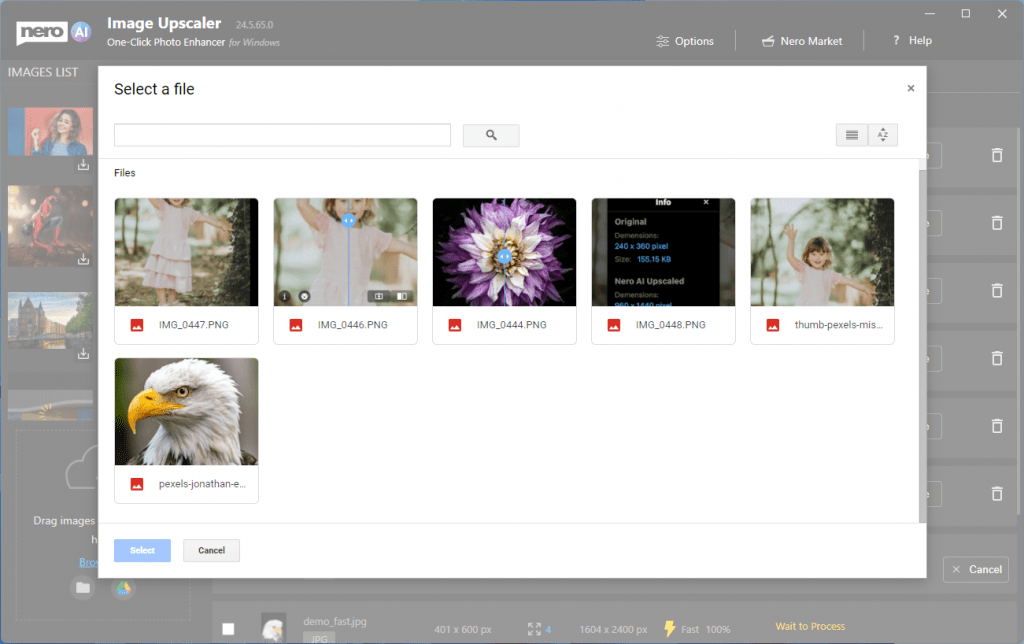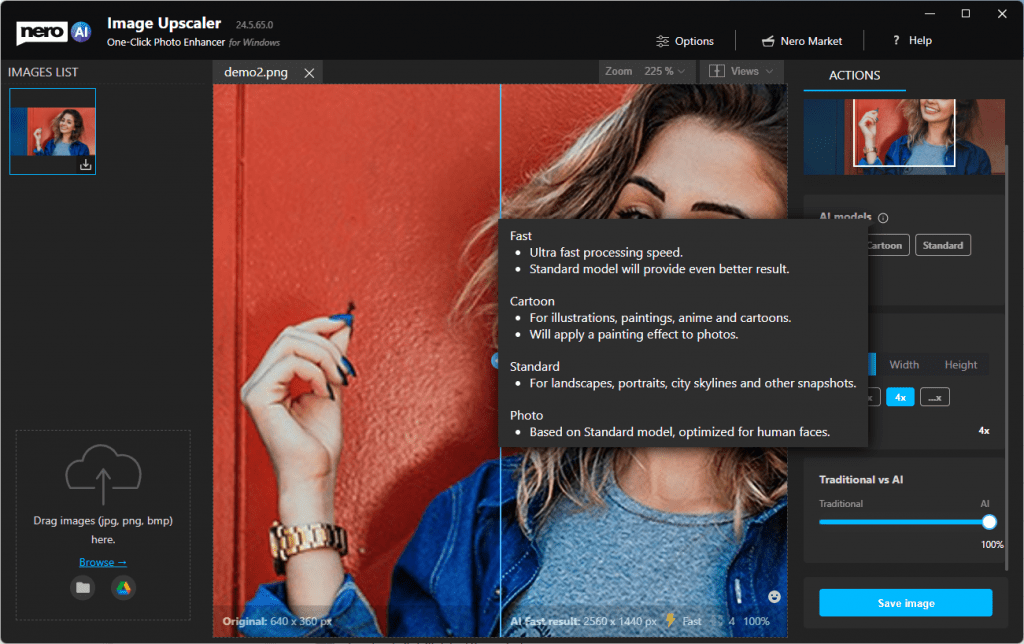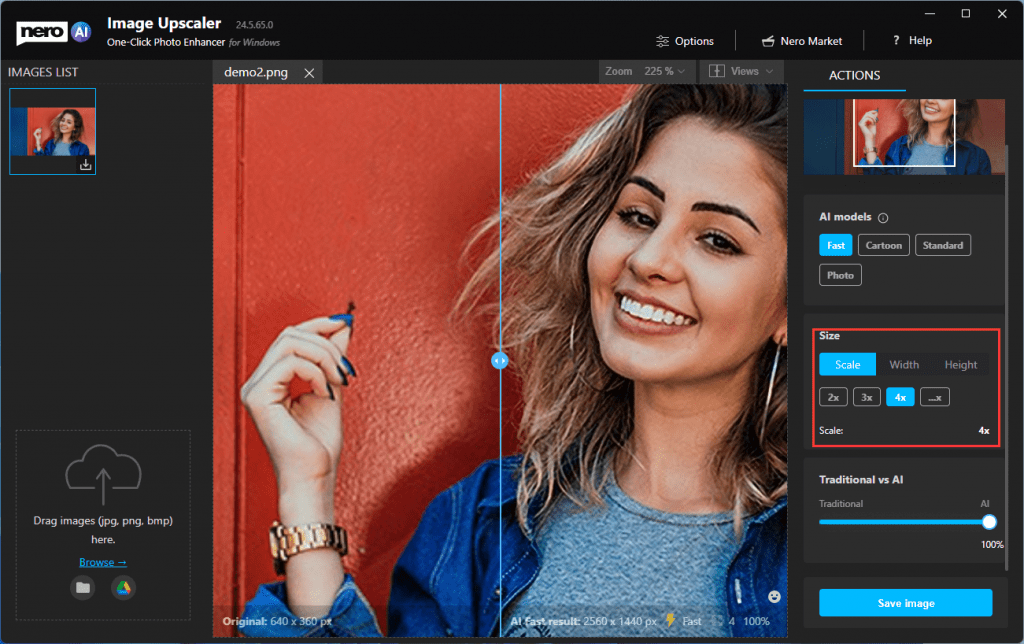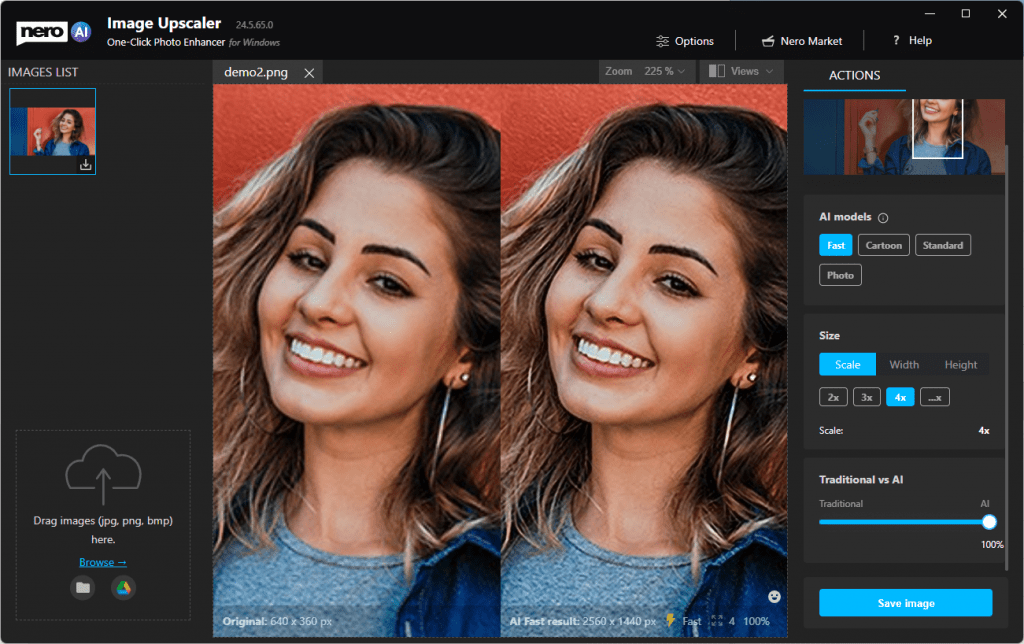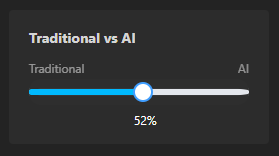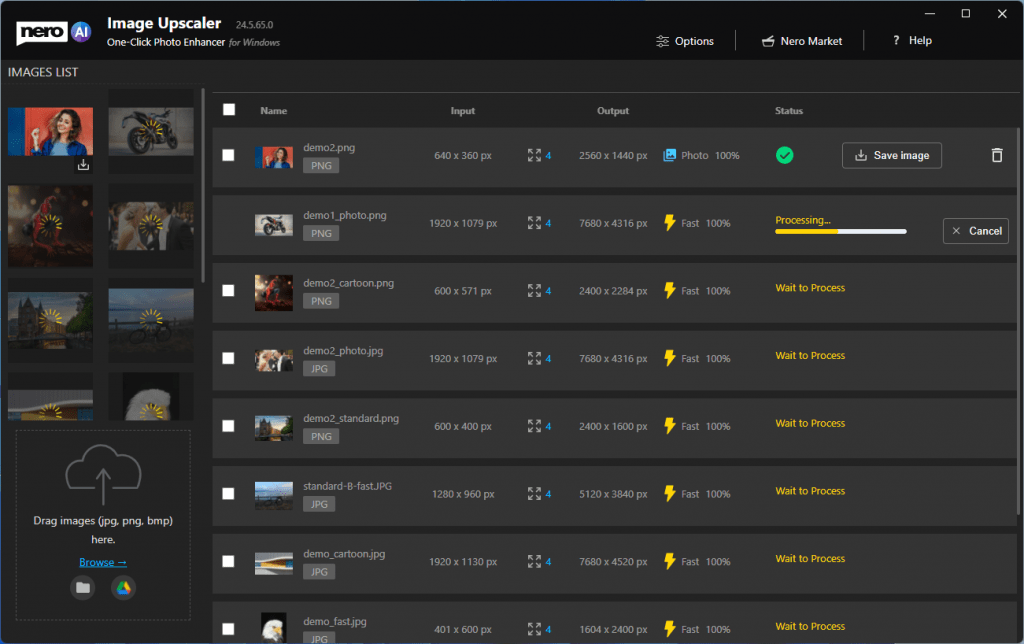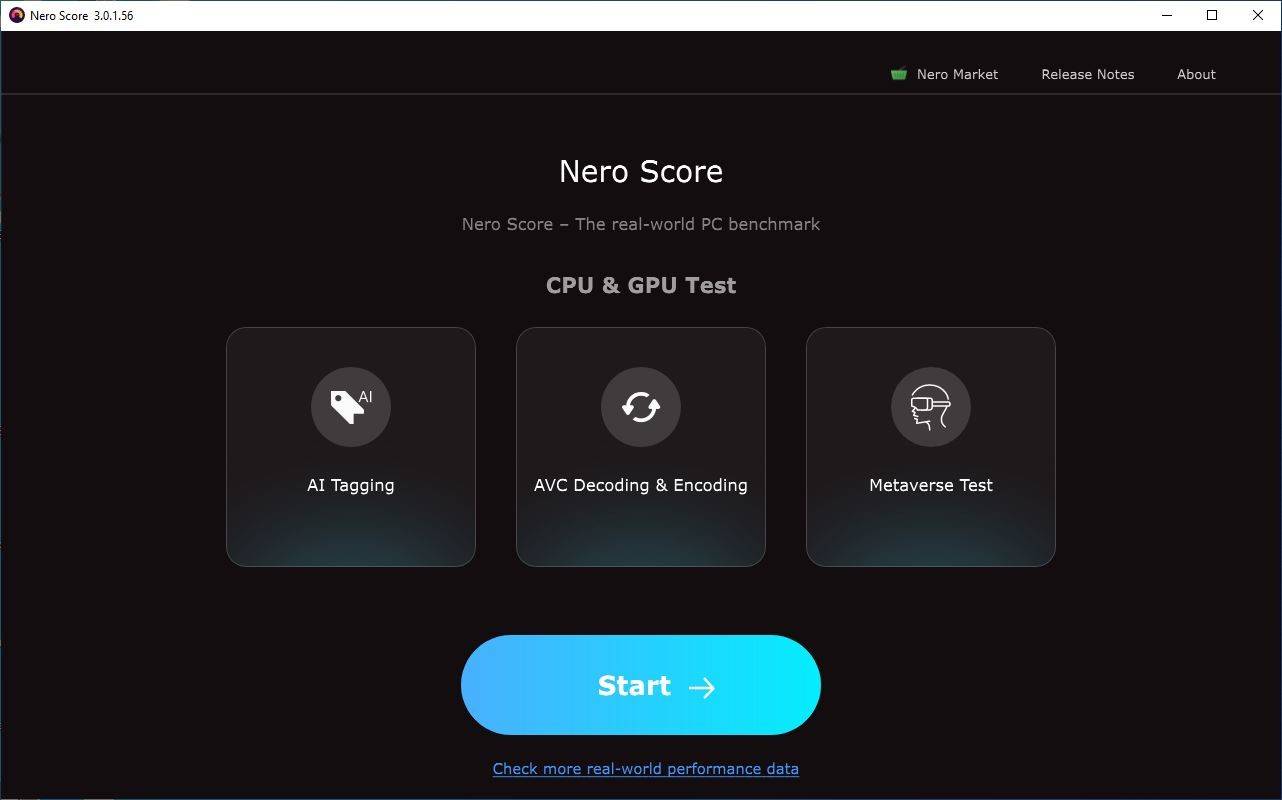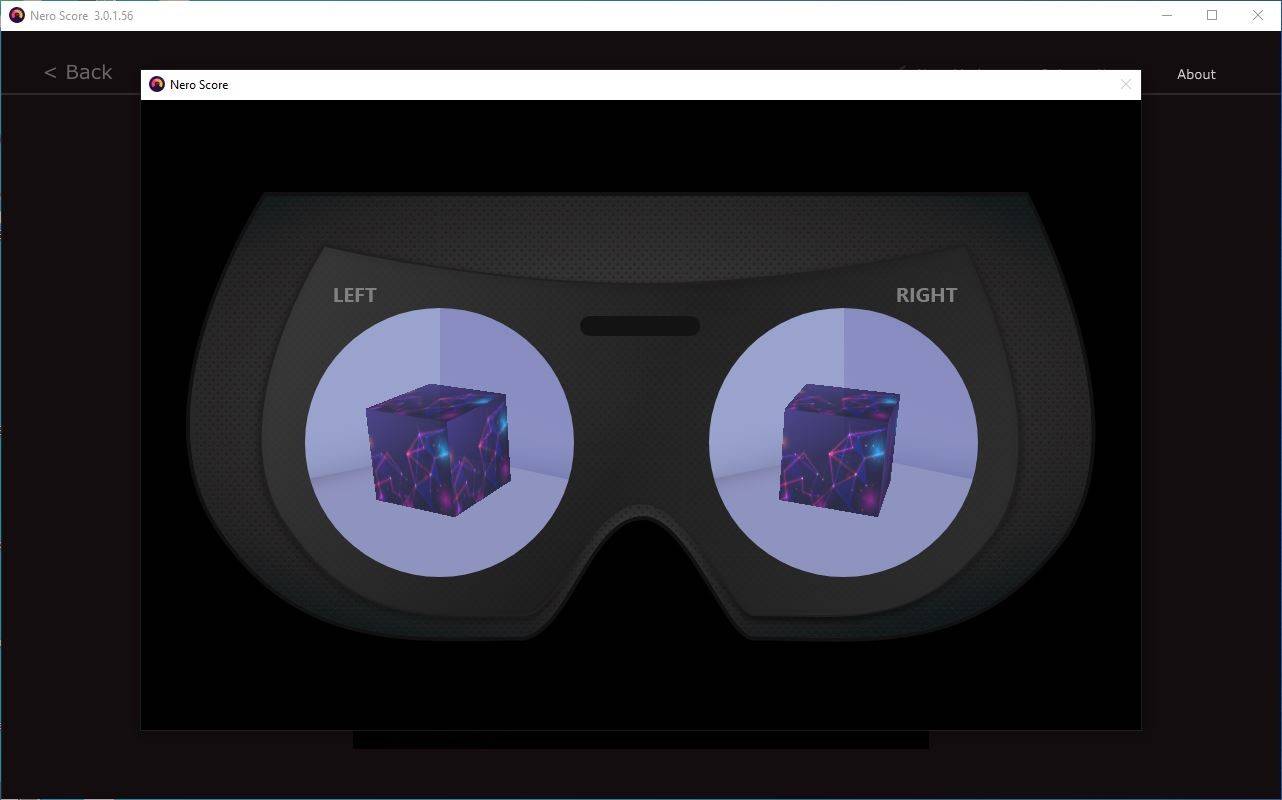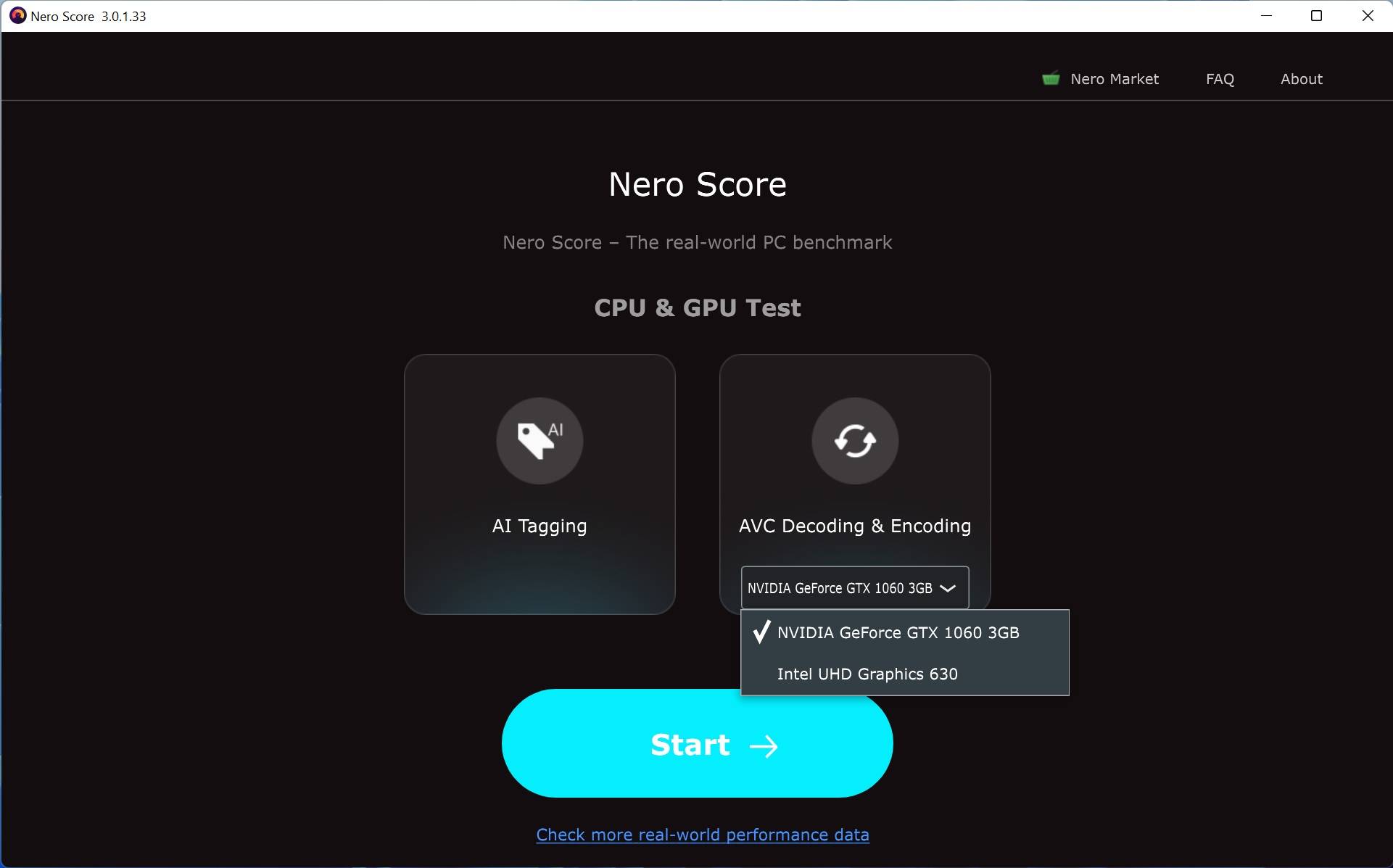Sim, se ambas as versões estiverem instaladas no mesmo PC, isso é possível com alguma solução alternativa. Por padrão, o Nero Video não suporta menus personalizados criados com o Nero Vision no Nero 9. Siga os passos mencionados abaixo. Isso deve funcionar de forma idêntica para modelos de menu criados automaticamente do Nero Vision Xtra (Nero 10).
Copie seu menu de disco personalizado do Nero 9 localizado na pasta “C:\Users\<User>\Documents\NeroVision\Templates\CE” para “C:\Users\<User>\Documents\NeroVideo\Templates\CE” que é usado para Nero Video 2019.
1. Navegue até cada pasta de menu de disco e encontre um arquivo com a extensão “* .tpl”. (abaixo exemplo mostra pasta “This PC\Documents\NeroVideo\Templates\ CE \ 1\ TemplateCreatedbyNero9\SD.4.3”)
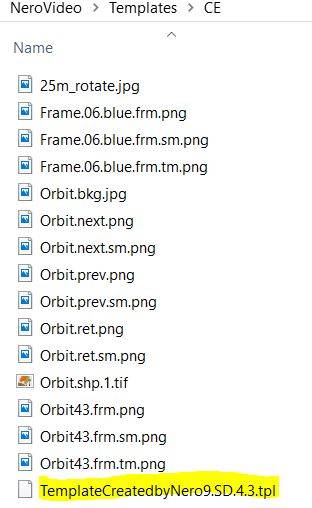
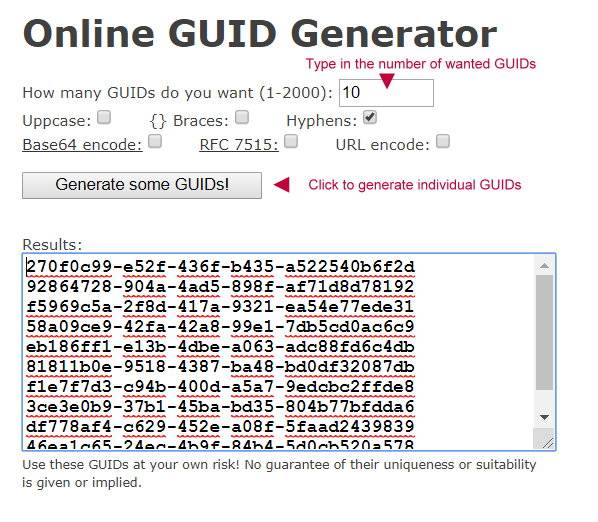
4. Clique em um espaço vazio após a entrada“<metadata>”(4º elemento na linha)
5. Insira uma nova string “<GUID>{******}</GUID>”
6. Cole seu GUID nos colchetes {******}. Isto será como, por exemplo:

8. Abra o modelo na página de seleção do menu Nero Video em “Meus modelos de menu”
9. Faça isso para cada menu que você deseja entregar de Nero Vision para Nero Video
Nero KnowHow 00160