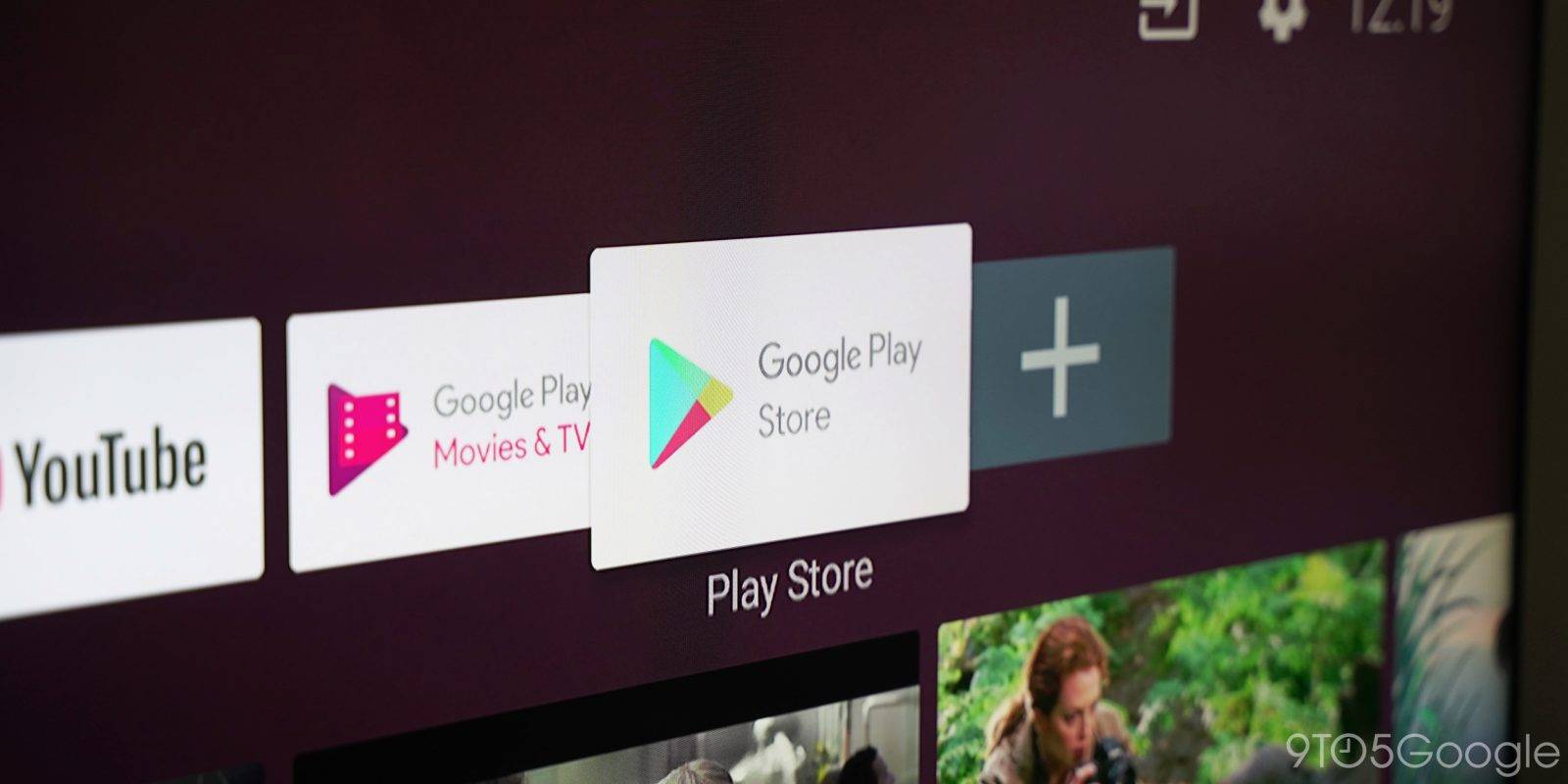1. Please make sure your TV or media player, and your PC are connected in the same WiFi network.
2. Please make sure your Smart TV is compatible with DLNA/uPnP.
You can use DLNA product search to confirm if your TV is a DLNA certified product: https://spirespark.com/dlna/products/. You can search by manufacturer, product type or device classes and capabilities.
3. If your Smart TV is integrated Google Play Store, you also can download and install Nero Receiver on your TV. Nero MediaHome works perfectly with Nero Receiver TV.
4. Restart Nero MediaHome to try again.
5. Hotspot: Find a mobile phone, open personal hotspot, connect your PC and TV to this hotspot, and now try to check if Nero MediaHome can list your TV correctly. If Nero MediaHome is able to play content to TV without any problem with this hotspot, it can basically confirm that there is a problem with your router settings. Please check it.
6. Try Nero stick: Nero Easy Stream FullHD – HDMI Stick: https://www.nero.com/enu/products/nero-easystream/?navid=116134471207
HDMI port need to be available for your TV.
Nero KnowHow 00220