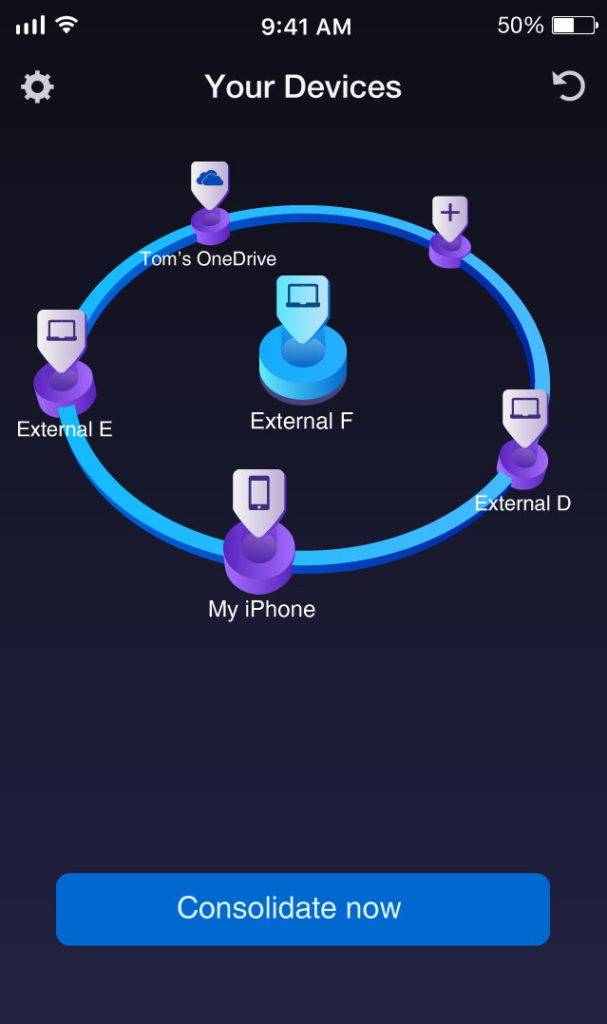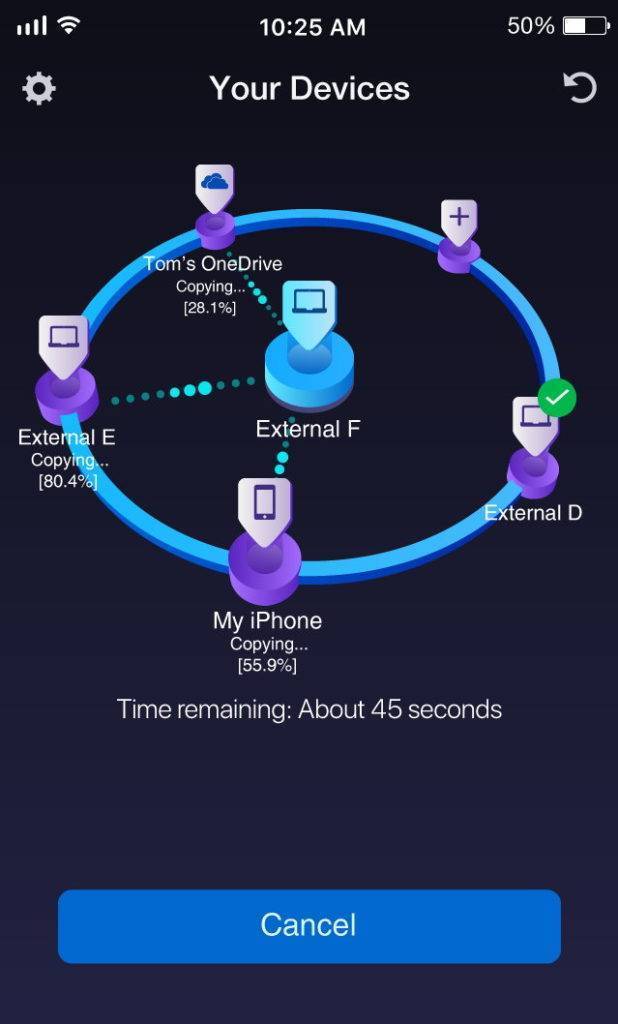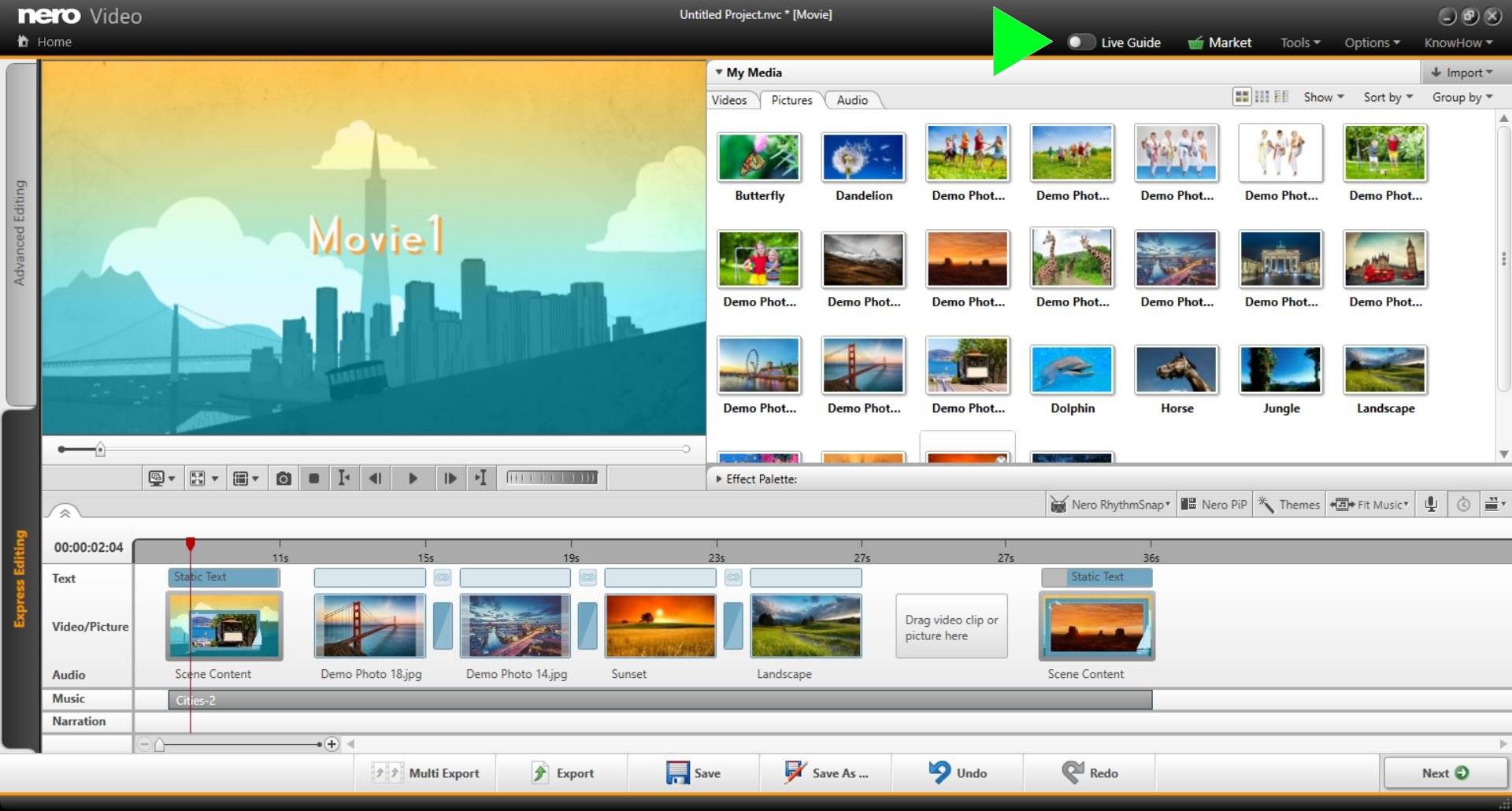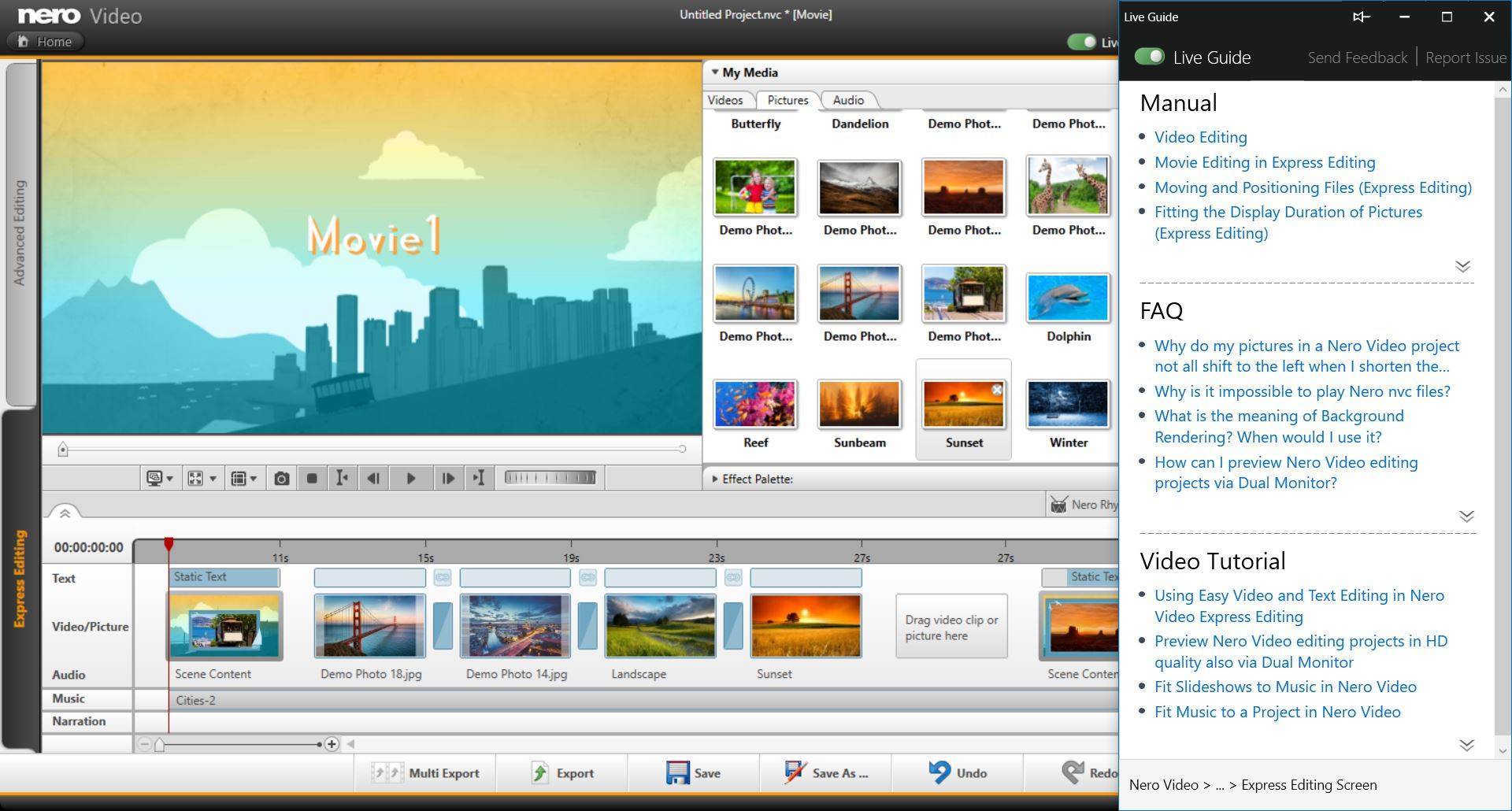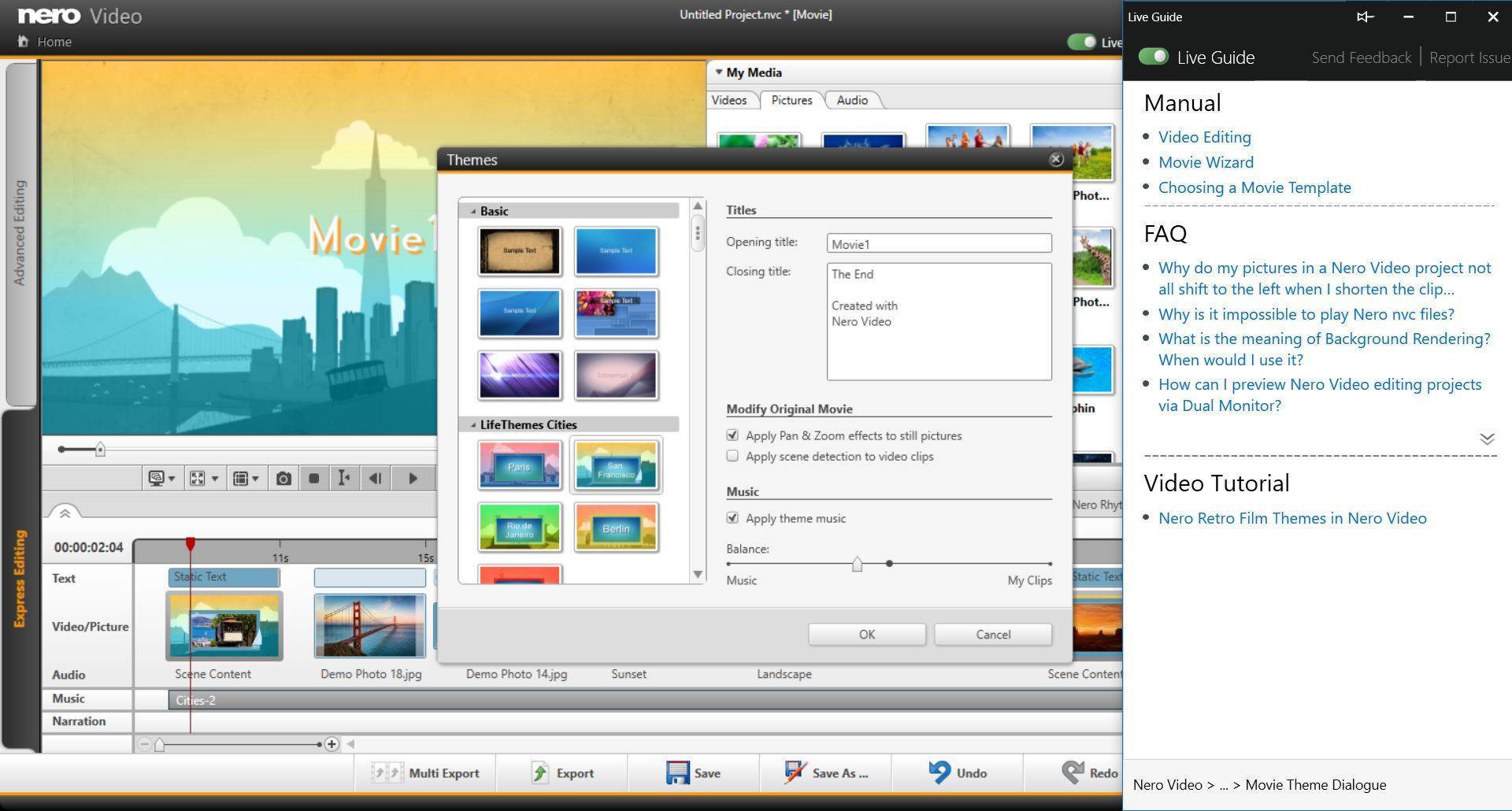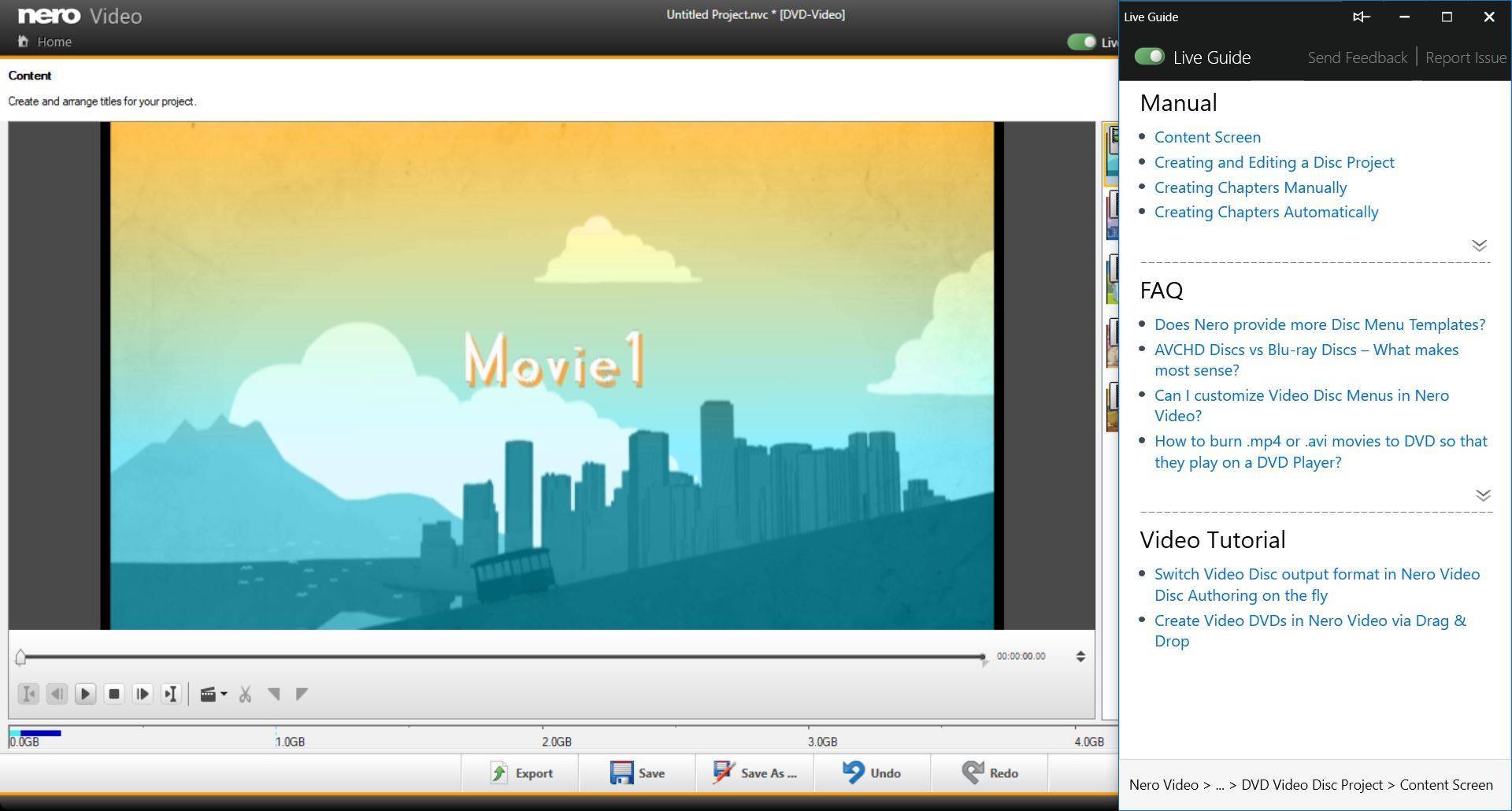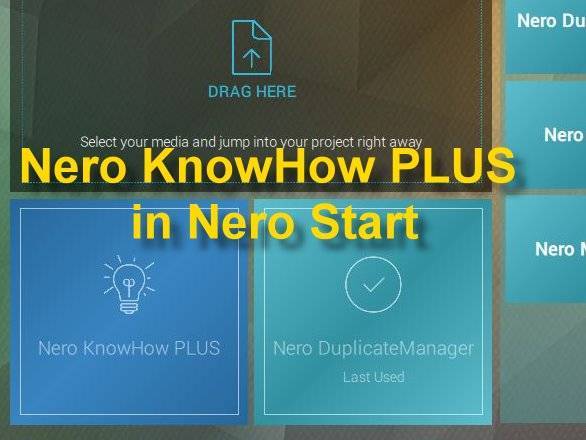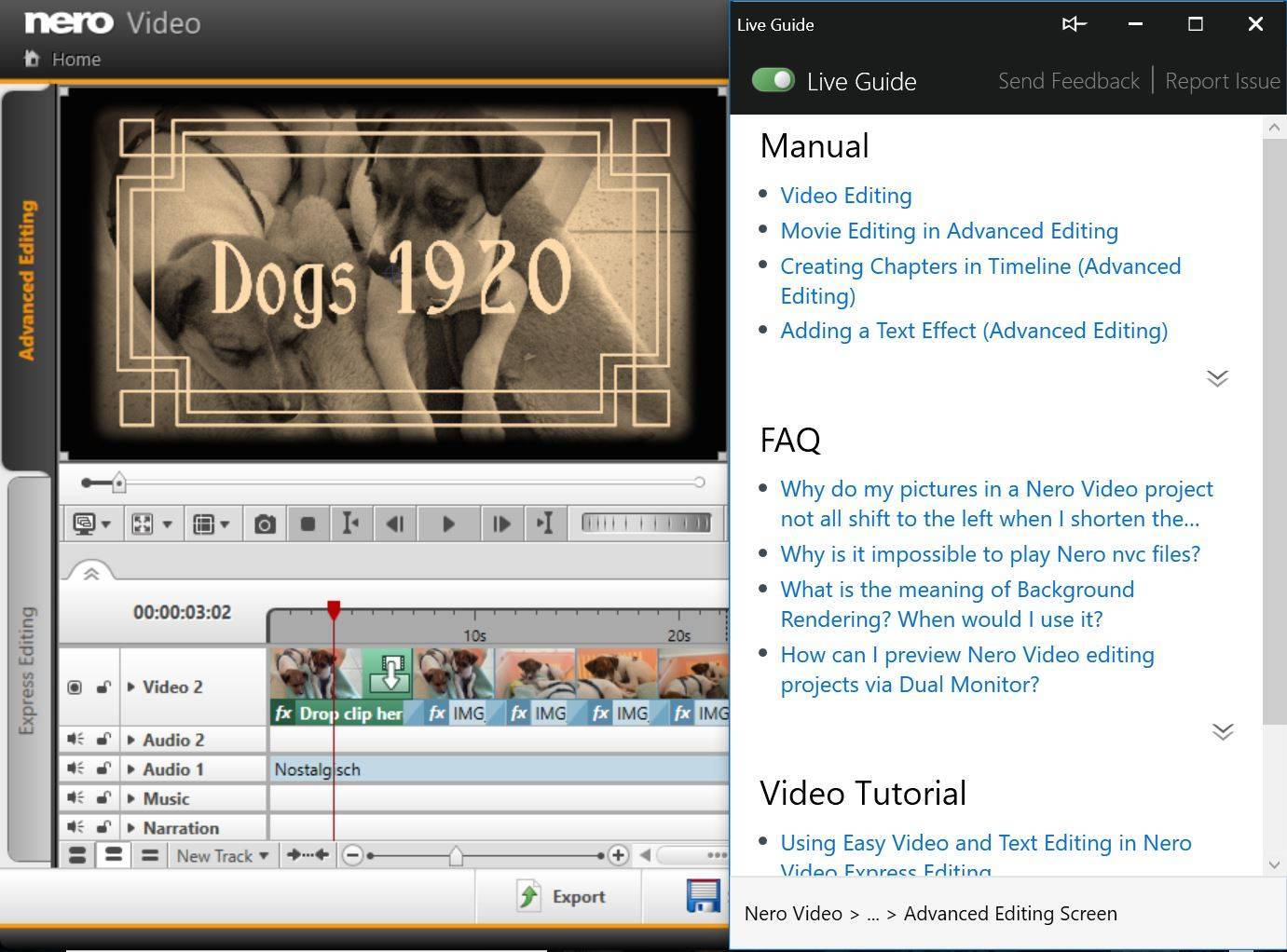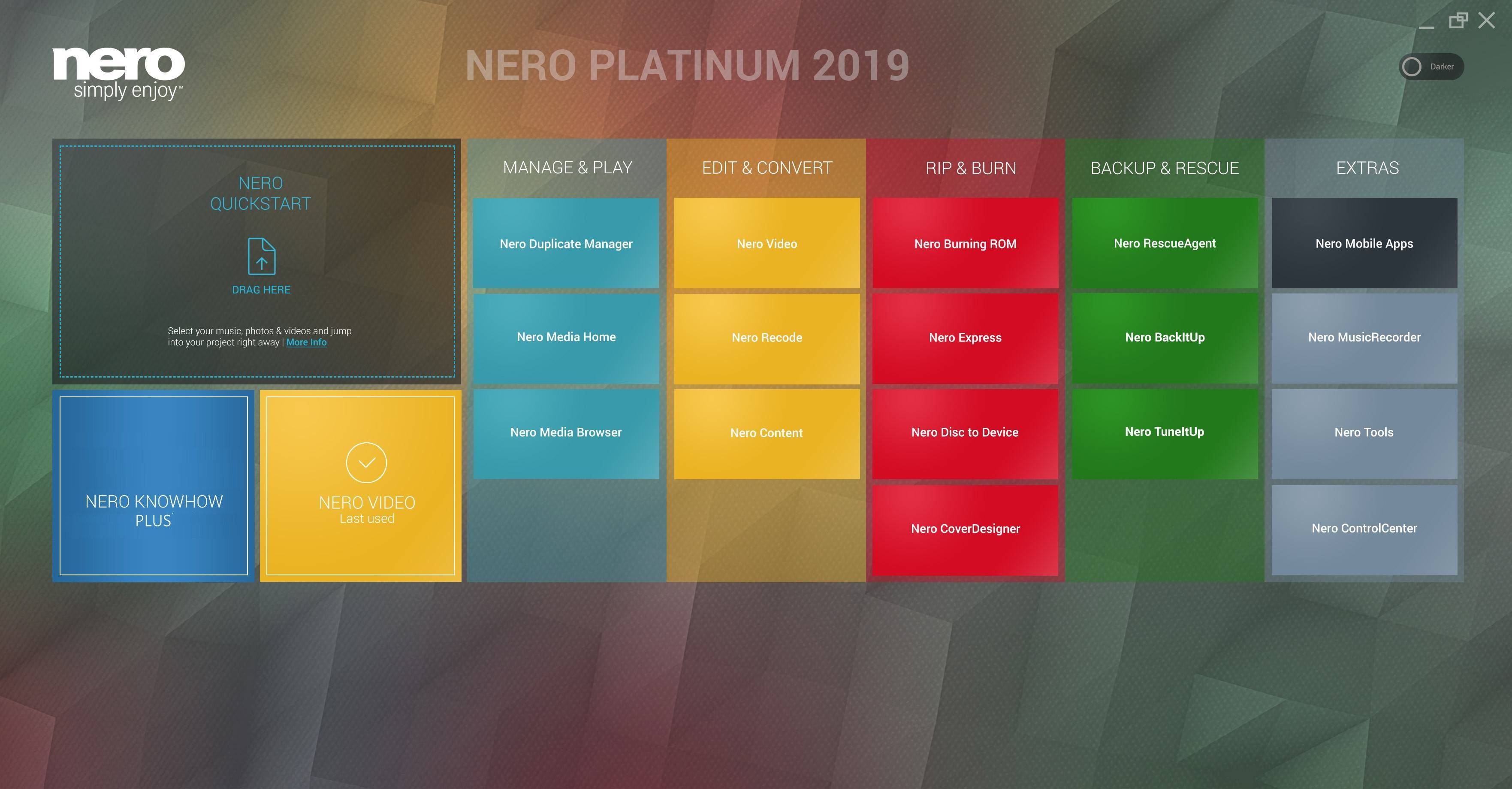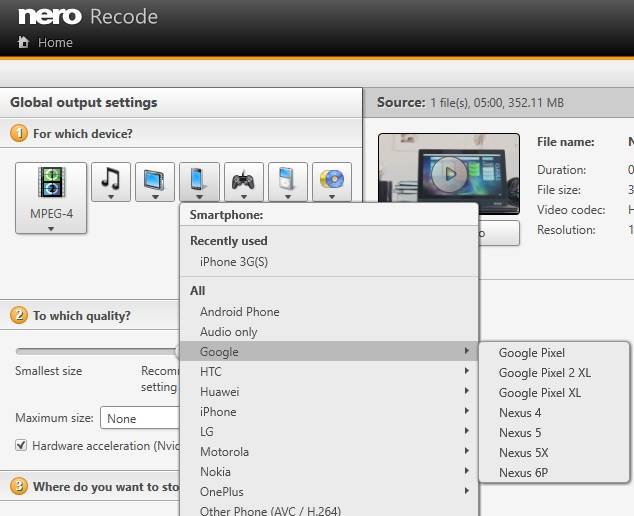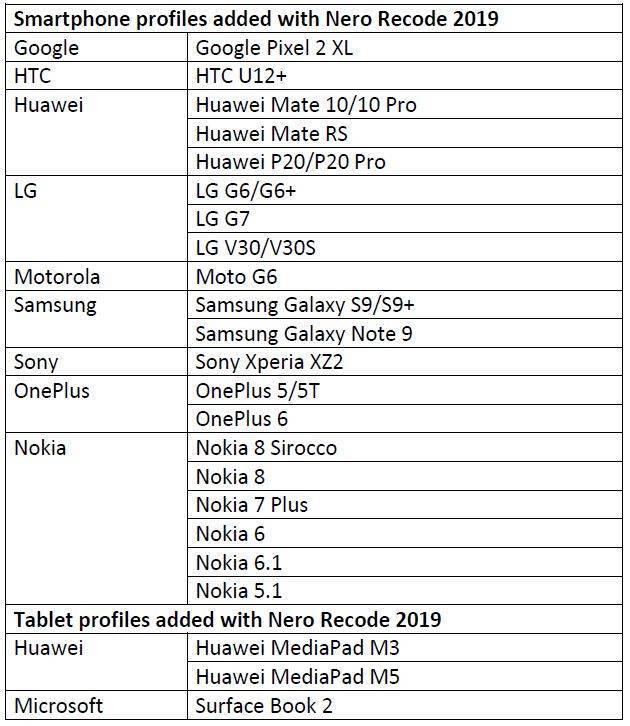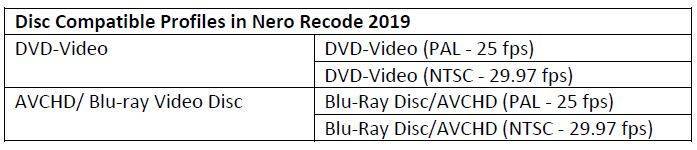Via ‘DriveSpan App’ in combination with your Nero Suite product (Nero Platinum 2019 or Nero Standard 2019 and later) you can easily merge and consolidate all of your media and data located on your mobile device, on your PC with internal and attached storage, or within the cloud to one central storage location, e.g. a PC, an external hard disc, or the cloud.
Via ‘DriveSpan App’ for iOS and Android you can now comfortably control and trigger the consolidation with all devices simply connected via the same WiFi network.
When the consolidation is finished you will find all of your data on the central storage location in a clean state, i.e. duplicate media and data are being identified within the consolidation process and will not be copied.
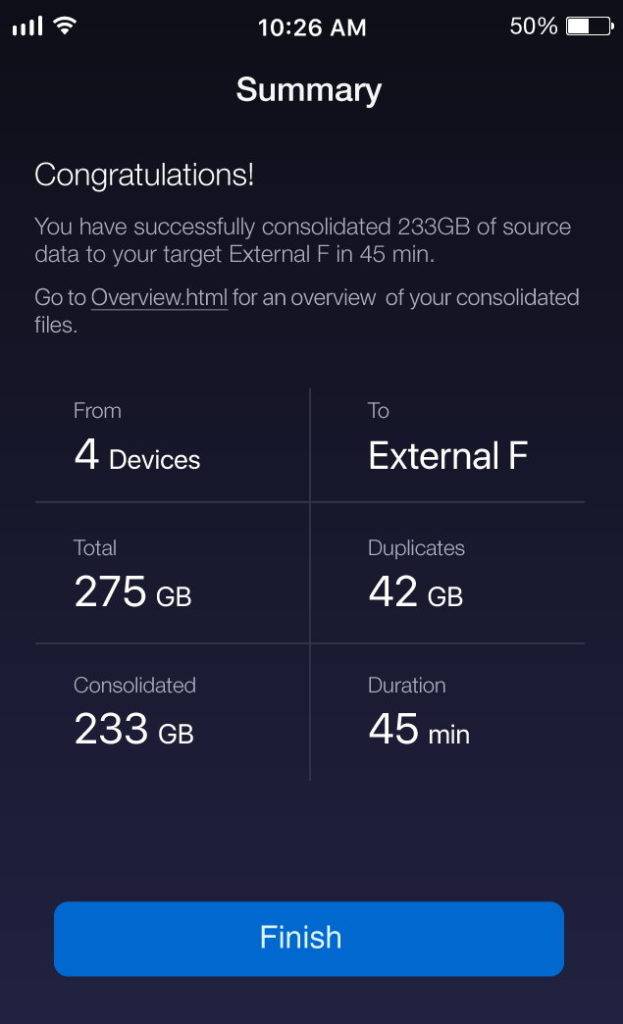
Other users that do not own one of the Nero Suites (version 2019 and later), but want to include their PC and even their Mac into the consolidation can buy this feature via In-App-Purchase. The free ‘WiFi+Transfer’ tool needed for connecting a PC and attached storage to ‘DriveSpan App’, can be downloaded via www.drivespan.net. Mac users get the free ‘WiFi+Transfer’ tool needed to connect their Mac and attached storage to ‘DriveSpan App’ in the Mac App Store.
As a Nero Suite user (version 2019 and later), you will have the ‘WiFi+Transfer’ tool for PC consolidation already installed with your product. So once you start ‘DriveSpan App’ on your mobile device you are ready to enjoy consolidating. For more details, also see Nero KnowHow 00144.
For a demo video of DriveSpan App check Nero KnowHow 00154.
Nero KnowHow 00143