Beta Feedback
1. Text Detection (in progress…)
Beta Feedback
1. Text Detection (in progress…)
Frequently Asked Questions
The Nero AI Photo Tagger Beta lets users try out pre-release features. The feedback you provide on quality and usability helps us identify issues, fix them, and make Nero AI Photo Tagger even better. Please note that since the public beta version has not yet been commercially released by Nero, it may contain errors or inaccuracies and may not function as well as commercially released version.
So far, Beta version is only available for subscription(23.5.x.x) users.
After you updated to the version which included Beta features, you will get a Beta promotion dialog:
Clicking ‘Try It’, Nero AI Photo Tagger will enable the Beta features for you.
If you want to try the Beta afterwards, you can open Options dialog and check the option – ‘I am interested in trying the beta.’ Then after you restart the application, Nero AI Photo Tagger will enable the BETA features for you.
All Beta features are marked with ‘Beta’ logo:
Compared with the released features, the Beta features may contain errors or inaccuracies, there is still room for improvement in detection accuracy and performance, the cooperation between other Suite applications may still missing, and the supported languages are very limited. But overall, the beta features will not affect the normal use of the application in general.
Following the option of ‘trying the beta’, it is the link to send beta feedback. Clicking the link can participate in our beta survey. You can also send your feedback to Nero technical support. Any feedback you provide on quality and usability helps us identify issues, fix them, and make Nero AI Photo Tagger even better.
If you don’t want to try the Beta features anymore, you just need to uncheck the ‘I am interested in trying the beta’ option. After an application restart, you will back to the commercially released version.
Nero KnowHow 00229
If Nero TUneItUp is not yet installed, you can click the application button in the Start screen to start installing Nero TuneItUp.
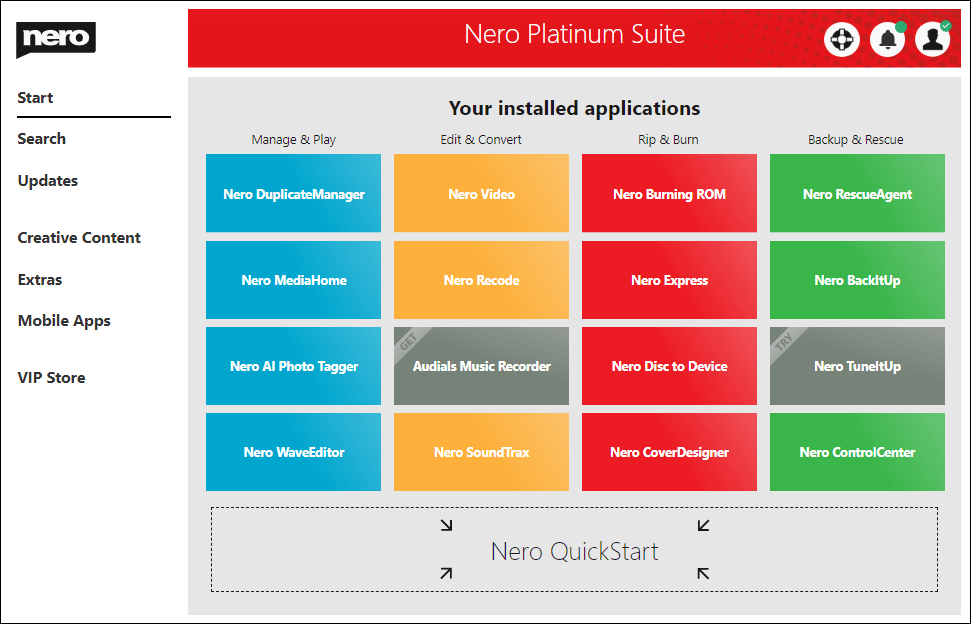
After a successful installation, Nero TuneItUp Free version is available.
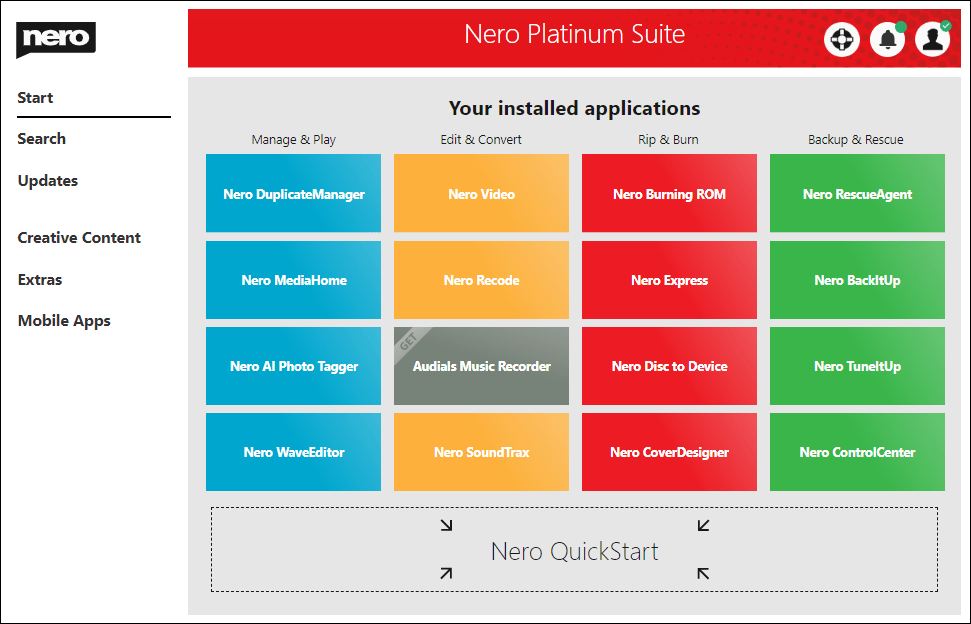
Click the Nero TuneItUp installer to download and install the latest available Nero TuneItUp and all necessary Nero components.
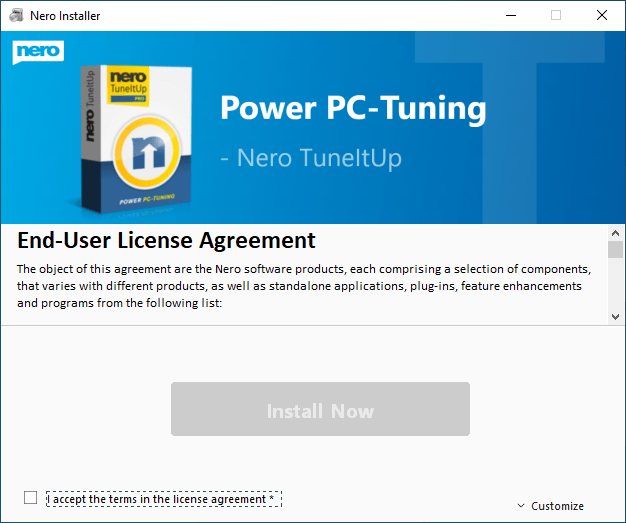
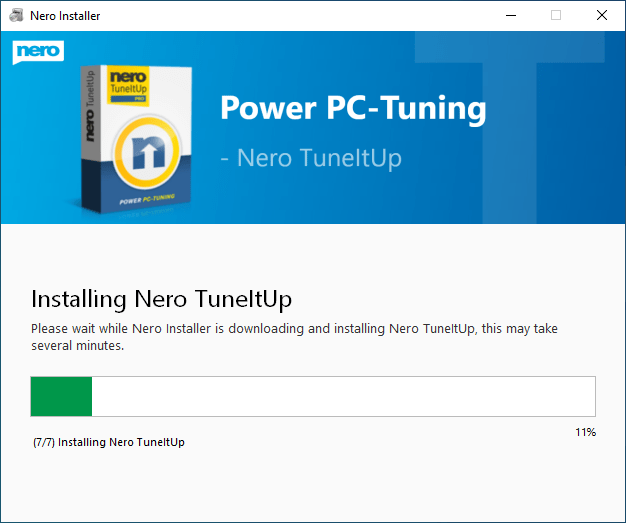
The new Nero TuneItUp will not use any serial numbers to activate the PRO feature. Instead, the software needs to sign in to your Nero Account to unlock the PRO feature.
After you have installed Nero TuneItUp, launch Nero Start and sign in to your Nero Account.
After the account/product was unlocked successfully, Nero TuneItUp will auto enable the PRO features.
Info: In Nero Start, you can also download and try the latest Nero Platinum Suite – Subscription
Access the Online Shop in the www.nero.com, find the Online Shop entry point in the bottom,

* The Nero Account will be created based on the input email address.
* Only for Nero Platinum Suite Subscription Customers
Nero Platinum Suite subscription customers can purchase Nero TuneItUp PRO in the VIP Store. Click “Buy” to place an order in Nero Start. If the order of Nero TuneItUp PRO is ready, just launch Nero TuneItUp to use the software.
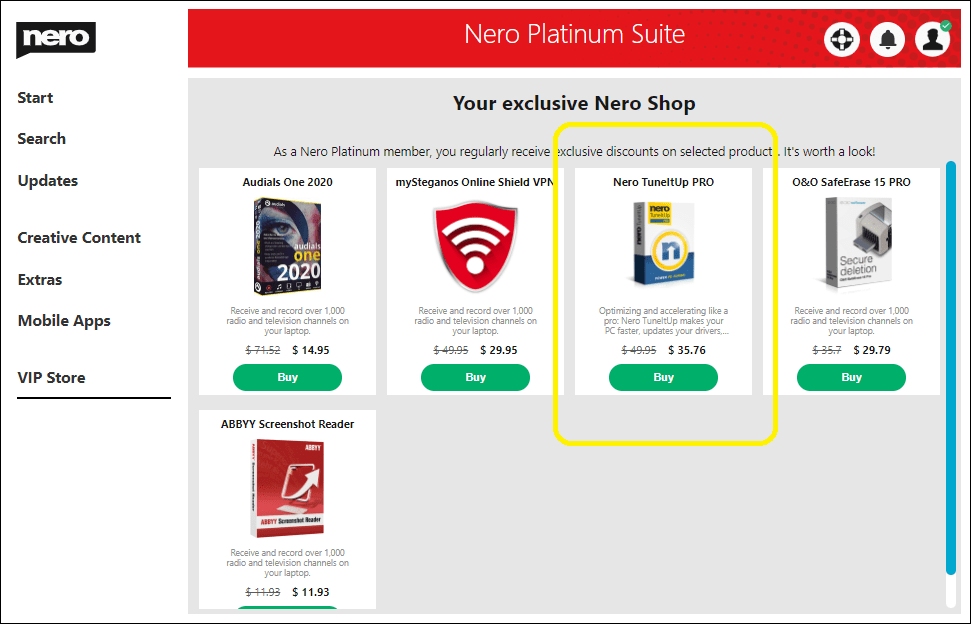
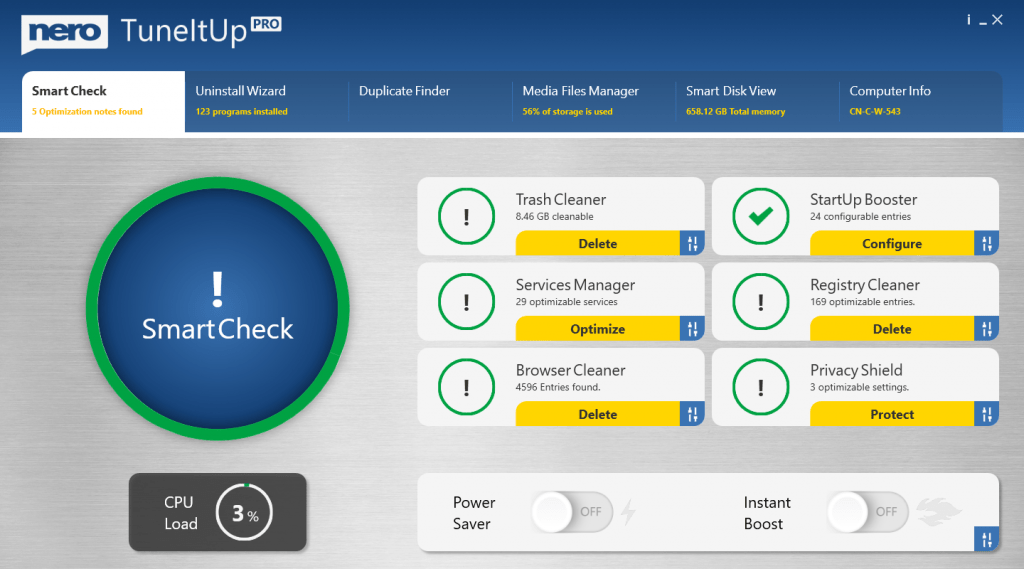
Nero KnowHow 00224
If you have multiple products in your Nero account (e.g. Nero Platinum 2021, Nero Platinum 2020, or Nero Platinum Suite), Nero Platinum Suite is usually the default product and all applications on the home screen point to the individual applications in the product.
But if you prefer to switch the default product, you can open the My Nero Account page, and activate the My products screen to change it. After the default product is changed, (e.g. change from Nero Platinum to select Nero Platinum 2021), you can find all applications in the Start screen point to the applications of Nero Platinum Suite 2021. What’s more, the updates also change to the given default product.
Nero KnowHow 00210
There are two buttons in the right-top of the Options screen:
Apply: Save and apply the new configuration
Reset: Reset all configurations to default settings.
You can use the detected system language or select one of the supported languages as the Nero product display language.
Check the details of the FAQ “How to check and fix “Network or service is not available” in Nero Start” about the configuration.
Install location for Nero Products: The location used for installing or updating Nero Products. You should keep 5GB of disk space available for the partition.
There are 3 types of updates check policy:
| Download updates but let me choose whether to install them (recommended) | If updates for the applications are detected, Nero Start will automatically download the update in the background. You will be notified upon completion. |
| Check for update but let me choose whether to download and install them | While Nero Start launches, it will check for updates for the applications, and show the number available updates. |
| Never check for updates (not recommended) | Nero Start will not check for any updates. |
Click the button “Check for updates” to immediately leave the Options screen and start an online update check in Updates screen.
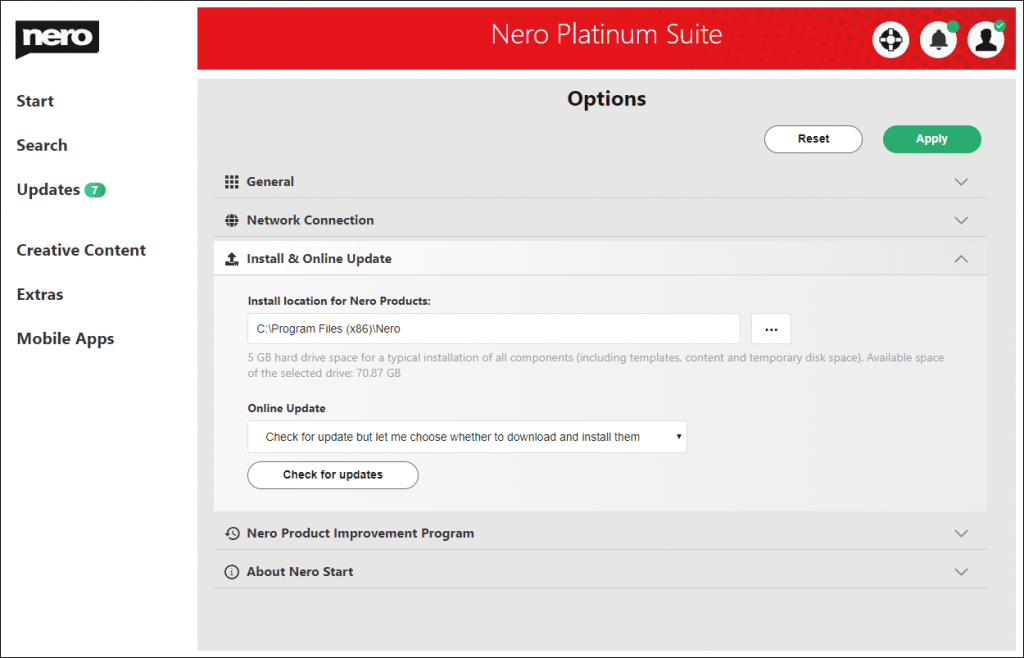
Info: Make sure to click the button “Apply” to save the configuration update before leaving the Options page.
You can participate in the Nero Product Improvement Program to help improve the quality, reliability, and performance of Nero products.
Show the version information of Nero Start.
Nero KnowHow 00213