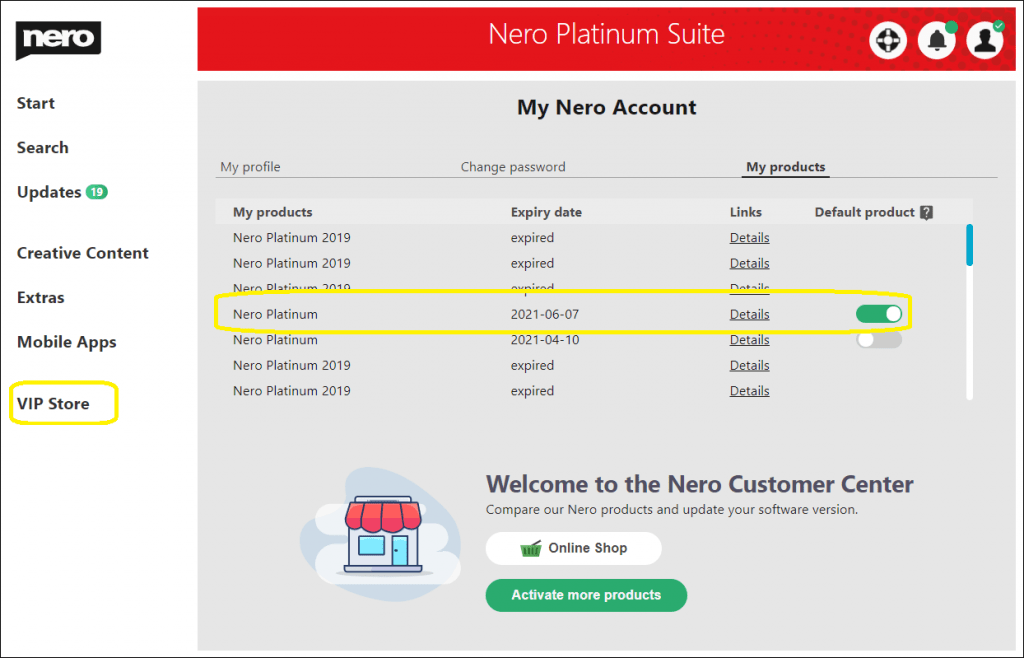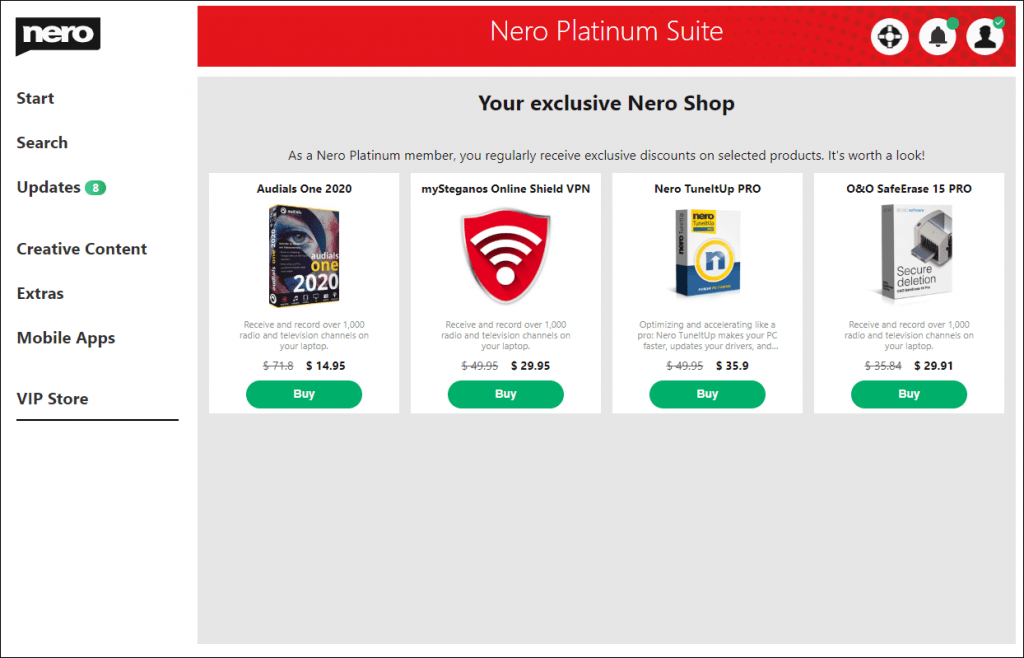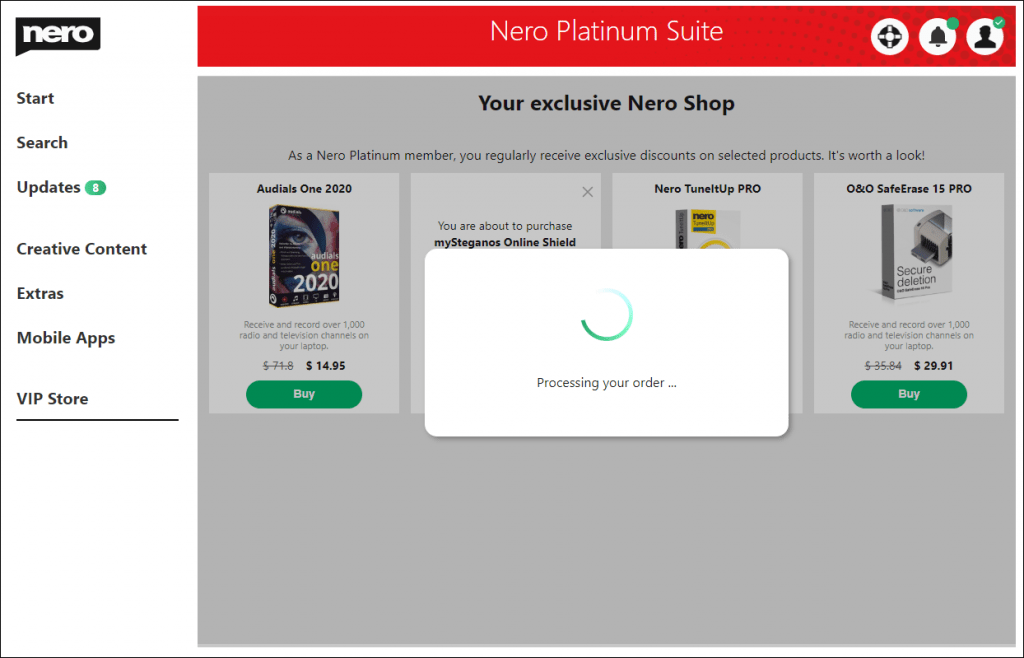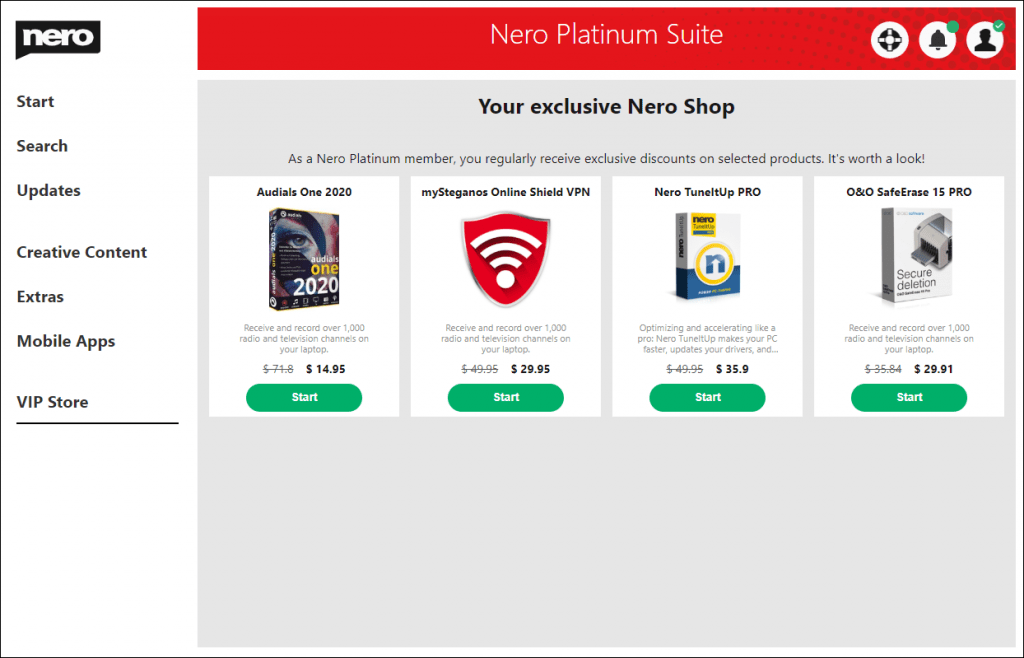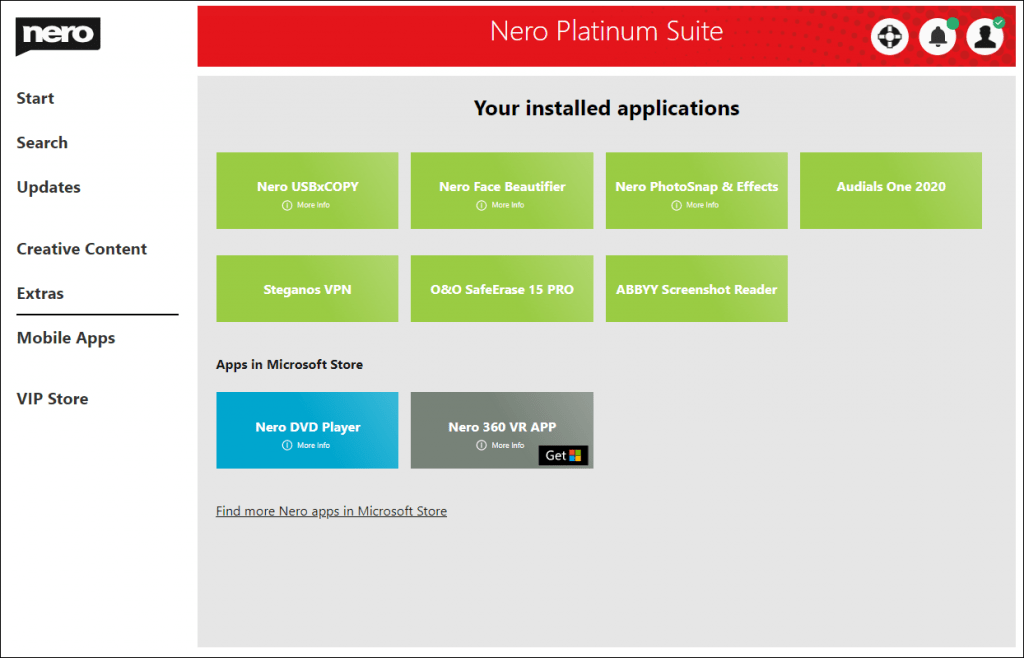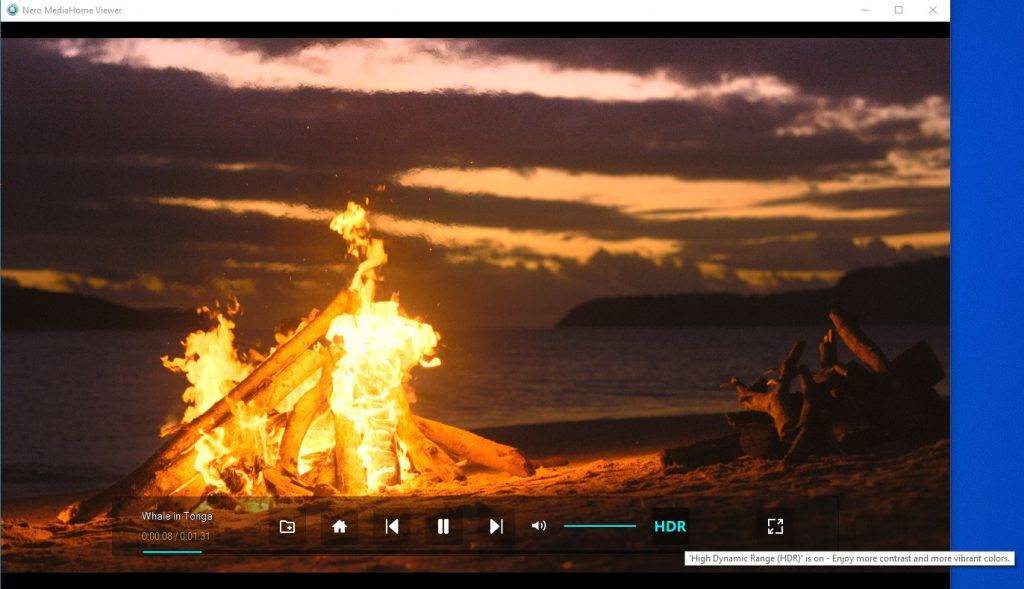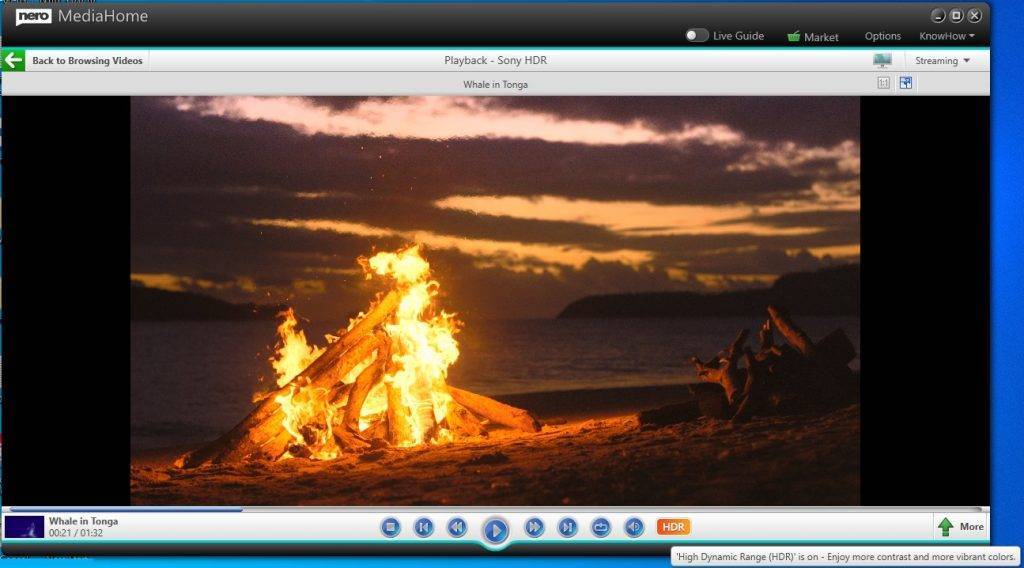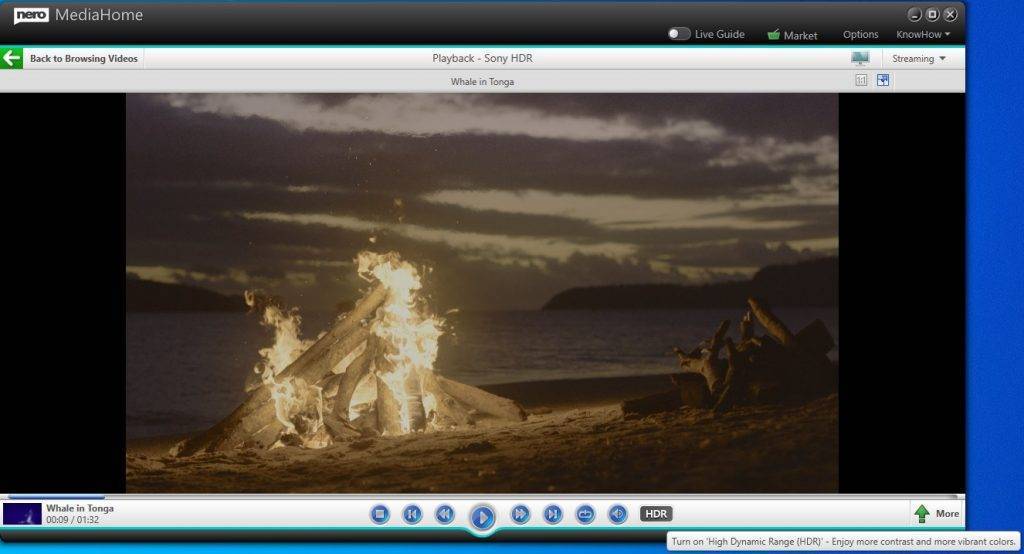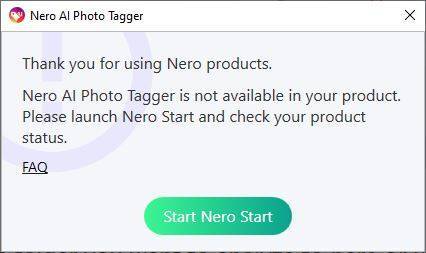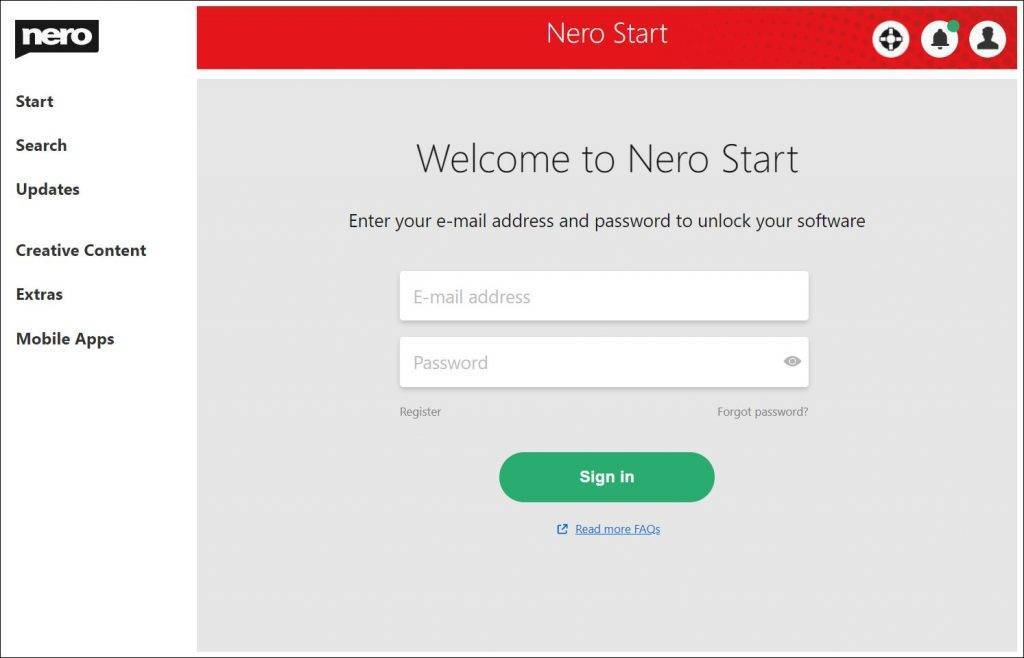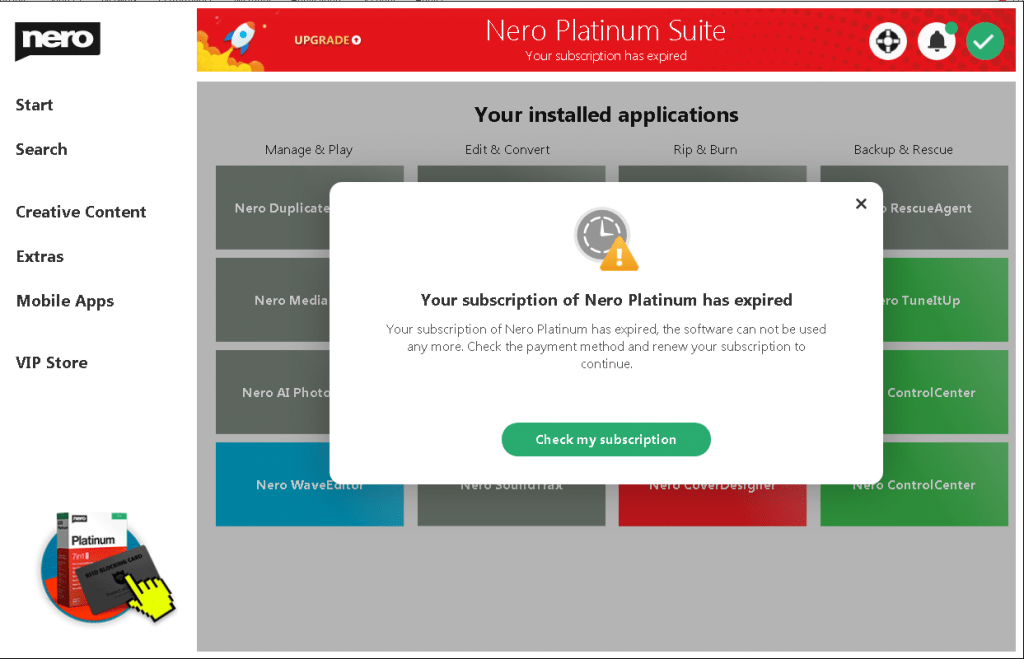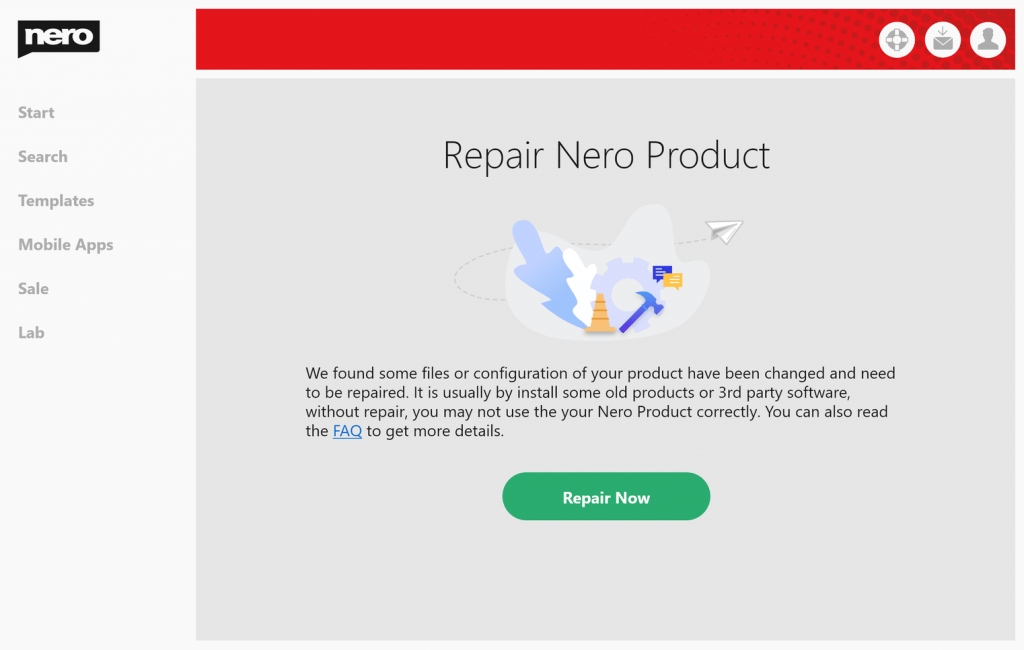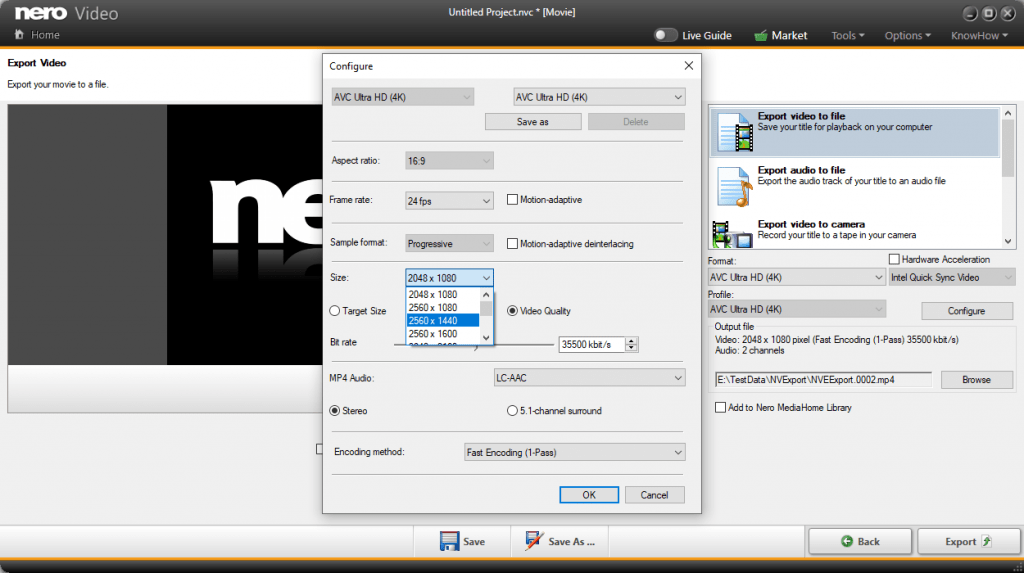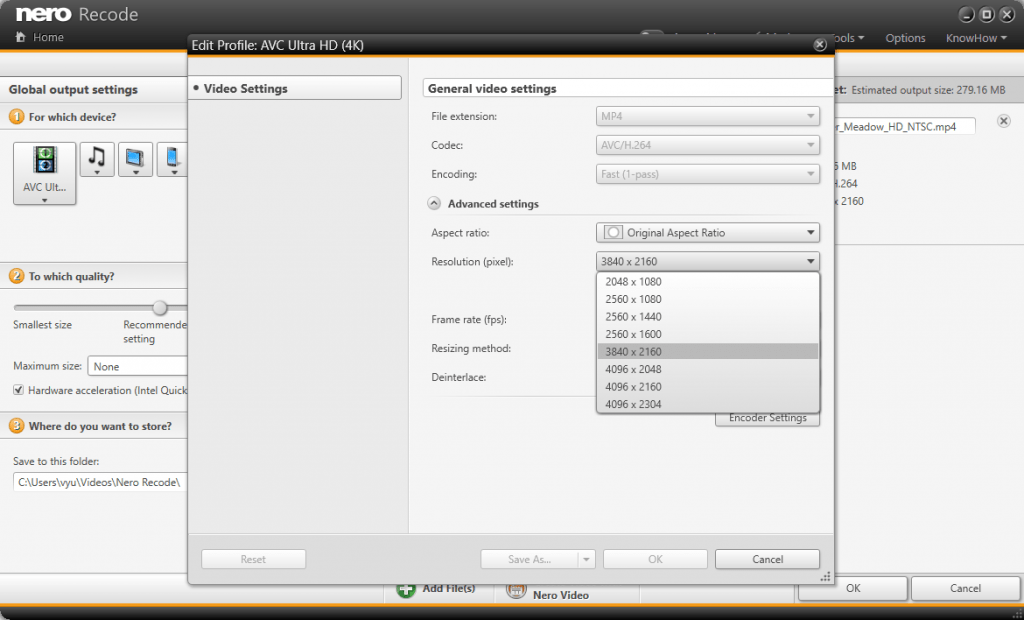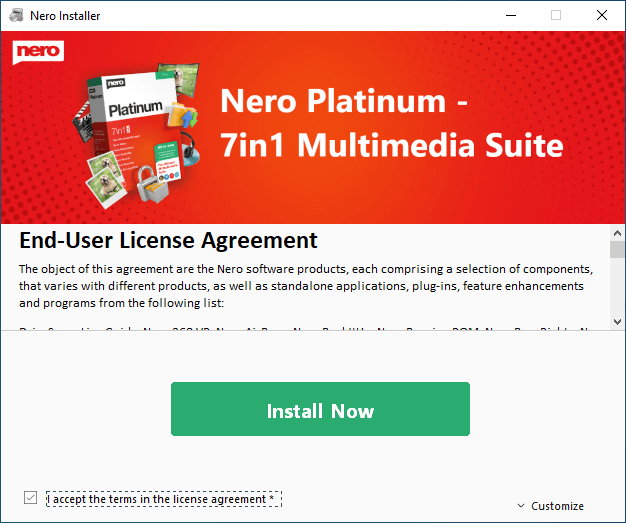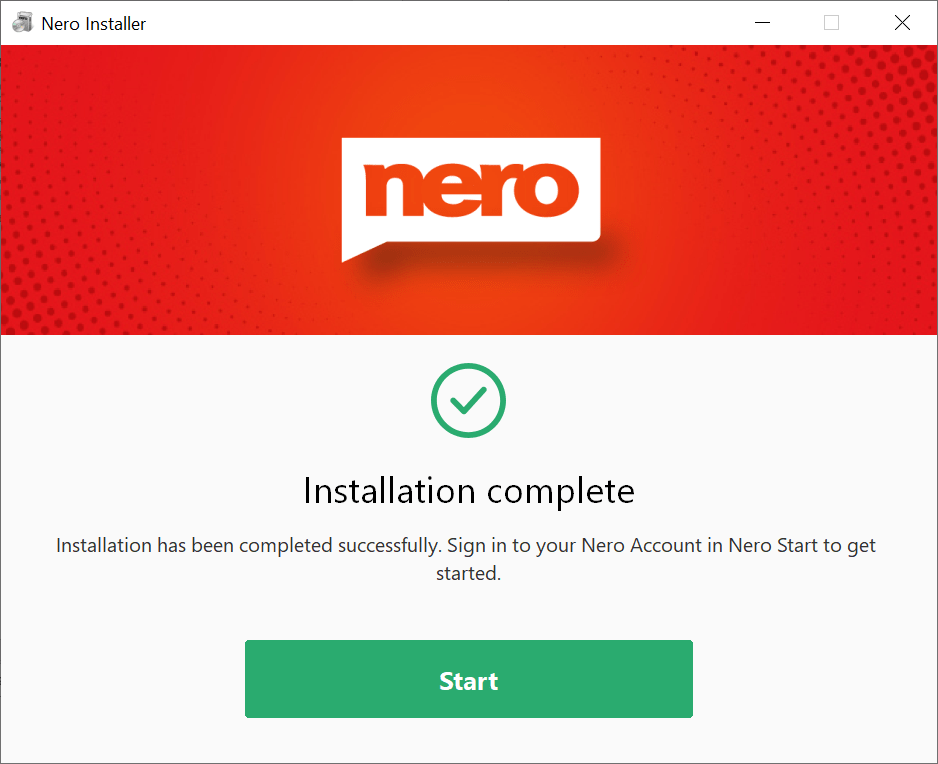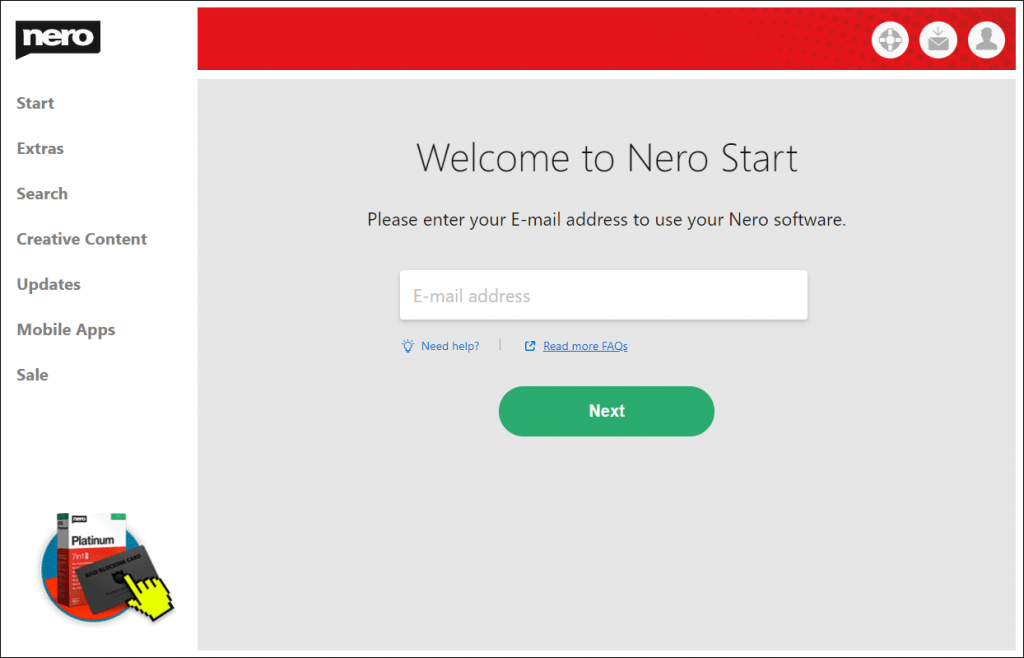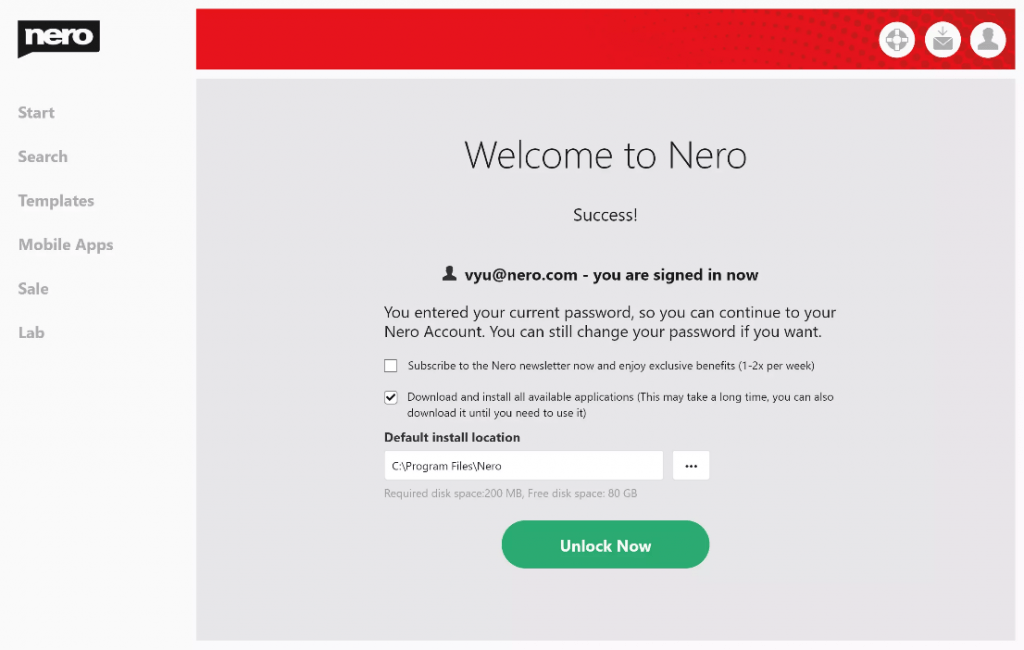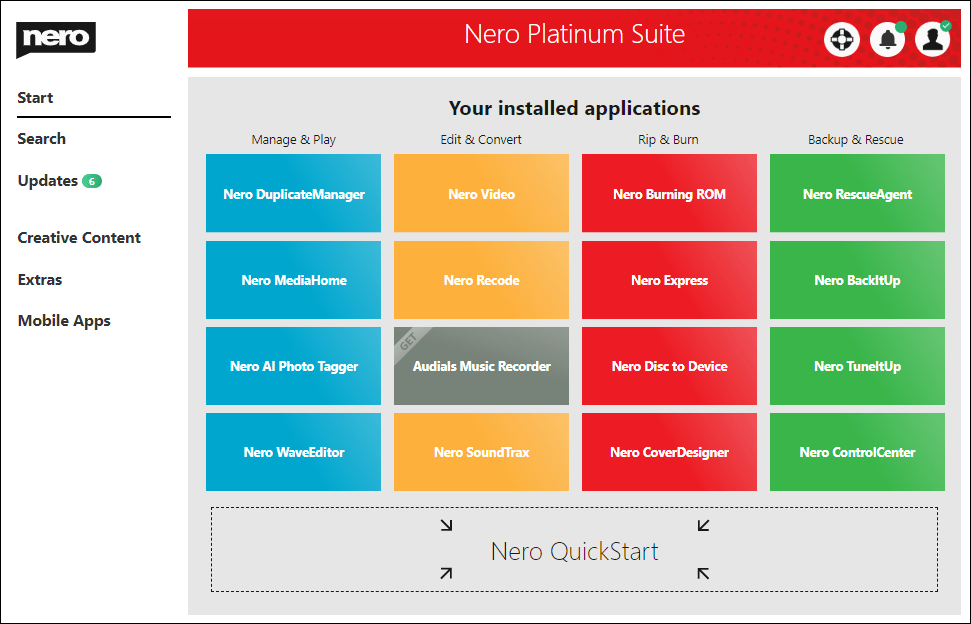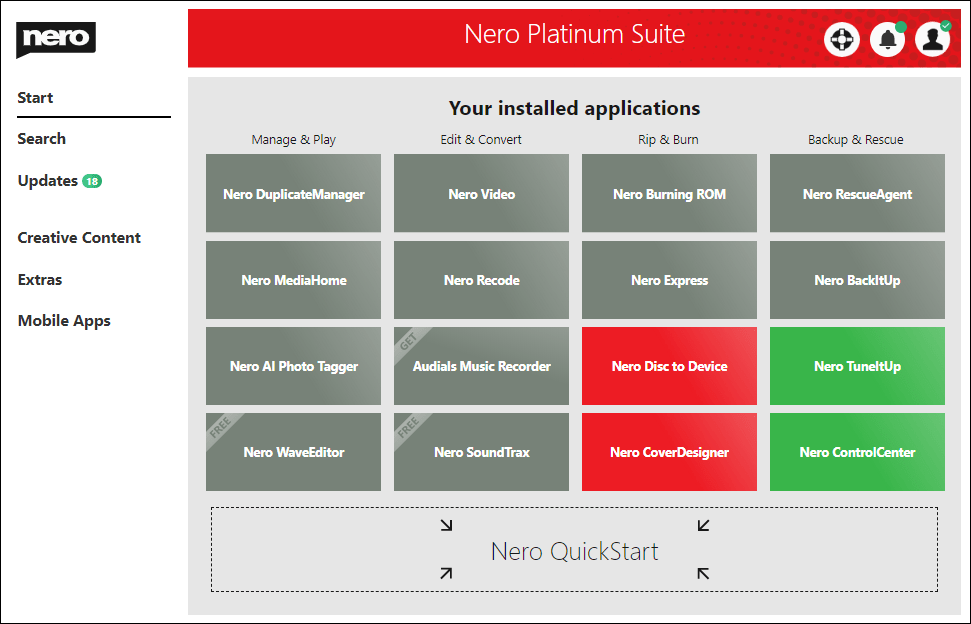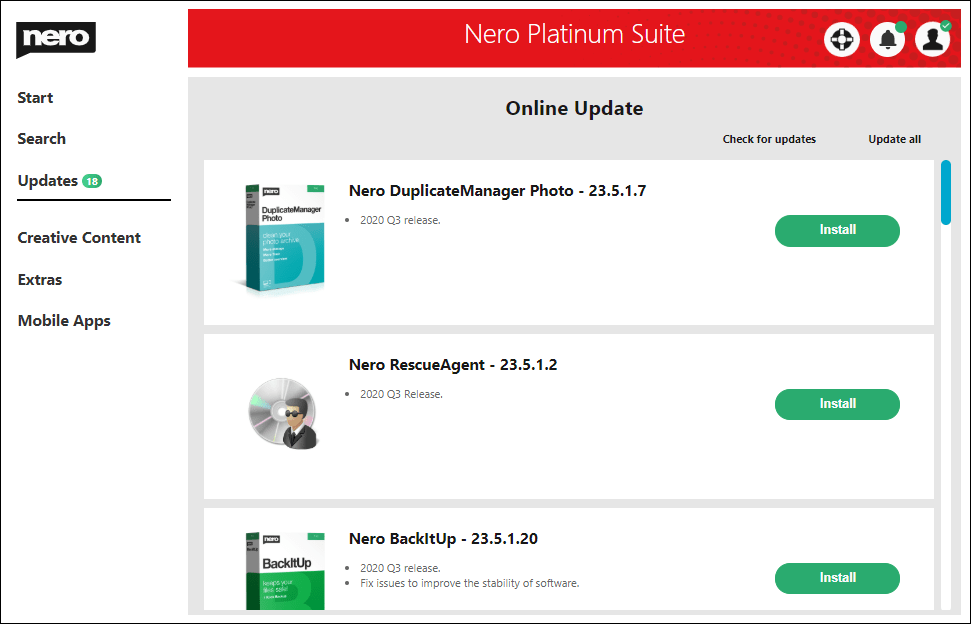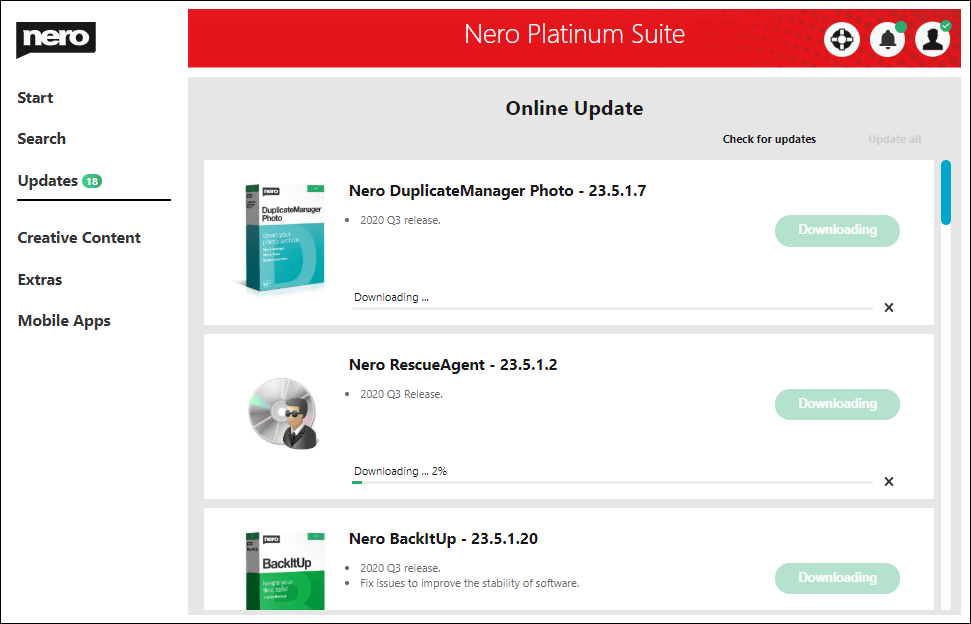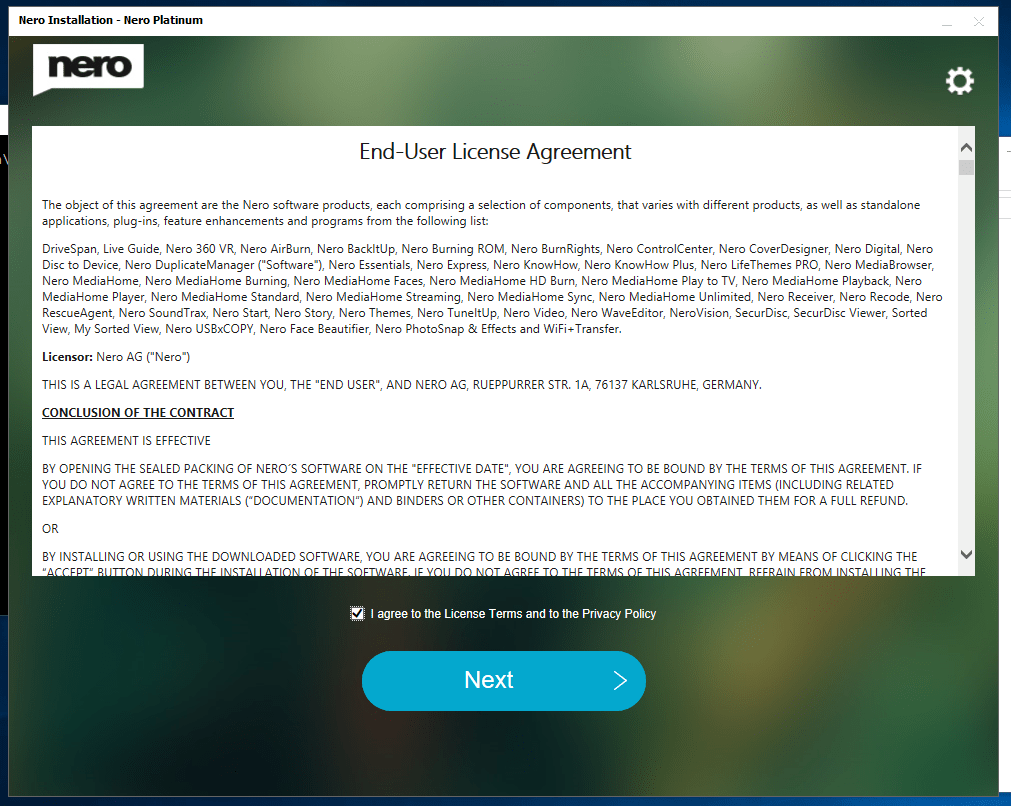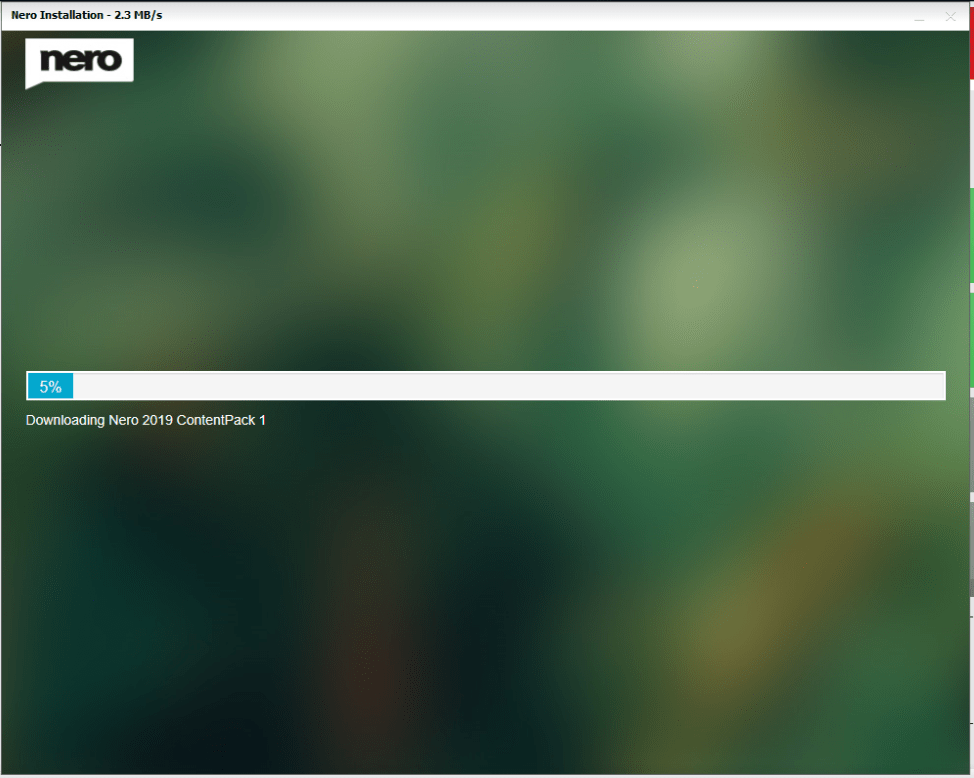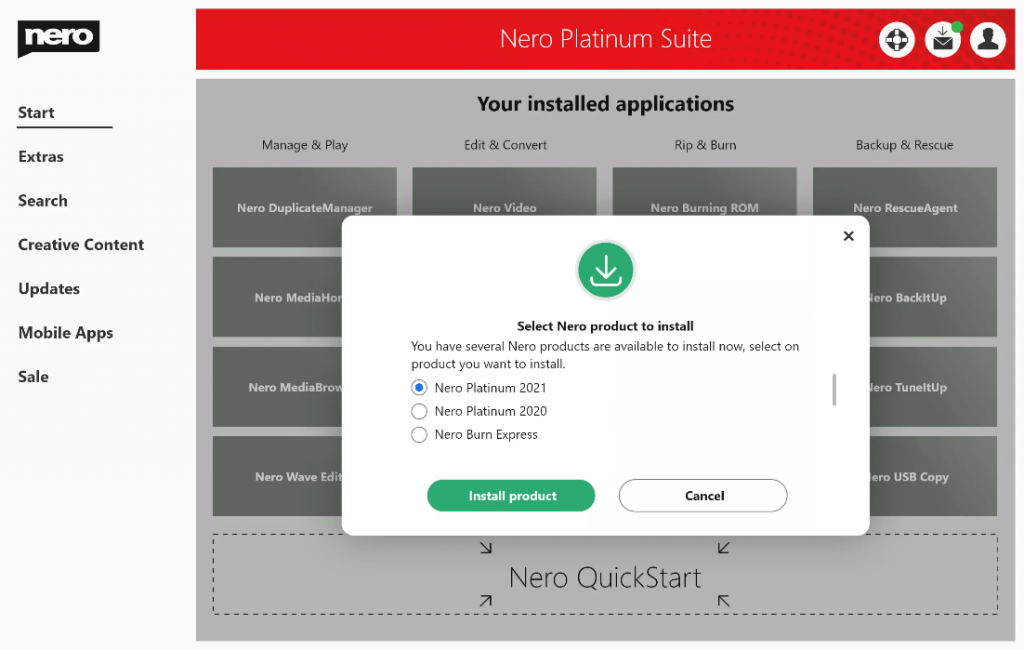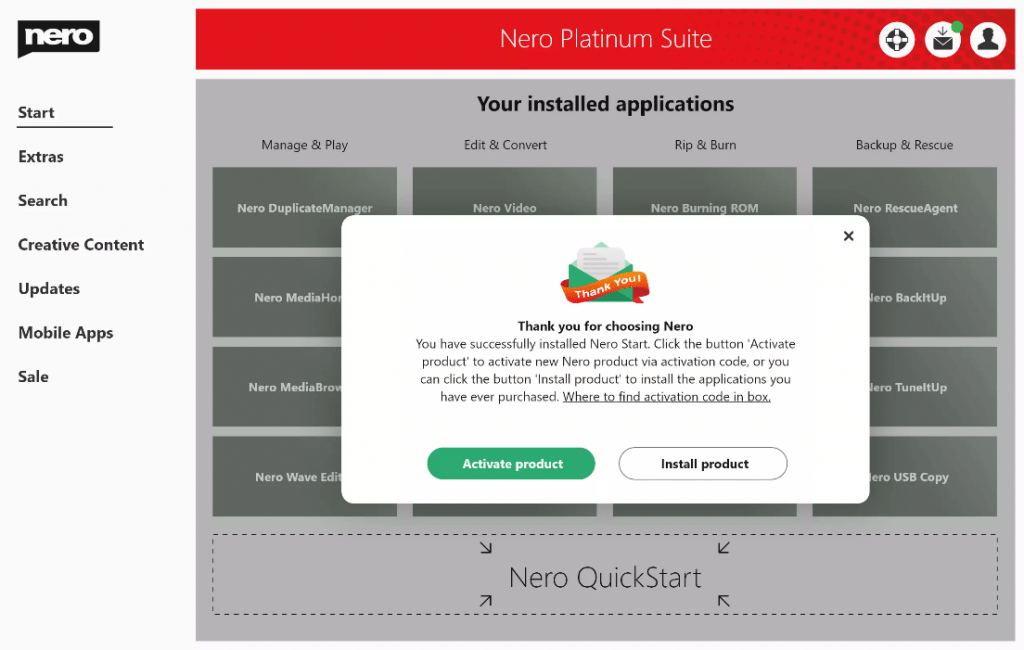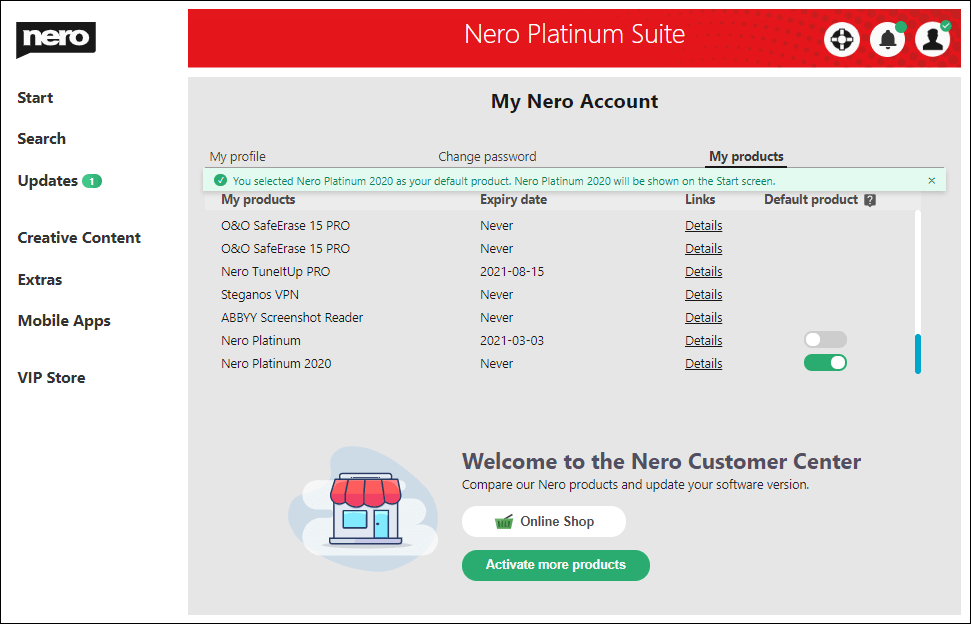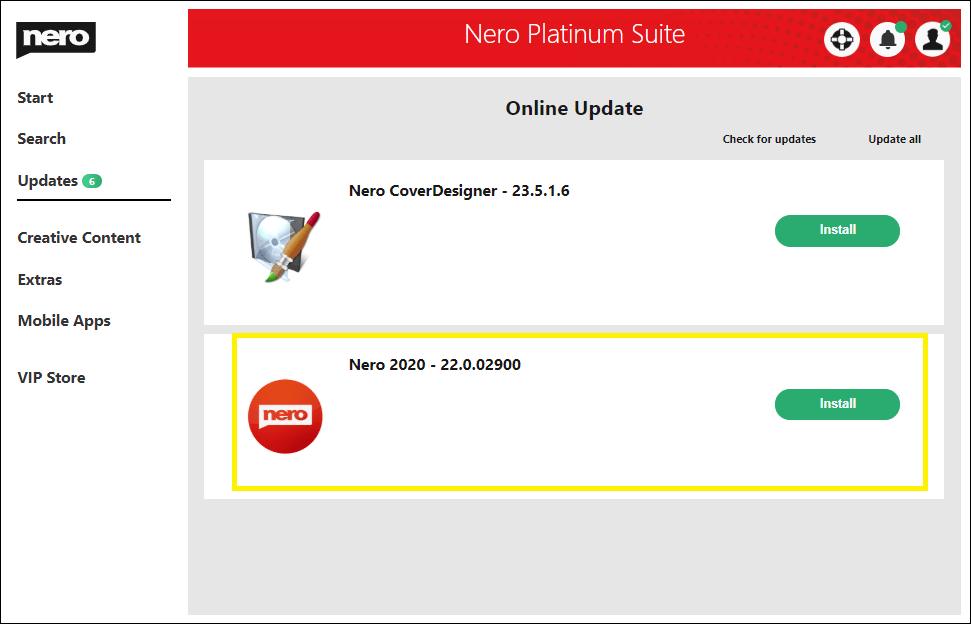Available Product: Nero Platinum Suite – yearly license
The VIP Store is the app Store in Nero Start. It is only available for Nero Platinum Suite – yearly license users. In the VIP Store, you can directly purchase additional software with just one click.
Info: Nero Start and other necessary components should be updated to the latest version to ensure the smooth functioning of the VIP Store.
When you are signed in in Nero Start and have Nero Platinum selected as your default product, the Nero VIP Store will appear in the left menu entry.
Nero Platinum subscribers will receive exclusive discounts for different products.
After you have confirmed your purchase in the VIP Store, the order will be placed by our authorized payment provider Verifone. The payment method will be the same one you are using for your yearly Nero Platinum license.
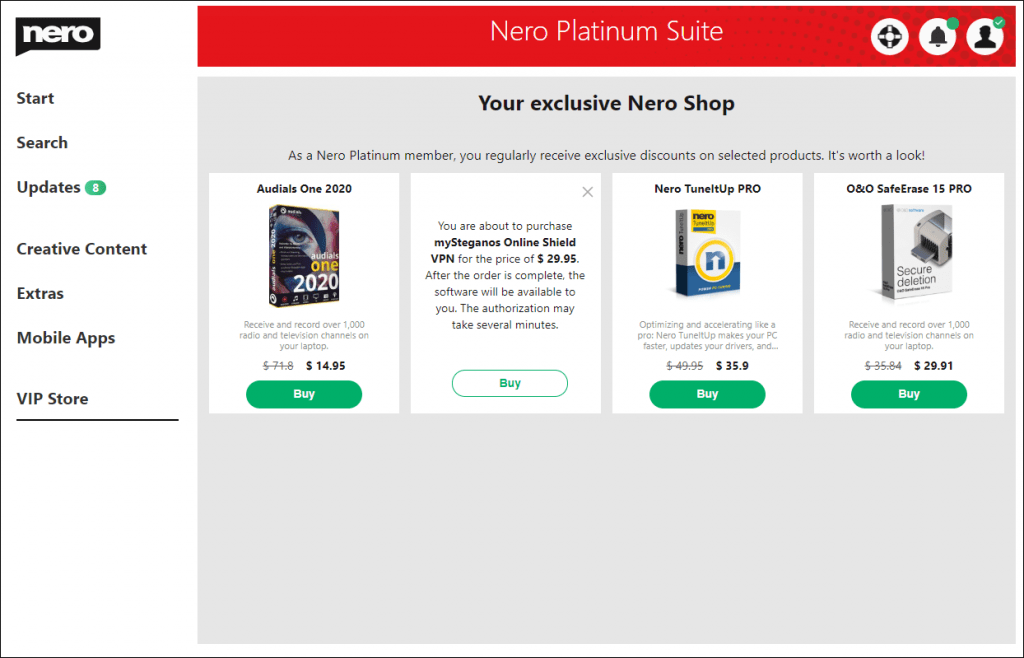
After the order is finished and successful, Nero Start will begin to download and install the product. After the product is installed successfully, you can start the application directly via the VIP Store.
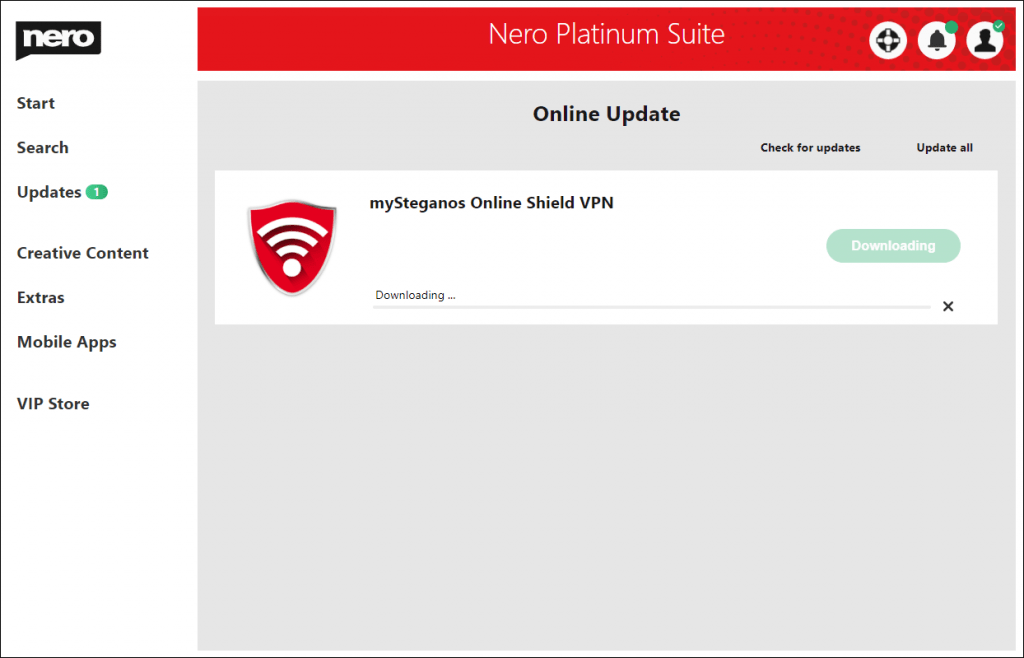
You can also find the application in your Extras menu entry.
If the payment information from your Nero Platinum Suite happens to be out of date, you will be notified and asked to input your payment info manually to continue with the order.
You can get the privacy policy detail information from below link.
https://store.nero.com/order/privacy.php
Nero KnowHow 00225