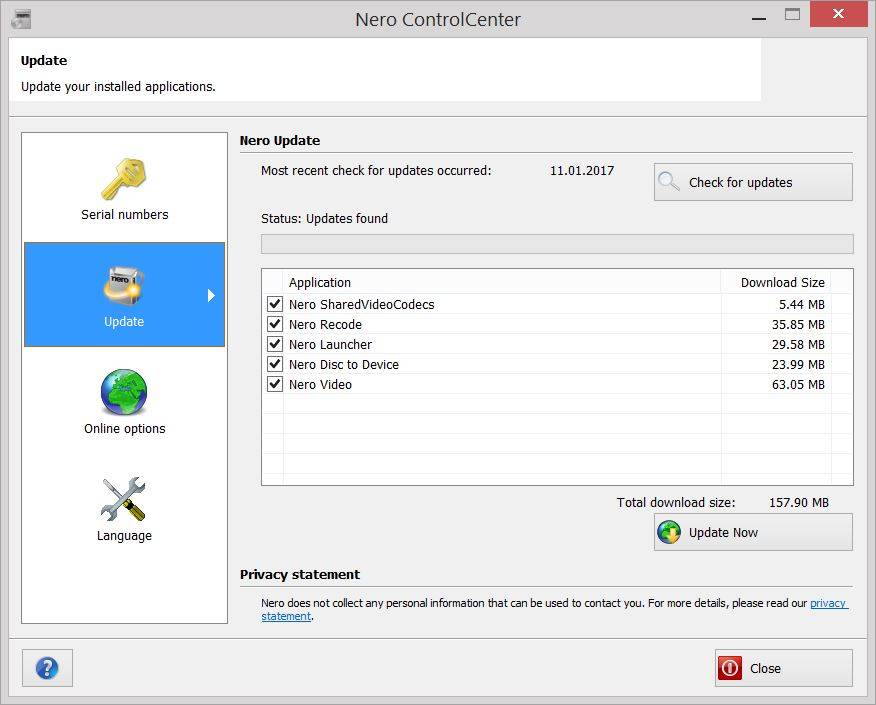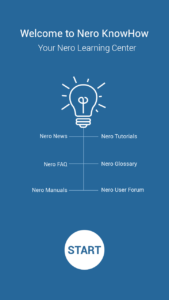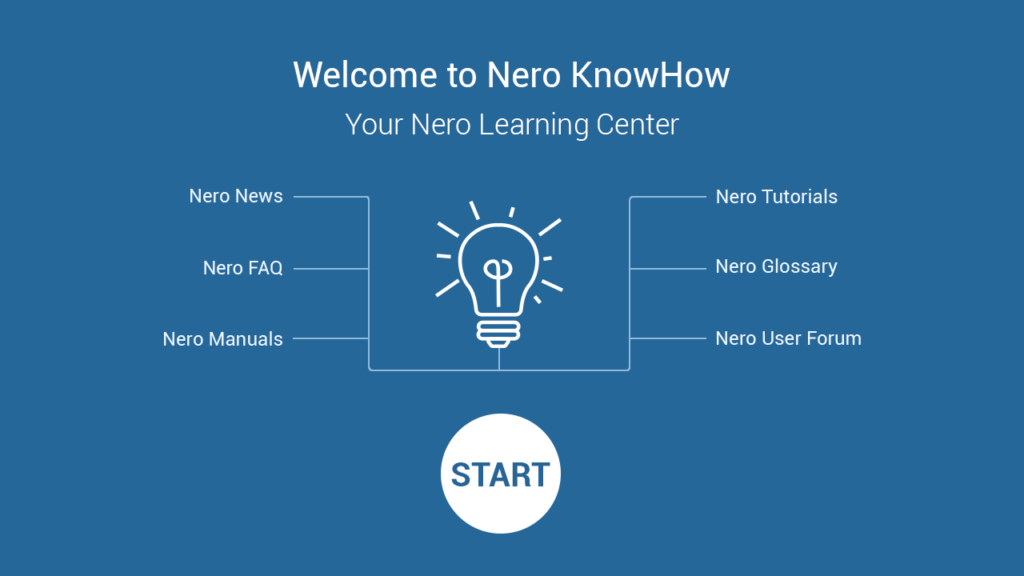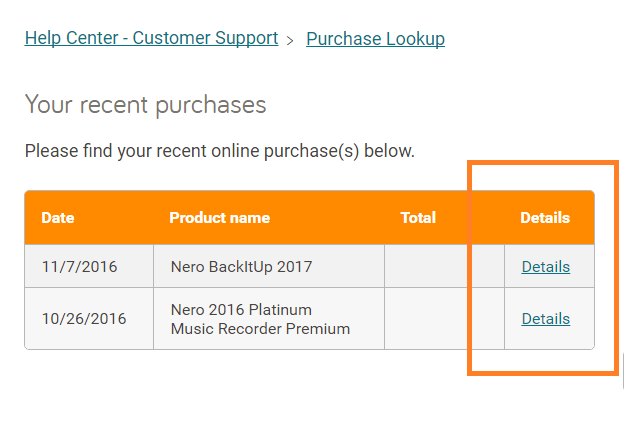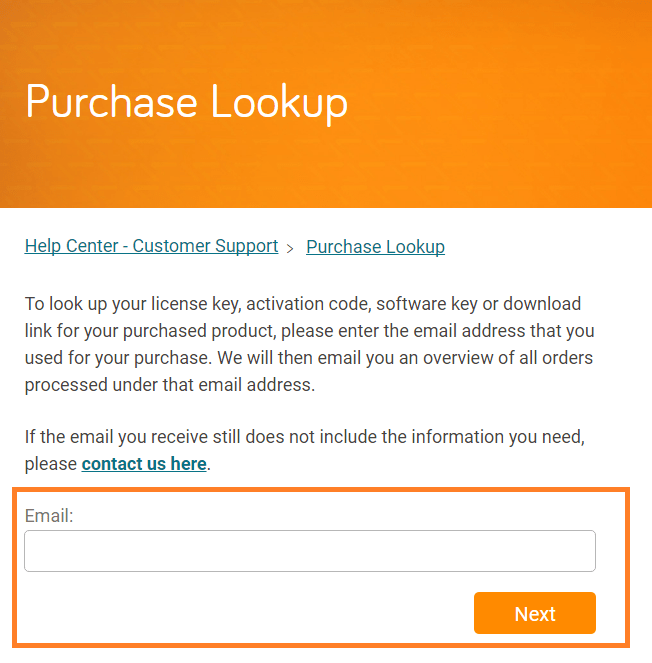A free online update for below Nero 2017 products is available.
- Nero 2017 Platinum
- Nero 2017 Classic
- Nero Video 2017
- Nero Recode 2017
The following applications have been updated, for details on versions, improvements and fixes see below.
- Nero Video 18.0.25001
- Nero Recode 18.0.22000
- Nero Disc to Device 18.0.1015
Updates in Nero Video, Nero Recode, Nero Disc to Device
- All mentioned applications now use the latest Intel SDK for hardware accelerated AVC encoding with Intel graphics cards
Fixes in Nero Video
- Fixed an issue with the image snapshot function where under certain conditions it would just capture the same frame though the timeline cursor was moved to a different frame
- Fixed a number of issues where high frame-rate HEVC 4K videos in some cases would not play or export with correct AV sync
- Fixed an issue where Nero Video would crash under conditions of frequently switching between timeline editing, home screen, and content screen
- Fixed issues that some special video clips in the timeline would only play audio
- Fixed an issue with zooming into the timeline where identical audio clips on different tracks would not show identical frame references
- Fixed the issue in Nero Video export screen where the Nero logo looked distorted
- Fixed the issue that Nero Content Screen would not show a warning when trying to import pictures to the authoring module (this is not allowed by design)
- Fixed an issue where some JPG images with ‘DSC’ prefix could not be imported to a slideshow project
Please perform the update via Nero ControlCenter > Updates > Check for updates > Update now.
Nero KnowHow 00071