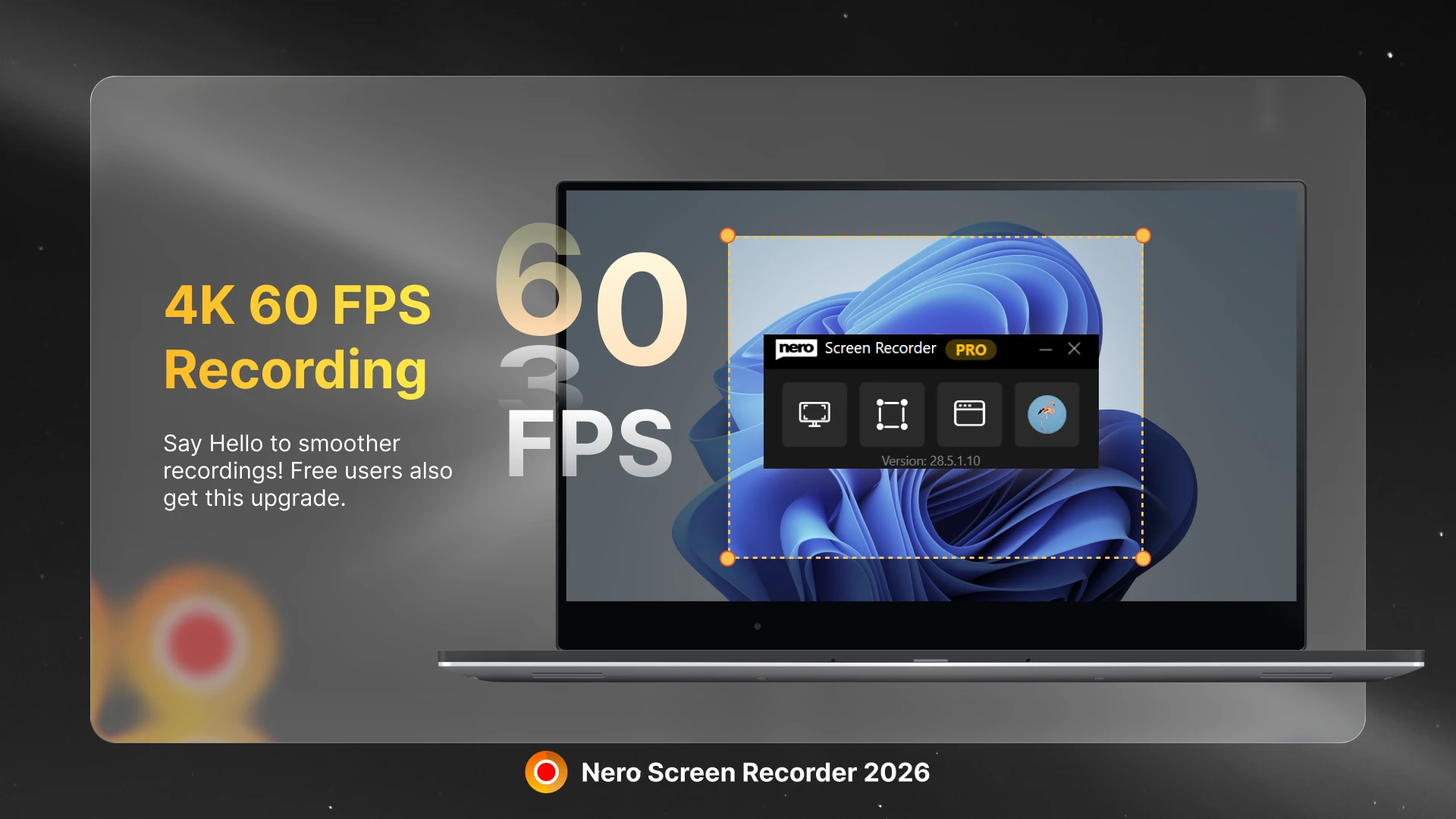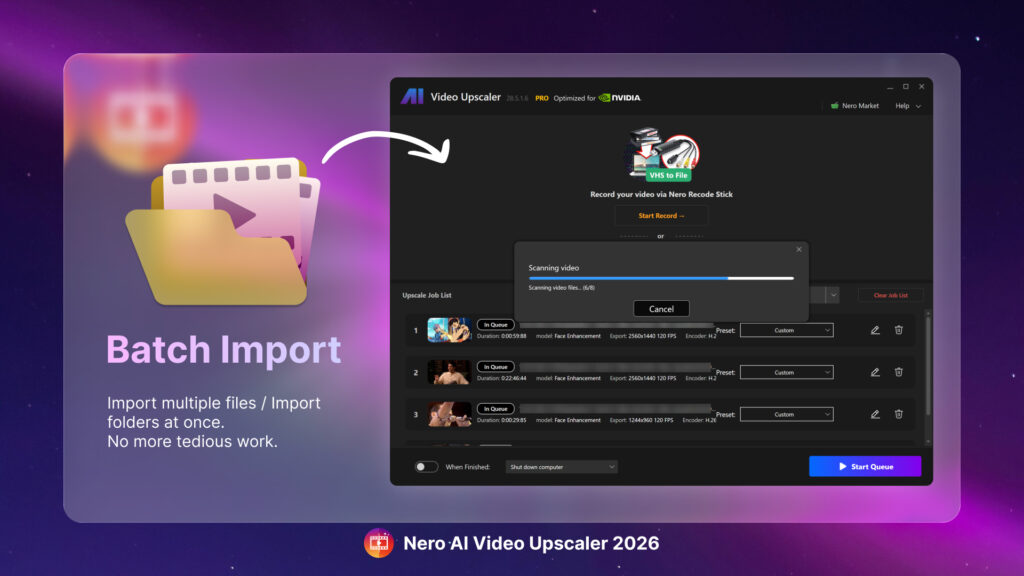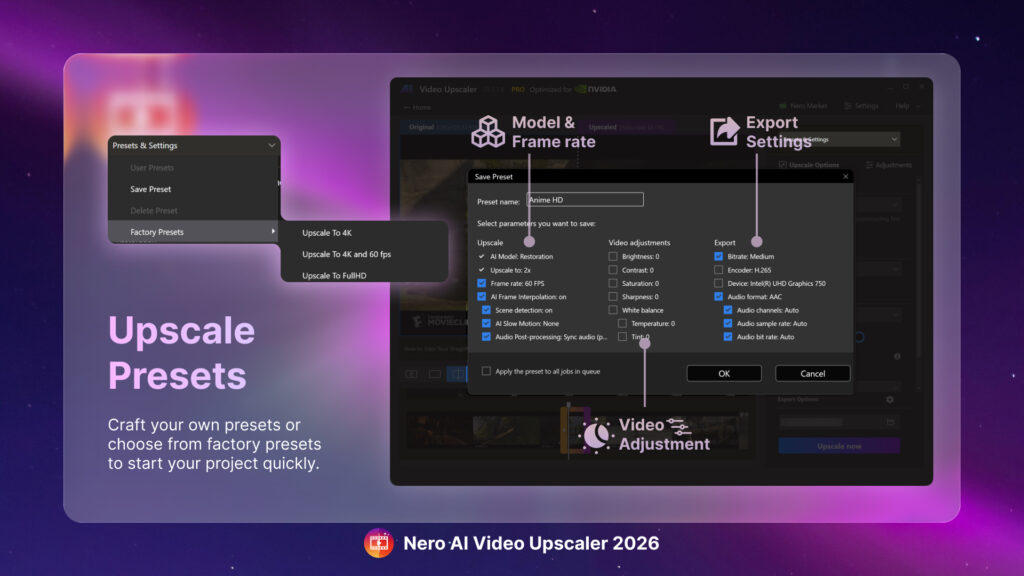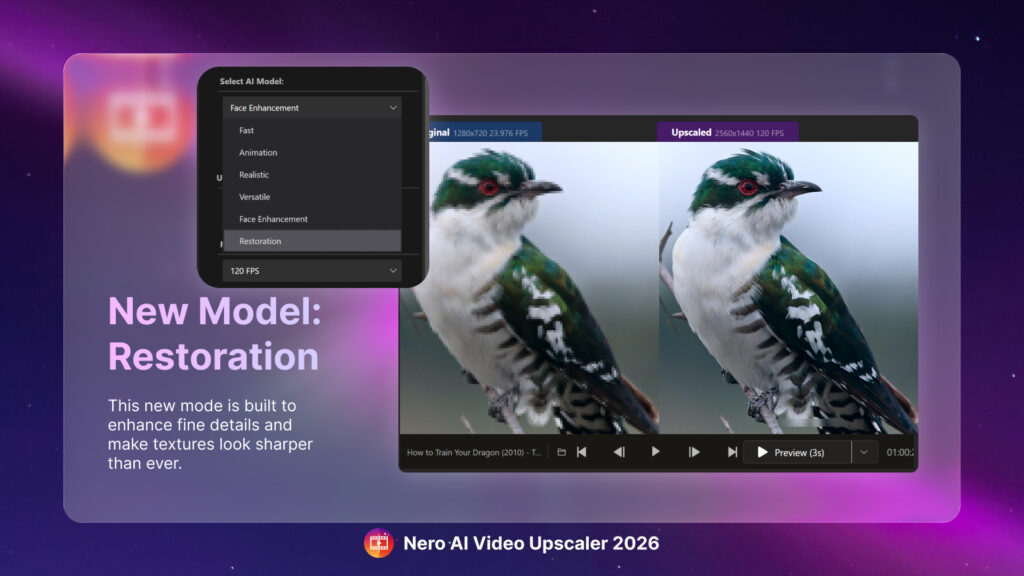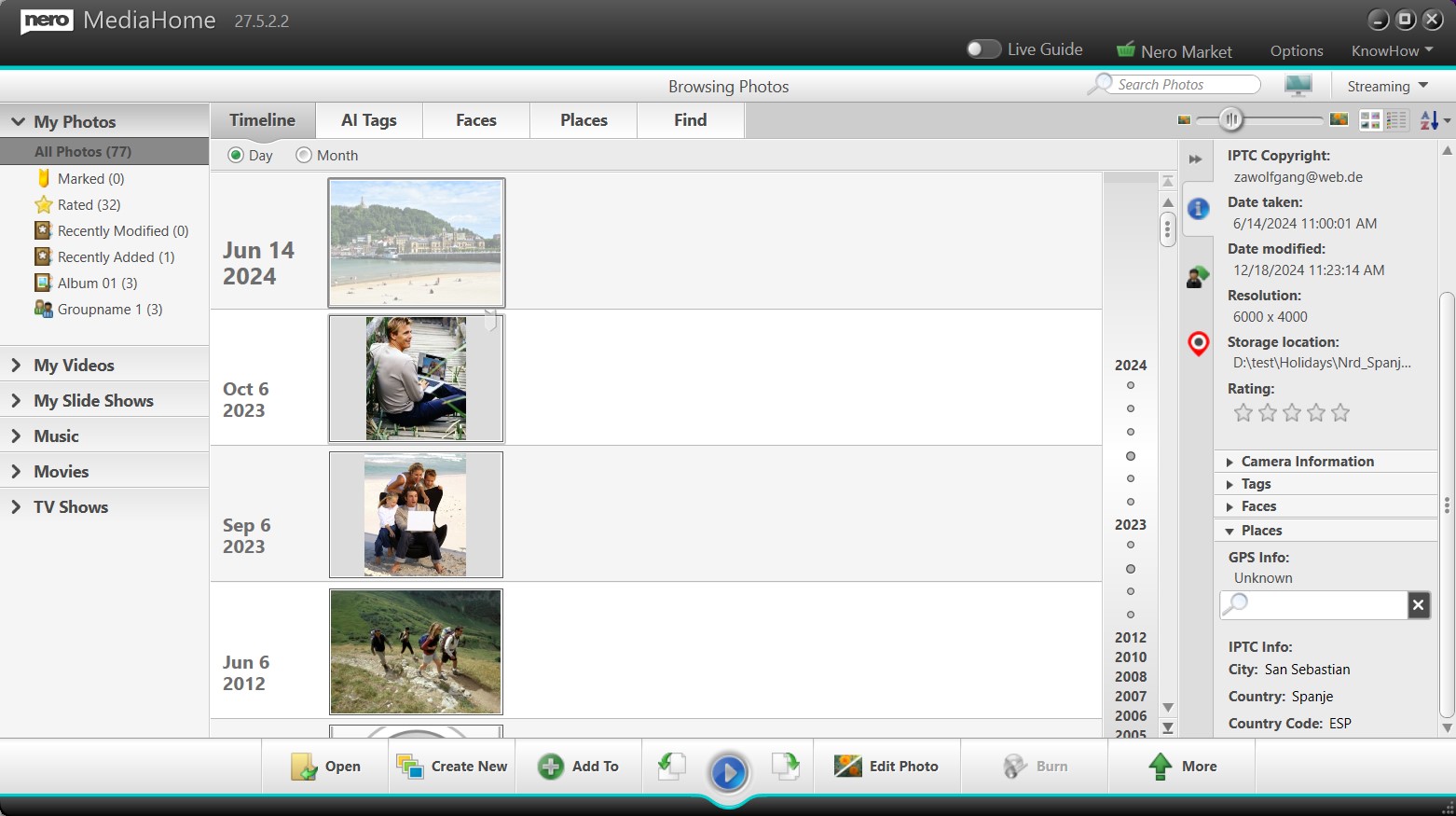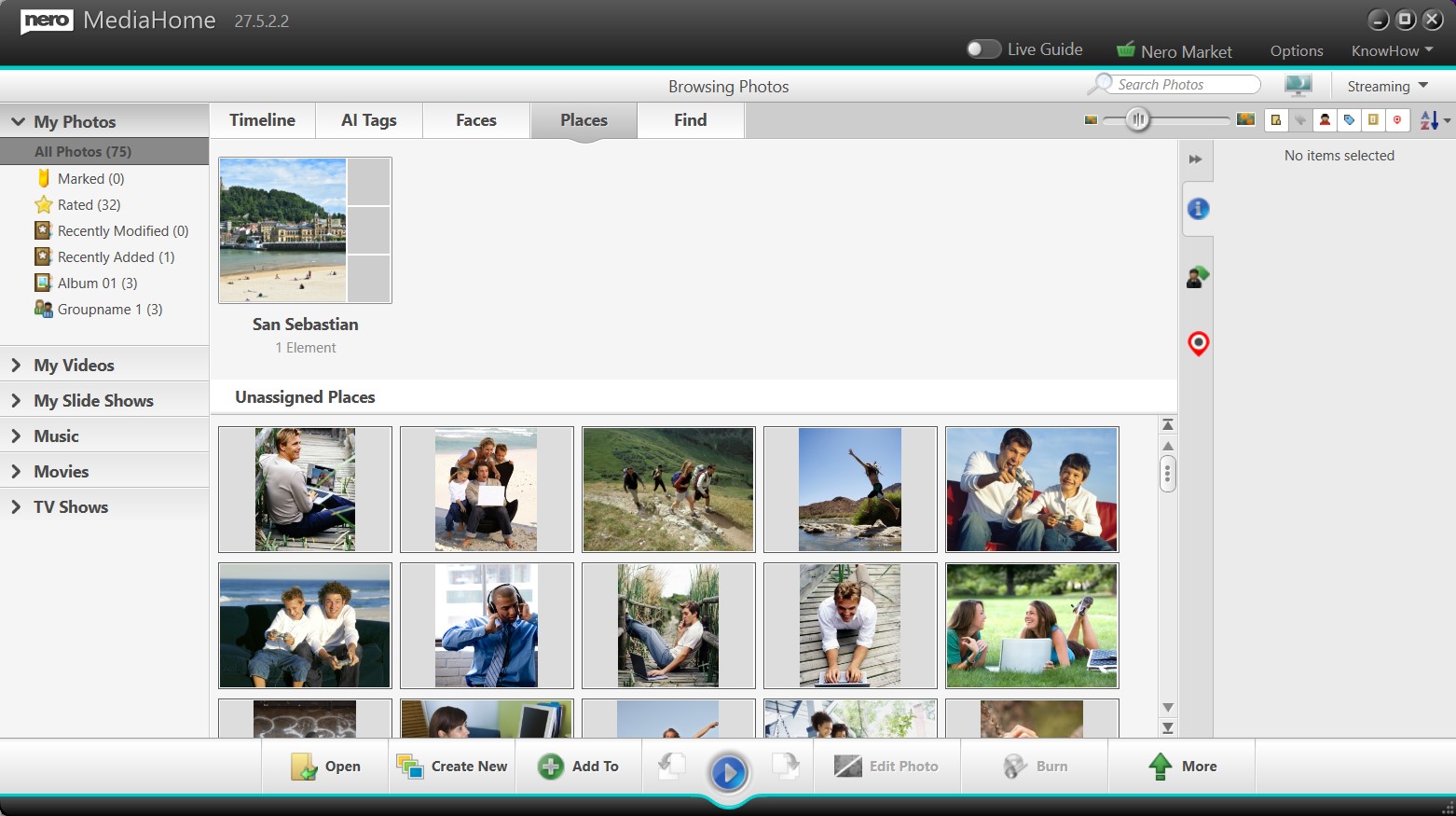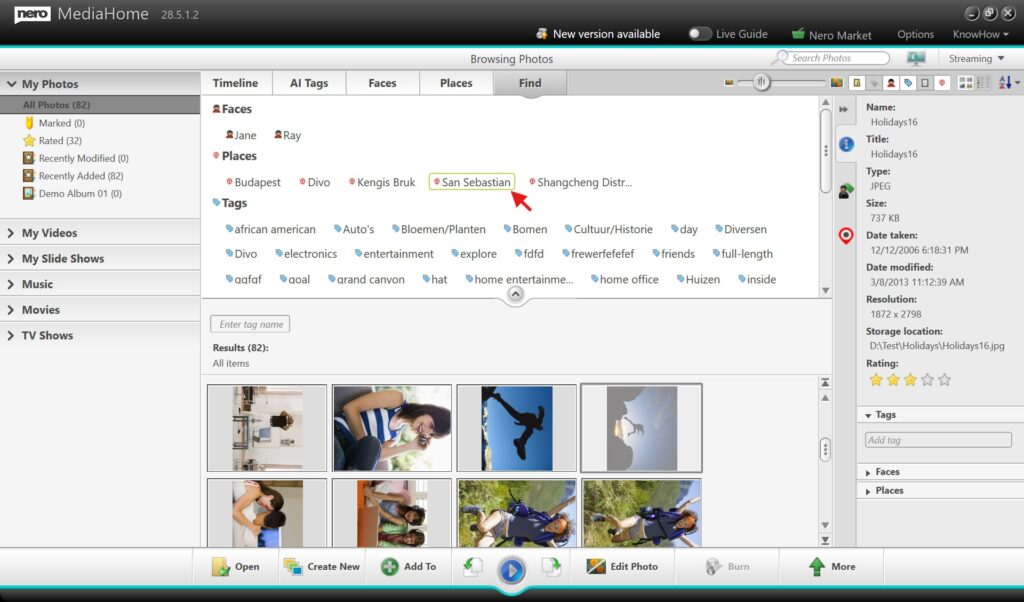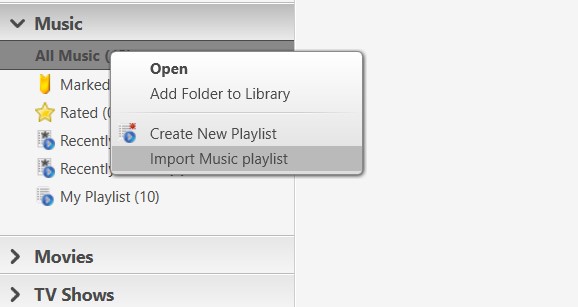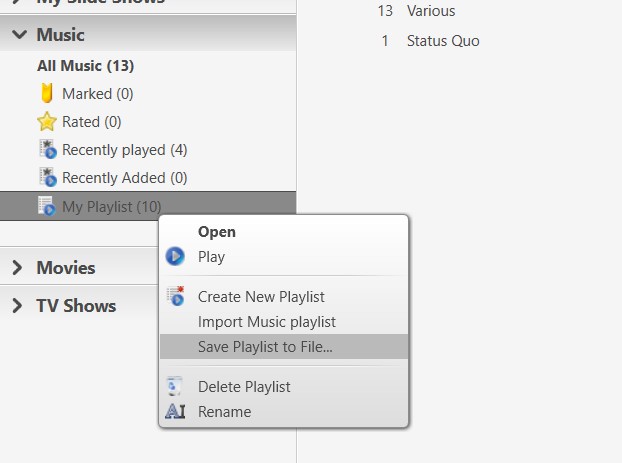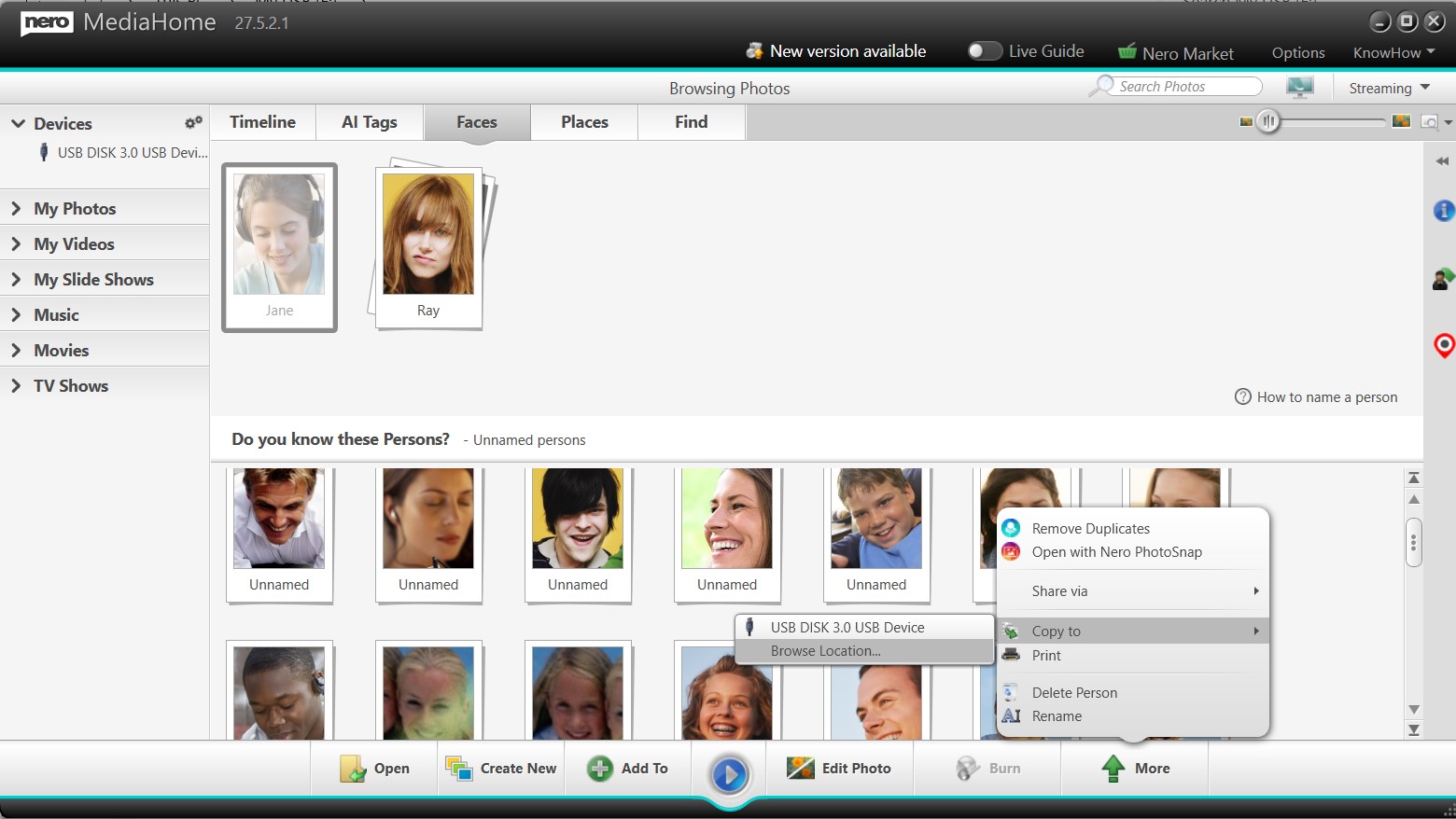The 2026 update for Nero Screen Recorder is here, bringing smarter and smoother recording tools to make your content creation more dynamic than ever. Whether you’re recording tutorials, gameplay, or presentations, these new features are designed to help you work faster and deliver more professional results.
🔍 Auto Zoom on Mouse Clicks
One of the most exciting additions is the new Auto Zoom feature. After recording is complete, the built-in editor will automatically zoom in on the area where you clicked your mouse. This makes it easier than ever to highlight actions, explain processes, and guide viewers’ attention without needing manual editing. Perfect for software tutorials, training videos, or walkthroughs where clarity is key.
🎥 Smooth 60 FPS Recording
High-quality video recording gets an upgrade with support for 60 FPS. Enjoy smoother motion and crisp detail, whether you’re capturing fast-paced gameplay or professional presentations. With 60 FPS, your videos will feel more fluid and engaging, making them stand out to viewers on any platform.
🚀 Designed for Modern Creators
With these new features, Nero Screen Recorder 2026 helps you:
- Save time in editing with automatic mouse-click zooms.
- Deliver higher-quality recordings with smoother frame rates.
- Create content that looks polished and professional right from the start.
✅ Available with Subscription
The new features in Nero Screen Recorder 2026 are available exclusively with a subscription. If you’re already a subscriber, simply update to the latest version and start using Auto Zoom and 60 FPS recording today.
👉 Upgrade your workflow with Nero Screen Recorder 2026 and take your screen recordings to the next level.