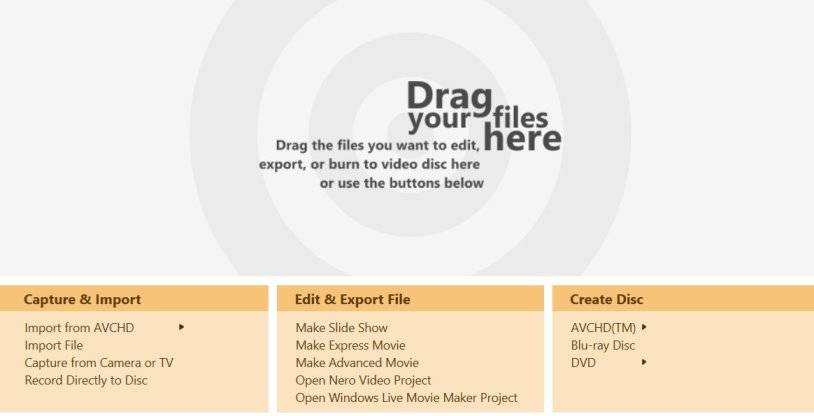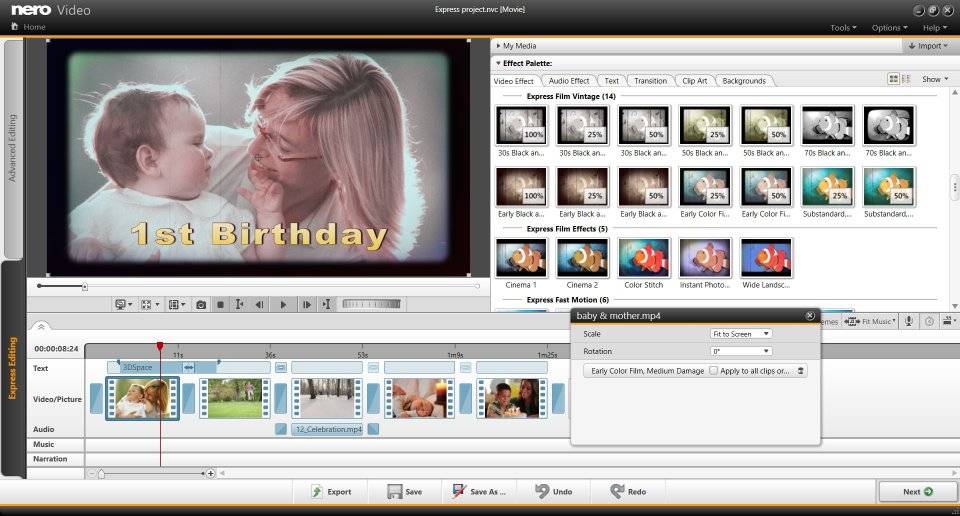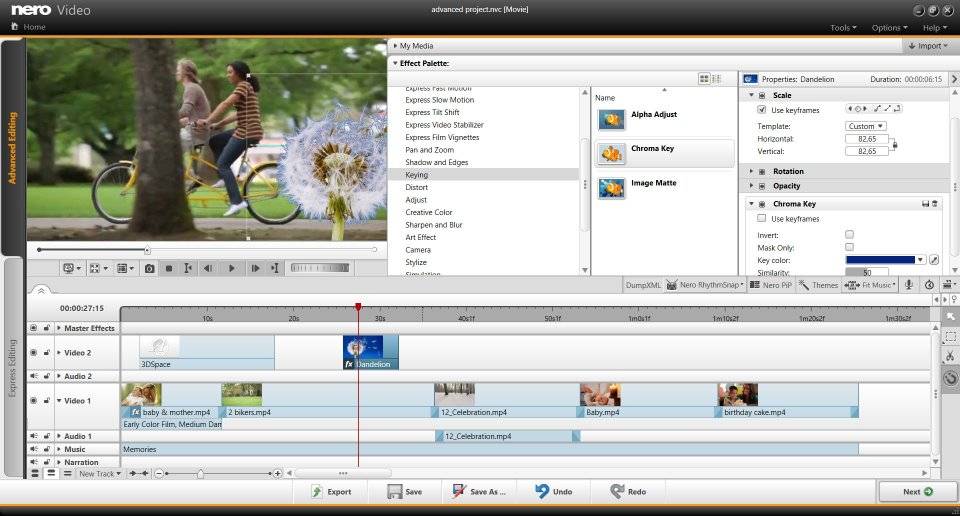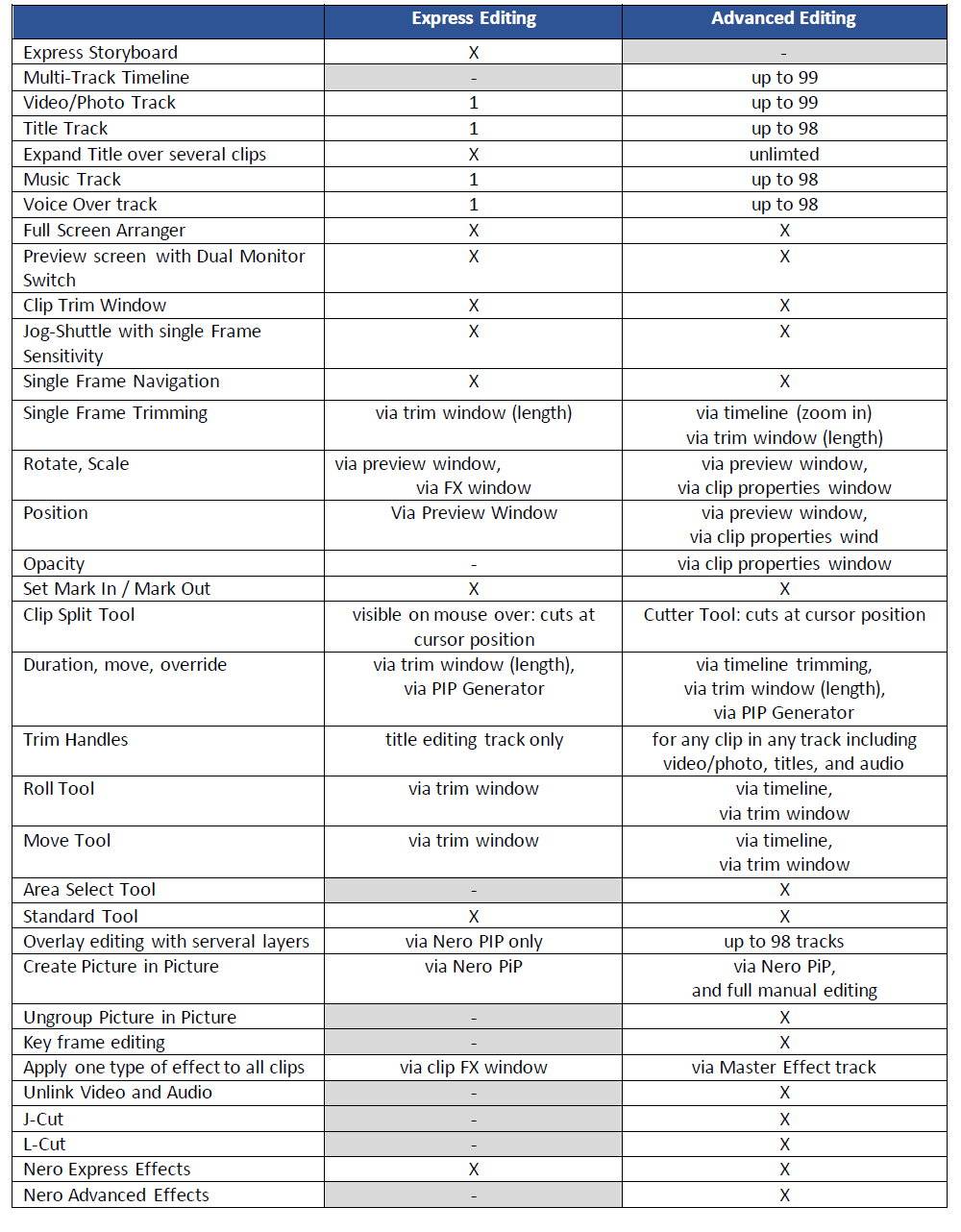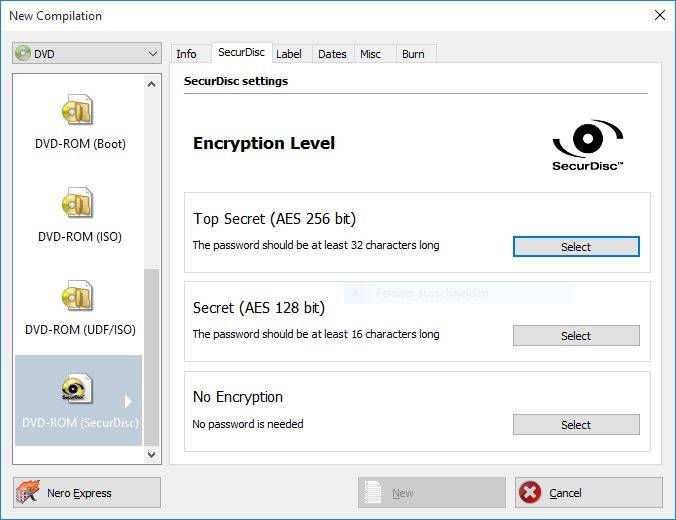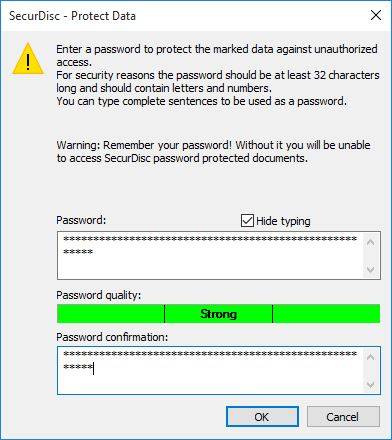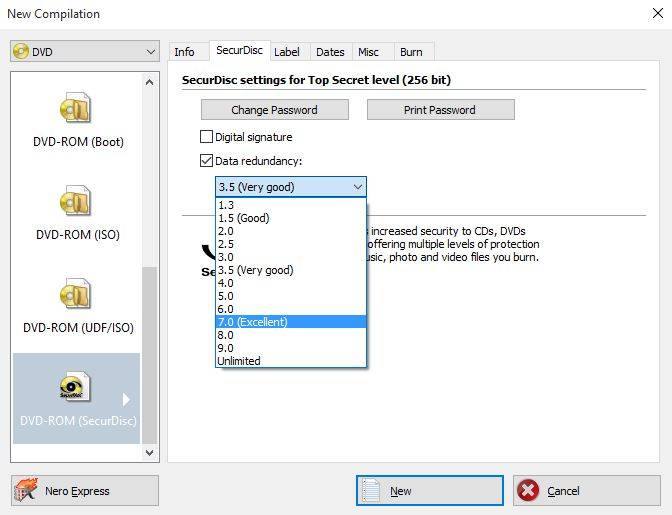For such cases you do not neeed a powerful system. Basically any new PC or Laptop you can buy today should fulfill the needs easily (for the case of a missing disc recorder drive, see below).
Your PC should at least have a 2 GHz AMD or Intel® processor and 1 GB of RAM minimum. You need free hard disk space of 500 MB for installing the program and for temporary files.
Your PC should have a build in disc recorder. If this is missing or you only own a laptop without a disc drive you can also connect an external disc recoder via USB. If you prefer to also burn Blu-ray Discs aside from CD/DVD you need a Blu-ray Disc recorder (this will also burn CDs and DVDs). Otherwise a normal CD/DVD disc recoder will do. When it comes to drive speed more is always better. With higher speed it takes less time for copying, ripping, and burning.
The respective Nero products for your use cases (Nero 2017 Platinum, Nero 2017 Classic, Nero Burning ROM 2017) work with Windows® 7 SP1 Home Premium, Professional or Ultimate (32/64 bit), Windows® 8 (32/64 bit), Windows® 8.1 with April 2014 update (32/64 bit), and Windows® 10 (32/64 bit)
If you have lots of data on your smartphone or tablet that you would like to burn to disc, ‘Nero AirBurn’ in combination with ‘Nero Burning ROM’ could be an interesting option. Get the free app in the App Store.
Nero KnowHow 00011