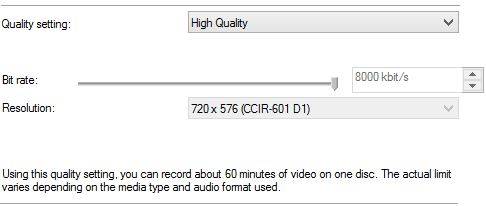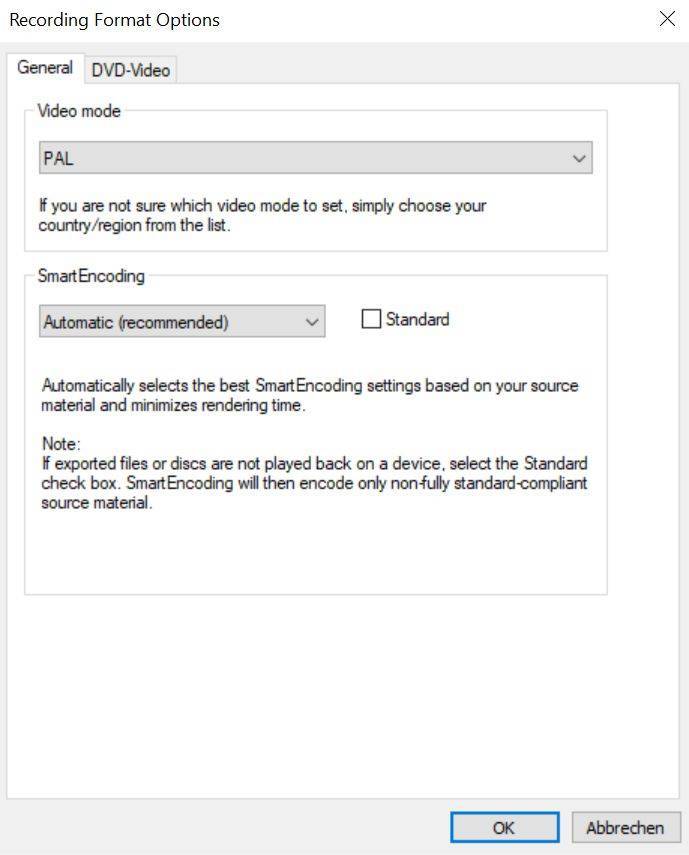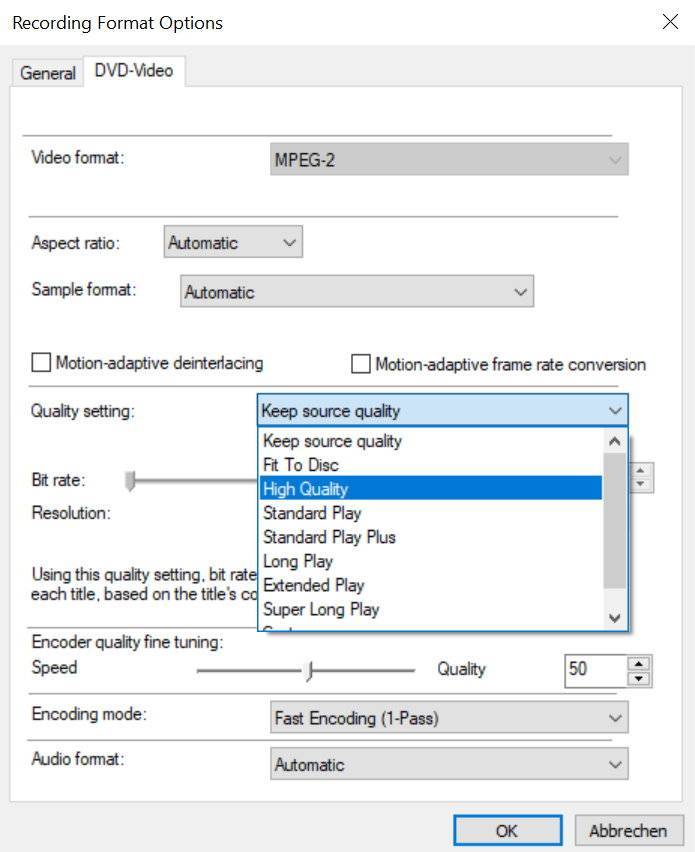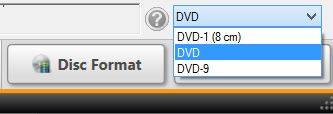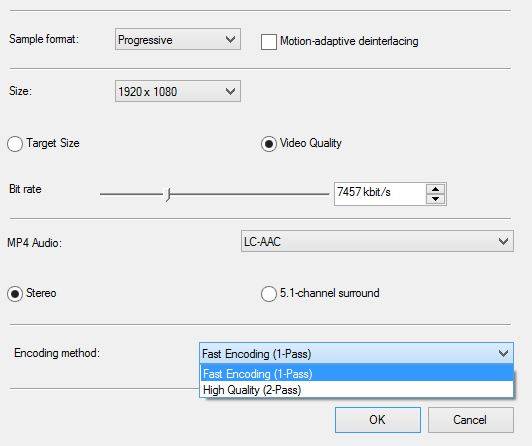There is a fundamental difference between a ‘Nero Video’ project file (nvc) and a media file (video, photo, audio).
Any time you open and save a project ‘Nero Video’ will create an nvc project file. Media files imported into your ‘Nero Video’ project will be saved as links to the source files on your PC’s hard drive, only. Now, when you edit media files inside of your project your source files remain untouched. ‘Nero Video’ just memorizes set edit points in the timeline and links the respective play points to your source file.
Accordingly a ‘Nero Video’ nvc file contains data links to video, photo, and music clips as well as references to any used effect, etc. Such data will be saved as pure meta data in a data base file.
As a matter of fact a ‘Nero Video’ nvc project file is not a media file but a data base file and cannot be played with a media player. In order to play the results of your project as an independant media file you first need to export (encode) your Nero Video project to a video file format such as AVC or MP4.
Tip: Make sure to have all drives connected to your PC that have been used in a ‘Nero Video’ project that you are going to open (e.g. you may have used footage on external hard drives before). Also make sure never to delete or re-locate the source files used in your ‘Nero Video’ projects. Otherwise the source file linking in your ‘Nero Video’ project gets broken. ‘Nero Video’ will ask at project start if media files are missing in your project.
If you forgot to attach the external hard drive attach it again and browse to the name displayed in ‘Nero Video’ message box. If you moved a folder with source footage to a different location on your PC browse to the location where your footage is located now. When clicking ok all files will be re-linked and your project is fine again.
If you deleted source files by accident your project will be destroyed. In such a case ‘Nero RescueAgent’ might help to recover your source files.
Nero KnowHow 00029

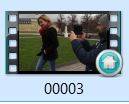
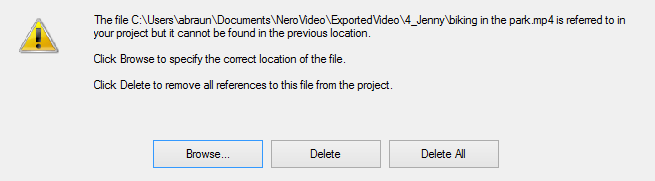
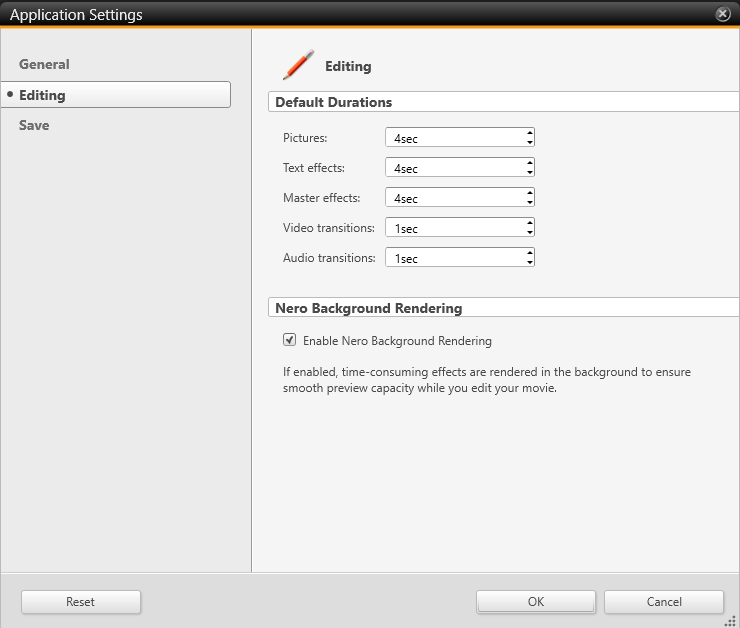
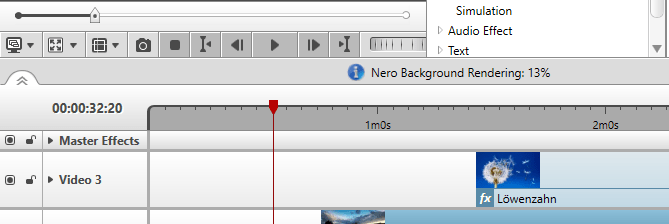

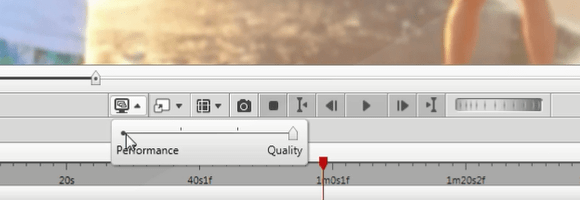
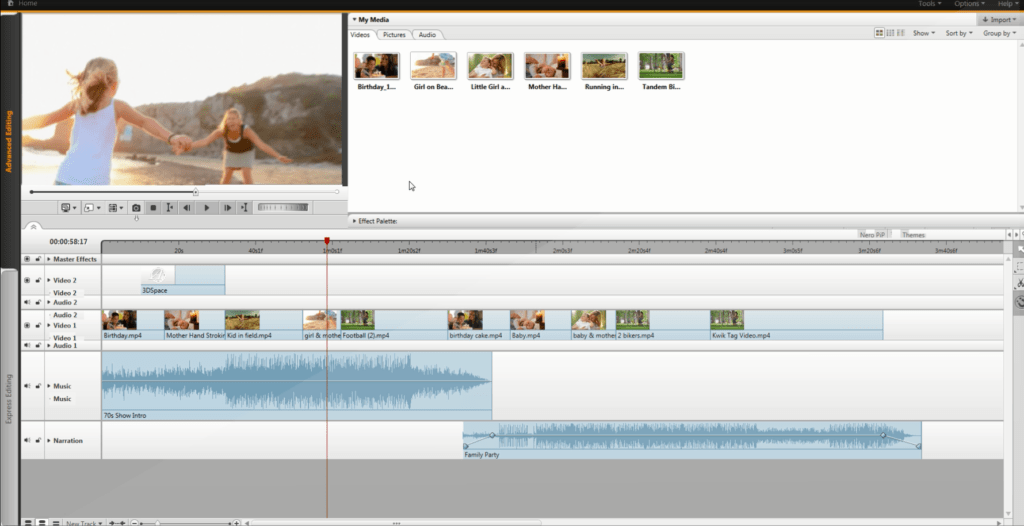
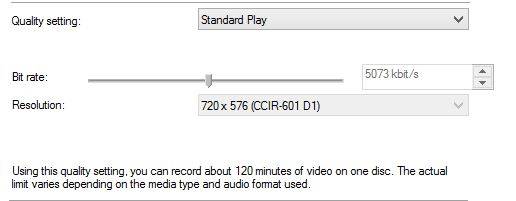 With high quality (8000 kbit/s) you will be able to burn about 1 hour to the same disc.
With high quality (8000 kbit/s) you will be able to burn about 1 hour to the same disc.